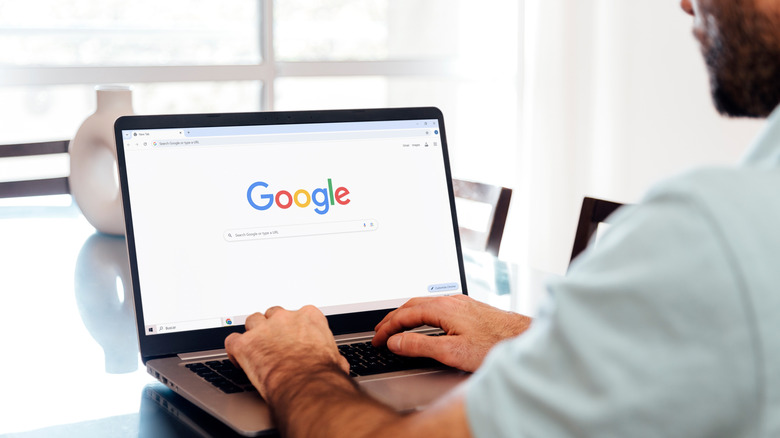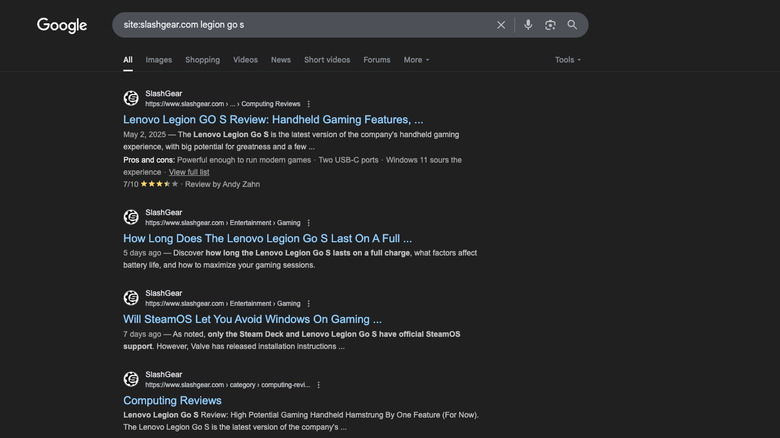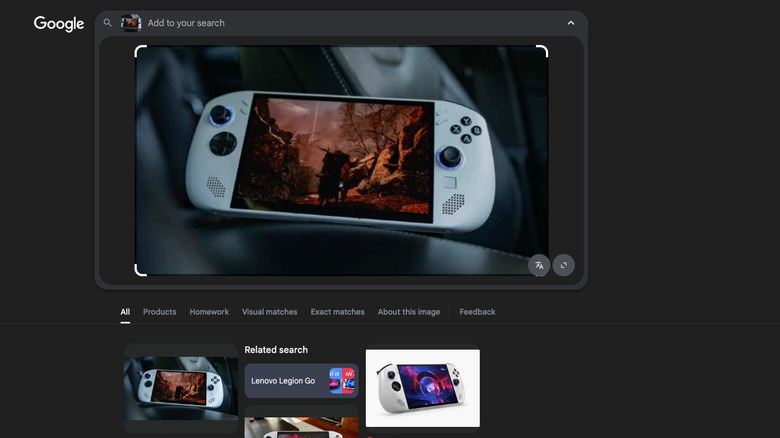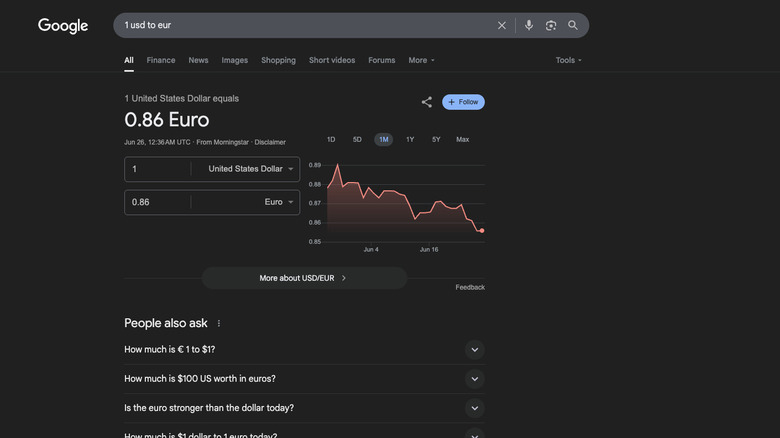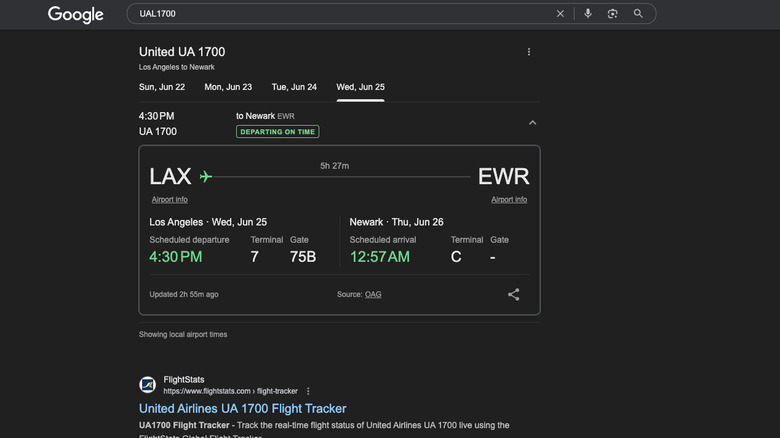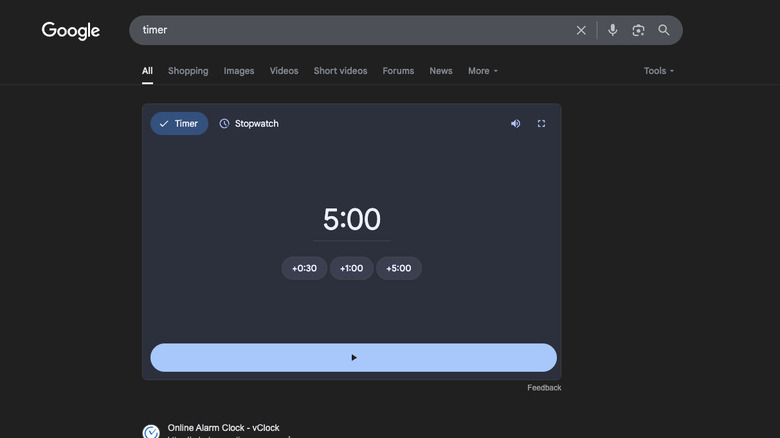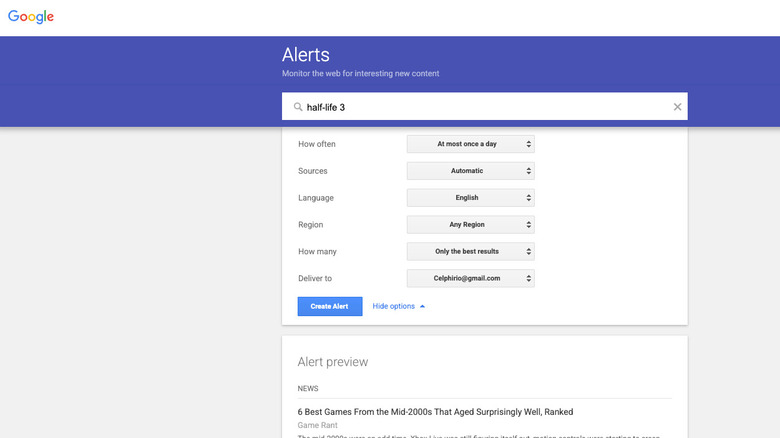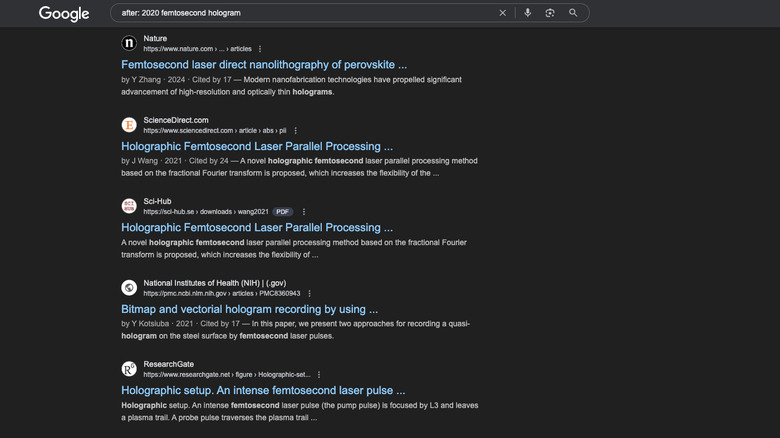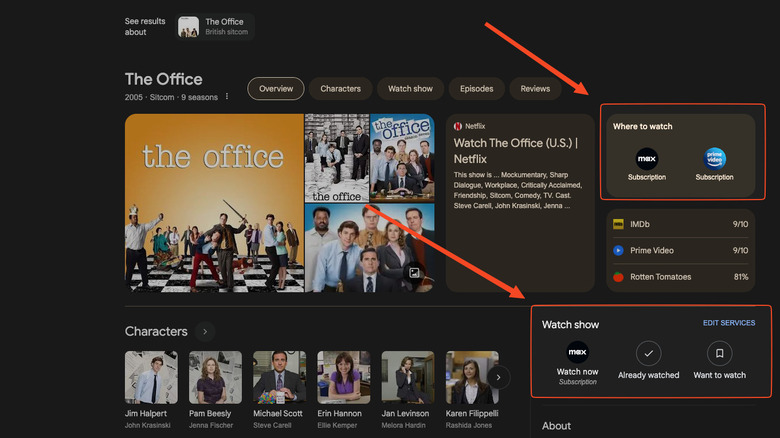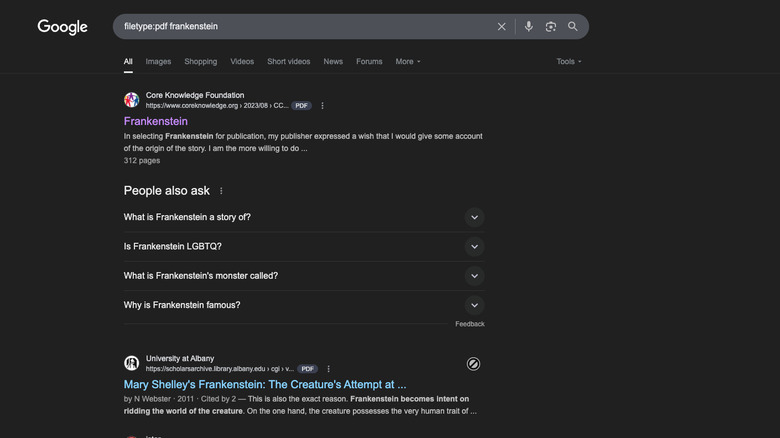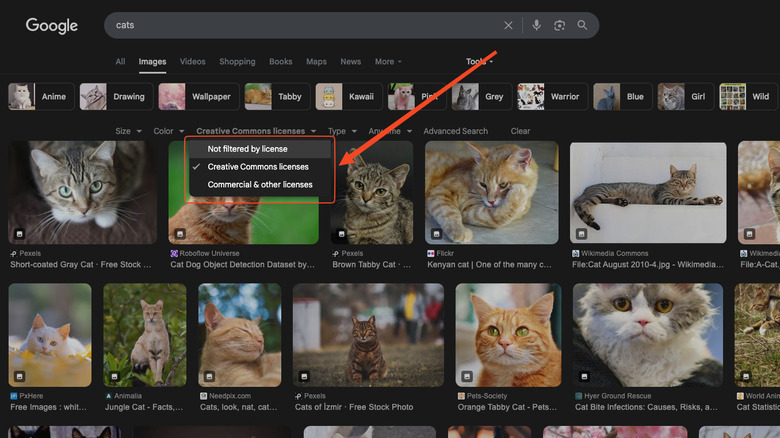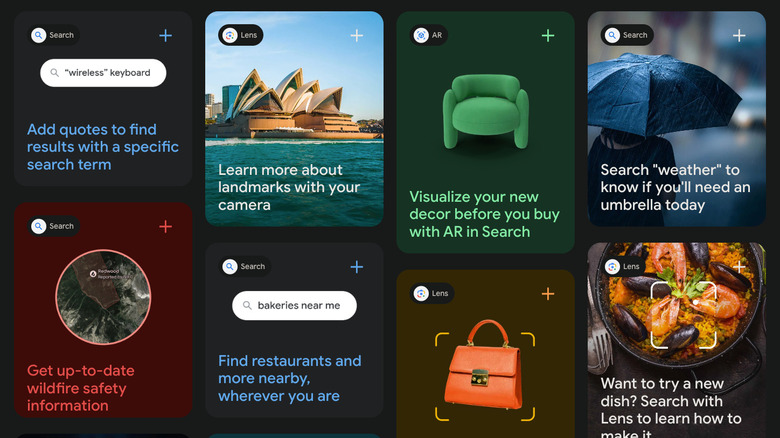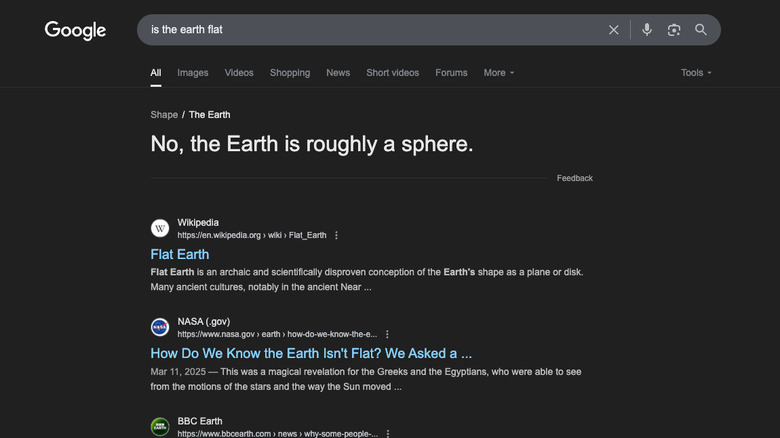12 Hidden Google Search Features You Probably Didn't Know About
Google's search was once so ubiquitous that the verb "to google" is now synonymous with "look it up." Yet it's now more than ever that Google's hegemony is in question. Studies have suggested that Google search has gotten objectively worse. Many people are gravitating toward alternative search engines to Google and chatbots — although for the latter, there are many unsettling reasons why you might want to avoid ChatGPT.
Google's commitment issues don't help – Google killed seven products in 2024 — so it's possible its search woes won't improve. Despite those many issues, there are a bunch of hidden features up Google's sleeve that might make it useable again.
We're not talking about how to get Google's old-style search results back by turning off the AI summaries, although that's a good first step. Instead, we're looking at different search parameters, features, and lesser-known Easter eggs. Learning to use even a handful of these things means you'll spend less time trying to figure out the magic word combination to get the results you want. Here are 13 search features you might not have known about.
Use search commands to refine your results
The best way to improve your Google search is to tell it exactly what sort of search results you're looking for with search commands. Say you're looking for results only from a specific site. Type in site:(site URL) followed by your search query. For instance, entering "site:slashgear.com legion go s" gives you our Legion Go S review.
If you want an exact match for your search term, put it into quotes. A minus sign before a word excludes any results containing it. Using "source:(website)" prioritizes any results from that website. If you don't know a portion of what you're looking for (such as looking up a person whose middle name you've forgotten) you can replace the unknown word with an asterisk and Google will fill in the blanks. For an easier fill-in-the-blanks way of performing searches with strict parameters, you can also use Google's Advanced Search to further refine by languages, regions, and so on.
Boolean operators are another useful tool. Simply put, you add the words AND or OR between two search terms to tell Google how to interpret a search. For example, suppose you want to differentiate between the Legion Go and the Legion Go S. You could search for "Legion Go S OR Legion Go" to find results that only match one of the two terms. If you want to see both of those search terms to compare and contrast, then you could write "Legion Go S AND Legion Go S." Note that the Booleans must be in all caps for this to work. Booleans can also be combined with the search commands above.
Perform reverse image searches
A reverse image search is when you plug in an image and the search engine searches for it in reverse by finding anywhere else it appears on the web. It's particularly useful if you want to find out where it was first posted, or who posted it. Suppose you've got a malingering employee who claims they're in the hospital and sends a picture as proof. A reverse image search could reveal that they actually just searched for "hospital bed" in Google Images and grabbed one. That example is extreme, but you can no doubt imagine a million other scenarios where this could come in handy. Here's how to do it.
In the Google search bar, click on the camera icon. You'll get a pop-up box to either paste the link of the image or upload it directly. Google will first pull up any images it can find that resemble the original, but it can dig down deep to the earliest known posting of the actual image. Even better, you can crop down to a specific part of the image and get Google to only search for that section.
There are faster ways to do this. This shortcut makes it easy to reverse image search if you're using Google Chrome. Even though I ditched Chrome to start using Vivaldi, Chrome's ability to let you right-click on an image and instantly do a reverse search in literally one click remains impressive.
Get quick conversions, solve math problems, check time zones, and more
Google can answer a lot of questions without requiring you to even leave its search page. You could use the built-in currency converter on your iPhone, as one example, or you could simply use Google. Typing "1 usd to euro" gives a suggested result with the answer (0.86 at the time of writing) as well as offering a currency converter when you press enter. This conversion tool also works for converting miles to kilometers, pounds to kilograms, and so on.
Google will also automatically solve typed out math equations, and give you a full-featured calculator right there in the search results. Want to know what time it is in New York City? Type in "New York City time." Changing that to "New York City time vs Pacific time" tells you that NYC is three hours ahead. Typing "NYC sunset time" tells you that when the sun will set, and you can add a specific date to know when the sun will set (or rise) at that time.
The same works for finding out the weather. The search page will spit out a full eight-day forecast, plus any weather concerns like excessive heat. We could keep going, but you get the point. If there is a simple question or calculation, there's a good chance that you can have Google can handle it instead of needing to rely on some random and potentially sketchy website.
Track flights and packages
The Google Flights search features make it one of the best ways to buy tickets, so it comes as no surprise that Google also works as an excellent hub for checking the status of your flights. Simply type in the code for your flight, and voila, no need for any extra parameters. The flight tracking tool that pops up lets you check everything — departure time, terminal, gate, and flight duration — plus helpful links to additional airport information.
If you travel a lot, then you know that there are a ton of questionable flight tracker websites out there filled with confusing interfaces and often incorrect information. Tracking flights from the search bar manages to be somehow more convenient, reliable, and safe. It's not as good as Flighty — one of my favorite iPhone apps that's not on Android – but it gets the job done for 99% of people.
Google also excels at tracking packages, another thing that other websites somehow make more annoying than it needs to be. Just type in the shipping company and your tracking number or type in the shipping company, plus package tracking ("ups package tracking") and then copy in the tracking number. Google arguably brings it up faster than the websites themselves, and without frills or distractions. Speaking of tracking, you can even figure out your own IP address with "what's my IP."
Find all kinds of hidden tools
Speaking of tracking, Google is stacked to the gills with all kinds of random yet helpful Easter-egg tools that are as good as their alternatives. Type "start a 20 minute timer" and get a fully-featured timer interface complete with noise alerts, a repeat button, and timer extension options. Type "breathing exercise" to do a miniature, guided meditation session.
You can also create a customizable spinner with "google spinner" for a party game, or customizable dice. Flip a coin with "coin flip." "Random number generator" generates random numbers for whatever random number generating needs you may have. There's even an interactive dreidel, among other games like Tic-Tac-Toe, "Pac-Man," and Solitaire.
Musicians will love Google search for its built-in metronome and tuner — although do keep in mind you'll need microphone permissions for the latter. For visual artists, there's a built-in color picker. They may not be preferable to dedicated apps or devices that do these things, but they're useful in a pinch.
Some people have found even more bizarre Google search experiences. For example, typing in "cha-cha slide" gives you a guided dance tutorial. Whenever the internet's out, entertain yourself until it comes back by pressing the space bar and guiding the "No internet" dinosaur over approaching birds and cactus obstacles. Search for "fun facts" and Google will treat you to some random bit of knowledge with the option to ask more questions. We could go on, but suffice it to say Google will likely add even more Easter Egg tools as time goes by.
Create keyword alerts
Google is naturally the first stop for researchers, journalists, and fact-checkers alike. One of the most challenging things when doing research, though, is keeping up with an evolving topic. It's not that effective to have to keep doing the same search day after day in an attempt to stay abreast of recent developments, sifting through links you've already clicked on and checking dates. Instead, you can use Google's keyword alerts to get a notification anytime something new with that keyword has been indexed.
Go to google.com/alerts. Type in your keyword and you'll see recent hits. Expand the options section and program exactly which parameters must be met before Google notifies you about a keyword. You can choose how often to get the alerts, which sources it should accept (news, blogs, etc.), what language and region you want them in, and how many results you want at a time. Finally, you can have all of these alerts go to your RSS feed rather than your email, which is ideal if you're using one of our recommended RSS feed readers for staying up to date.
Limit the time frame of searches
Another helpful feature for those doing research is being able to find information based on when it was posted. There are two ways to do this. First, click on the Tools tab beneath the search bar and change Any Time to Past Hour, Past 24 Hours, Past Week, Past Month, Past Year, or choose your own custom range. You'll get results for virtually any time period you can think of as far back as Google has results. This is highly useful, for example, to focus only on sources released in the last couple of years, or, to focus on a specific year without recent sources compromising the results.
If you type fast, the second way of doing this is even quicker. You'll need two new search operation parameters: "before:" and "after:" Add a date (just a year is enough) and, similar to other search operations we've looked at, it'll filter results to taste.
For example, back in 2016, scientists created a so-called femtosecond laser hologram, which creates a floating holographic image. Since then, there weren't many follow-up articles. Adding "after: 2020" produced more recent research and cut out those initial studies and tech reports from the time. Putting in "after: 2020" and "before: 2022" narrowed the results down to even fewer sources, similar to using the custom range tool.
Find out where things are streaming
It's clear now that the golden age of streaming is over, especially after Netflix started cracking down on password sharing, likely inspiring Disney+ to limit password sharing, and Hulu's crackdown on passwords, too. Barred from borrowing your friends' accounts, you're stuck waiting until a desired show shows up on your paid streaming service. Google can help. Type in the name of the series you're looking for and check the "Where to watch" area. It'll tell you which service has it based on your region, with the option to add it to your backlog via the Google Watch list.
Additionally, you can find recommendations for shows of any genre released at any time. To demonstrate, we searched for "best fantasy shows 2024." Google recommended "House of the Dragon," "Arcane," "Kaos," and others. "Best fantasy movies 1980s" showed classics like "The Princess Bride," "Dune," and "Flash Gordon."
Even typing in "recommend me a movie" brought up a list of classics like "The Shawshank Redemption" and "Fight Club." While a helpful way to find watch recommendations, do keep in mind that Google is going to focus on the most popular results — this may not be the best method for finding something niche or indie.
Find links that go straight to files
It's common for search results to link directly to a file, like studies, manuals, or reference documents. If you only want to find files, rather than webpages, use the "filetype:" search parameter. For example, we searched for "filetype:pdf frankenstein." What resulted was Mary Shelley's timeless sci-fi debut in PDF form, as well literary analyses, academic studies, and more. Using this search operation could reveal everything from books in the public domain, to guides and free textbooks.
The file type search operation supports more file types than you might think. We were able to grab docx files, epub e-reader files, and HTML files. When in doubt, add the file type you're looking for and Google may be able to find it. Again, you can combine this search command with others that we've discussed previously. Use the "site:" command or the "before:/after:" command to find files only from the places you want.
Find copyright-free images
It remains to be seen whether stock photography will be killed off by the best AI image generators, but regardless, you still need to make sure you're allowed to use the images you're posting. Creative Commons licensed images are great because they often have permissive, royalty-free licenses. Fortunately, Google has a built-in tool for cutting out any copyrighted images that you can't use.
Search for an image, then click on Tools on the right-hand side and look for the Usage Rights option. Depending on what you're looking at, you'll see the option to filter by Creative Commons licenses or Commercial & other licenses. Searching for "cats" and switching to Creative Commons licenses revealed tons of options from Wikimedia Commons and stock image websites with royalty-free content.
It goes without saying that you still need to do your due diligence. Check exactly what sort of license there is and what you need to do before plugging it into your website. Failing to give proper attribution isn't just morally wrong, it could land you in legal hot water.
Do more with the Google App
Everything we've mentioned so far can be done from a browser. However, when you add a smartphone and the Google App to the equation, it massively expands what is possible with the Google search engine. The Google Lens feature is by far the most impressive since it lets you do visual searches using your camera on just about anything. You can identify landmarks, recognize plants and animals, figure out the ingredients of a dish, find where to buy a particular item online, or get help fixing something — and more. Rather than telling you what you can do with Google Lens, it's better to just experiment and see what it can't.
Also included in the Google app are AR features. For example, place a digital version of furniture in your home and see how it looks, or if it fits. Or, check whether the color of makeup you bought fits with your skin tone. Enabling microphone permissions allows you to search for an ambient song that's playing, or use some of the other tools we've mentioned, like the Google tuner. This is also where you find Google's Search Labs, where you can try Google's cutting-edge features. These features used to be bundled into separate apps, but they're now all contained in the Google app.
Find Google's many, many Easter eggs
The rabbit hole of Google's Easter eggs goes far deeper than timers and coin flips. A huge number of search terms will produce unexpected results — some big, and some quite subtle.
For instance, type in "Northern Lights," then click on the green button that pops up near the bottom of the page, and you'll be treated to an audiovisual Northern Lights experience. Typing "Times New Roman" will change your search results to that font, while entering "dvd screensaver" makes the Google logo ape that classic DVD screensaver, rebounding around the screen. In addition, if you ask Google whether the Earth is flat, it'll tell you in large letters: "No, the Earth is roughly a sphere" — a brilliant way to combat flat-earther disinformation.
The list goes on, and on, and on. Wikipedia keeps track of these Easter eggs on its "List of Google Easter eggs" page, complete with a "See it" button linking you directly to the desired result to witness it yourself. The list features quite literally hundreds of entries. Some work for very common search terms or popular IPs, while many others cater to a niche audience.