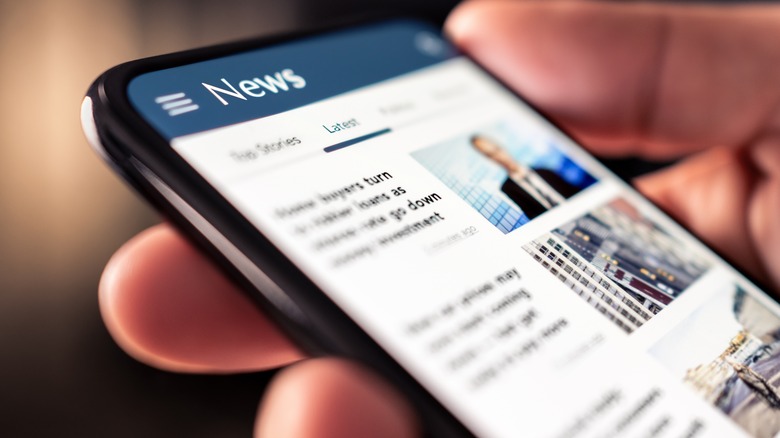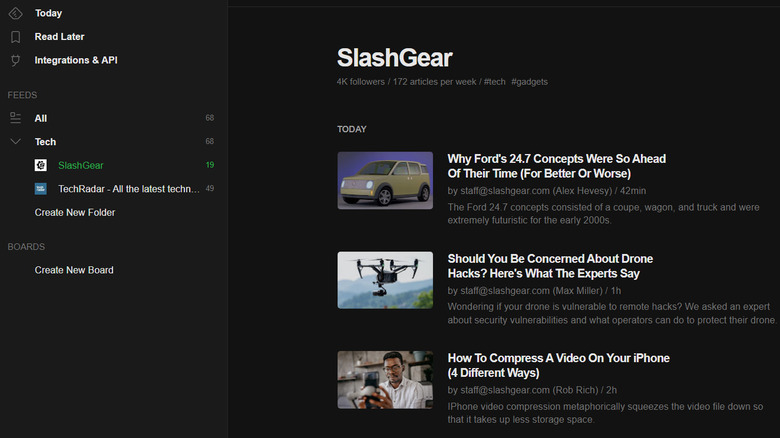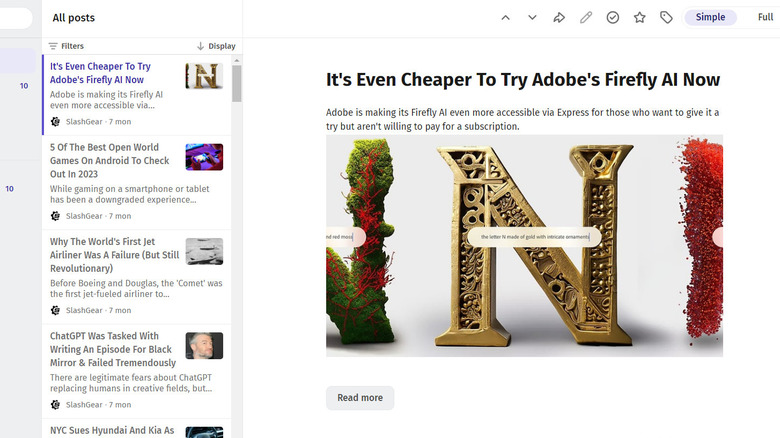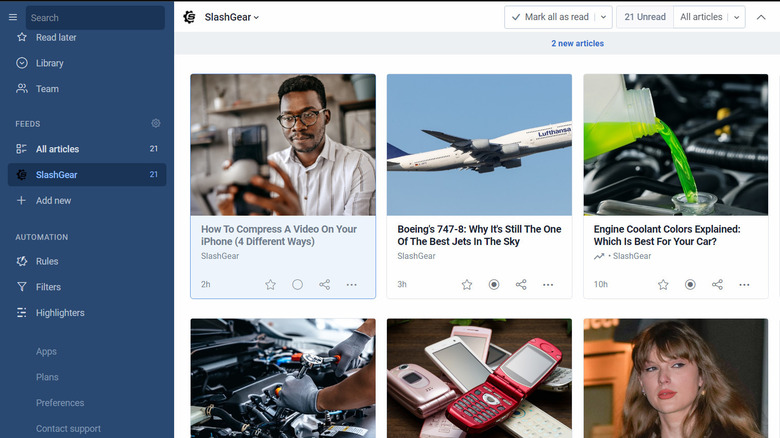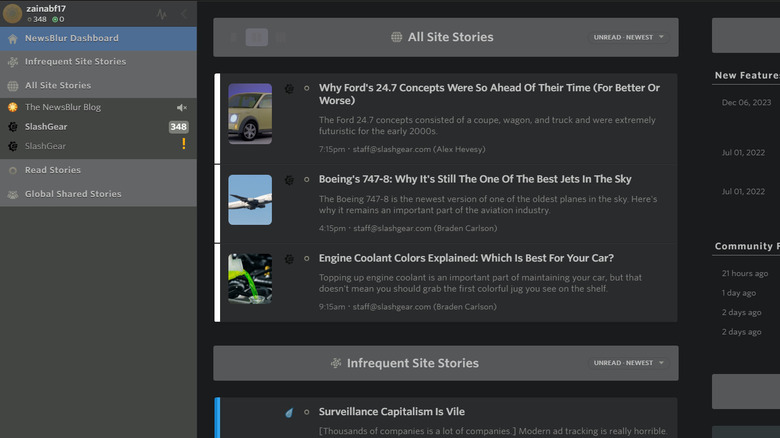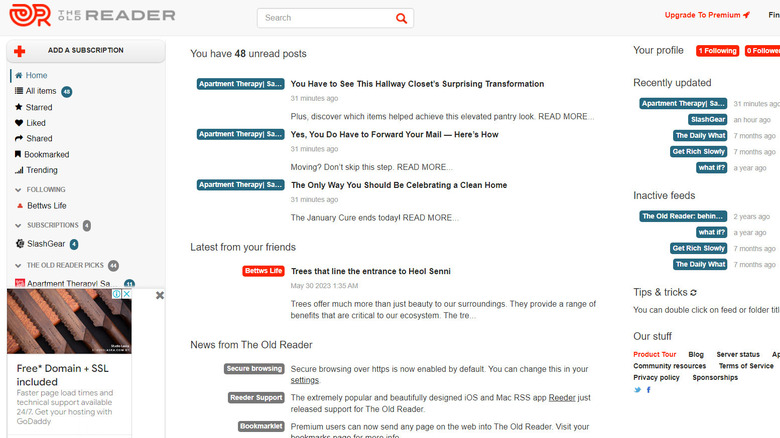5 RSS Feed Readers For Staying Up To Date On The Internet
Staying on top of everything on the internet can be tough. With something new popping up every minute, it's easy to feel overwhelmed, no matter what your field of work or interest is.
This is where an RSS feed reader comes in. It's a tool designed to aggregate and organize content from various websites and blogs into a single interface for easy access, eliminating the need to visit each site individually. You can subscribe to different feeds based on your interests, and the reader will automatically fetch and display new articles or posts as they are published.
RSS feed readers save you time and they ensure you never miss important updates or articles. Additionally, they often allow for customization, letting you organize and categorize your subscriptions for easier navigation. Below, we share five RSS feed readers that can simplify the process of staying informed and allow you to efficiently manage your online content consumption.
Feedly
Feedly is an all-rounder RSS feed reader designed with a user-friendly, clean interface and a robust organization system, making it beginner-friendly. It uses machine learning and natural language processing to gather, analyze, and prioritize intelligence from millions of sources in real time.
Feedly allows you to subscribe to and read content from various websites in one place, such as news, blogs, social platforms, and newsletters. You also have the option to import your feeds from Google Reader or other RSS readers.
Here, you can read your feeds in their original format or in a simplified view. You can save articles for later, mark them as read, or tag them with keywords. Additionally, you can share articles with your team members, add notes and highlights, and use the Power Search feature to find articles by keywords, topics, or domains.
To start using Feedly, visit the Feedly website and click on the Sign Up button. Once you've signed up, you'll be prompted to set up your account. This typically involves choosing your interests to personalize your feed.
To add feeds to Feedly, you can:
- Search for specific websites or blogs by typing their names into the search bar at the top of the page.
- Browse through categories or trending topics to discover new content.
- Import your existing feeds from another RSS reader by clicking on the Import OPML option in the settings menu.
Once you've added your feeds, you can organize them into folders based on your interests.
Feeder
Feeder is another RSS feed reader that offers a straightforward and no-frills approach to staying updated with your favorite websites and blogs. The interface is minimalist and feels quite like Microsoft Outlook at first glance.
Once you have signed up on Feeder, you will need to manually add feeds by clicking on the Add Feed button in the left pane. You can follow websites, newsletters, web monitoring tools, popular social media platforms, and even job boards. Some of these, however, can only be accessed by Plus users.
Once you have added items to your feed, you can view the posts in two frames: Simple and Full. The simple frame only shows the thumbnail of the post and the full frame shows the entire post as it appears on the original website, with images, videos, and links. You can save posts, add them to custom collections, and mark them as read. For the latter, you will need to install the Feed Reader browser extension.
Feeder also allows you to create custom rules to automate actions on your feeds, such as marking as read, tagging, or sending to another app. You can also use conditions, such as keywords, popularity, or date, to trigger the rules. Additionally, you can create a personalized dashboard to see your feeds in a more visual and interactive way. However, both these features (Rules and Dashboard) are only available to Feeder Plus subscribers.
Inoreader
If you are looking for an RSS feed reader that doesn't feel too boring, Inoreader can be a good choice. You can follow your favorite websites and creators, monitor content across different social platforms, track changes made to online platforms over time, and even sync your YouTube subscriptions. It also offers a browser extension that can help you save content from different online platforms as you're surfing the internet.
After signing up, you can either manually add the feeds you prefer or try the featured collections offered. The left pane lists categories like Dashboard, Read Later, Library, Teams, etc. The content of followed feeds is displayed in the form of cards by default, but you can change this by clicking on the eye icon in the top pane and choosing any layout you prefer.
Like Feeder, Inoreader also offers a number of automation options, such as setting custom rules and adding filters, but most of these are only available for Pro users. Free plan users can, however, use the Highlighters feature that lets you easily spot important keywords and phrases in your articles. For this, click on Highlighters in the left pane, add the targeted keyword or phrase, and pick a color to highlight it.
Another notable feature of Inoreader that not all RSS feed readers have is Text-to-speech. It allows Pro users to listen to articles as audio streams, just like podcasts.
NewsBlur
NewsBlur is an open-source reader that can be a good choice for anyone who does not mind customizing their reading experience with a responsive interface and sharing or discussing stories with other users.
The interface allows you to see your list of subscriptions, your list of stories, and the story content all at once. You can also switch between four different ways to view each story: original, feed, text, and story. The original view shows the story as it appears on the source website, the feed view shows the story as it is formatted by the RSS feed, the text view shows the story as plain text, and the story view shows the story as a summary with images and videos.
To follow a website on NewsBlur, you need to know its RSS feed URL. You can find the RSS feed URL by looking for a Wi-Fi-like icon on the targeted website and clicking on it. Once you have the RSS URL, click on the plus icon located at the bottom-right of the NewsBlur window and enter the URL.
NewsBlur lets you train it to show you more of what you like and less of what you don't. You can click the Train button on any story and upvote or downvote specific tags, authors, and title keywords. NewsBlur will then use machine learning to filter your list of stories accordingly and highlight the stories that match your preferences. You can also view your training profile and edit it anytime.
The Old Reader
The Old Reader has a simple and familiar interface that resembles the old Google Reader. You can see your list of subscriptions and The Old Reader suggestions in the left pane. The platform also lets you view any trending stories that you might find interesting as well, functioning like those free news apps at the same time.
To get started, you can use the Add a Subscription button on the top left of the app and enter the URL of the website or the RSS feed that you want to follow. The Old Reader will automatically detect and add the first RSS feed from the website, or you can choose from a list of available feeds if there are more than one. This tool also lets you import and export your subscriptions using OPML files, which are compatible with most RSS readers.
Additionally, it also lets you share and discuss stories with other users and friends. You have the option to publish the stories you like and write your own comments. You can also follow other users and see their shared stories on your dashboard.