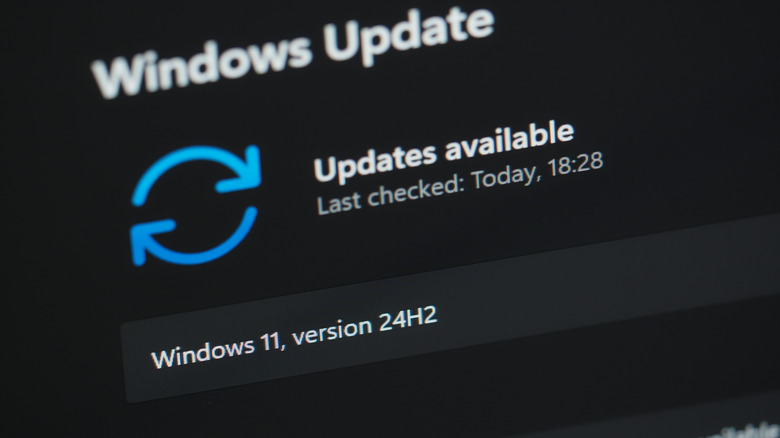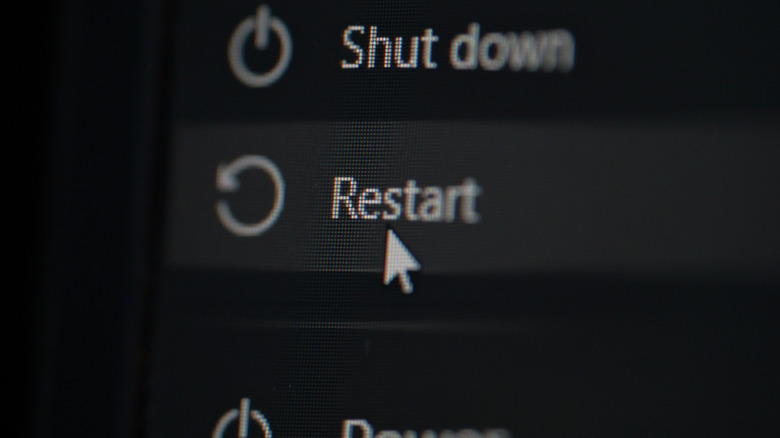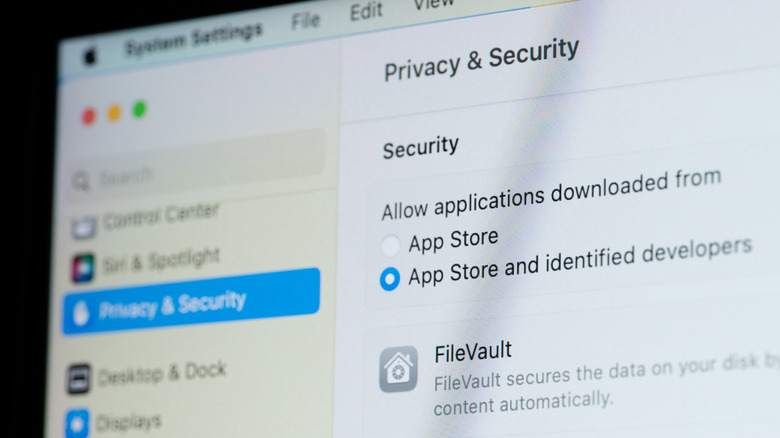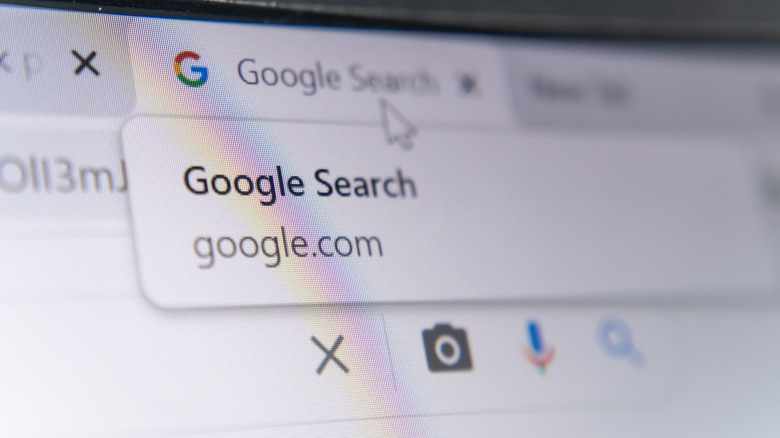12 Ways To Maintain Your New Laptop And Extend Its Performance
We may receive a commission on purchases made from links.
There was a time when people replaced their phones once a year, but that era has come to a close. Depending on whom you ask, the smartphone replacement cycle now sits at an average of about 2.5 years (according to Statista), although a surprising number of people we polled said they still upgrade every year. Regardless, we replace our phones frequently, even when looking at the higher global estimates of 3.6 or 3.7 years. The same isn't usually said for laptops; Statista puts their average replacement cycle at 4.6 years or more. When people buy a laptop, they tend to keep it for as long as they can get away with. We all know that one guy with a decade-old machine that's fighting for its life just to stay on. So how can you make a new laptop live a long, healthy life?
In this list, we'll focus on ways to preserve the lifespan of both Windows and Mac devices, considering physical components as well as software. The aim isn't just to squeeze as many years out of a laptop as possible, no matter the cost; we're looking to make sure your laptop stays fully functional, fast, and capable, even as system and resource requirements increase. Here are 12 things you can try.
Be conscious of how you charge your laptop
The primary reason laptops start to feel dated is an old battery that dies in an hour or two. Laptops use lithium-ion batteries just like smartphones and tablets, so the mistakes everyone makes with lithium-ion batteries apply here. The biggest issue for laptops is that people often leave them plugged in at 100% battery for extended periods of time. Doing so exposes lithium-ion batteries to excessive voltage and creates constant heat from trickle charging, both of which permanently degrade the cells — albeit very slowly. For a laptop battery to last as long as possible, it should sit between 20% and 80%. The solution? Enable battery optimizations and/or charge limiting.
One reason MacBook Pros typically last so long is built-in battery optimization. Your MacBook learns from your usage behaviors to decide when it should charge past 80%, such as when you habitually unplug the charger — although you'd need third-party software (like AlDente) to enforce a hard charge limit. For Windows, optimization and charge limiter settings will depend on your manufacturer's software or BIOS. In both cases, avoid letting your laptop drop below 20%.
Understand that these are just guidelines. Obviously, it's not practical to have access to only 40% of your laptop's battery. The takeaway here is that being mindful of the above could extend your laptop's battery life significantly — delaying an expensive battery replacement. To compensate for the 40-80 rule, consider these four laptops with the best battery life.
Don't clean the screen (or keyboard) with disposable wipes
Disposable wipes are awesome, and they're a useful tool for keeping your electronics clean and sanitized. Problem is, you're likely using the wrong ones. Disposable wipes designed for general-purpose cleaning include harsh chemicals (bleach, ammonia, and acetone) that could be slowly wearing down your electronics — especially a delicate laptop screen. Over time, these chemicals wear down layers of protective coatings, which could affect how good the screen looks and make it more susceptible to breaking. Stick instead with a mixture of isopropyl alcohol and (ideally) distilled water, plus a microfiber towel.
Similar advice goes for cleaning your keyboard, both because wet wipes can wear out keys faster (depending on whom you ask) and because those wipes could drip excess liquid past the keyboard and into the computer's delicate components. Avoid isopropyl alcohol in this case, and instead use special wipes for cleaning electronics, like these Windex Electronic Cleaning Wipes. Better yet, try one of these low-profile alternatives to Apple's Magic Keyboard to reduce wear on your laptop's built-in keyboard when you're using it at a home desk.
Put dust covers in unused USB ports and jacks
USB ports on your computer are vital components, and yet areas that rarely — if ever — get cleaned. Dust and other crud can gather inside them and prevent USB drives from being recognized, or a laptop (using a USB-C power cable) from being charged. The same goes for headphone jacks, which can get gummed up and lead to audio playback issues. If you use your USB ports and headphone jack infrequently (or only use one of them), then it's no skin off your nose to stick in some dust plugs.
Dust plugs are dirt cheap. This set of four USB-C Dust Plugs from Limvory costs $6.99 and comes with a cleaning brush. For $6.29, you can get 50 yeuton 3.5mm Anti-Dust Earphone Jack Plugs. Some plug sets include HDMI and SD reader dust plugs, ports the average person rarely uses. Most of these sets come with a literal pile of dust plugs, so they'll easily cover all your devices, plus those of your family. It's a minor inconvenience to keep ports plugged, sure, but it'll go a long way toward keeping a laptop clean and corrosion-free for years.
Keep the vents clean (and don't block them)
Vents are another area of a laptop that the vast majority of people pay no attention to — not great, since a laptop needs them for thermal management. If your computer's vents get obstructed, you may see reduced performance, critical system errors, and — key for our purposes — permanent, gradual damage to your laptop's battery and delicate components.
For starters, always make sure the vents are clear. It's not advisable to use your laptop in bed, where a blanket, pillow, or soft mattress topper could cover the vent, especially if it's on the bottom. If you do, though, then at least be mindful that the vent is getting airflow. If you're going to use your laptop in clamshell mode at a desk, it's recommended to point the vent up, since heat rises.
Equally important is keeping those vents clean. Aside from reducing airflow, IT expert David Borgne says that dust functions as an insulator that traps heat. As such, get yourself an air duster and clean those vents regularly; if your desktop has a noticeable layer of dust, your vents likely do as well. Here are seven of the best electric air dusters on the market so you don't have to keep buying compressed air cans.
Be wary of screen protectors and keyboard covers
One of the tips we recommend to make your phone last longer and keep it running like new is installing a screen protector. However, this bit of advice doesn't necessarily translate to laptops. The issue lies primarily with MacBooks, known for having some of the thinnest displays out there — and user complaints lamenting their fragility. You might see this as more reason to use a screen protector with a MacBook, but to the contrary, you should avoid them like the plague.
The first reason is that the screen protector might be too thick. Apple advises against putting anything between the screen and the keyboard (including a camera cover), because when you close it, the clearance between them is too limited. We'd recommend being cautious with keyboard covers and keycap stickers (such as those for changing your keyboard's language) for the same reason.
Second, when the time comes that you decide to remove the screen protector (whether to replace it with a privacy screen protector or because of damage), the removal process could permanently ruin the screen. Either its delicate protective film comes off with the protector, or the screen literally breaks. MacBooks aside, this could also be the case for a Windows PC with an exceptionally thin screen and limited screen-to-keyboard clearance. You might want to play it safe and just leave your screen and keyboard naked.
Update the OS, software, and BIOS frequently
You've likely heard that story where Apple got caught red-handed slowing down old iPhones with the infamous Batterygate incident, allegedly to force users to buy new ones. In reality, Apple was trying to ensure that old iPhones with worn-down batteries didn't suffer critical system instabilities, like random shutdowns — which could be resolved by replacing the battery. Sadly, this led many people to believe that updating their devices (and apps) would slow them down, which simply isn't the case. Updates patch vulnerabilities, fix performance issues, and sweep up bugs, all things you want; slowdown isn't due to planned obsolescence. In fact, hackers often target devices that haven't been updated, so failing to update effectively paints a target on your back.
The solution here is simple: Don't ignore update warnings. Most devices automatically install OS and software updates by default, but if yours doesn't, change that. If you're on a Windows computer, you might also consider upgrading your BIOS firmware. BIOS updates are rare, but they can fix issues and improve performance, too, although installation is a bit more involved. You'll need to download the BIOS firmware to a USB stick, then boot into your BIOS and follow the steps to install it.
Remove crapware and limit startup programs
In many cases, new Windows laptops come laden with a boatload of crapware. Crapware, or bloatware, is pre-installed software (like McAfee AntiVirus) that you likely don't want. Just as in our guide on settings you should immediately change on your new Windows laptop, we'll look at how to stop unwanted programs from running at startup — and how to remove, entirely, the ones you don't want.
To stop undesirable startup programs, go to Settings > Apps > Startup, and then un-toggle any apps that shouldn't be there. You can also do this through the Task Manager: Press Ctrl + Shift + Escape, then go to the Startup section and manually disable apps. On macOS, you can do this from Settings > General > Login Items & Extensions.
On Windows, removing unwanted apps entirely is easiest with third-party software. We recommend the free versions of Geek Uninstaller or Revo Uninstaller. The former is simpler and easy to use, while the latter does an in-depth cleaning that scours every last trace. On macOS, we recommend Pearcleaner.
Get maximum performance with system settings
If you're really looking to squeeze every last bit of power and performance out of your laptop, there are a handful of settings you can change. On macOS with the MacBook Pro, you'll want to enable High Power Mode, although this mode will enable automatically when the system determines you need it. For gaming on a MacBook Pro, make sure Game Mode is enabled for the best hardware performance. Conversely, enable Low Power Mode when on battery to extend battery life.
On Windows, you can go even further. Go to Settings > System > Power & battery and, if your system supports it, enable the high performance power mode. If your laptop has a dedicated GPU, you can safely overclock it using its respective management app (GeForce Experience for NVIDIA GPUs or AMD Radeon Software Utility for AMD GPUs). In NVIDIA's Performance overlay menu, maximize the Voltage, Power, and fan speed settings to get better performance at the cost of battery life — or enable automatic tuning to let the system learn the best settings. In AMD's Radeon Utility, go to Performance > Tuning and overclock the GPU and VRAM.
One final tweak is to go into the BIOS and enable all available performance settings. For example, your RAM may support XMP (for Intel) or EXPO (for AMD), both of which push memory to its highest supported frequencies. While in BIOS, look around to see if there are other high-performance settings you can enable.
Get used to regular restarts (particularly for Windows users)
Nowadays, people mostly leave laptops in sleep mode since it's convenient and computers are highly efficient with their sleep modes. Performance-wise, though, you should get into the habit of doing more frequent shutdowns and restarts. Reader's Digest interviewed a couple of experts on the topic, and they recommended shutting down your computer to help it run better, fix bugs and issues, prolong your computer's delicate internal components, save energy — and even make it more secure against hackers, especially if you leave it in sleep mode in a public place.
It's generally accepted that macOS is a lot more efficient than Windows, requiring far fewer restarts and shutdowns. In fact, Apple recommends that you leave your MacBook in sleep mode rather than shutting it down when not in use. Anecdotally speaking, I only restart my Mac for a software update, and once in a blue moon to fix a bug or issue.
Having said all this, even experts debate whether it's better to leave a computer in sleep mode or shut it down every night. Some say frequent start-ups wear down components faster and use more energy than sleep mode. Others argue that non-stop use wears down components even more and prevents them from cooling. Our recommendation? Restart or shut down your PC anytime things feel sluggish or you run into an issue that can't be fixed with other troubleshooting.
Be mindful of your digital security
A key aspect of keeping your laptop running fast for as long as possible is ensuring its digital health and safety. For starters, make sure you have a strong login password. Your laptop has a lot of sensitive personal information, and the last thing you want is for someone who steals it to access that just by typing in "1234." Also, make sure disk encryption is enabled. macOS does this by default with FileVault, while Windows uses BitLocker.
One of the first settings you should change on a new MacBook is enabling the firewall, which is off by default. macOS handles viruses and other security threats mostly in the background, but on Windows, we highly recommend making sure you have nothing but green checkmarks in the Windows Security App. If you get a notification to run a virus scan or decide what to do with a quarantined file, act on it immediately.
What will really keep your computer safe, though, is general security-mindedness. Never use (or reuse) weak passwords on your accounts (you need to start using a password manager, by the way), and always be skeptical of the links you click or the files you download. All it takes is torrenting a risky file to turn your laptop into a very expensive paperweight. Back up your PC data with an external hard drive or a cloud storage service — or both, ideally. Being smart, cautious, and prepared goes a long way.
Reduce your tab usage
We all do it: keeping hundreds of tabs open instead of using bookmarks or, y'know, just closing some. These days, that's fine as long as you enable your browser's automatic memory saver mode. Any tabs inactive for a certain period of time get "slept," taken out of the memory pool so your browser consumes fewer resources — thus improving performance. To enable this in Chrome, go to Settings > Performance and switch on the Memory Saver feature. Additionally, you can decide how aggressive it will be; the Maximum setting means tabs get slept much sooner. Note that this feature is similar in other Chromium-based browsers like Vivaldi, which, frankly, you should ditch Chrome for.
For Firefox users, the memory saver feature is called "Tab Unloading," and it works automatically in the background. However, you can manually unload tabs by typing "about:unloads" into the URL bar and clicking unload next to your recently used tabs. Safari, true to Apple's hands-off philosophy, isn't forthcoming about how it manages memory resources with tabs. That said, informal user tests have shown that Safari is the most power-efficient browser for macOS, so it's clearly doing something right. There are other tab-control solutions too, such as using the OneTab Chrome extension to condense all your tabs into a tidy list of links — perfect for research purposes.
Manage your storage
If we're talking about prolonging a laptop for as long as possible, one area that few people pay attention to is storage space — particularly if your laptop uses an SSD. SSDs rely on a technology known as wear leveling, which intelligently distributes data to avoid using up each block's limited write capacity and causing premature failure. Because of this, SSDs need around 20% free space to function optimally and last longer. So, on a 1TB hard drive, about 200GB of free space should be left open at all times. If you're having performance issues and your drive is close to full, this might be a possible cause.
On macOS, you can go to Settings > General > Storage to get a bird's-eye view of what's using the most data, plus automatic optimization suggestions to offload files to your iCloud. On Windows, you can do something similar by going to Settings > System > Storage and hunting through temporary files, installed apps, and other categories to remove things you don't need. Windows also has Storage Sense, which (if properly configured) automatically erases your Recycle Bin and can free up space in other ways if you give it permission.
Also consider cleaning your browser's cache and data, especially after several months of heavy use. Use tools like macOS's duplicate photo and video merger. Finally, maybe bite the bullet and pay for a cloud storage service. These days, it's cheap, and you should be backing up your data anyway.