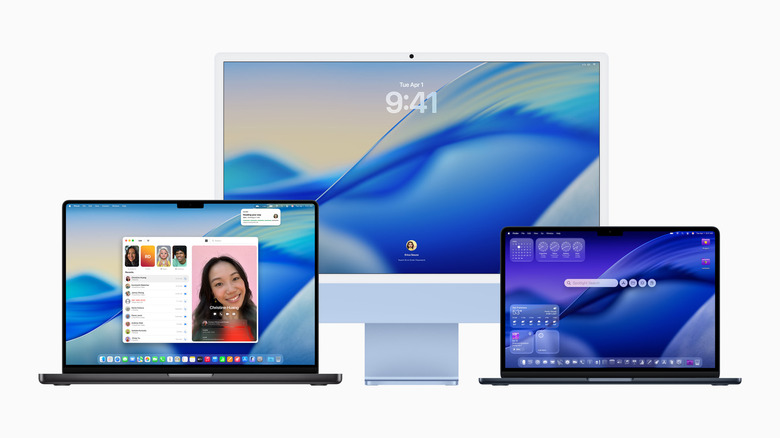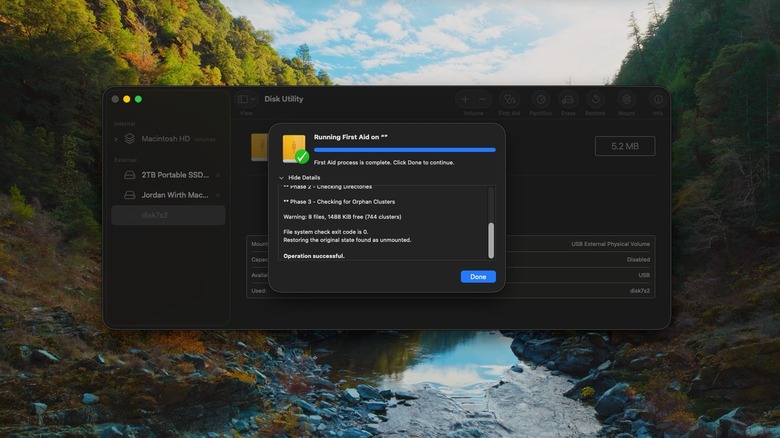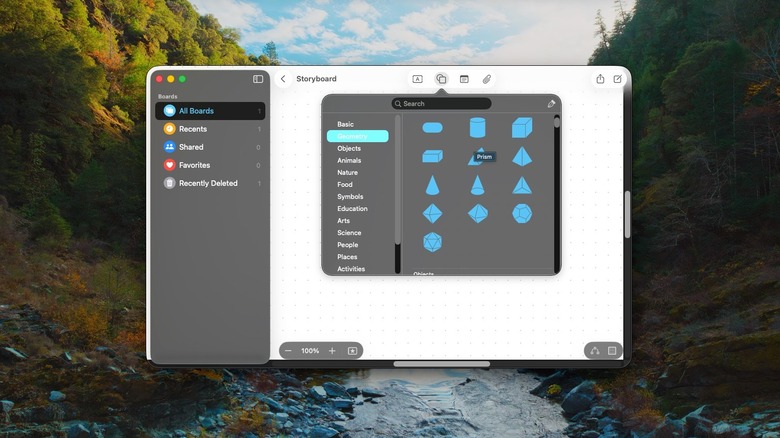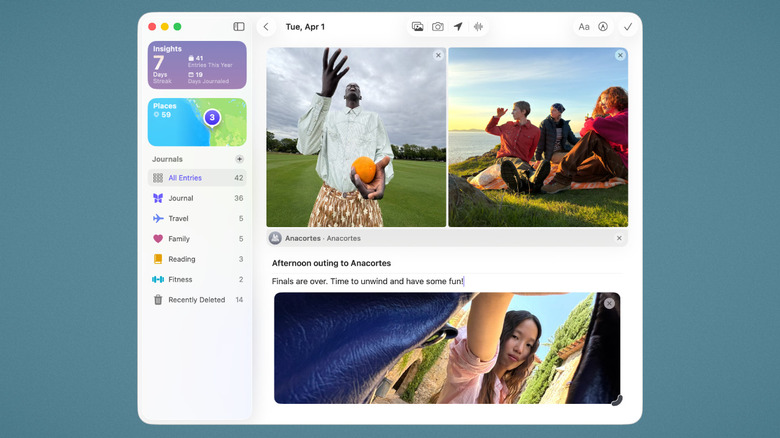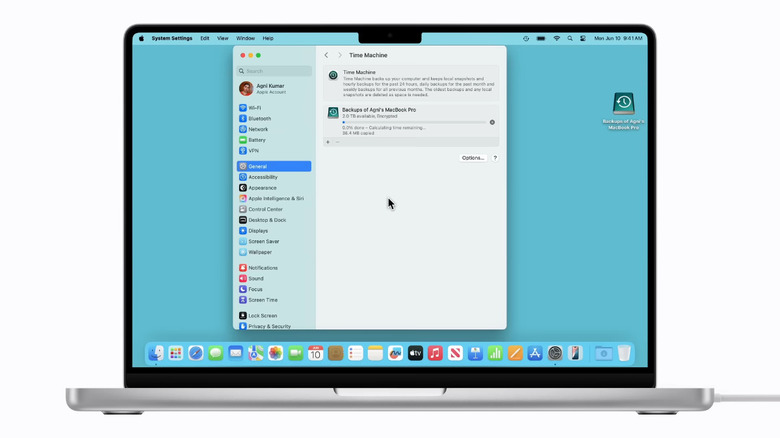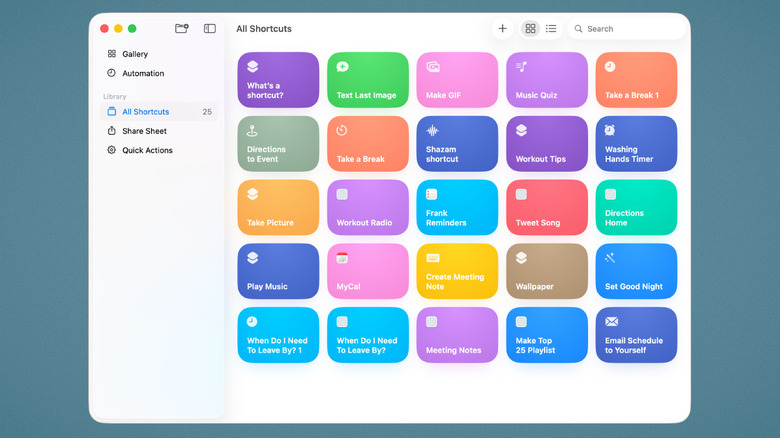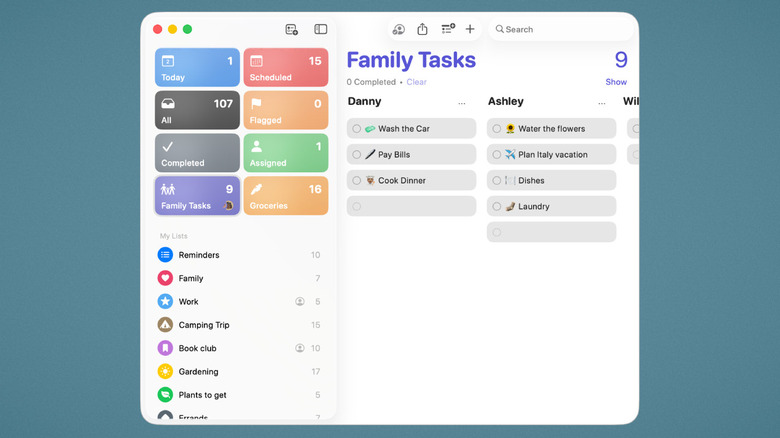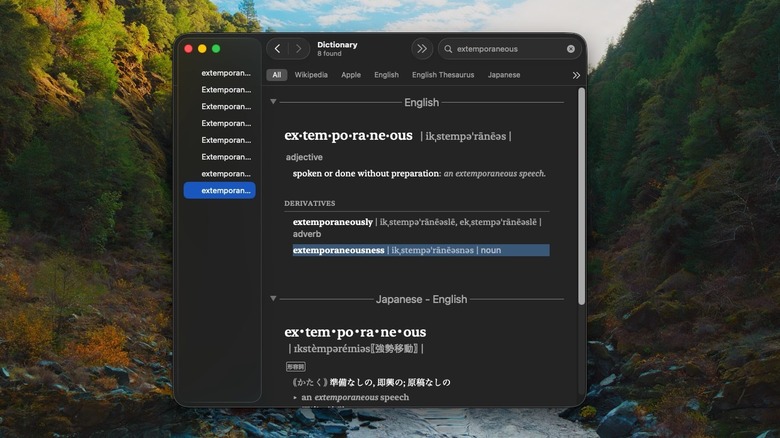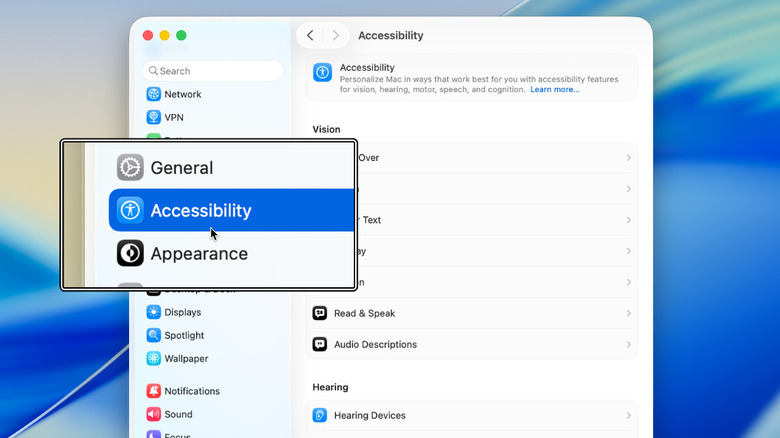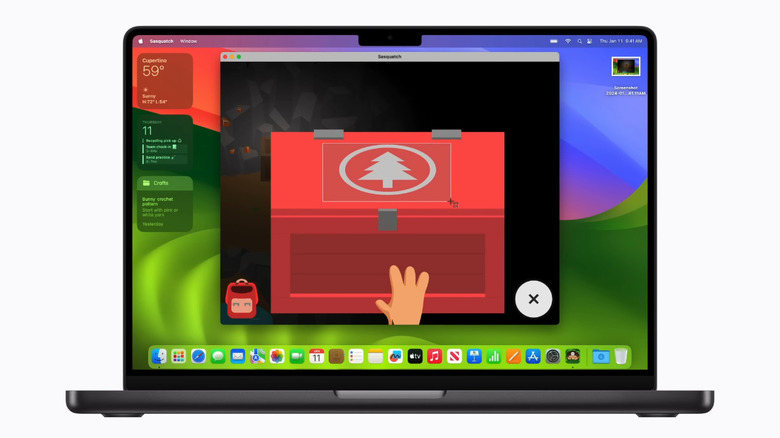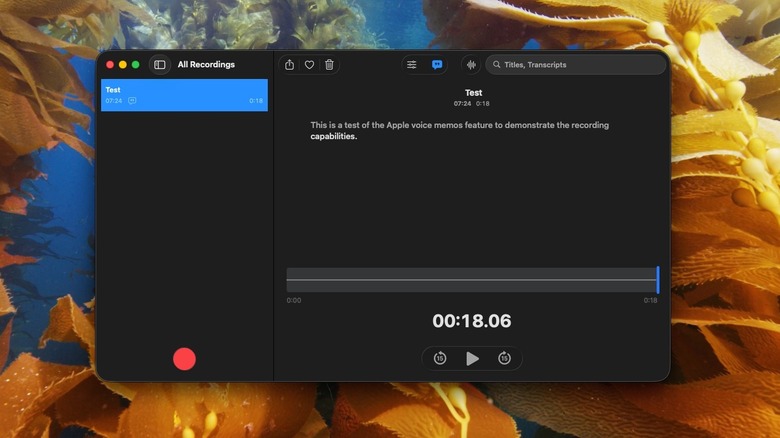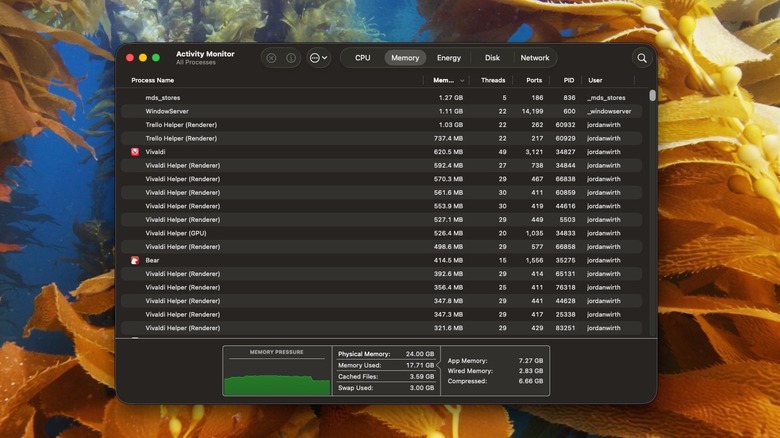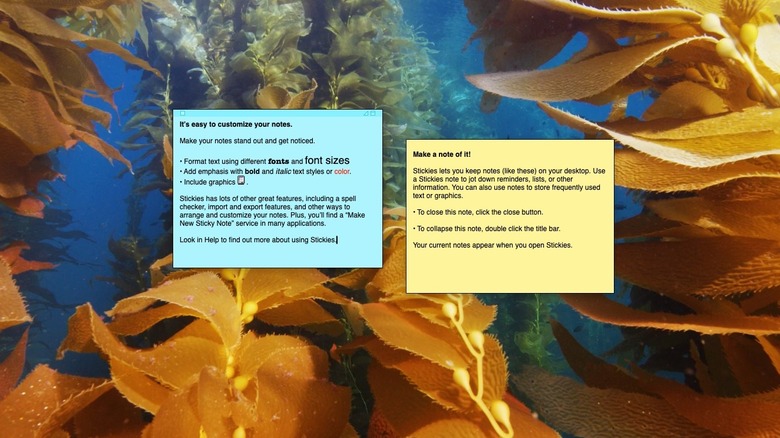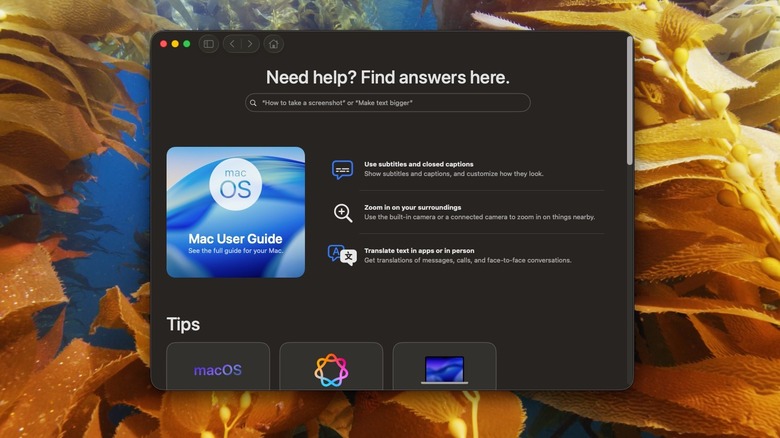13 Useful Built-In macOS Apps You Might Not Know Exist
The Apple tax is no joke. When the baseline iPhone 17 starts at $800 and the cheapest MacBook Air M4 begins at $1,000, it's easy to get the feeling that the Cupertino tech giant is too heavy-handed with its profit margins. There's a whole strategy involved in deciding which Apple devices to buy and which to avoid, for crying out loud. But if you've already paid the Apple tax, then the best you can do is find a silver lining. One thing you do get for that high price is an impressive suite of free software that ships with every Mac.
Case in point: the excellent iWork suite that costs all of $0, versus the now subscription-based Microsoft Office. There's a huge list of built-in programs most macOS users never even touch. Some, like ColorSync Utility and Digital Color Meter, are understandably pretty niche, but others provide surprising utility for casual and pro users alike. These 13 apps are the ones we recommend most, and we'd wager there's at least a couple on this list that you never knew you needed.
Disk Utility
Do you need to format an external hard drive, secure your USB drive to keep unauthorized users out, or diagnose a malfunctioning storage device? Disk Utility is your best friend. Think of it like the macOS version of Windows' Disk Management, albeit much less intimidating and a lot more aesthetically pleasing. You can even do some things that Windows uses a separate utility to do, like encrypting drives. Everything you'd expect to find is available here — options to partition drives, wipe them entirely, eject them, or unmount them. First Aid is the Apple flavor of drive repair, performing a quick diagnostic that can fix most drive errors.
Disk Utility is a lot less likely to cause serious issues from an unseasoned user's mistake. Since macOS uses APFS for its system drives, there's no harm in creating a partition that you can remove later. Plus, Disk Utility provides useful graphics and clear descriptions to ensure you're doing exactly what you want to with your drives. It can also overwrite a used drive multiple times to prevent old data from being retrieved.
The only major downside to Disk Utility is compatibility. Apple's proprietary APFS file system does not play nicely with Windows or Linux. So while it's ideal to use APFS for your thumb drives and external hard drives because of how well it works on Mac, it may make it difficult to access your files on non-Apple devices.
Freeform
macOS caters heavily to creatives, whether they're video editors who need those hardware encoders to export their projects or authors writing the next great American novel. One of the most surprising freeware additions to this creative catalog is Freeform, a professional storyboarding app. Inside it, you create massive digital corkboards that would make a conspiracy theorist trying to connect the dots of the secret world order very, very happy. It does a great job whether you need a simple layout to organize your thoughts visually or something more refined, with snazzy graphics and handwritten, hand-drawn sections.
Better yet, Freeform works for groups of up to 100 people who want to tackle the same project, similar to shared Pages documents or Apple Notes. All sorts of files can be inserted directly onto the board from photos to PDFs. Since Freeform is also on iPhone and iPad, you can use those cameras for document scanning. macOS is a drag-and-drop operating system, and that philosophy is on full display here with the ability to do so between separate boards. FaceTime integration runs deep, allowing for calls right inside the board so you can bring everyone in on the action. It seems like an app that would cost $10 a month from any other company, but from one of the stingiest companies out there, it's 100% free to use.
Journal
When you're in a rocking chair on a porch at 80 years old, preparing to meet your maker, one of your biggest regrets might be not having journaled as much as you could have. With how convenient and accessible the Journal app is, there's no longer an excuse not to journal. Like Freeform, Apple could have charged you for an app that pulls out all the stops, but instead it made it free of charge.
Journal includes every feature anyone could ever want or need from a digital diary. Write out your entries with beautiful formatting, interspersed with pictures and voice recordings. It can store location data if you like and allows you to track your mood on a day-to-day basis. The Journaling Suggestions feature figures out when it might be a good time to vent your feelings into the digital void, and generated writing prompts help you dig deeper based on previous entries. iPhone and iPad also support journaling whenever you're away from your Mac.
Journal can be locked with your passcode or biometrics to deny prying eyes. It's encrypted by default, and iCloud specifically gets automatic end-to-end encryption so you can be 100% sure that only you have access. As far as keeping data secret goes in the digital realm, this is as good as it gets.
Time Machine
Most people don't back up their laptops nearly enough. Experts recommend storing data in multiple places, one of which should be an external drive. Thankfully, macOS's Time Machine makes it so easy to automate backups that — once it's set up — the only thing you have to worry about is making sure the hard drive is plugged in.
Setup is also easy. Find the correct disk, erase it, and then encrypt it with a password that isn't stored exclusively on your MacBook. Make sure you set aside a partition for personal files before making the backup volume; otherwise, it will use the whole drive. Based on personal experience, the process goes fast, even with a multi-terabyte drive. From that point on, everything happens automatically in the background. The only indication that a backup is happening is the Time Machine menu bar icon, which tells you when a backup is running and when the last one completed. Time Machine works virtually flawlessly, and I've only had a couple of minor issues with it over the years.
A couple of recommendations here: First, be careful not to unplug your hard drive without ejecting it properly, or you could corrupt your backups. Second, know that you can use backups from one MacBook on another; if you want to restore a MacBook you sold to a new one you just bought, it will happily accept those old copies. Apple recommends having a drive with double the storage space of your MacBook, so consider getting one of the largest external USB drives you can buy to leave room for personal files.
Shortcuts
Learning all the macOS keyboard shortcuts will make your life easier, but so will getting a good feel for the Shortcuts app. Shortcuts is a UI-based scripting application that lets someone with no programming experience automate tasks with the click of a mouse. Tons of useful iOS shortcuts supercharge your iPhone, and the same is true here for macOS. Shortcuts can be simple, like the Stop Distractions shortcut that turns on Do Not Disturb and closes every open app on your device, or complex, like the Meme Maker shortcut that takes a photo and captions it automatically.
Shortcuts is one of those apps that, once you find a good use case for it, can be hard to live without. Try identifying repetitive tasks you do daily that could be automated. If the learning curve feels steep, you can download thousands of pre-made shortcuts from Apple's gallery or elsewhere online. Just be sure to review third-party shortcuts carefully and confirm they do what they claim. If you see a strange URL, for example, it's best not to use it.
Reminders
In my view, Reminders doesn't get the fanfare it deserves. It's an incredibly well-made app for tracking all sorts of to-do-list-style tasks. At a basic level, it's a smooth, satisfying way to set up your daily, weekly, and monthly tasks into special categories — with the option to have Apple Intelligence categorize them automatically. At a deeper level, the reminders allow for a staggering amount of customization. Beyond setting a due date and time, you can add notes, URLs, and even images. You can flag them by importance, have them remind you when you're at a certain location, or when you're messaging someone. Tasks can even have subtasks, if that wasn't enough.
Reminders supports task types of every kind imaginable. For example, you can have a grocery list for items you buy regularly, check them off during your trip, then reset them for the next one. You can share certain lists with other people for important to-do items everyone needs to track. For busy people who have a ton of reminders every day, the app separates reminders by due date, flag, or completion status. It integrates with the Apple Calendar, too. I use this app daily to organize everything; it's great for basic tasks like setting appointments to bigger ones like canceling a subscription before it renews.
Dictionary
If you're used to keeping a tab open to Merriam-Webster every time you need a synonym, close that tab and open the Apple Dictionary instead. It's a clean interface that supplies definitions, synonyms, and etymologies without distracting ads and articles crammed into the margins like dictionary websites often are. It's also more customizable than you'd typically expect from an Apple app, with settings to add multiple dictionary sources from a wide range of languages. The dictionaries are typically downloaded to your device for use offline, but it can search for some online-only resources, like Wikipedia, too. This is in stark contrast to Windows, which has no built-in free dictionary app.
Do keep in mind that you don't need to open the dictionary to get definitions. You can force click or right-click a word to define it instantly with Look Up. Or, you can open Spotlight and type in "define [your word]" and you're done. In my experience, Dictionary's definitions and synonyms are not as comprehensive as those in online dictionaries like Oxford and Merriam-Webster, but they're good enough for most use cases.
Magnifier
macOS has two handy ways to zoom in on content as an accessibility feature for those with limited vision. First, the Magnifier app. It uses an external camera — like your iPhone's — to zoom in on content in your surroundings. The built-in text detection feature is helpful for grabbing text from a physical document and pasting it into your Mac — one of many potential use cases even for those with great eyesight.
The other is Zoom. With a simple keyboard shortcut (Option + Command + Plus Sign, or Option + Command + Minus Sign), you can get a digital magnifying glass over whatever your mouse is hovering on. The zoom area can be customized to taste, with options to zoom on only specific displays, only for one app in a split-screen configuration, and more.
Don't assume this is a feature useful only for accessibility purposes. There are still a bunch of edge cases where I've been glad to have Zoom as a person with good eyesight. For example, in apps and websites where the scaling is wonky. Using the magnifier is faster than changing scaling settings. Memorize the keystrokes, and you'll be glad you knew them when you find yourself in a pinch.
Screenshots
macOS has one of the best default screenshot utilities on any operating system, but it's hidden behind a keystroke. Most people probably don't even know it's there. Shift + Command + 3 takes a shot of your full screen, while Shift + Command + 4 does only a selected portion, and Shift + Command + 4, followed by Spacebar, singles out an app window. If that's too many keystrokes to remember, then just hit Shift + Command + 5 and you get the full app with the option to do even more, like setting a timer.
The screenshot app also does screen recording. Not only can you film the entire screen, you can film just one window or — again — a hand-selected portion. These are great options if you want to limit what viewers can see when there's sensitive information on-screen. Screen recording also supports recording your voice in tandem with the video and can highlight your pointer. I've previously covered third-party screenshot utilities like Shottr and CleanShotX, some of the best Mac apps available, but macOS's free, built-in utility is so good that most people won't be left wanting.
Voice Memos
Remember back in the day before smartphones, when people bought a handheld recorder to capture voice notes like they were a cop on a stakeout? Well, the Voice Memos app on macOS is the closest digital equivalent, and the digital bells and whistles it brings to the table make it so you won't miss the handheld recorder. For starters, Voice Memos is a straightforward, no-nonsense app. Open it, hit the record button, and hit Done when you're finished with it. The memos are saved automatically to iCloud, so you can see them on other devices or use a device that has a better microphone.
If you want more than a simple recorder, you've got it. Recordings can be saved based on location and allow you to edit them quite a bit. For example, you can resume a finished recording. Suppose you're at a meeting that gets cut short; you can continue the recording where it left off when everyone reconvenes the next day. Sections of the audio can be replaced, which is helpful if you want to polish your meandering, spoken-out-loud thoughts. You can also trim recordings, saving you time rather than opening an audio editor app for that singular purpose.
Activity Monitor
As macOS's Disk Utility is to Windows' Disk Management, Activity Monitor is to Task Manager. For the most part. macOS tends to be a lot more efficient with system resources, so you'll likely open it less often than on Windows. Nonetheless, it's a convenient way to see the current system load and kill any apps that need to be terminated.
The most helpful tabs will be CPU, memory, and energy. The resource-hog apps will show up at the top by default, but you can sort by different metrics — descending to ascending, CPU time, sent bytes — if you need something more specific. It can be super helpful, for example, to go to the Network tab and diagnose which app is using up so much of your data cap. Click the X button to terminate a process that needs to go, or search for it with the search bar on the top right. We'd recommend closing apps with Command + Q or force-quitting them first, and only then using Activity Monitor to kill background processes that you can't easily find on your screen.
Stickies
Fun fact: Post-it Notes were created by accident, like a lot of everyday tech. As useful as they may be, though, they exist to be used temporarily and then thrown away. Quite wasteful when you've got infinite post-its via Stickies. Stickies puts digital post-it notes (called notes on macOS) on your MacBook that you can take with you everywhere your MacBook goes.
Stickies might just look like simple hovering text notes, but that simplicity is deceptive. You can add files to them, like images and PDFs, and do some basic manipulations like cropping and rotation. Notes can be made semi-transparent and colored to taste. If you want them always visible, go to the menu bar and select Window > Float on Top. You can also save a particular note's formatting to use as a template for future notes. Stickies lets you group notes, search through them, collapse them, and even export them as text. Admittedly, they do look a bit dated for macOS, but they do what they do very well.
Tips
You've likely seen Tips when upgrading to the latest version of macOS and discarded its notifications without a second thought. However, don't be too quick to discount it. Apple has transformed it from a showroom for the latest features into, effectively, the entire Apple support library at your fingertips. Now you can search directly on your MacBook for help with almost anything Mac-related, instead of Googling it and getting a bunch of ads and garbage results. Helpfully, you can search with natural text instead of having to choose the exact verbiage to produce the article you're looking for. For example, I typed in "how to stop startup apps," and the first result directed me to Login Items, macOS's phrasing of "startup apps."
If you don't have anything particular in mind and you just want to see what your apps and devices can do, scroll down to the "User Guides" and "Your Devices" sections. These guides are incredibly detailed, perfect for people who switched to Mac from Windows and are completely lost. Check out Tips when you buy a new device; fitness buffs who bought the AirPods Pro 3 can learn more about the heart rate feature. If you need to show a particular support page to someone else, click the share button.