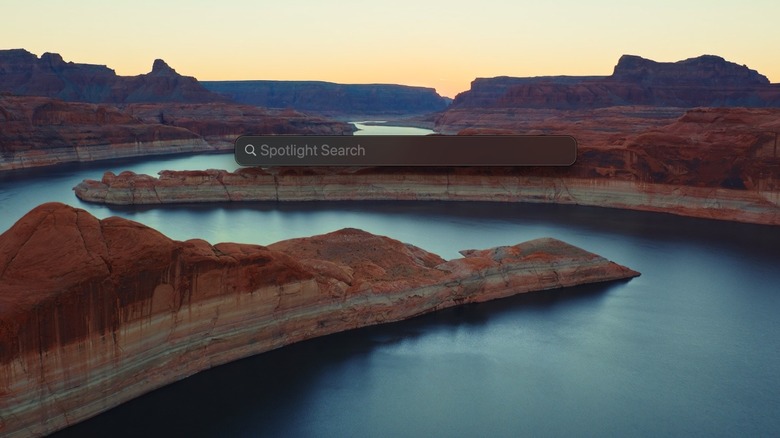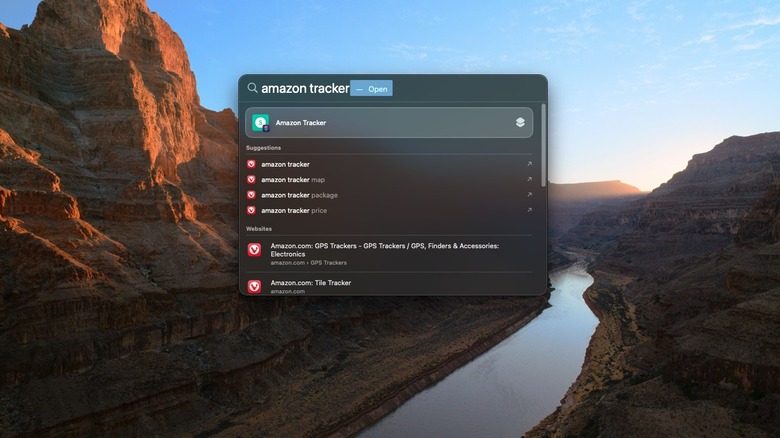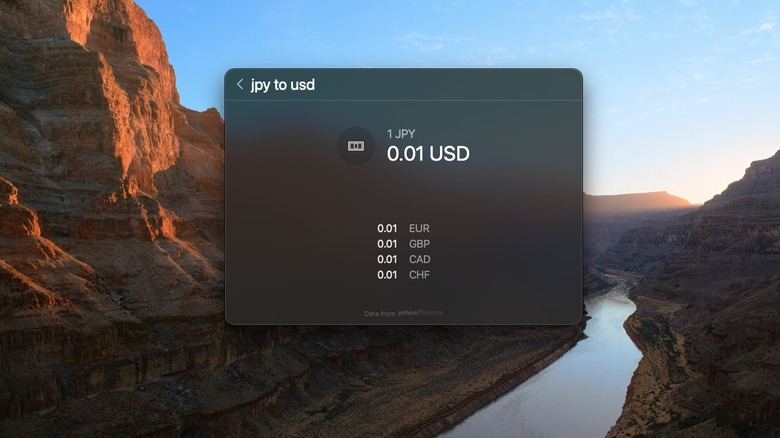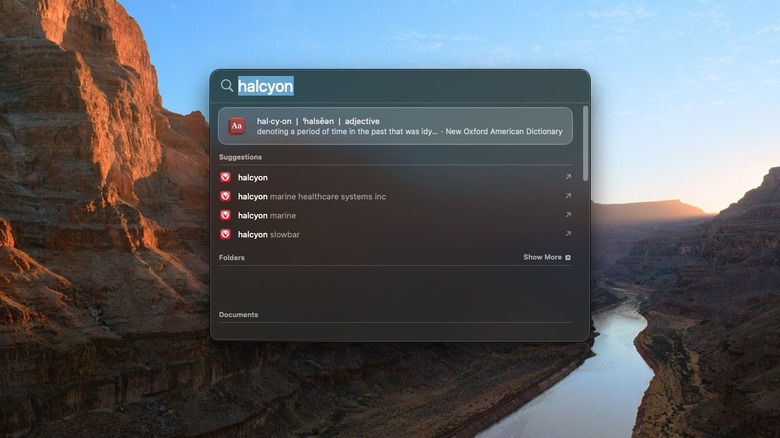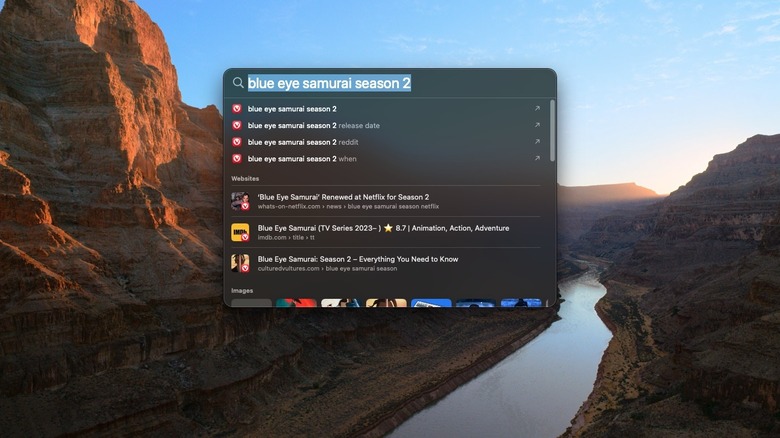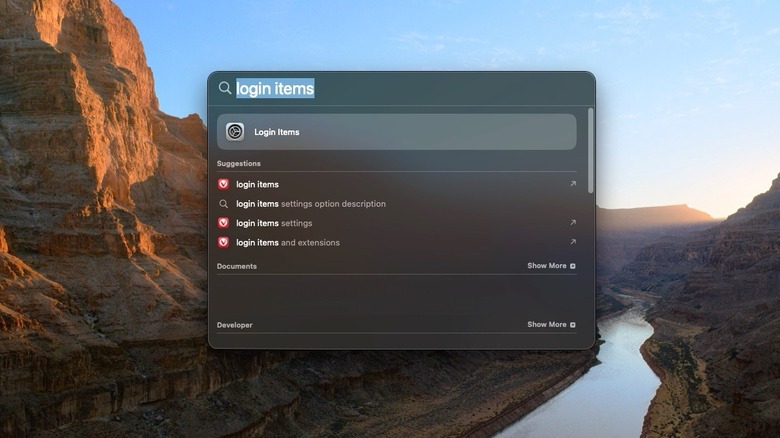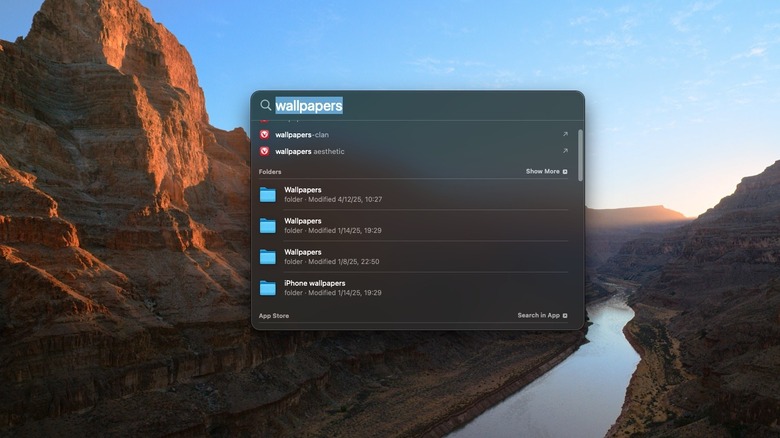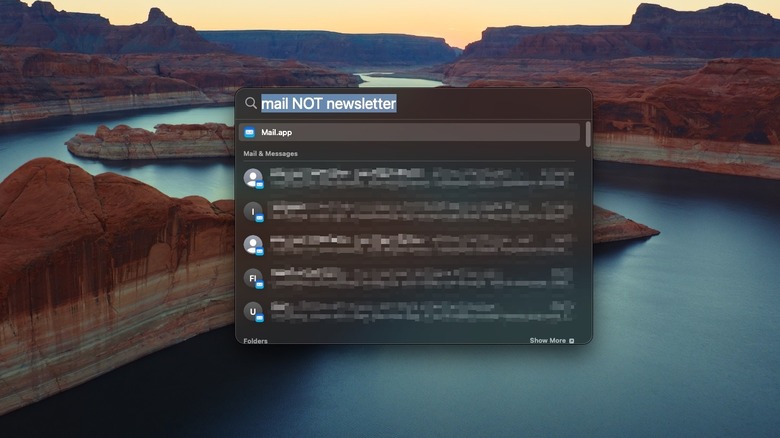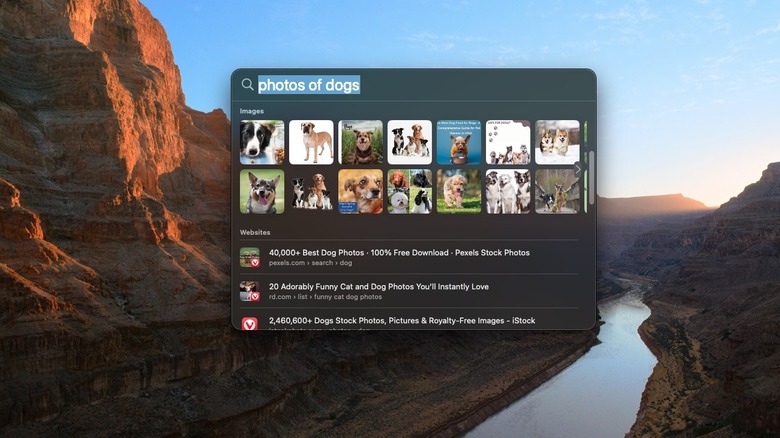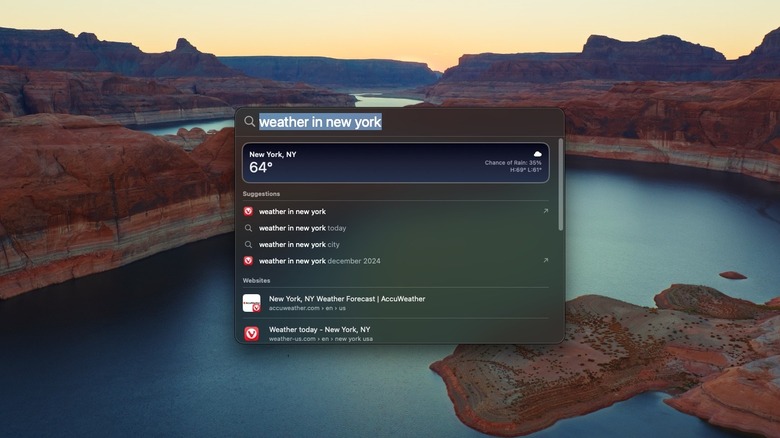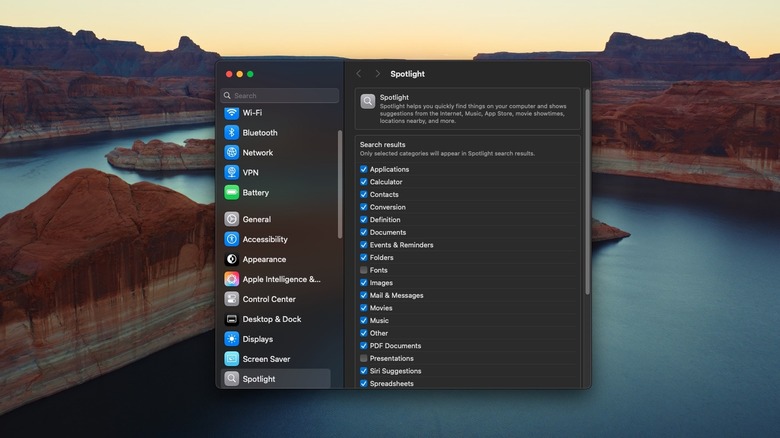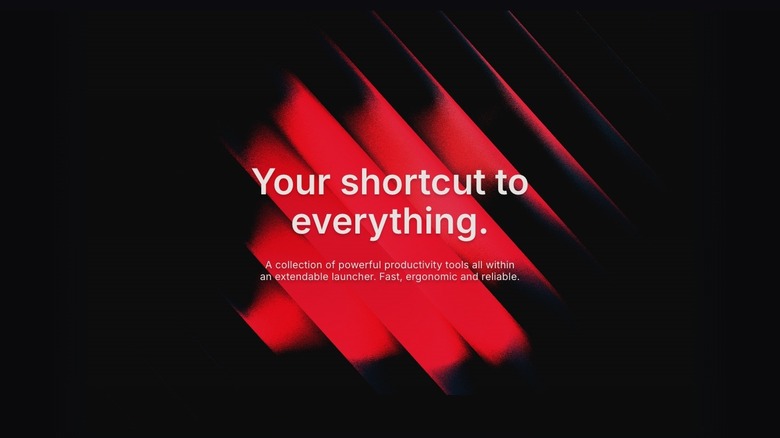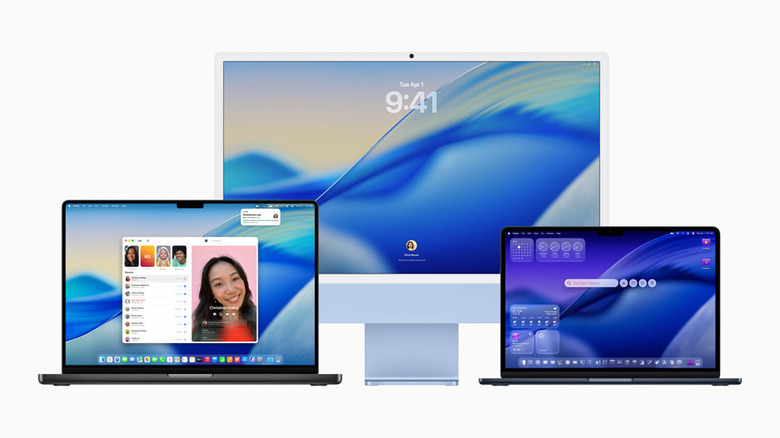10 Ways MacBook's Spotlight Search Can Help Make Your Life A Little Easier
On Windows, the Start menu is how you find apps and search for files. On macOS, there's Spotlight. Spotlight debuted with OS X Tiger in 2004, and it's more or less been the same ever since — with steady improvements. To summon Spotlight on macOS, you either press the included Search key on your MacBook Air M4's function row or use the keyboard combination Cmd + spacebar. Apple says that Spotlight is "an easy way to find anything on your iMac ... you can also use Spotlight to open apps or perform quick actions." It seems deceptively simple at first — just a floating search bar — but never judge a book by its cover. For those who want to go beyond a barebones app-opener, Spotlight has a whole bunch of tricks up its sleeve.
Here, we're looking at all those little ways the current macOS Spotlight makes your work easier and faster. Spotlight can do a lot more than just open apps; in some cases, it can replace the function of a dedicated app by typing just a couple of words. For clarity's sake, we're not talking about the new Spotlight upgrades coming in Fall 2025 with macOS Tahoe (nor that sleek Apple Liquid Glass), though we'll mention what you can look forward to. Everything you see here you can do now on the latest version of macOS Sequoia. The following, in our humble opinion, are the 10 best ways macOS's Spotlight can serve you.
Quick Actions
The number one reason most people use Spotlight is as a glorified app launcher, since it's faster than opening Launchpad and hunting for an icon. The first of many things Spotlight can do is perform "quick actions." For example, you can launch shortcuts directly; in the picture above, Spotlight is launching the Amazon Tracker shortcut to check price history on a URL without opening the Shortcuts app or share sheet.
You can also set alarms or start timers. Simply type in "alarm" or "timer" and input the duration in the window that pops up. The implementation isn't perfect; setting a timer, for instance, doesn't show the duration unless you open Clock, and you can only set timers in seconds. Siri lets you use natural language and take a fraction of the time, but it still gets the job done.
Your focus modes can be changed from Spotlight too, rather than cluttering your menu bar with the focus icon or having to dig down into the Control Center. Type "focus" and then scroll down to the Shortcuts section to use the toggles to enable or disable your preferred focus mode. Bonus tip: Hold down Cmd and use the arrow keys to navigate through the Spotlight sections faster. You can experiment with these quick actions, though options are limited for now. The upcoming macOS Tahoe brings a huge upgrade in the form of automated Spotlight actions, which function like on-demand Shortcuts. More on that later.
Unit conversions and calculations
One of the big macOS Sequoia features you should know about (if you missed it) is the calculator's new built-in unit conversion tool. Now you no longer have to Google what the exchange rate is for Euros or use some sketchy conversion website. Spotlight expedites that process. To convert units, simply type in the amount and the shorthand for that unit; for example, type in "1 jpy" (Japanese Yen) to see conversions to USD, Euro, and more. Even better, type in the exact currency conversion you want; if you type "1 jpy to usd," you'll get a quick result, plus a copy button to paste it into another app. Super convenient, right? We doubt the new Windows 11 Start Menu can do that.
Note that you can convert basically anything as shown above — weight (kilograms to pounds), temperature (Celsius to Fahrenheit), or length (kilometers to miles). Additionally, Spotlight supports basic arithmetic. Write out a simple calculation that only uses addition, subtraction, multiplication, and/or division to get a quick result. For example, "1+2*9/8" spits out "3.25." For basic conversions and calculations, Spotlight will be way faster than opening the calculator app, especially if you just need one quick result.
Anything more complex, unfortunately, will require the calculator's scientific or graphing functions. If you have an iPad, you're in luck. One of the most underrated iPadOS 18 features you should be using is writing calculations by hand in the calculator app and getting automatic results.
Define words
macOS is the perfect operating system for software to write the next great American novel, not just because it's a distraction-free, focused operating system, but also because it bundles in basic apps — like a dictionary — that you won't find on Windows. If you need a quick definition for a single word, however, there's an even faster way to get it without opening the dictionary: Spotlight. Type in "define [your word]" and it'll pull up the most relevant definition inside the pop-up window. Note that this happens automatically for less common words. When I typed in "Halcyon," there was no need to add the "define" parameter before it.
For an expanded definition, hit Enter. Spotlight will give you additional definitions for nouns, verbs, and any other results. If that's not enough, you can jump into the dictionary app — preferable if you want access to the options for other dictionaries or the thesaurus. If that's still not enough, you can grab a definition from a website with a dictionary you trust, like Merriam-Webster. Scroll down to the Websites option to jump straight to that definition's page.
Do web searches
If you haven't opened your browser yet (or your browser is out of focus) and you want to do a quick web search, try using Spotlight. You don't need to add any extra parameters like "search the web"; just type what you're looking for, and voilà. I typed in "blue eye samurai season 2" to demonstrate. The first section of results shows the top hits from whatever your default search engine is. The second shows specific websites related to your search query. The next section shows relevant images. If you want different results, then you may have to try an alternative search engine to Google.
Luckily, this is not one of those macOS features that's reserved for Apple apps. Search results will open in your default browser, whether you're using Chrome or you've ditched Chrome to start using Vivaldi. If you're feeling lucky, like that old Google button, hit Cmd + B and go straight to the currently selected result, rather than having to double-click it.
We'd recommend using this web search feature if another app is using the whole screen. You'd only be saving yourself a handful of clicks, sure. But if you find yourself constantly switching between one app and your browser, then the time saved could add up over time.
Go straight to a system setting
Do you ever find yourself constantly jumping into a specific system setting to change something? It can get a bit tedious having to click down through the menus to that item, even if it's only a few clicks deep. Fortunately, all of the system setting categories on macOS can be accessed directly through Spotlight. In the image above, I searched for Login Items, which is where you control which programs run automatically on startup. To get to Login Items normally, you would have to click on General, then Login Items & Extensions.
If you type fast, then it's arguably quicker to go this route than to hunt through the settings, getting tripped up by false positives as you search for a particular item. It's especially helpful for those many settings that don't seem to have an intuitive location; rather than wasting your time looking for it, just type it in, and boom, you're there.
Keep in mind that Spotlight doesn't take you to specific settings under bigger sections. I was able to drill down to the Extensions section of the Login Items & Extensions, but not to something beneath it, like File Providers. So you'll need to know the broad categories to find what you're looking for. Some settings can even be toggled straight from Spotlight, like Bluetooth.
Search for files in almost any app
Spotlight isn't the most powerful means of searching your Mac for files (we'll get to alternatives later), but it does provide the most convenient way to find almost anything on your computer. In addition to locating your typical PDFs and page files, you can search through the Messages app, your notes, music app songs, reminders, calendar events, tips, and more. Try searching for something specific right now and see if you can't find it.
Some third-party apps will also display their results in Spotlight. I was able to find specific pages in Ulysses and Bear, for example. In many ways, Spotlight is faster than using the search function in a related app or Finder. If you're looking for an old email, message, or note, try Spotlight first.
Make use of keyboard shortcuts, and this search becomes even more powerful. Cmd + Enter opens a file's home folder, while simply holding Cmd shows its path. If you'd like to preview a file without opening it, hold down the spacebar just like you would anywhere else in macOS. Also keep in mind that you can drag a desired file from Spotlight to wherever you like.
Refine with Boolean operators
This is a tip that power users are going to love when searching for any of the various files mentioned above. Using Boolean operators gets rid of the chaff and slims down your results to the exact category of thing you're looking for. This includes operators like AND, NOT, and OR. To give an example, say you're looking through your emails and you want to remove any search results that include "newsletter." You could then construct a hyper-specific search that says "mail NOT newsletter." Now, your emails should exclude anything that has that search term.
The operator "kind:" also works here. Suppose you're searching through old documents, looking for essays you wrote in college. You could type in "essay kind:pages" to look for filenames with the word "essay" created in the Pages app. Describing files by what type of file they are (like a folder or an image) narrows it down even further, as does using their specific file extension ending (like .pdf or .jpeg). Even if you're not a power user, these operators are easy to learn, and they can save you a lot of time in the long run if you frequently use Spotlight file search.
Find photos
Spotlight also doubles as an excellent way to find photos both on the internet and on your device. In the above example, searching for "photos of dogs" automatically brings up the most common search results from your default search provider. Holding down the spacebar even gives you a preview, without all the clutter and crap you might run into trying to preview a photo in Google Images. You can avoid Google's laborious interface entirely and go straight to the website hosting that image by double-clicking it, too. Though faster and easier, you may be forced to go to the browser anyway if you're worried that an image was made by AI.
If your Mac supports Apple Intelligence, then you can use natural language photo search directly from within Spotlight. Type in "photos of Japan," and you'll get pictures of your recent Tokyo trip. From our testing, it doesn't allow you to be quite as specific as you could in the Photos app, but it works just fine for basic search queries. Once again, this could be highly useful if you want to jump to a specific picture without the extra clicks of going through the Photos app.
Check the weather
Apple's weather app is beloved by users, not just in macOS, but across the whole ecosystem. One of the best Macbook widgets you can add right now is the weather widget, providing a nifty overview of your local conditions from the notifications area. So what if you want to check the weather for a specific place that you haven't added to your weather app? You could, of course, open the weather app and add the location, but again, we're looking at ways that Spotlight can make your life just a little bit easier.
Instead, type in "weather in [your chosen location]" and get a quick glimpse at a specific city. If you type in a more general area, like a state or country, it'll default to the capital city. It also works to just type in "weather now" or "weather tomorrow." Anything more complicated than that, though — like asking for a 10-day forecast — will require you to open the app. Something like this could be highly useful if you're almost out the door to work (or about to go on vacation somewhere) and you want to get a rough idea of whether or not you'll need an umbrella.
Control what Spotlight shows (and what it doesn't)
Admittedly, Spotlight does bombard you with a wide variety of search results, often from categories you may rarely — or never — use. These unwanted categories don't just waste your time; they may consume some system resources in the background to index, query, and serve their results. You can streamline Spotlight results and make macOS Sequoia run faster in a few seconds by unchecking said categories.
You can find the search categories by going to Settings > Spotlight > Search results. Or, as we demonstrated earlier, you can type in "Spotlight search categories" into Spotlight and jump directly to it. The list is long, full of items that you personally may never use, like fonts and presentations. If you're sure you'll never miss a particular item, then simply uncheck it and save yourself the trouble.
While you're here, we also recommend disabling "Help Apple Improve Search" at the very bottom of this settings area. Apple claims that it will store your search queries to improve its products. Considering how personal some of these search queries may be, though, it's best to remove that ability.
Install Alfred or Raycast
Many choose to forgo Spotlight for third-party alternatives like Alfred and Raycast. Think of each like a supercharged version of Spotlight that can do more, find more, and still look and function very similarly to the Spotlight. These apps handle Spotlight's features better; Alfred's file search can not only find more files, but also take you to a specific directory within its own window. Raycast's extensions allow you to use third-party notes apps like Notion, not just Apple Notes. In both cases, the focus is on giving you more power with fewer keystrokes, without leaving the search window.
So which one should you choose, Alfred or Raycast? Sadly, the answer is — that'll depend entirely on you and your needs. Both are quite competitive, with few advantages over the other, and both offer a free version to try out. Speaking in very general terms, Alfred is the older and simpler of the two. Raycast is newer, and focuses on AI and extension-based features. In online discussions, users that have tried both ultimately decide on one over the other due to personal preference, not necessarily because one is better. It's not a simple choice, but you'll understand once you try them.
Regardless of which you choose, it'll be a noticeable upgrade over Spotlight. Still, most people don't need either. I've installed both several times and tried to integrate them into my workflow, yet I always ended up uninstalling. The upcoming macOS Tahoe may be reason enough to stick with the default Spotlight, anyway.
Wait for macOS Tahoe
macOS Tahoe releases in fall 2025 and promises one of the biggest upgrades to Spotlight ever. First, its file search is being completely overhauled. Users will be able to find more files in more places, with smarter filtering and Apple Intelligence to categorize the results. The new Spotlight finally brings a baked-in clipboard history to macOS, too, allowing recently copied items to be searched for and pasted without using third-party clipboard managers. So, you won't need to download Maccy, although it's still one of the best Mac apps to improve your Apple Experience. The app search has been upgraded to include apps on your iPhone, so you can jump straight into an iPhone-only app via Mirroring. Users can also activate menu bar actions, like enabling a filter in Photoshop without hunting for it in the menus.
The biggest upgrade to Spotlight, however, is system actions. Like a miniature one-time shortcut, you can now send messages, write emails, add reminders, and more without leaving the Spotlight window — putting it on par with Alfred and Raycast in some regards. This functionality, Apple says, will extend to third-party apps, too. The addition of quick keys (typing, for example, "sm" to send a message) means you could possibly perform certain basic tasks faster than if you'd opened the app and done so manually.
Now, this doesn't put Alfred and Raycast out of business. Far from it. But for the average user, this could fix most major annoyances you may have had with Spotlight.