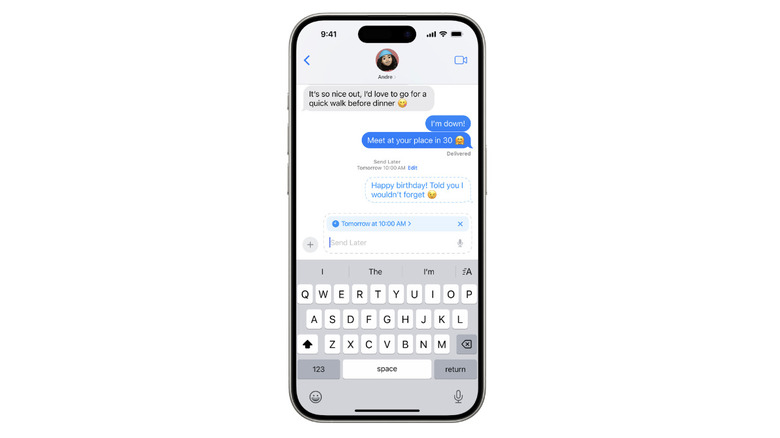4 Underrated iOS And iPadOS 18 Features You Should Be Using
While September does mean colder days are on the way, for many, it's always been synonymous with the annual Apple event. Alongside the newest iterations of the iPhone, Apple Watch, and AirPods, Apple also finally released the public versions of macOS Sequoia, iOS 18, and iPadOS 18, after initially announcing them during the 2024 Apple Worldwide Developers Conference (WWDC) in June.
2024 has been all about AI. Ultimately, that means Apple Intelligence, which is essentially Apple's first step toward generative AI, has stolen most of the spotlight. Not saying it doesn't deserve the attention, but if you don't have an iPad with Apple's silicon chips, one of the iPhone 15 Pro models, or aren't planning to upgrade to the shiny new iPhone 16 lineup, Apple Intelligence is something you'll unfortunately not be able to take advantage of.
Plus, even if your iPhone or iPad is compatible with Apple Intelligence, you'll still have to wait for iOS and iPadOS 18.1 for those AI features to roll out (unless you decide to download the iOS 18.1 developer beta). Fortunately, iOS 18 and iPadOS 18 offer much more than just AI features, and a couple of features deserve much more attention than they've been getting.
Message Scheduling
I've always loved wishing people I care about a happy birthday right as the clock strikes 12. However, staying up until midnight when I have an 8 a.m. class the next day isn't always the best idea. In these situations, I've often wished Apple would introduce a feature that lets me enjoy my beauty sleep while still helping make a loved one's day special. With iOS and iPadOS 18, Apple finally decided to bring a few long-awaited features to the Messages app, including the ability to send a message to a contact of your choice at a specified time and date.
Scheduling a text is extremely simple. All you need to do is open an existing Messages thread or start a new one. Once you've typed your message, tap the Plus icon on the left-hand side of the text box, and tap More. Finally, select Send Later and use the sliders to choose the exact date and time you'd like to send your message. Once you're done, tap the Upward arrow to schedule your message. Keep in mind that Send Later currently only works for iMessage, and not SMS texts.
Vehicle Motion Cues
The best way to get through a long road trip is by reading a good eBook on your iPad or catching up on that one Netflix show you've been meaning to watch for ages. However, being stuck in a vehicle for hours can become unbearable if you have motion sickness. If you fall into that category and a wave of nausea hits you every time you're in a moving vehicle, you'll be glad to know that Apple is looking out for you.
According to the Centers for Disease Control and Prevention (CDC), motion sickness occurs "when the movement you see is different from what your inner ear senses." With iOS 18 and iPadOS 18, Apple brought forward a unique solution, Vehicle Motion Cues. You can enable the feature by heading to Settings > Accessibility > Motion and toggling on the switch next to Show Vehicle Motion Cues. Once you toggle on the switch, you'll immediately notice animated dots appear on the edges of your display.
These dots will stay still when you're not in a vehicle, but as soon as your iPhone or iPad's sensors detect motion, the dots will start mimicking your vehicle's movement. Since everything around you is moving except the device in your hand, the key is to trick your brain by visually mimicking the motion your body feels. These visual cues help your brain sync what you see with the movement your body senses, reducing the feeling of nausea. As someone who spends a good chunk of my day commuting, I'm thrilled Apple has introduced such a unique feature.
Unit Conversions Within the Calculator App
After I updated my iPhone to iOS 18, the first thing I noticed was the completely redesigned Photos app. Interestingly, the refreshed Photos app was far from the only app that received a new look. With iOS and iPadOS 18, Apple decided to refresh many of the native apps that come pre-installed on your devices, including an app you probably use at least once a day –- Calculator. Although the Calculator app didn't get an entirely new interface like the Photos app, it received quite a few neat features.
The best part is that the Calculator app is no longer limited to Macs and iPhones. Roughly 14 years after the iPad's debut, Apple finally introduced a Calculator app for iPads with the release of iPadOS 18. The Calculator app is unlike any third-party calculator app you've used before. It brings forward features that even TikTok has been obsessed with, like Math Notes, which solves complex equations for you and answers them in your own handwriting.
While many of us may no longer need to solve quadratic equations, converting units like Fahrenheit to Celsius or miles to kilometers is something we still often look up. Thankfully, you no longer need to reach for third-party apps or Google for quick conversions — just launch the Calculator app on your iPhone or iPad. To use your Calculator app to quickly convert from one quantity to another, simply tap the Calculator icon in the bottom-left corner of your screen. Then, toggle on the switch next to Convert, and tap the arrow icon in the top or bottom to pick the conversion units.
Audio Transcriptions
I'd find it hard to believe if you haven't found yourself wishing there was a way to get a typed copy of a work meeting or college lecture you're attending. After all, keeping up with everything someone's saying when they're talking quickly is a challenge. At times like these, if you start jotting down notes, you'll likely miss the next thing they say, and, well, you can see how that could turn into an endless cycle, right? By the time the meeting or lecture ends, you're left with a half-empty notepad and missed half of the discussion because you were too busy writing.
The Notes app now has a built-in audio recording tool that not only records for you to reference later, but also transcribes it in real-time. To use it, head to the Notes app and create a new note or open an existing one. Tap the paperclip icon, and select Record Audio from the pop-up menu. Simply tap the red button to begin recording. If you'd like to see the transcription in real time, tap the quote icon.
Once you're done recording, tap Done and the recording and transcription will be pasted into your note. The best part, in my opinion, is that the transcription syncs with the audio — so if you're ever unsure, you can simply tap on the text to play the corresponding part of the recording.