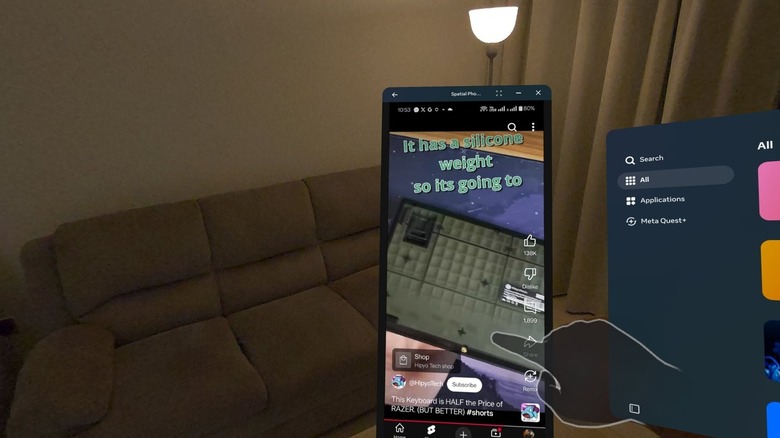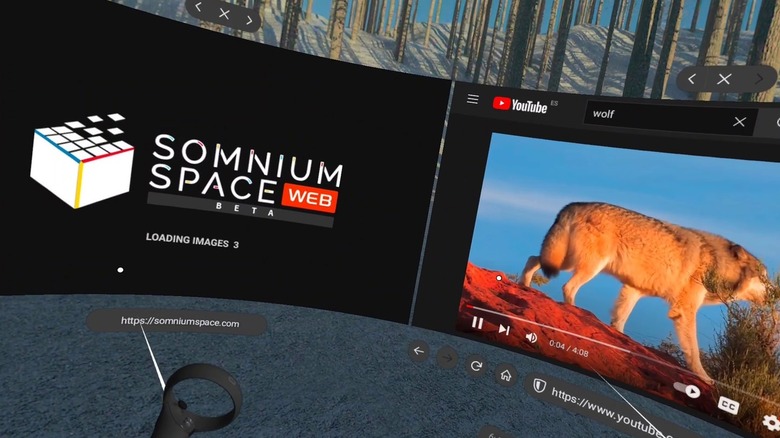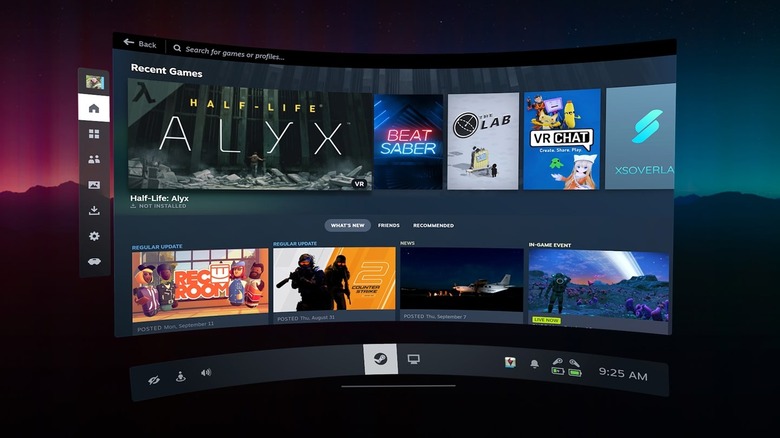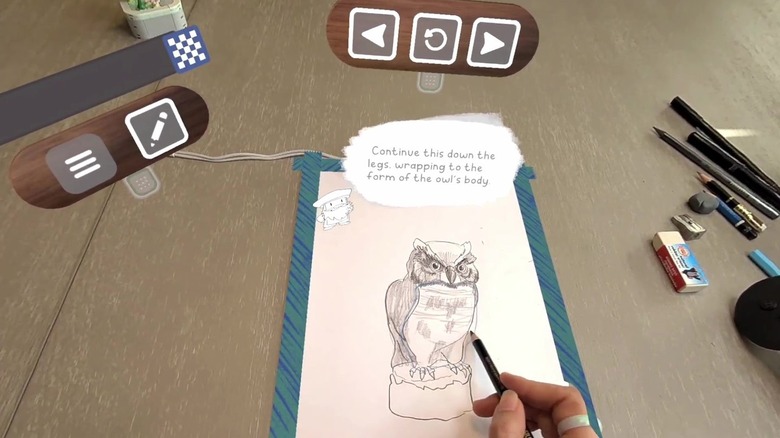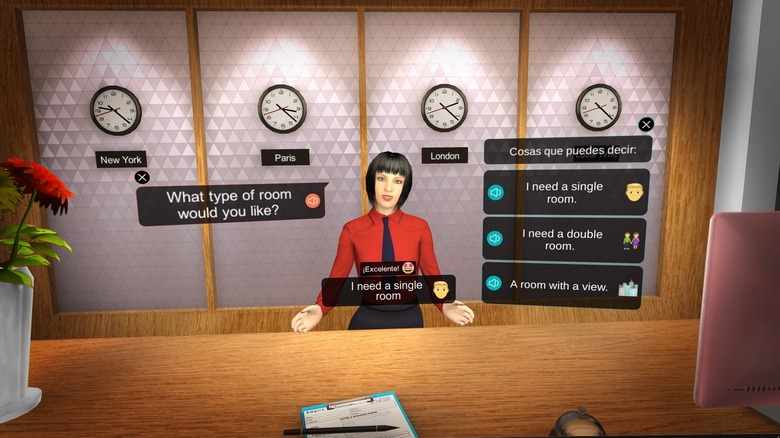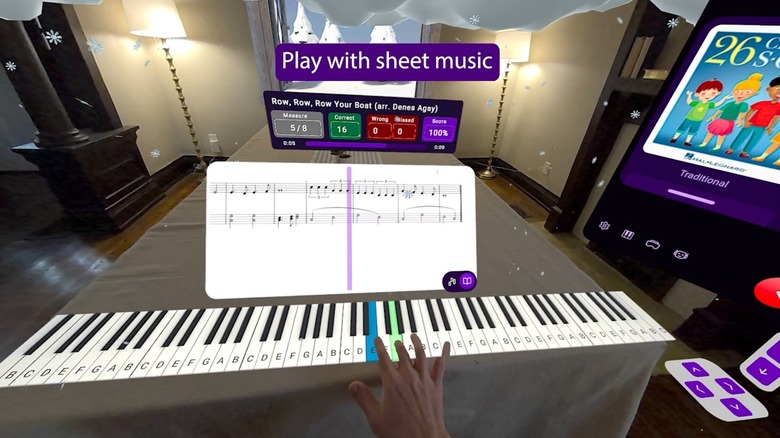12 Essential Meta Quest Apps Everyone User Should Have Installed
For years, VR looked like the promise of a new virtual future straight out of a cyberpunk novel. The current reality isn't so encouraging. Over half of game developers feel VR has stagnated, and sales of Meta Quest headsets are in a death spiral; don't even ask about the Apple Vision Pro's great but purpose-lacking tech, which people cared so little about that Apple seems to have ceased production. It's a shame, because in several respects, VR is the best it's ever been. The Meta Quest 3S makes VR incredibly affordable compared to its $500 elder sibling, the Meta Quest 3. Newcomers to the niche will find a backlog of incredible games like "Half-Life: Alyx," and plenty of Meta Quest hidden features that can change how they use their headsets. While the VR world is somewhat limited in terms of things to do, what's available is pretty cool. Today, we're taking a look at the apps that make the most of VR and mixed reality.
Instead of games, we're focusing more on the utility and productivity side of the Meta Quest — ways it can do some everyday things in its own unique way, hopefully changing the way you do them completely. We've discussed previously how much a mixed reality headset can replace your desktop PC, so think of this as an addendum: real examples of applications that expand your headset's versatility. We'll stick with 12 to keep it simple, but we'll offer alternatives where possible.
Virtual Desktop
One of the coolest things you can do with a VR headset is use it to give yourself an array of huge computer monitors that you either don't have (or can't afford) in real life. The Meta Quest does natively support streaming your computer's screens, but there are other apps that might do it better for you. An easy-to-recommend option with high reviews is Virtual Desktop for $24.99. Out of the box, it supports modern Windows and macOS, multiple monitors, Bluetooth peripherals, microphone passthrough, and much more. The virtual office environments can make you feel like you're sitting first class in an airplane, in an office with a skyline view, or a theater. Basically, this aims to be the primary way you use your virtual desktop, period.
Of course, $24.99 will be a bit pricey for some. Another highly rated (and free) alternative is Immersed. Aside from support for a multiple monitor setup, Immersed also supports creating a virtual office with other coworkers who have their own headset. If you have a USB capture card and you want to plug your headset directly into an HDMI or DisplayPort device — for ultimate low latency and high resolution — then you can try Meta Quest HDMI Link. Windows App is another option, catering specifically to Windows users and acting sort of like an extension of your Windows 11 PC into the virtual world.
Spacial Phone
The Meta Quest does have an incredibly good passthrough mode, but it doesn't come without limitations. One of the most glaring is how terrible screens — particularly small phone screens — look. Plus, it's not at all convenient to have to take the headset off to unlock your phone with biometric Face ID, or to type in the passcode through grainy passthrough, and doing so can exacerbate motion sickness when using VR, anyway. Spacial Phone ($8.99) aims to solve that. To get around passthrough, Spacial Phone mirrors your phone's screen into the virtual world so you can see (and control) it better.
The app makes your phone screen look like a native Meta Quest window, which you can drag around and place according to your preference. It even supports horizontal orientation. Android users can control their phone through the app without having to touch the physical screen. iPhone users can mirror the screen as a virtual reality window, but sadly, they still have to control it via the physical screen due to Apple's API restrictions.
Users will first need to install the companion app, give permissions, and pair the phone with a 10-digit pairing code, and then voilà. Once Spacial Phone gets running, it does work quite smoothly. The negative reviews point out some jank in terms of usability: You can't let your phone go to sleep, and there are random instances of freezing or the back button being a little too aggressive and quitting the app. That said, it appears the developer is very active — the addition of iPhone support, for example, came very recently.
Wolvic
The built-in Meta Quest browser will get the job done for most people, but it's not the most feature-rich or versatile option in the world. It only recently got support for browser extensions, to emphasize that point. For a browser that's open-source and more amenable to user customization, look no further than Wolvic. If the lupine name makes you think of Mozilla Firefox's fox mascot, that's not an accident; Mozilla was developing a Meta Quest-specific Firefox Reality browser but ended support in 2022 and handed the reins to Igalia, which rebranded it as Wolvic.
For all intents and purposes, Wolvic is basically Firefox in the VR realm. It uses Firefox's GeckoView, syncs to your Firefox account, and even supports features like sending tabs. To be clear, Wolvic is still deep in the weeds of development, but it offers an extensive amount of customization in the settings, much of which would be familiar to a desktop user: changing your search engine, choosing tab behavior, blocking pop-up windows, and so on. Privacy-oriented users who want to, say, block trackers and aggressively control site permissions will feel right at home with Wolvic.
Wolvic makes it clear that its main focus is on maximizing the use of VR (or XR, broadly speaking) for a browsing experience that has always been limited to two dimensions. Having said that, reviews are a bit shaky at 3.5 stars, and users point to a number of issues across the board. The developers do seem quite active, though, and the future looks bright for those who want an alternative to the Chromium monopoly in VR.
Bigscreen Beta
As we've mentioned, one of the biggest selling points for VR is tricking your brain into thinking you have a gigantic screen. Even Google's discontinued Cardboard VR could transform your smartphone's tiny view into an IMAX-sized theater. While the Meta Quest does support these big screens natively in various apps, they lack customization. One option you might try is Bigscreen Beta. With the app, you can watch YouTube videos and other local files (including supported 3D movies) in a virtual environment with other VR users. There's even support for streaming games from your Windows PC and watching free television channels. Best of all, the cross-platform support means people using competing headsets like the HTC Vive Focus Vision can join in the fun with you.
If you're less interested in the social element and more into a video player that can handle a wide variety of video formats, try SKYBOX VR Video Player for $9.99; support ranges from simple MP4 files to the MKV movie files typically used in VLC, and these can even be pulled from a media server. DeoVR Video Streaming is a free option that adds the element of community-made, immersive video content. Spatial TV is another alternative, with a focus on adapting your real-life environment in passthrough mode to be darker and more theater-like.
Xtadium
VR is already replete with sports games that put you on the pitcher's mound or the golfer's tee box, but what about watching live sports from a virtual seat? That's what Xtadium is for. Whether you're watching a game from a POV right beside the court or up in the stands, there's no denying the VR immersion makes the experience a million times more engaging than a TV screen — and if it's not immersion you're going for, you can watch the same game from multiple angles on more than one screen. Several games, such as NBA and PSG games, can be viewed for free without a subscription. Xtadium even supports virtual viewing sessions with other VR headset-owning friends.
Naturally, VR lends itself to just about any live event that can be filmed. Concert-goers who want to enjoy a live music experience from the comfort of home might want to try AmazeVR Concerts. The app doesn't just feed you the camera reel from a concert, it creates virtual concert environments where you can dance and cheer. Concerts do need to be purchased (thankfully, these are one-time purchases instead of subscriptions), but the app lets you preview a free song from each artist before you commit.
Rec Room
We'd be remiss not to mention Meta's Rec Room. This is the de facto social space for VR, sort of like the next generation of Wii's Mii personas. You create an avatar, dress them up however you like, and then dive into any number of virtual environments and social experiences. Despite being free, Rec Room offers seemingly endless ways to hang out and have fun with people on your friends list — or complete strangers. It's hard to distill into just a few words how expansive Rec Room is and how many different ways you can sink hours into it; it's the closest thing we'll get to Zuckerberg's Metaverse.
For example, Rec Room regularly has scheduled events, the vast majority of which are created by users. These might be things like virtual talent shows or just a space someone created on a whim to meet new people online. You can also raise a Tamagotchi-like pet with the MyLittleMonsters section. Users can create their own experiences, be they mini games or spaces to hang out, and share them with the world. To really drive the point home, users live in a dorm room within the Rec Room universe — so yeah, this is basically a second life simulator. Rec Room is arguably the best video game social hub that's ever been created, and it blurs the line between real-life social events and virtual ones.
Steam Link
We've belabored the point that VR is an excellent way to get a big screen experience for a fraction of the price, and that extends to playing video games as well — and not necessarily VR-specific ones. Steam Link has long been an app on mobile devices and smart TVs for streaming your Steam library to a smaller, more portable device, with support for a keyboard and mouse or controller. The same app can now be found on the Meta Quest store, so some of the most GPU-intensive games on the market can be enjoyed on your own 100-inch screen anywhere in the house.
Those who have an Xbox Game Pass streaming subscription tier can stream their games to the Meta Quest, too. Download the Xbox Cloud Gaming (Beta) app and enjoy those titles much the same way you would with Steam. The benefit here is that you can play these games on a virtual big screen anywhere you have a strong internet connection, rather than being limited to your home network with Steam Link. So in theory, you could play AAA games at the highest graphics settings while on a plane, provided you're on a U.S. airline that offers fast Wi-Fi with low latency via Starlink.
Supernatural Fitness
VR lets kids, for the first time in history, prove to their parents that video games can, in fact, keep them active. If you don't mind getting some sweat into the foam of your Meta Quest's headset strap, then VR apps can be a respectable replacement for a home gym — albeit without any weights. Supernatural is one example. Rather than repeating the same boring motion again and again, Supernatural gamifies workouts and puts you in eye-popping virtual worlds to make a run-of-the-mill session a lot more exciting. The primary game mode (known as "Flow") is a Beat Saber-esque game where you cut and dodge objects flying toward you. Unlike Beat Saber, however, it demands more vigorous movement — faster blade swings, deeper squats, more frequent dodges, and so on.
FunFitLand is another VR-based workout app with a similar collection of fitness games and goal trackers; it also includes its own variation of a fast-moving Beat Saber-like game. LES MILLS BODYCOMBAT focuses more on boxing, again using a Beat Saber-style approach. Seeing a theme yet? The same goes for FitXR: Daily Dose of Fitness, yet another competitor. In short, your VR headset can be a great way to break up a stale gym routine and get some heart-pumping exercise — especially if you were big on Beat Saber.
Pencil - Learn to Draw
Thanks to the incredible passthrough on Meta Quest, it's the perfect vehicle for something you might never have imagined doing with a VR headset: learning how to draw. Pencil puts the outline of whatever it's teaching you to draw on a physical sheet of paper for you to fill in. Once you finish each section, you move on to the next step until the drawing is complete. Pretty straightforward. The drawing instruction is slim, so don't expect much in the way of advanced techniques. This is just a fun way to draw in VR.
Pencil isn't the only app in this category. Another example is Painting VR, which teaches you (you guessed it) how to paint. The main difference here is that instead of using your own physical canvas — which sounds like a messy proposition — you're using a digital canvas and paints. Vermilion VR Painting focuses on oil painting, with a heavier emphasis on more realistic illustrations over the cutesy ones from the previous two. It allows you to follow painting instruction videos from YouTube (like the old Bob Ross "The Joy of Painting" videos) and features realistic color mixing and blending. Other apps, like Gravity Sketch, allow for sculpting.
Mindway - Mindfulness Meditation, Sleep, ASMR
Meditation tends to be a closed-eyes-only affair, but a VR headset can put you in a beautiful, tranquil (and sometimes fantastical) place far away from home to set the mood. Mindway creates these relaxing environments and markets itself to people who want to meditate, enjoy some ASMR, or fall asleep — although sleeping in a VR headset is not going to be comfortable. Each location is accompanied by a convincing audio soundscape and music. Even if you don't use it for the advertised purposes, it could still be a great way to take in a beautiful virtual view and relieve stress.
Plenty of other apps aim for the same thing. LIMINAL is another great example, although the focus here is more on creating the environments and letting you choose how you'll spend your time there. Whatever your reasons, these apps offer a quick and easy way to escape the drudgery of the concrete jungle for a beautiful location somewhere else — which, for better or worse, makes our reality decidedly cyberpunk if we can already escape to virtual worlds.
Mondly: Practice Languages in VR
Mondly is one of the best-rated Duolingo alternatives out there, largely because it's one of the few language learning apps that has migrated to VR. Yet again, we have an example of a brilliant application of VR that few expected: realistic language practice. Instead of rehearsing dialogues like ordering a meal from a restaurant, you can quite literally order the meal from a virtual waitress instead. This isn't just cool, it's a method that will likely improve your language retention. Anyone who's learned a foreign language knows that the words really stick once you've used them in a relevant context, rather than relying on rote memorization and repetition. Who knows, this could radically change the way you practice the language you're learning.
If Mondly isn't doing it for you, there are two other options we recommend. One, Dynamic Languages. Here, the emphasis is on taking a virtual trip to the country that speaks your target language, where you'll see live videos of people speaking that language coupled with interactive language quizzes. There's a free demo, but the app does require a subscription. Some may prefer Mondly for its $14.99 one-time payment instead. Noun Town also has a one-time payment of $19.99. It features a cartoonish virtual world that helps you memorize words and phrases through visuals.
PianoVision
Last on our list of apps making clever use of VR passthrough to teach you things, we have PianoVision. The Meta Quest can recognize stationary physical objects in your environment — such as your keyboard and mouse — so PianoVision does the same for your piano, teaching you how to play it in the process. Again, VR gamifies what might otherwise be a somewhat boring process by turning your piano into an instrument from Guitar Hero, where the notes stream down toward the keys and you have to hit them at the right time.
The only downside is that PianoVision has a hybrid one-time payment and subscription model. Paying the $9.99 one-time fee gets you over 1,000 songs in the public domain, but accessing the entire catalog of over 10,000 songs (the ones you probably actually want to play, like modern pop music) requires a subscription. Still, this is probably one of the best ways to learn how to play the piano without an instructor. There's an app for aspiring guitar players, too, called IMMERROCK. Just like PianoVision, it gamifies the fingerings for each song so the stale repetition of learning never grows old.