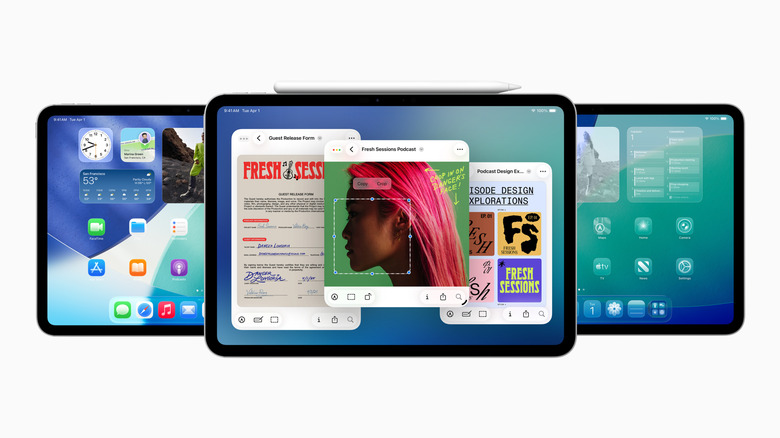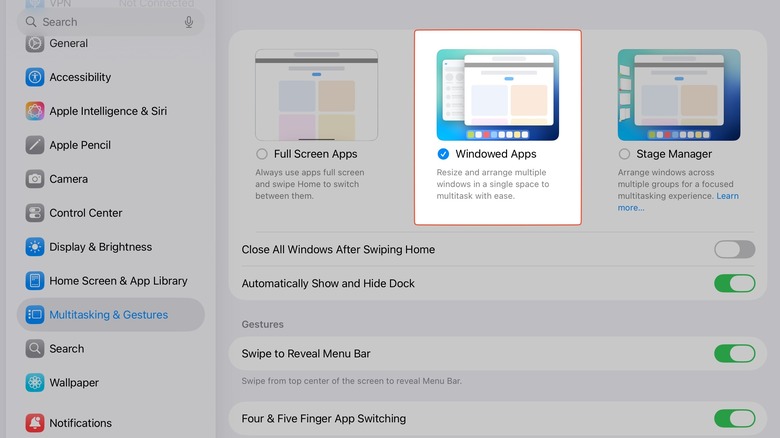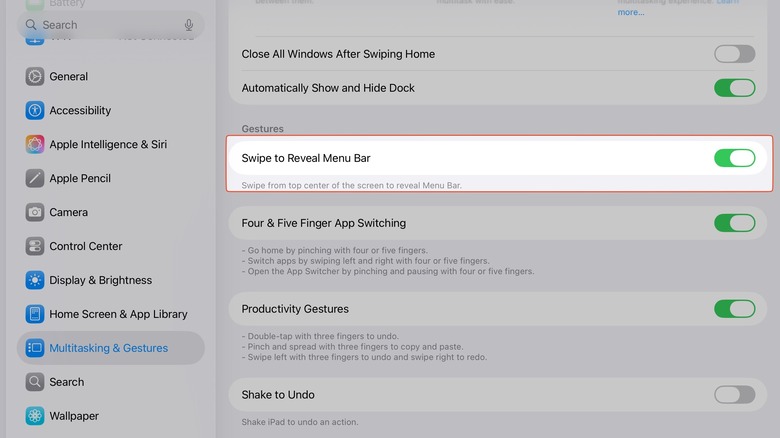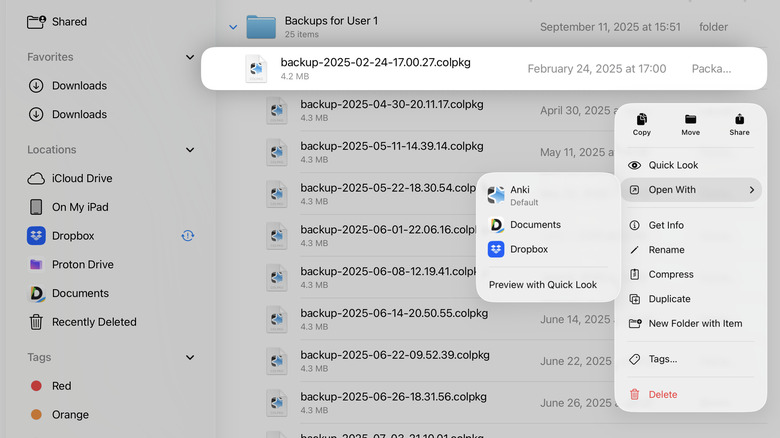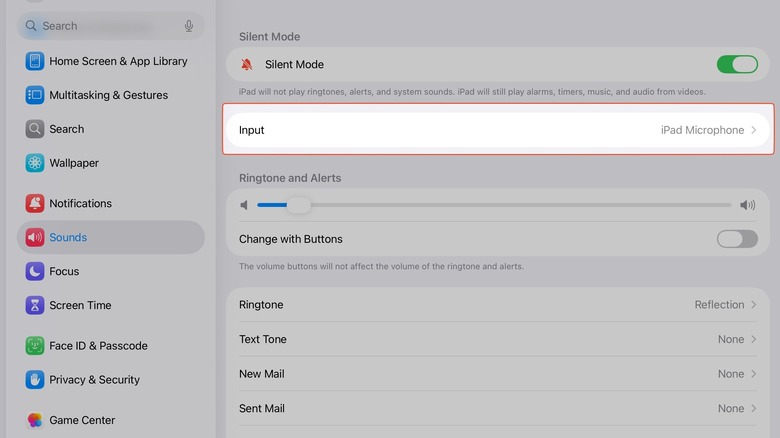5 Settings You Might Want To Change After Updating To iPadOS 26
Every year when a new iPad and a new version of iPadOS come out, somebody inevitably asks the question: Can the iPad really replace your Mac? And for a long time, the answer has been a pretty unhesitant "no." It's got more than enough processing power to be a portable computer, but Apple intentionally hamstrung the software. The result? Effectively an awkward, oversized iPhone. iPad owners have therefore been in an endless state of limbo, owning a device that has an incredible amount of potential that couldn't be realized. Now, iPadOS 26 feels a lot more like macOS, and there's a bunch of features you need to enable right away that may change the answer to that initial question to "yes."
Many have been praising iPadOS 26 as the biggest update in the iPad's history, and we certainly agree. There's too much to cover in this brief overview, so we'll focus on five specific settings that make a difference. Whether you've got the iPad Pro M4 or the baseline iPad (2025 model), update your iPad and then try out these settings.
Enable Windowed Apps
A windowing system has finally arrived on iPadOS, praise be. Previously, the iPad had two modes of operation: full-screen apps with the option to place two apps side by side, or Stage Manager, a feature reminiscent of the same one on Mac where windows are grouped for specific tasks. Now there's a third option: Windowed Apps. You can switch to it in Settings > Multitasking & Gestures.
Now the fun begins. To resize an app's window, hold down on a corner or edge and drag inward. It works very much like macOS, resizing the app's content dynamically to fit the new window size. Then go back to the home screen (or pull up the Dock), open another app, and window it. You can organize windows into squares, halves, or overlapped in no specific order; windows will remember their position and size for later. While there does appear to be a memory-based limit on how many windows you can open, it's unlikely you'd need or want to open more than four or five concurrent windows on such a small screen, and your iPad would get pretty sluggish anyway.
If you're familiar with windowing on macOS, then similar functions will come naturally. Tapping the top bar of an app full-screens it, for example, while dragging and flicking an app (either left or right) halves it. The familiar macOS traffic light buttons appear at the top left of the window when tapped, and holding down on the green one gives you options for quartering or halving the windows. Windows in halves have an automatic resizing bar in the middle that lets you drag-resize both. If you've got a keyboard, use Globe + Control + Arrow Keys to quickly halve windows side to side or top to bottom.
Enable (or disable) the menu bar
Close on the heels of the new Windowed Apps mode is the long-awaited menu bar. Just like on macOS, apps now have a menu bar that collates all of an app's keyboard shortcut controls into neat dropdown menus. This can be extremely helpful if you don't know what the keyboard shortcut is for a specific function, or you just prefer to tap/click it instead. Go to Settings > Multitasking & Gestures > Swipe to Reveal Menu Bar.
To give a pertinent usage example, you can control a window's positioning and sizing from the menu bar. The menu bar works without a keyboard/trackpad combo, but we highly recommend these affordable Magic Keyboard alternatives for the iPad. Now that you don't have to buy a keyboard to use an app's keyboard shortcuts, though, you can buy these other useful iPad accessories instead.
So is there any reason to leave this setting off? Actually, yes. Based on personal experience, it's now quite annoying to access the notification center when an app is in full screen. Your muscle memory will get messed up since pulling down will likely summon the menu bar and then resize the app rather than showing you your notifications. If you've memorized the keyboard shortcuts and don't find much use for the menu bar, we'd recommend disabling it. Using the iPad with a keyboard, though, it feels like a natural thing to leave on. Controlling your iPad via trackpad or mouse means this will be less of an issue since you can simply tap/click on the top left to bring up notifications.
Change default app in Files
The Files app on iPadOS has always been a sore spot, so bad that many users turned to alternative file managers (like Documents) that could do more. Those alternative file managers are still more powerful, but in iPadOS 26, the Files app got a massive overhaul that addressed most of its prior issues. Huzzah. One of the biggest gripes we had was being unable to choose which app a file opened with. Now simply hold down on a file to bring up the context menu, then Open With > your preferred app. You can change this later by opening the context menu on a file, going to Get Info, and then changing the default app.
The addition of a dedicated Preview app that can open and edit things like PDFs is also a huge win for the iPad. Otherwise, apps can be peeked at with Quick Look. Files also gets the same appearance customization options as macOS, like changing the color of a file or adding an emoji to it. On top of that, you can house a folder in the Dock for quick access; hold down on it to get the context menu, then Add To > Dock.
Another cool thing you can do is drag a file straight to the app you want to open it with. For example, if you want to send a PDF to your friend in Messages, you can drag it straight into that conversation. Files also allows you to "Keep Downloaded" iCloud folders and files so iCloud no longer tries to remove a file that's been unused for a certain amount of time. All in all, these are huge improvements for anyone who wants to use the iPad in a laptop-like fashion.
Change microphone input
Don't get us wrong, we love AirPods. The Apple AirPods 4, despite being the budget option, were a huge upgrade, and the AirPods Pro 3 look to be the same. But one area where AirPods (and really any Bluetooth audio devices) will likely always struggle is with microphone quality during calls. Anyone who's tried a call on AirPods knows it's a great way to get your interlocutor to ask if you're underwater. Unfortunately, the AirPods Pro 3 still have lackluster call quality when you introduce a gust of wind. The same goes for the iPad, where even a mildly noisy environment can make a call with Bluetooth headphones an unenjoyable experience. Now things are better since iPad lets you change your input device.
There are two ways to do this. One, go to Settings > Sounds > Input and choose Automatic or a specific mic. If you're in the middle of a call or using the intended app, though, you can pop open the Control Center, go to the microphone section, and change the input device to a different microphone. If you've got one of the iPad Pros with its studio-quality mic array, this could lead to a huge improvement in call quality.
To be clear, you've probably only got two microphones to choose from: the one on your Bluetooth headphones and the iPad's built-in microphone. But if you've got a handy USB-C gadget, like a microphone, now you can force iPadOS to use it by default. All of these things dovetail nicely into Apple's new audio-recording capabilities for everything from in-person meetings to podcasts. Just don't forget that when you've changed to the iPad's microphone, you'll no longer be able to walk away from your iPad during a call like you used to.
Spatialize photos
One of the coolest, lesser-known features on iPadOS is a thing known as Spatial Scenes. It's not immediately apparent because enabling it requires toggling on a tiny, easily missed setting when looking at your photos. So first, find a photo that has some decent depth to it. We used a sailboat on the ocean as our example. Tap the little hexagonal-picture-in-an-oval thing, let your iPad do its magic, and voila. The feature uses the iPad's gyroscopes to create an impressive 3D depth effect, as if you're looking at the scene once more like when you snapped that picture. It's not jaw-droppingly, breathtakingly realistic, but it definitely goes beyond a one-time, forgettable gimmick.
So what can you use these Spatial Scenes for, aside from a party trick to show your friends, assuming you're the sort of person who whips out your iPad at parties? It can also be used as a 3D Lock Screen image on iOS, though it appears the same feature is not supported on iPad. So at the time of writing, this is just a fun way to play around with your photos and make them feel a bit more realistic.
It would also appear that this doesn't have to do with the camera your iPad has, but rather which iPad model it is. In the case of iOS, the iPhone 12 and onward support them. So at the very least we know this isn't related to newer iPhones' focus-change feature; if that were the case, it would only be supported in the iPhone 15 series onward, and perhaps the iPad Pro M2 onward. Here's to hoping Apple expands this to work with a 3D-depth-effect Lock Screen — and who knows, possibly something else further on down the line.