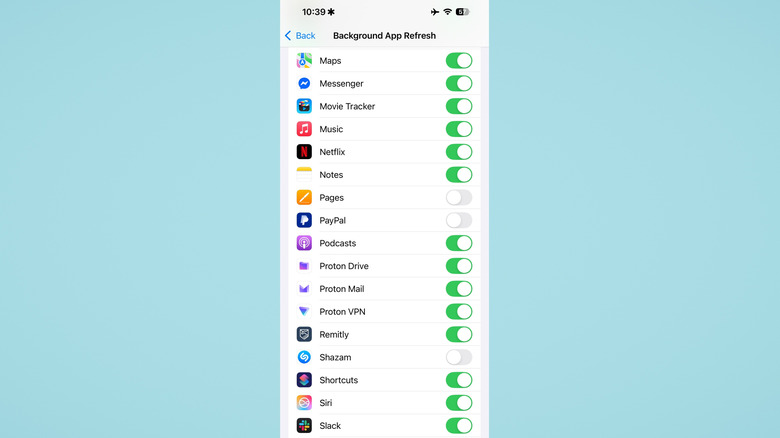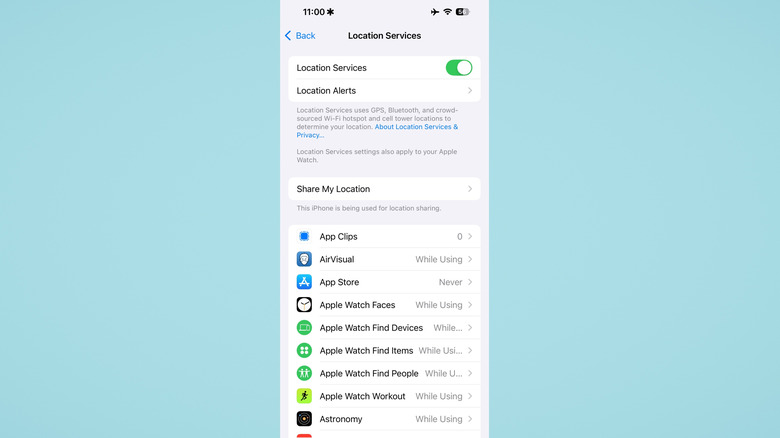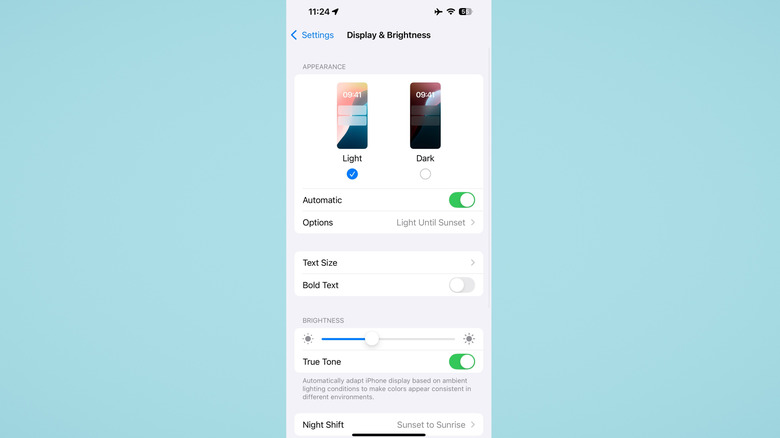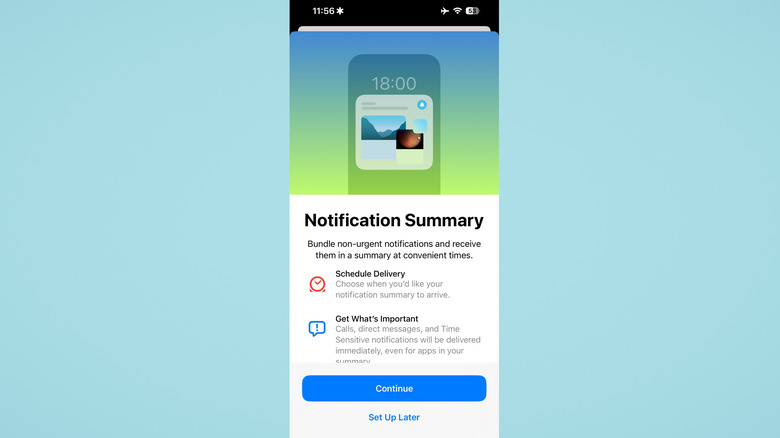5 iPhone Settings You Can Change To Extend Battery Life
Despite everything Apple says about its iOS optimization and fancy in-house Apple silicon chips, iPhones aren't special in the battery life department. They're more or less on par with the competition, at best offering just an hour or two more than a comparable Android competitor. Unless the iPhone 16e connectivity upgrades really change the average iPhone battery life (or Apple adopts the new silicon-carbon battery train), that situation is unlikely to change. We've talked at length about how to maximize your iPhone's battery life and the charging mistakes everyone makes with lithium-ion batteries that you can avoid. Aside from that, there are also a number of settings you can change to squeeze the most out of your weakening battery.
Spoiler alert, we're not going to tell you to turn your screen brightness down to 1% and kill your refresh rate with Low Power mode and Reduce Motion, or any other extreme measure that would sacrifice iOS's best aspects to eke out a couple more minutes of battery. After all, why pay for convenient hardware and features you're not going to use? These are settings changes that can make an impact without turning your expensive iPhone into a joyless slab of metal. Try these five tips if your battery life is lackluster and see if it doesn't make a difference.
Change the background app refresh settings
One of the most common smartphone myths you need to stop believing is the idea that closing out your apps in the App Switcher saves battery. Apple (normally tight-lipped) has explicitly stated that it uses more battery to kill your apps than to just swipe them away and let the system automatically freeze them in the background. Instead of closing all apps, you should control which ones are allowed to update offstage with Background App Refresh. Head to Settings > General > Background App Refresh, and you'll find a long list of toggles for each app. By default, most are on. We recommend toggling off as many as you reasonably can.
It's up to you, but we recommend leaving the toggles on for all your most critical apps. Background App Refresh is important for apps that get push notifications, like email clients and messengers, and for apps that update quietly in the background, like productivity or map apps. Based on personal experience, disabling Background App Refresh won't totally stop an app from sending notifications, but it'll limit how much it does off-screen. Disabling a good chunk of toggles could potentially save you a ton of battery life.
If you're unsure which apps use the most battery, go to Settings > Battery. Your iPhone provides incredibly detailed metrics on how much battery each app is eating up, even when hidden off-screen. The apps that need their background activity restricted should be glaringly obvious from these statistics.
Turn off unnecessary location services
Your iPhone tracks your full location history in the background, but it does have strict limitations on how and when apps can access it. Apps you've stopped from background-refreshing may still be requesting location. We're not talking about anything necessarily nefarious; it could just be a weather app making sure you're getting up-to-date forecasts for your current location. Still, it takes battery for your iPhone to fire up Wi-Fi, cellular, and GPS to triangulate your position for a requesting app. Fewer apps with location permissions means less wasted battery, generally speaking.
Back in Settings, go to Privacy & Security > Location Services. Limit how many apps can use your location set to "Always." "While Using" is preferable since it means the app will only get location when it's active on screen, but even then it drains battery. Set location permissions to "Never" unless an app absolutely needs location to function. There are Apple features you may wish to deny location permissions to as well, such as this iPhone location tracking setting.
Have you shared your location with another iPhone user? It might be time to reconsider automatic location sharing, and not just for privacy reasons. Your battery takes a hit every time that person requests your location or even opens Find My. The drain could be worse than the average app since your location may be updated more frequently. If you want someone to know you're safe heading home, consider an alternative like sharing your ETA via Maps or doing a Check In — one-time-use solutions rather than 24/7 tracking.
Use dark mode
iPhones have had OLED screens since the iPhone X back in 2017. Aside from better color contrast and blacks, OLEDs have another trick: better energy efficiency. Typical LCD displays can't do blacks well, instead producing a murky-looking backlight. Since individual OLED pixels provide their own light, they can switch off entirely and create gorgeous, deep blacks that — conveniently — save energy. Some tests have concluded that using dark mode-enabled apps can reduce energy consumption by as much as two-thirds. Other research suggests dark mode may also ease eye strain and help you sleep better. It's all pluses, no minuses. So consider enabling Dark Mode on your iPhone in Settings > Display & Brightness. Dark mode isn't for everyone. Many find it causes them to (ironically) strain their eyes more or prefer Apple's default light mode. Fair enough. Consider letting dark mode enable automatically at night (when it makes most sense) to at least save battery during late hours.
You may have to part ways with the Always-On display setting if you want extra battery savings. Some testing suggests the feature could gobble up a whopping 20% of battery in 24 hours. Yikes. If you can live without it, go to Settings > Display & Brightness > Always-On Display and either turn it off or — at the very least — turn off the Show Wallpaper setting. If anything, this could be a huge productivity booster since you won't be distracted by the phone's always-visible notifications in the corner of your eye.
Try Scheduled Summary
Do you get a lot of notifications, but don't necessarily need to see or respond to them immediately? Then there's one setting that could save battery and help you stay focused: Scheduled Summary. Rather than sending a notification as soon as your phone gets it, your iPhone bundles them into one neat package delivered at specific times. To set it up, head to Settings > Notifications > Scheduled Summary, turn it on, and choose when you'd like those bulk deliveries to show up. And don't worry, Scheduled Summary does not deny urgent notifications.
How does this help battery life, you might be asking? While it may not stop background battery drain from pushed notifications, it prevents your screen from turning on repeatedly throughout the day. Your phone's screen flashing on and off all day like Christmas lights uses energy, however little. Even if the savings are minimal, it'll at least keep you focused.
Alternatively, you could try the new Reduce Interruptions Focus feature, which uses Apple Intelligence to decide which notifications are worth interrupting you for. Since it uses AI to determine if a notification is important instead of whether or not it's marked as time-sensitive, the result may be better. The only downside is that Apple Intelligence only works on iPhone 15 Pro or newer. But ironically, turning off Apple Intelligence on your iPhone may also save battery since AI processes consume extra power.
Cut down on widgets and Live Activities
iOS lets you create interactive widgets on your home screen, lock screen, and Today View. They're super helpful for checking your calendar, marking off your to-do list, or seeing the weather — but they aren't free, resource-wise. These widgets constantly update in the background — and thus drain battery — to provide you with relevant information. The more widgets you have (especially resource-heavy widgets like Smart Stacks), the more battery you're using.
Think about this practically. How often do you actually use a particular widget? If you can't remember the last time you did, you might as well remove it and just open the app when needed. You'll also free up space on your crowded home screen. Simply hold down on a widget or empty screen area until everything starts jiggling, and then tap the minus button to remove unneeded widgets.
Another potential culprit is Live Activities, those notifications (or Dynamic Island items) that show real-time info like an arriving Uber driver. They're great, especially for my favorite iPhone-only apps; using Flighty for flights might make you skip airline apps entirely. Still, these Live Activities require constant resources to render and keep info updated — particularly if you get them often. Decide if you need them, and then consider parting ways. Live Activities need to be either disabled in an app's specific settings or turned off by dropping into Settings > Face ID & Passcode and switching off the "Live Activities" toggle under "Allow Access when Locked."