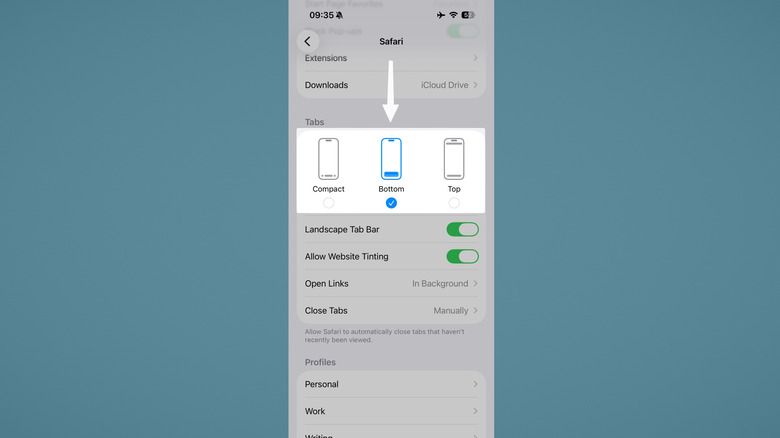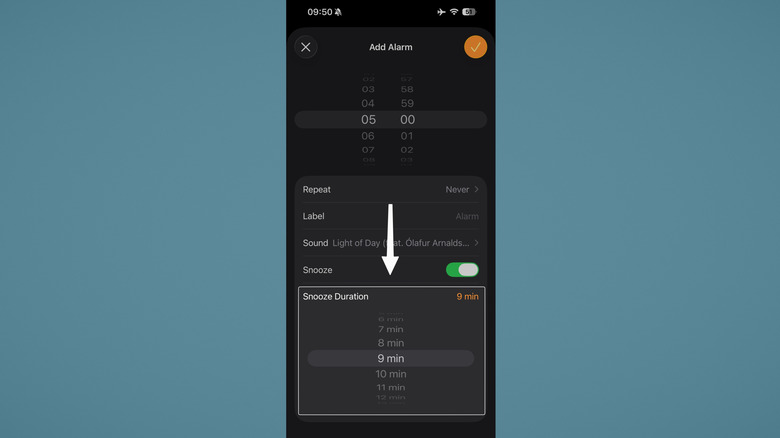5 Ways To 'Fix' iOS 26's New Features
If you want to see a lot of angry people work their fingers into nubs in an online forum, all you have to do is ask, "What are your thoughts on iOS 26?" It'll be like lighting a match and dropping it in an oil tank. iOS 26 has been controversial to say the least, even after you change a couple of settings to get to the good parts. While there are features we love, there are several we don't — fiercely so. Even iOS 26's strongest proponents have mixed feelings about them. So here's the good news: you can "fix" a lot of the things Apple has forced upon users with the latest update.
To be clear, we're not talking about bugs introduced by the latest iOS version. This guide focuses strictly on changes to the operating system that — whatever your reasons may be — you want to revert to the way they were in iOS 18 and prior. None of these fixes will make it the way it was before, but they will undo most of the damage and make the most unpleasant parts of iOS 26 less painful to endure. Try these five "fixes" if you weren't happy with iOS 26.
Tone down (or mostly remove) Liquid Glass
Liquid Glass is what has made most people froth at the mouth about iOS 26. The problem is twofold. One, the candy-like, refractive appearance looks (to some) gaudy and tacky and/or is visually disruptive. Two, it's a battery hog; iOS 26 initially drained the battery by 13% in the same time iOS 18 would drain about 1% (via testing by In Depth Tech Reviews). Thankfully, the latter issue has seen huge improvements with iOS 26.1, with battery drain seemingly reduced by half. Keeping your phone updated to the latest version of iOS 26 will likely lead to even more improvements to battery life as Apple gradually optimizes Liquid Glass rendering.
If your issue is primarily the transparency of Liquid Glass, you have two options. First, Apple introduced a new transparency selector in iOS 26.1 that allows you to choose between a clear or tinted appearance for Liquid Glass. You'll find this under Settings > Display and Brightness > Liquid Glass. Tinted basically gives you a frosted glass appearance that is much more noticeable when your phone is set to light mode. Notifications, for example, will be practically opaque. In dark mode, however, the effect is less pronounced — at least to my eyes.
If you really want to eliminate the "liquid," try instead the Reduce Transparency option under Settings > Accessibility > Display & Text Size. In my experience, this only removes about 90% of the Liquid Glass. Some remnants linger, like the refractive edges when you pull down on the notification drawer. Just be prepared for the operating system overall to look less polished, since other non-Liquid Glass effects will stop working, too. If it's the battery you're primarily concerned about, change these iPhone settings to extend your battery life.
Restore the Classic Phone layout
The Phone app got a huge list of updates in iOS 26, many of which people had been waiting on for years. Now you can screen unknown callers, have your phone hold for you during customer service calls, live-translate multilingual calls, get voicemail transcripts, and do calls on your Mac and/or iPad. On the downside, Apple decided — to the chagrin of many — to cram multiple tabs into one screen with the so-called "Unified" layout. Same as with Liquid Glass, you probably either loved this or you hated it. Luckily, Apple lets you switch back to the Classic layout in a couple of taps.
You can make this change directly in the Phone app. Look to the top right for a triple-line hamburger icon and tap it. Tap "Classic." It's that simple. You'll find this familiar if you've done the same in the Mail app; it likewise got a major overhaul in the iOS 18 days with the addition of the Categories view. This could be reverted to the classic List View using the three-dot button located in the same place.
Of course, you can always use something else. Believe it or not, Apple now allows users to change to another app for making or receiving calls. One of the best free apps you should install on a new iPhone is the TrueCaller app. It offers more customization and takes care of spam calls better — and many other phone apps can, too.
Restore the Safari toolbar
Another controversial change was to the Safari browser on iOS 26. As part of the Liquid Glass design language, toolbars now blob together like bubbles and collapse down to be much more compact when you're scrolling. You can see this used to good effect in the Music app, but in Safari, it becomes more of a hindrance; in iOS 18, there was one single, immutable toolbar where frequently used buttons (like the one to open all your current tabs) let you do anything in a single tap. Now, that same action requires two taps. Those taps add up over time, so most people would probably prefer to have a larger default toolbar akin to the previous iOS 18 layout.
Head to Settings > Apps > Safari and then scroll down to the section labeled "Tabs." You have three options in total: Compact, Bottom, or Top. "Compact" is the new default, which sandwiches the URL bar between the back button and options button. Most people will probably prefer the "Bottom" option, which gives you back/forward buttons, share button, bookmarks button, and tab button underneath the URL bar. "Top" is a mixture of both since it relocates the URL to the top of the screen and keeps the options at the bottom.
Same as we mentioned earlier though, you can change your default browser from Safari to one of the best iPhone web browser apps for more customization. Just bear in mind that these apps are not using their actual browser engines — at least outside the EU and Japan. Unique benefits of these browsers on desktop will basically be non-existent. As such, the Chrome browser iPhone app you use every day could be killing your battery.
Change alarm snooze duration
One of the long-awaited features on iOS was the ability to simply tweak alarm snooze duration. For years, alarm snooze time was locked at 9 minutes, end of discussion, so heavy sleepers got into the habit of setting a dozen alarms at five-minute intervals. Now you can drop that snooze duration way down and save yourself a lot of unnecessary hassle. It pairs nicely with the iOS 26.1 addition of an alarm slider, which prevents mistakenly stopping your alarm by requiring you to "slide to stop" it. If you're using iOS 26.1, it's going to be really hard to accidentally sleep in.
This works with both default alarms and your sleep schedule. Open an alarm and then look for the option at the very bottom that says "Snooze Duration." It can now be set to any number between 1 minute and 15 minutes. So if you need that alarm blaring every minute to get yourself up in the morning, you now have that option.
Apple took a long time to add a feature that to most was a glaring omission, but as the saying goes, better late than never. Our next wishlist item for iOS 26 — or perhaps iOS 27 — is to see how long until an alarm goes off, like on Android. In the meantime, you can use a third-party alarm clock like Alarmy. Perhaps by iOS 28 we'll have the alarm clock Android users had by 2015.
Fix inconsistent keyboards
One issue with iOS 26 is, fortunately, only temporary. iOS 26 added a complete keyboard visual overhaul that's semi-transparent, with rounder buttons and minus that 3D drop-shadow effect — naturally, something better fitting Liquid Glass. However, it's up to app developers whether they incorporate this new keyboard. You can see what we're talking about if you open Messages, then compare the keyboard there to (as one current example) WhatsApp. This will likely no longer be a problem in a year or two once apps finally update their keyboards, but until that time, it can be a bit jarring to go from one app that has the new keyboard to another that doesn't.
The easiest solution is to just download another keyboard. Options like Gboard or SwiftKey should look consistent across apps, and have extra features that the Apple keyboard lacks besides. In fact, this might kill two birds with one stone. There's a frustrating iOS 26 bug that's sabotaging your texting, ruining sentences by pressing the wrong keys or auto-correcting in wildly wrong ways. Until Apple fixes that, a third-party keyboard is the only way to solve it.
If you miss when cellphones had physical keyboards, then the next best thing is the Clicks Keyboard phone case. This adds a physical keyboard to the bottom of your phone that plugs into the USB-C port. According to Adam Doud, it's not just a gimmick, either. The Clicks brand really fine-tuned the thing to provide a satisfying, accurate, and productive typing experience. It's pretty pricey at $139, but with all the time you've wasted using the iPhone's terrible keyboard, that might be worth it.