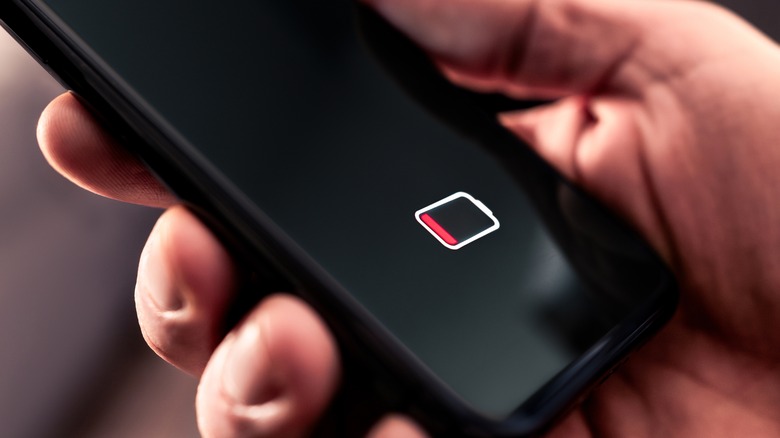13 Surprising Gadgets You Can Plug Into Your Monitor's USB Port
We may receive a commission on purchases made from links.
The existing number of USB ports on your PC may not be enough to handle all the devices that require power and recharging on your desk. And nobody wants to waste those limited ports on connecting peripherals like keyboards and mice that are essential. You might be hearing this for the first time, but your monitor actually has its own set of USB ports at the back or on either side of its frame. Usually, they are USB Type-A ports designed to cater to a variety of gadgets. They can be used as USB hubs or USB docks to provide both input and output functionalities.
While connecting any USB gadget to the monitor, check that it does not draw too much power, as that could exceed the monitor's power capacity. Doing so can harm the monitor's circuit. However, sometimes the USB port may not recognize the device — verify that it's not damaged or clogged with dust, which can interfere with connectivity. Cleaning the USB ports should help.
USB dongles for wireless devices
USB dongles are small devices that act as a hub between your PC and another gadget, eliminating the need for a wired connection. Plug the dongle into the USB port and turn on the respective device; for instance, the Sony Inzone Mouse-A comes with a dongle. All you have to do is plug it into the monitor's USB-A port and turn on the mouse for flawless communication between the two.
The concept is not limited to accessories — USB Wi-Fi dongles are also a thing. Plugging them into the USB port lets you access the internet on all the Wi-Fi devices around the house. One example of this would be the TP-Link AC1300 USB Wi-Fi Adapter, which is compatible with desktop PCs. Similarly, headsets like the PrancyBt Bluetooth Headset also come with USB dongles that work with monitors for a smooth sound experience.
Gaming controllers for lag-free gaming
PC gaming is a hobby that many people enjoy. Keyboard controls are handy, but using handheld controllers sets the vibe for a proper gaming session. If you have a lot of peripherals connected to your PC and can't find space for a controller, use the monitor's USB port. While most modern gaming controllers, such as those for Xbox, Steam, or PlayStation, can function wirelessly through Bluetooth, the monitor's port comes in handy when the controller is low on charge and you cannot pause the intense gaming session.
With wireless connectivity, you might also encounter sudden lags in the controller's input — this can sometimes occur due to interference in the signal frequency. However, with wired gaming, this won't be an issue, and you can enjoy a seamless experience. On the other hand, some controllers, like the 8BitDo Ultimate 2C Wireless Controller, come with a USB dongle that establishes a cordless connection with the PC.
Desk fans to keep you cool
In a high-end PC setup, you have a lot of peripherals, such as a CPU, monitor, speakers, and graphics card — all of which emit a significant amount of heat. While gamers can relate, this is true for almost anyone who uses their PC professionally. This heat gathers inside the room, thereby increasing the surrounding temperature. But worry not, because desk fans are here to rescue you. They don't cost a lot — the Gaiatop USB Desk Fan, for instance, is listed for $9.99 on Amazon — and you can easily get a couple of them.
Place them at different spots on your desk, and if you are running out of USB ports, the monitor's port will do the job just fine. The fans will help dissipate the extra heat while also keeping you cool, so you can focus on the task at hand.
RGB lights to up the vibe
No matter the place, RGB lights undoubtedly create an atmosphere that can set the mood for anything. Adding RGB lights to a PC room can automatically enhance your experience, whether for gaming, movies, or just regular work. Connect them to the monitor's USB port, and if you've got RGB strips, install them smartly around the entire setup for an appealing look.
Some USB-powered RGB smart light strips, such as those by Phopollo, offer full control through dedicated apps. You can adjust the hues, colors, or even sync them with the music playing on the PC to create fascinating effects that complement the content being played. RGB light bars with USB connectivity are another option that you can place somewhere on your desk. The Velted RGB Light Bar is one such pick that customers say is easy to install behind monitors and peripherals for the perfect gaming setup.
USB microphones for audio input
Microphones are useful if you are a content creator using your PC for purposes like recording audio, voice-overs, or podcasts. Even professional gamers need a good mic for clear communication with their team members. Get a high-quality USB microphone that is compatible with desktop PCs, like the Logitech for Creators Blue USB Microphone. All you have to do is plug the USB cable into the monitor and connect the other end to the mic. Once the PC detects the new device, you can start recording without any hassle.
Remember to set the mic as the primary input device after connecting if you face any issues with recording. Do this by going to the Sound section in Settings and selecting the mic in the Input Devices drop-down menu. Thanks to the wired connection, there won't be any lags, glitches, or breaks in your voice, ensuring effective audio recording.
Mini vacuum cleaners for the keyboard
Dust accumulating between the keyboard keys gets annoying, especially for clean freaks. After some time, the dust layer thickens and begins to affect the functionality of the keys, causing you to exert more force when pressing them. Mini vacuum cleaners are a useful gadget to help with that.
Plug in one end to the monitor's port and use it to blow air over every nook and corner of the keyboard to get the dust out. Not only that, but you can also use it for other peripherals such as CPU cases, GPU cards, motherboards, and more without damaging any sensitive electrical components or wires. However, make sure the one you are purchasing particularly caters to desk and PC equipment. The Auloea Portable Mini Vacuum Cleaner, rated 4.1 stars out of 5 on Amazon, is a good pick for such jobs. Although most vacuum cleaners are cordless, recharging them is convenient with monitor USB ports.
USB hub splitters for extra connectivity
The number of ports your PC currently offers may not be sufficient for your devices. Those who work from home or are in the field of content creation need multiple devices at hand simultaneously to carry out a single job. This is where USB hub splitters come into play: they bring you access to more ports within reach, allowing you to plug in all the devices with ease.
Attach one end to the monitor's port, and it should provide ample power to the splitter to distribute it to the other connected devices. With USB hubs, you also eliminate the mess of several cables lying around on your desk; instead, all the additional cables will come together neatly into a single hub. The Vienon USB Hub, priced at $5.88 on Amazon, offers four USB 3.0 ports to cater to a range of accessories. Keyboard, mouse, game controllers — connect anything to the splitter, and it should work seamlessly with your PC.
Webcams for video calls
Webcams are a must-have for anyone who works in corporate or lives away from their friends and family — basically, the majority of us, since we never know when a need might arise for a video call. Some webcams may not be equipped with long cables to reach an electrical socket or a USB port on your CPU. Hence, use the monitor's USB port and plug in your webcam there. The Logitech Brio 101 HD Camera, for instance, is compatible with USB-A ports and draws its power from the connected source, in this case, the monitor, to set up a quick video call. Another benefit of using this particular port for the webcam is that you can neatly tuck the cable behind the monitor, and it won't be visible to anyone viewing the setup from the front. Position the webcam correctly to capture the perfect frame.
Fixed peripherals
Of course, you need the basic peripherals — keyboard and mouse — when working on a PC. Instead of using the ports for these devices, draw power from the monitor to run these external peripherals. Connect the USB cable to the monitor and wait for the PC to recognize the external attachments. After this, any key or button you press will lead to a response on the screen.
However, make sure that the monitor is connected to your PC setup for these peripherals to function. In the same way, you can connect external speakers that support the USB connectivity offered on the monitor. Once connected, ensure the speakers are selected as the primary output device for the computer's audio in the settings. As a result, you won't need any extra adapters or hubs on your desk when you want to connect other important accessories, such as flash drives or smartphones.
Recharging your devices
Monitor USB ports are an excellent option for recharging your devices, be they smartphones, AirPods, or other small gadgets. While working at your desk, you have several gadgets at hand, and not everyone has free electrical sockets nearby to plug in chargers. For instance, if you are drawing digitally on a tablet and it begins to run out of charge in the middle of the task, plug in the USB end of the cable into the monitor's port, and it should immediately start charging while you focus on your work without even having to get up from the chair.
However, just make sure there's enough power supply from the monitor to fuel up the battery of your devices per the requirements. While the port may not match the charging speed and efficiency of your original charger, it's still a pretty solid option to keep the device alive until your work is done.
Flash drives for data transfer
It is totally possible to transfer your data to the PC from an external flash drive and vice versa using the monitor's port. Simply insert the pen drive into the USB-A slot and wait for the system to identify the connection. You will be able to view all the files and contents within the USB and make any necessary modifications and data transfers after the connection is established. Moreover, it's not only limited to flash drives but can also work with external hard drives. This feature is also great for classroom purposes. Educators can plug in the USB drive containing presentations or teaching materials into the monitor's port and display it to the class.
Mini displays to note temperatures and more
There are plenty of mini display screens available for your computer desk that let you keep an eye on the temperature readings, voltage, and overall usage status of your PC. Doing resource-intensive tasks, such as heavy gaming or professional video editing, puts pressure on the system. To avoid instances of overload and consequent overheating, monitor the critical stats.
Mini displays, such as the Wownova Computer Temp Monitor, keep you updated on the current temperature of the CPU, GPU, RAM, and more, so you know when to give them a pause. Connect the display screen to the monitor's port to power up the device without any additional connections. Besides, the small size won't interfere with your main viewing experience, and you can adjust the brightness and themes to your liking. Along with temperature and speeds, the mini display also lets you know the amount of hard disk space available for use. However, some screens come with USB Type-C connectivity, so ensure you choose the correct one for your port.
SD card readers
SD cards hold a lot of data when they are inserted into smartphones, digital cameras, tablets, and other devices. But if you want to view the contained photos, videos, and files on your PC, an SD card reader will come in handy because not all PCs offer a dedicated port for SD cards. Amazon is a good place to grab them — the uni SD Card Reader, for instance, has both USB-A and USB-C plugs. Connecting it to the monitor will give you control over the data, and you can view your memories on a large screen, as well as modify or share them with other devices.
Preferably, get a reader that can handle mini SD cards as well as the normal-sized ones, so you have one gadget for all kinds of work. On the other hand, if you don't see a pop-up on your desktop upon attaching the USB, head to This PC and look for the connected flash drive.