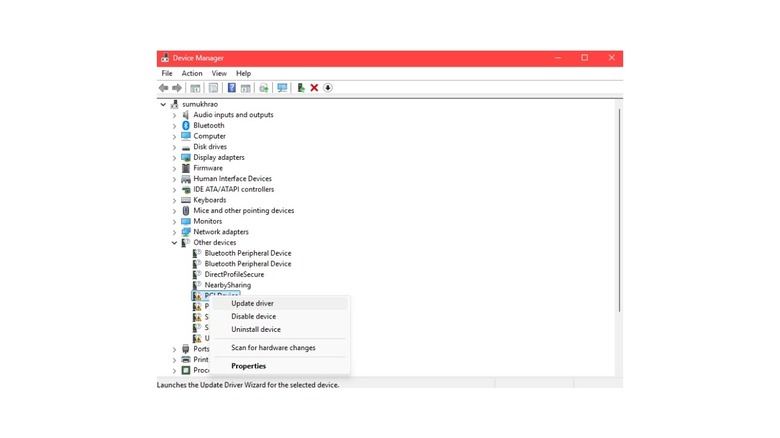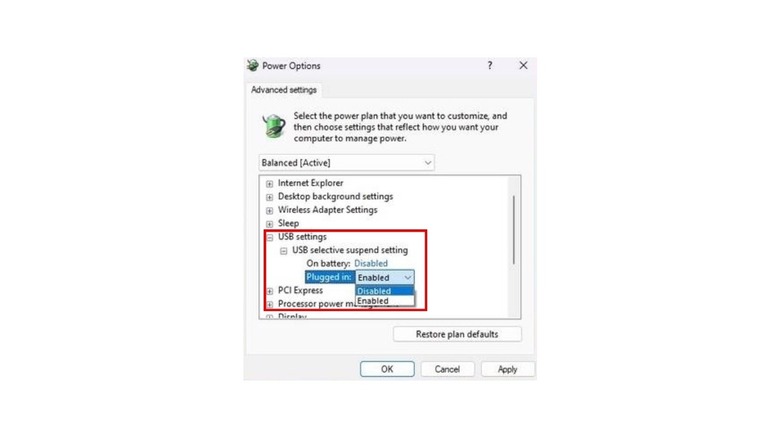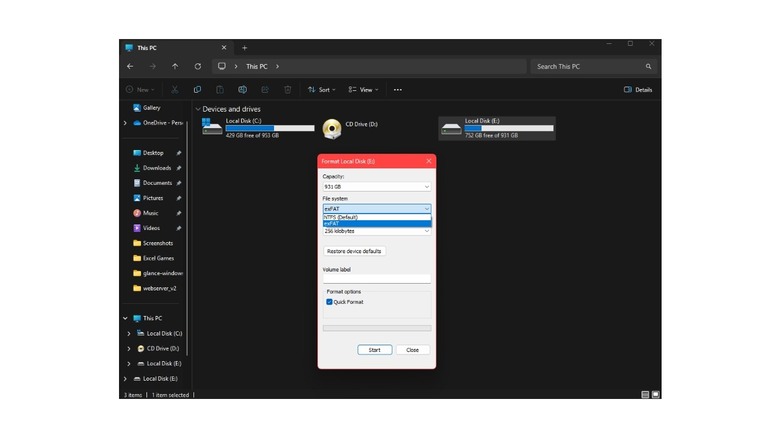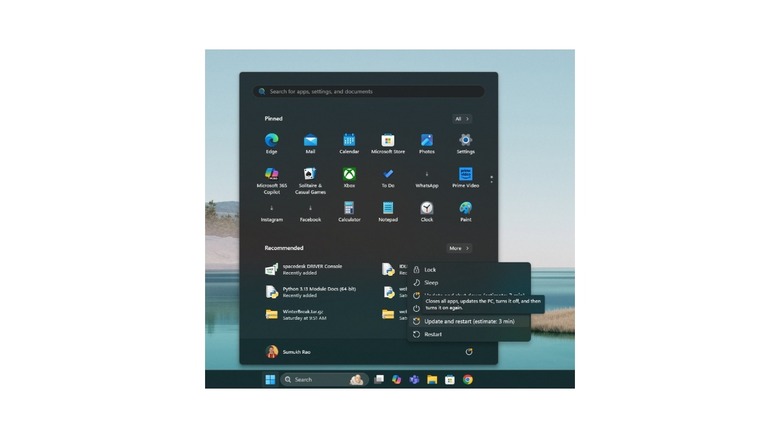5 Possible Fixes For An 'Unknown USB Device' Error
Most new-age laptops from reputable brands come with the SSD soldered onto the motherboard, which means you can't really upgrade the storage as per your needs. You're stuck with what you buy. Additionally, storage upgrades from the manufacturer can be rather expensive, so most users opt for the base variant and then pick up external storage devices to expand the storage. Generally, using storage devices like SSDs or hard drives is a seamless ordeal. Just plug the device in and transfer files. However, there may be some instances where you encounter issues with connecting external devices to your computer — especially if it's a Windows PC. One of the most common issues is the 'Unknown USB Device' error.
This USB error is not only applicable to storage devices, but also to smartphones, peripherals like keyboards and mice, or input/output devices like webcams and printers. It usually occurs as soon as you plug a device into the USB port — making it impossible to use the device or transfer files to/from it. Whether you're facing the issue with one device or multiple, it can get rather frustrating. Before you pull your hair out, though, we've listed some simple fixes that may resolve the issue. Ensure you follow each method thoroughly, and you might be able to connect your devices without a hindrance.
Try a different USB cable/port
One of the most basic yet effective solutions when you face the 'Unknown USB Device' error is unplugging the device and plugging it into a different USB port. Most laptops or desktops have multiple USB ports. Unplug the device from the port you originally plugged it into, and plug it into a different port. Some older devices may not work with USB 3.0 ports. In such cases, try plugging them into a USB 2.0 port. If plugging the device into a different port doesn't work, try switching out the cable for a different one. Some devices, like an external SSD, require a cable to connect to a computer. This cable can go bad over time, which results in the computer not recognizing the SSD.
Similarly, you will need a cable to interface a smartphone, printer, or other such devices with your computer. Try replacing the cable with a different one to see if the error goes away. You can use any USB cable that facilitates data transfer. The final resort is to connect the device directly to the computer without using any sort of dongle, adapter, or USB hub. If your computer doesn't have a USB-A port, you may be using an adapter or dongle to connect USB-C gadgets. You may also be using a hub to extend the number of ports on your computer. Irrespective of the reason, try removing any such adapter and plugging the device directly into the USB port.
Install missing drivers
Windows PCs require drivers to connect to any external accessory or peripheral plugged into the computer. A driver is essentially a piece of software that allows the computer to talk to the connected device and perform relevant functions. Everything from smartphones and printers to external SSDs and keyboards requires a relevant driver to work in the intended manner. If you see the 'Unknown USB Device' error, there's a possibility that there's no driver installed on the PC that can communicate with the connected device. To verify this, you can head to the Device Manager on your PC and look for the yellow triangle — indicating an issue with drivers.
If you see the icon, it's time to install the right drivers. Most removable USB devices come with the driver software either embedded on the drive (if it's a storage device) or in the form of a download link that points to the manufacturer's website. Install the relevant drivers for your device from these sources. If the drivers aren't included, and you're trying to plug in a generic device like an Android phone, you can find corresponding drivers with a simple Google search. If you're setting up a printer, look for the brand name along with the specific printer model to find the right drivers. Once you find it, right-click on the yellow triangle and select Update drivers. Navigate to the location where you downloaded the driver and install it.
Disable 'USB Selective Suspend'
When you plug an external device into a laptop, it consumes power to run correctly. As a result, your laptop's battery may drain faster than usual. This is generally the case when you plug devices like smartphones, tablets, or other such gadgets that have a built-in battery. While you may have plugged in your device voluntarily for a brief period, there could be instances where you forget to unplug it on time. In such situations, Windows has a built-in feature called 'USB Selective Suspend' that automatically cuts off power from a specific USB port. While this helps with saving power, it may result in the 'Unknown USB Device' error. This is because the connected device gets disconnected temporarily due to a lack of power.
In some situations, these disconnections can get annoying, since they interrupt file transfers. If you don't want these random disconnections, it's best to turn off the setting. Head to the Windows Control Panel > Power options > Change advanced power settings. Expand the USB settings section and look for 'USB selective suspend setting'. Change the option to 'Disabled'. Restart your computer. Now, any device you plug into your laptop will continue to be powered until you manually disconnect it. This should prevent any errors related to external devices being detected on the computer.
Ensure storage devices are formatted correctly
Different operating systems handle storage devices differently. This is because all storage devices are formatted with various formats. There's NTFS, FAT32, exFAT, and others. While most of these formats are compatible with all major operating systems, a few of them may have restrictions. For instance, NTFS doesn't work with macOS. Therefore, if you plan to use the external drive with a Mac, it should be formatted differently. However, it's also worth noting that if you format a drive on macOS, formats such as HFS+, macOS Extended, and APFS aren't natively supported on Windows. So, if you plug in a drive formatted in any of those formats into a Windows PC, you may see the 'Unknown USB Device' error.
In such instances, it's best to plug the drive into a machine it's compatible with and format the drive to a format that's compatible across all platforms. exFAT should be your default option, since it's compatible with Windows, macOS, Linux, and most popular operating systems like iOS and Android as well. After that, you should be able to use the drive with your Windows PC without any errors. Before you change the format, though, ensure you back up the contents of the drive to your local storage or the cloud, since formatting a drive deletes all its contents.
Unplug all devices, restart, and try again
Sometimes, the simplest of solutions end up working wonders in such situations. If you constantly see the 'Unknown USB Device' error despite performing all the above steps, it's time to disconnect all other external devices from your computer that use the USB port. Keyboards, mice, webcams, printers, and any external drives. Once you plug all of them out, restart your computer. You can use a wireless mouse or keyboard to interact with your computer at this stage. Do not plug in a wired keyboard or mouse. Performing these steps on a laptop is simpler since you can use the built-in trackpad and keyboard. Once you've restarted the computer, wait for a while, and plug the external device into a USB-A port.
Ensure you plug the device in directly without using an adapter, dongle, or hub. If all goes well, your external device or accessory will get detected by the PC, and you will be able to use it normally. Once your device gets detected, you can plug the rest of the accessories back into the computer. Just to be on the safer side, back up your drive's contents either to your computer's local storage, or to another drive that gets detected on the computer. Then, format the drive to a relevant format, and then copy the contents back. This will ensure that the drive doesn't throw an error the next time you plug it in.