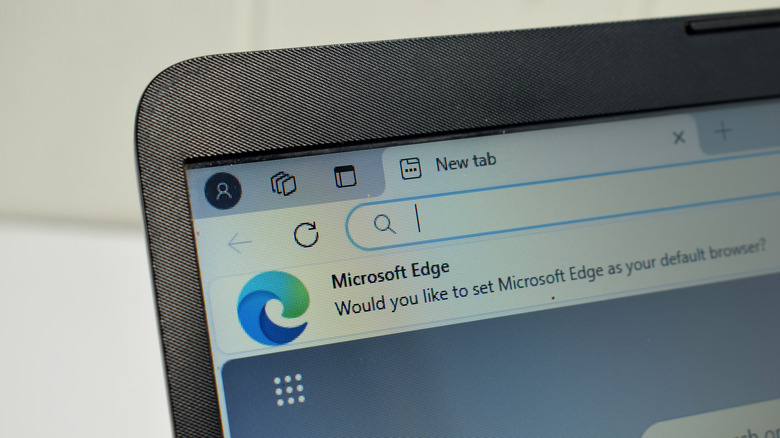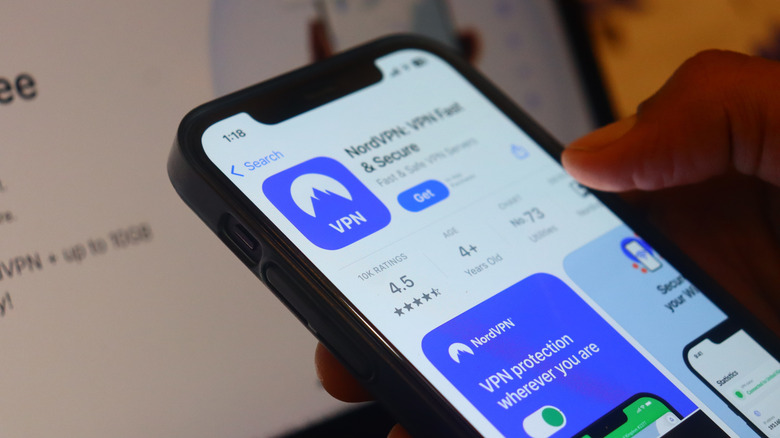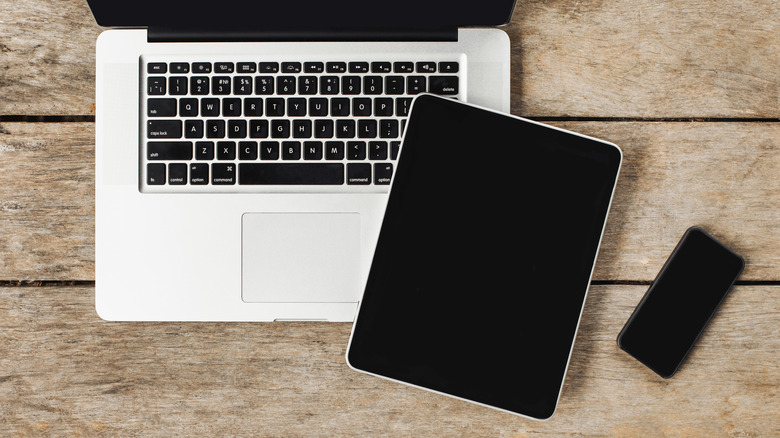How To Reduce Lag In Cloud Gaming Without Upgrading Your Internet
We may receive a commission on purchases made from links.
When cloud game streaming came onto the scene, it was a revelation. Instead of having to spend hundreds or thousands of dollars on your own rig, you pay a small monthly subscription to have a server run it at max settings and stream it to any screen you like. Aside from being potentially more affordable, you can now play video games anywhere, on virtually any device, provided the internet is fast enough. Better yet, there's growing competition between Amazon Luna, NVIDIA GeForce Now, and Xbox Cloud Gaming. Only one thing (barring no internet) can spoil the experience: lag, primarily caused by high latency.
Put simply, latency is the delay between when you make an input and when the system registers it. This becomes more pronounced in cloud gaming, since the input is traveling across the world to a data center and back rather than being processed locally on your hardware. High latency can be annoying at best and make games unplayable at worst. Imagine what it does to, say, a fast-paced competitive shooter like "Call of Duty" that relies on instant reflexes and precision aim. We've covered plenty of ways to reduce latency in online gaming, though not all of them apply to cloud gaming. The following are our six recommendations if there's too much lag.
Stay near the Wi-Fi (or use Ethernet)
If you're on Wi-Fi, stay as close to your Wi-Fi router as possible. Try to limit any obstructions between you and it; walls and floors with metal supports or concrete, metal appliances, TVs, mirrors, and other objects can weaken the signal and increase lag. Electronic interference is also something to keep in mind. Running a microwave oven interferes with Wi-Fi, as do other devices near Wi-Fi's spectrum, like Bluetooth. Wi-Fi deteriorates the more people use it, so a household of active Wi-Fi users could be another reason why you're getting so much lag. Avoid using Wi-Fi extenders if at all possible; they increase latency more than you might realize. Try using Wi-Fi analyzing tools to diagnose your internet issues if all of this fails.
As convenient as Wi-Fi is, it will forever pale in comparison to Ethernet. Ethernet supports higher bandwidth, lower latency, and maintains a far more stable connection than Wi-Fi ever will — it's how you get the most out of the internet you're paying for. Really, the only downside is that you'll be chained to the wall. Just make sure to choose the right Ethernet cable type for your laptop. If you're really dedicated, you can buy an Ethernet adapter for your mobile device.
If you must use Wi-Fi, then at least make sure you're connected to the 5GHz network, not the 2.4 one. The range of 5GHz is more limited, and it has more difficulty getting through obstructing objects (like walls), but it offers higher speeds and tends to be less congested. Plus, the 2.4GHz band bumps elbows with a lot of other non-Wi-Fi devices, like baby monitors.
Troubleshoot your router
So you've tried all of our tips on minimizing Wi-Fi lag, or switched to Ethernet. If there's still too much lag, it might be time to look at the router. Start with the basics. Reboot your router. Make sure it's located in a good place and not surrounded by unnecessary obstructions, as mentioned previously. Something as simple as pointing your Wi-Fi router antennas the right way could fix the issue.
You may also need to temporarily disable network firewalls as a diagnostic tool. If doing so fixes things, then add exceptions for the ports of your preferred service. If you're using game streaming on a network that you don't control, like one belonging to your university, then you may be out of luck. You may need to contact your ISP if your home internet is being throttled, such as when you use too much bandwidth or use VPNs. Try downgrading to a lower-resolution game streaming setting that doesn't require as much bandwidth and see if there's a noticeable change.
NVIDIA specifically recommends disabling QoS in your router's settings — or, if you're tech savvy, adding ports to the QoS profile on your router. NVIDIA's support article has a list of the exact audio and video ports you'll need. If you've tried using a Wi-Fi analyzer from earlier, then this can help you figure out if your router's current selected channel is causing conflict with other nearby routers. Change it if necessary. Some Wi-Fi routers (like Google Nest Wi-Fi Pro) support a performant 6GHz Wi-Fi band, but the router intelligently tries to allocate bands that it thinks are best for each device. So, make sure your streaming device is connecting to the 6GHz one.
Close out internet-heavy apps
Before streaming, we recommend closing apps on your computer that are using the internet in the background. Close your browser, or at least some of the heavier tabs like YouTube. We also highly recommend enabling settings for tabs to automatically "sleep," if available, so they are no longer consuming bandwidth. Close streaming apps like Netflix and Spotify since these may be loading video previews in the background. NVIDIA recommends disabling macOS location services if you're using GeForce Now.
Use the Task Manager on Windows to check which apps are using the most network bandwidth so you know which ones to close. The same can be done on macOS with the Activity Monitor. You can do this on mobile devices as well, to an extent. On iOS, go to Settings > Cellular and scroll down to see how much cellular data (not data overall) each app uses. Android does a better job with this. Navigate to Settings > Connections > Data Usage, and then you can see which apps are using the most Wi-Fi, specifically. Keep in mind here that you're looking for background Wi-Fi usage, not usage when you're actively in the app.
Stopping an app from running in the background on desktop is more straightforward, since once you close it, it generally will close completely. On Android and iOS, however, you may have to limit the background activity of certain internet-hungry apps. On Android, go to Settings > Apps and then manually toggle off Allow background usage for problem apps. The same can be done for iOS in General > Background app refresh. Features like iOS game mode minimize background activity automatically, but they may not work for streaming services.
Use a 2.4GHz dongle or wired peripherals
If everything's just peachy on the internet side of things, increased latency could still be caused by Bluetooth. Using a Bluetooth keyboard, mouse, or controller will introduce additional input latency. Bluetooth is limited to a 125Hz polling rate (how many times per second it reports to the receiver), which adds about 8ms of delay. It might not sound like much, but it's enough that players in highly competitive games shy away from that particular breed of wireless peripherals. Instead, they're more likely to use those with a 2.4GHz dongle or wired mode — and you probably should too.
A key advantage of 2.4GHz is its lower latency than Bluetooth. The polling rate on the average 2.4GHz device ranges from 1,000Hz to 4,000Hz, meaning it's reporting to the receiver up to 32 times more per second than Bluetooth. Many of the best low-profile alternatives to Apple's Magic Keyboard and affordable alternatives to Apple's Magic Mouse include a 2.4GHz dongle. If your wireless keyboard, mouse, or controller has a dongle, it's very likely for 2.4GHz connectivity, so plug it in.
As convenient as wireless devices are, you'll want to go for a wired peripheral if at all possible. Input latency is the most minimal here, although it's very, very close to 2.4GHz latency — sometimes within a fraction of a millisecond. Still, wired devices can reach a blazing fast 8,000Hz polling rate. When you already have to account for cloud streaming's inherent delay, those extra milliseconds could make a difference. We recommend purchasing peripherals that support both 2.4GHz and wired mode so you can use whichever is most convenient at the moment. An excellent example is the 8BitDo Ultimate 2 Wireless Controller.
Turn off VPNs and DNS filtering
The best VPN services available in 2025 are excellent when you need to unblock sites or protect your privacy from your ISP, but they're terrible for game streaming. VPNs route your traffic through servers in your chosen location before returning it back to you. Taking that long, round-trip journey adds latency that'll usually slow down your game — especially since cloud streaming already requires the added journey of sending your inputs to a server before bringing the game back home to your screen.
Only in a rare few situations, such as if your ISP is purposefully slowing down high-bandwidth activities like game streaming, could a VPN be a good idea. Even then, ISPs have been known to throttle VPNs in the past. There's also the possibility that connecting to a VPN could accidentally cause your client to select a game streaming server that's even farther away — causing even more lag. So in 99% of cases, you're best off disconnecting from your VPN altogether when game streaming.
Speaking from personal experience, I've also noticed my connection slow down by a significant margin whenever I use my AdGuard DNS filtering app. DNS filtering on mobile devices works like a VPN, controlling what traffic goes through your device. This could potentially induce latency as the game streaming connection is forcibly filtered — possibly accidentally blocking some of your game streaming server's connections in the process. I don't have any hard evidence that this is the case, but I've observed anecdotally how switching off the DNS filter magically makes my streaming buttery smooth. By this same logic, it's also possible that your Pi-Hole router (or any other DNS-based ad-blocking solution) could be the cause of game streaming lag.
Change your browser, DNS provider, or device
If you game-stream exclusively from desktop, then other potential causes of lag could originate from your browser or network device settings. You may subjectively notice a reduction in lag if you switch browsers; Chrome is one of the most popular out there, but it's notorious for gobbling up system resources, which could indirectly cause lag. Try a different browser. We tested four browsers to see which used the least amount of RAM, and Chrome was (surprisingly) not even the most demanding of the bunch. Some browsers are designed around game streaming from the get-go. Microsoft Edge supports Xbox Cloud Gaming out of the box and includes features for a better experience. Better yet, use the official app for your cloud streaming service.
Take into account the browser extensions you're using. Running an ad blocker, similar to DNS filtering, could be interfering with the game streaming connection. Take NVIDIA GeForce Now's free tier, for example, which shows ads during the wait queues. An ad blocker might potentially interfere. Compare streaming latency between your computer and a mobile device. If there's more latency on desktop than on mobile, that might help you identify the root issue.
Another potential fix is to change your DNS settings in your browser or at the device level. Depending on the DNS server you're using, you could experience more lag; DNS servers can get overloaded, be further away, or be less performant. We recommend switching all your devices to Cloudflare's 1.1.1.1. In addition to likely being faster than your default ISP's DNS server, you get added privacy benefits. Consider taking the time to test your DNS speed with apps like NameBench to figure out which DNS service is fastest for your location.