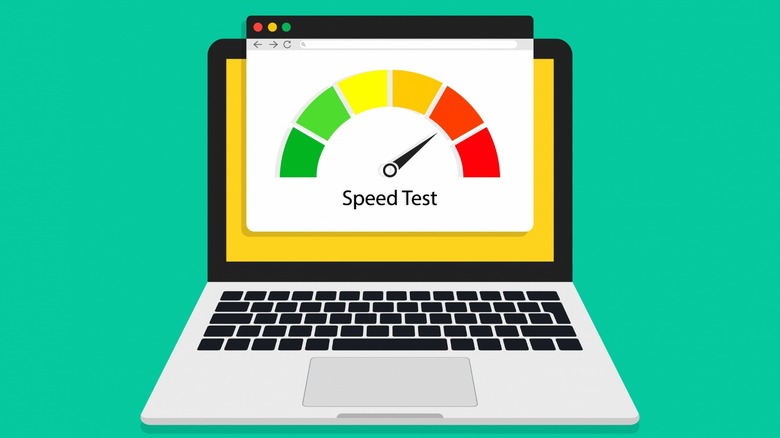Your WiFi Router Antenna Is Probably Pointed Wrong - Here's The Right Way
Nothing is more infuriating than paying for a high-speed internet connection only for it to slow down due to a weak signal. While your ISP and service plan will be the biggest determining factor in internet speed, having your WiFi router antenna pointed incorrectly can weaken the signal and reduce speeds while surfing the web or watching videos online.
Regardless of where your antennas are pointing, you should position your WiFi router in as central a location of your home as possible. This placement ensures that the signal is spread evenly and will provide the best average speeds for various locations in your house or apartment. According to testing done by TP-Link, the height of the router placement also matters, as devices at the same altitude as the WiFi router will often receive a stronger signal.
Routers broadcast WiFi signals perpendicular to the antenna, which alters the ideal antenna setup depending on the configuration of your house. Luckily, there is clear guidance on how to position your WiFi router antenna to achieve the fastest speeds, which we'll go over in this article.
How to position a WiFi router antenna for the fastest speeds
In a single-story home, WiFi router antennas should generally point vertically up and down, as the signal for wireless internet is broadcast perpendicular to the antenna. Placing the antennas horizontally is less effective in single-story scenarios since there's no need to broadcast up and down.
In a multi-story home, users should point WiFi router antennas horizontally and vertically. This ensures coverage on the floor where the WiFi router is located, as well as the floors beneath and above the router. Most modern routers come with at least two antennas, but if your router is limited to one, direct the signal where the WiFi is required most.
Generally, for multi-antenna devices, it's smart to point the antennas in different directions to get as much coverage over your entire home as possible. Many routers now come with four or more antennas, which means it's possible to place antennas vertically, horizontally, and at 45-degree angles to get an even spread over your home.
Checking your WiFi signal strength
Once you've repositioned your WiFi router antennas, it's time to test your WiFi signal strength to determine whether there is an improvement in your signal. Whether you're on a mobile device, Windows, or iOS, WiFi signal strength has long been a default feature, indicated by a series of bars on your network settings. Getting a more detailed readout of your signal strength is possible as well.
On iOS, hold down the Option key, then select your wireless network to pull up advanced details. Here, the number you're looking for is next to RSSI, which stands for Received Signal Strength Indicator. The best signal one can receive is -30 dBm, whereas -90 dBm is considered so slow that it is unusable. For Windows, viewing your signal strength is a bit more complex but still relatively easy to do. Search for PowerShell in the search bar, and once it opens type: netsh wlan show interfaces. Near the bottom, it will give a reading out of 100 percent next to the text that reads Signal.
On Android devices, RSSI can be located next under Signal Strength by navigating to Settings > About Phone > Status (or Network on certain devices). iPhone users will have to access the AirPort Utility app and tap on the network they are connected to in order to see signal strength.
Testing your internet speeds
There are a number of online services that can help test your internet speed. Sites like Ookla and Cloudflare both have services that will test and provide stats on download and upload speeds. Slow internet speeds may not be an issue with your WiFi antennas, but rather, an issue with your internet generally. Use the tests before and after adjusting your WiFi router antennas to see if there is any difference.
The most common reasons for slow WiFi connections include an old or outdated router or router firmware, too many simultaneous connections, WiFi interference, sub-par internet service, and malware. It's also possible the software or hardware for the internet adapter in your device is old or outdated, so always update your drivers.
As WiFi routers get better and the signals get stronger and broadcast further, the change in your internet speed may be less noticeable by adjusting the antennas. However, it doesn't hurt to position your WiFi router antennas in the most optimal way, especially if you're getting a bad signal.