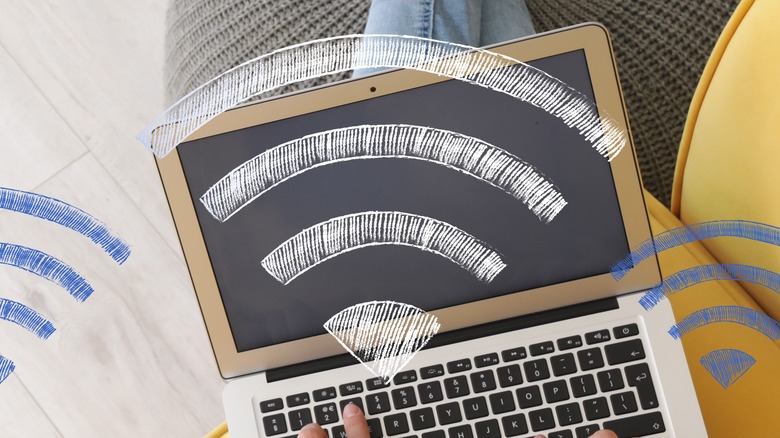5 Tips You Need To Know To Maximize Your Wi-Fi Signal
Wi-Fi can be extremely convenient — it allows you to work, communicate, play games, or stream from anywhere in (or even outside) your home. But it can also be incredibly frustrating when it's not working or giving you the signal you need. Even if you're paying your internet service provider for top speeds, sometimes you just can't get four full bars.
Wireless internet is a complicated technology, and there could be any number of reasons you're not getting the signal you should. Fortunately, there are also several things you can do to get the most out of your Wi-Fi and get the strongest connection you can while in your home.
Some popular do-it-yourself remedies, like building a metal cage around your antenna, can actually be counterproductive and weaken your Wi-Fi. But there are other, simpler solutions, that are more effective — many concerning the internet router directly connecting your home to your ISP. Here are some tips you need to know to maximize your Wi-Fi signal.
Use a Wi-Fi extender or mesh network
One main reason your Wi-Fi may be weak is you're simply too far away from your router. If you live in a large home, for example, you likely are using a single router to connect you to outside cable internet, and there could be rooms that are pretty far from where that connection is. Or, if you're trying to get a signal out in your yard or garage, you're probably nowhere near your router.
If this is the case, you should invest in a Wi-Fi extender or a mesh system. A Wi-Fi extender is exactly what it sounds like — a small device that extends the range of your Wi-Fi signal by acting as a relay point. It will receive the Wi-Fi from your router, then broadcast it out from its own antenna. Since it's piggybacking off that original signal, it's not like having a second router, so you'll likely notice some lag, but it's better than the signal not reaching or barely reaching you at all.
A mesh network, like Eero, will likely cost more money than a Wi-Fi extender, but it will generally provide a stronger signal. By placing each unit of a mesh network around your home, you'll create several Wi-Fi points. The mesh should cover your entire house so that no matter where you are, your device will be close enough to at least one of the mesh units to receive strong Wi-Fi. If you really want to maximize your signal, you can use an app to measure how strong your Wi-Fi is in each area of your home and place the mesh units (or Wi-Fi extenders) in locations that will best reach those dead zones.
Reboot or replace your router
Sometimes, the easiest solution is also the best one. If you're having Wi-Fi trouble, especially if you're close and in line of sight of your router, you may need to just reboot it. Unplug the router from the wall, as well as the cable connected directly to the router, if applicable. You should also remove any ethernet cords plugged in. Once everything's disconnected, wait 10 seconds to a full minute before plugging everything back in, to power cycle and reboot your router. (Restoring a router to its factory settings with a hard reset is also an option, though it's more work.)
If that doesn't improve your Wi-Fi, your router may be outdated. Like most technological devices these days, your router will grow less efficient with age. Both the firmware it runs on and its hardware will need to be updated from time to time. If your router was provided to you by your ISP, you can often request a replacement at no extra charge. If it's been more than a couple of years, it's a good time to replace your router. However, you don't have to toss out your old one, because even older, slower routers have other use cases you may want to take advantage of.
Remember: location, location, location
If your router is new and you're still receiving a slow signal, it may have to do with where it's located in your home. While extenders and mesh networks can help with distance, there are other factors to take into account when placing your router in an optimal position. If you can, you should keep it centrally located, especially if your home is too small to really need a mesh network. Don't be afraid to use an extension cord to move your router further from where it connects to your outside ISP cable.
You should place your router in an elevated position, like atop a tall bookshelf. Or, if it's located on the second story of your home, you should keep it near the floor. Picture the Wi-Fi signal that emits from your router as coming out in the shape of a sphere or bubble. If it's on the ground of your first floor, half the signal is going into the ground or basement. If it's high up on your top floor, half the signal is going into the roof. Place the router where that full sphere of Wi-Fi can emanate from as much of your home as possible.
You should also try to keep your router away from walls and other obstacles that can physically block the Wi-Fi signal, as it will lose strength when it passes through these objects. You can use an app to map the Wi-Fi strength coming from your router and adjust accordingly, but you can even use your eyes. If line-of-sight to your router is blocked by something, the signal will likely be slowed down as well.
Reposition your router's antennas
Many routers come with attached antennas to help send out the Wi-Fi straight from the source. Often, these antennas will be adjustable. If your home is a single story, 45 degrees is the perfect angle for your antenna, as it will emit the Wi-Fi signal the most evenly.
If the router is on the second floor of a two-story home, the antennas should be parallel to the ground. That way, it emits a sphere of signal evenly toward both floors of the house. If the router has the edge of a wall or something else partially obstructing it, position the antennas so they can stick out beyond that obstruction.
If the router's antenna is internal, you obviously won't be able to adjust it. However, you should make sure the router is oriented as instructed — upright or flat — even if it looks out of place. Routers typically aren't the best-looking appliances, but you shouldn't hide them behind a plant or deep in a bookshelf because you'll obstruct the Wi-Fi signal.
Keep your router away from electronic interference
Electronic interference from other devices in your home may be negatively impacting your Wi-Fi signal. Even appliances that aren't connected to the internet, like your refrigerator or an older TV, can create an electromagnetic field that can obstruct or weaken the radio wave frequencies your Wi-Fi is traveling on. But devices that give off their own signals are especially troublesome for Wi-Fi. That includes Internet of Things products like smart lights and smart speakers, as well as baby monitors, cordless phones, garage door openers, and Bluetooth-connected devices.
While most microwaves aren't connected to Wi-Fi or Bluetooth, they give off their own interference. Microwaves, as in the actual waves of electromagnetic radiation, have more strength than standard radio waves. While not harmful to humans, the microwaves emitting from your microwave can dominate the Wi-Fi waves trying to pass by between your router and your device. To ensure the strongest Wi-Fi signal possible, you should keep your router 4–6 feet away from devices that may cause electrical interference and at least six feet away from your microwave.