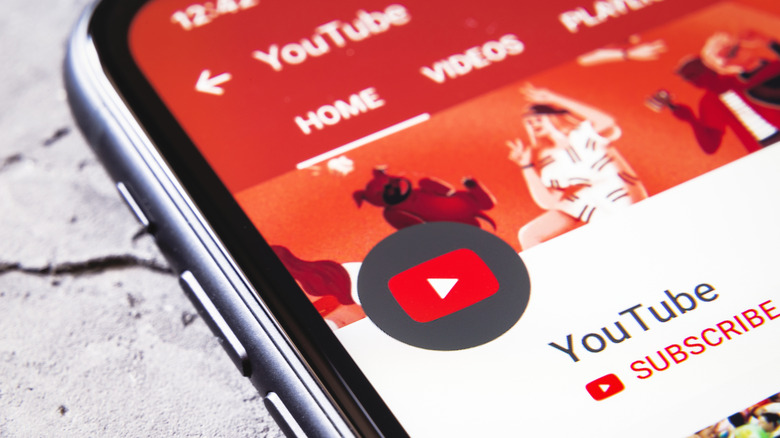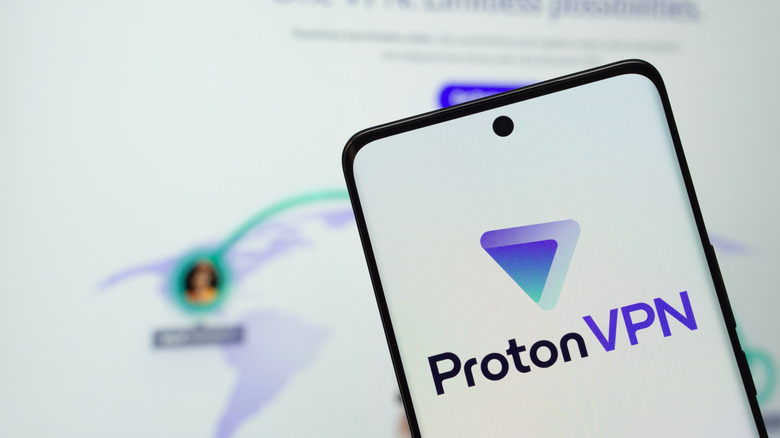5 Possible Fixes To Try If Your YouTube App Stops Working
YouTube was created in 2005 and quickly went from having a handful of uploaded videos to hundreds of thousands, amounting to billions of hours of content. YouTube has become the most popular video hosting platform, to the point where most people don't even have a Vimeo account. And yet, despite this success, not every change from the early days has been welcomed by users. Controversial decisions like YouTube hiding video dislike counts and locking higher-quality bitrates behind a paywall certainly didn't earn them any points. The biggest blow in recent memory, though, has been YouTube's global crackdown on ad blockers.
It's clear the platform is making an aggressive push for YouTube Premium, forcing users to pay or else watch an endless slog of ads. We wouldn't be surprised if Google were to close all remaining loopholes and killed third-party YouTube front-ends, like NewPipe and FreeTube. Soon, you might be stuck using the YouTube app, but what if that stops working, too? This app is far from perfect, and I've experienced some of its bugs myself. The YouTube app constantly loses track of which videos I'm watching, and tends to defaults to low resolutions even on a strong connection. It often messes up captions, adds unwanted auto-dubbing, and sometimes stops working altogether. While we don't know what broke your YouTube app, we know that there are five possible fixes you should try.
Restart the app and reboot
It's tiring, and perhaps even a little patronizing, to be asked if you've tried turning something off and on again. Regardless, restarts are the first thing tech support recommends for a good reason. You should be restarting your iPhone more in addition to your tablet and computer, and you might even want to reboot your router, but we digress. To quit YouTube completely on iPhone, go to the app switcher and swipe up on the app to remove it from the carousel. On Android, open the app switcher and swipe it away to close it. YouTube also recommends restarting your device. If your device has an update pending, try that as well. If that doesn't work, try switching between your mobile data and Wi-Fi, to check if it's a connection-specific issue. Toggle Wi-Fi and data on and off individually to see if anything changes.
Another alternative is to enable airplane mode, wait 10 seconds, and then switch it off. If you're noticing issues for other apps as well, you might try changing your device's network settings to their default values. For iPhone, go to Settings > General > Transfer or Reset iPhone > Reset > Reset Network Settings. For Android, it will depend on your manufacturer, though on stock Android it's in Settings > System > Reset Options. If nothing changes, try opening the YouTube app on another device. If it's not working on your iPad, either, then it might be an issue on YouTube's end. Check downdetector.com/status/youtube/ to see if YouTube's servers are experiencing any outages in your region.
Check your internet
If it's not the app or device, it's probably just you. Connectivity issues more than likely are a result of something wrong with your internet connection. First, try moving to a different place in your house where the Wi-Fi has a stronger connection, particularly if there are several obstructions (walls, fish tanks, metal decor, and other signal-blocking items) between you and the router. Nearby electronic devices, like baby monitors and microwaves, can produce interferences. It never hurts to try another Wi-Fi network, assuming there's one available. That said, you should know that your university or workplace Wi-Fi could be blocking YouTube intentionally, along with other websites and apps.
Consider using Wi-Fi analyzing tools to diagnose your home internet issues, especially if it's not just the YouTube app that's misbehaving. Try an internet speed test like speedtest.net, and keep in mind that you need at least 0.7 Mbps to watch a YouTube video on low-quality. Try completely restarting your router by unplugging it from the wall, waiting 30 seconds, and plugging it back in. Check to make sure Ethernet cables are properly plugged in, and that there are no kinks, frays, or other visible damage to the cables. Who knows, it might be something simple like your Wi-Fi router antenna pointed the wrong way.
If push comes to shove, contact your ISP and see if they can diagnose any issues from their end. Your ISP may be throttling your connection, especially as if you're using a lot of bandwidth, or you've surpassed your monthly data cap. Keep in mind that your ISP may be throttling you for other reasons, like using a VPN.
Update the YouTube app
While it could be you, there's always a chance that the problem is with YouTube. If it's not a server outage, then in some rare situations it may be a bug in the app. One of Google's troubleshooting recommendations is to update the app. Your phone's automatic update settings may not push updates as soon as they come out, even critical ones, so here's how to manually update YouTube to rule out bugs.
On iPhone, go to the App Store and tap on your account picture at the top right of the screen. Pull down until you get the refresh wheel and then scroll down to the section that says "Upcoming Automatic Updates." If there's an update for YouTube, it will show up here. Tap the "Update" button to update the app. Note, you can also just search for YouTube on the App Store. If there's an update, the "Open" button will change to an "Update" button.
On Android, open the Google Play Store. Find your profile picture on the top right. Then navigate to the section called Manage Apps and Device and click on Updates available. Look for the YouTube icon and, if present, tap "Update". Google suggests restarting your phone after an update if that update doesn't immediately fix the problem. Alternatively, you can try clearing YouTube's app data by going to Settings > Apps > Storage and choosing "Clear cache" and/or "Clear data." As a last-ditch effort, in the event that updating the app doesn't work, try uninstalling and reinstalling the app. Google says that doing so might clear out any lingering issues that can't be fixed with the previous methods.
Sign out and back in again
Another simple troubleshooting fix might be to sign out and back in again. Google recommends this, especially if you aren't using the YouTube app with an account. According to their support page, "some features may not work correctly if you're not signed in." For example, age-restricted content may not be viewable without an account that has the age set to 18 years or older.
To sign out on iPhone, tap on your profile picture, then Switch account > Use YouTube signed out. Or, you can remove your account entirely by going to your profile picture, then Switch account > Manage accounts on this device > Remove from this device. To sign in to the YouTube app (if you've been using it account-free) tap on the Account button, then Sign in. Any account that you've previously signed in to on this device will appear on a list.
On Android, the process is similar. Hit your profile picture, then your account name, then Manage Accounts. Choose the account you want to sign out of, and then hit Remove Account. Google warns that on Android, signing out of the YouTube app automatically signs you out of all your Google apps. Keep this in mind if you usually use Google prompts on Android to log into your accounts, as you may now need to rely on a fallback method of two-factor authentication. If you're just using a password, Google says your account may not be secure enough, so take this as a cue to add two-factor authentication.
Turn off DNS and VPN ad blockers
Recent online reports in Google's war on ad blockers may explain issues that you're having with a non-Premium YouTube account. One of YouTube's newest punitive tactics against ad block users has been to slow down their videos. Now, these reports come from desktop users who use an ad blocker in their browser, not the YouTube app. Since you can't install ad blockers in the app, it would seem YouTube doesn't need to worry about lost ad revenue on mobile. However, there are methods to block ads on smartphones — and those methods could become a target for more of Google's punitive measures.
One of the best Mac apps that will improve your Apple experience is AdGuard, a Safari ad blocker. Its mobile version is excellent, and uses a clever method of blocking ads: denying them at the DNS level. Basically, AdGuard runs as a VPN on your phone and filters unwanted ad domains from your mobile and Wi-Fi connection. Apps, which are otherwise free to serve you all the ads they like, are often helpless against this technique. The same effect can be achieved with the best VPN services available; NordVPN, ProtonVPN, and more have a built-in ad blocker toggle.
So, what do DNS and VPN ad blockers have to do with YouTube app issues? It's possible that YouTube could punish non-Premium users of the YouTube app who deploy these ad blocking services. To be clear, there is no evidence that this is happening. Given Google's track record, though, this is something to try if you experience YouTube issues that can't be explained by anything else on this list.