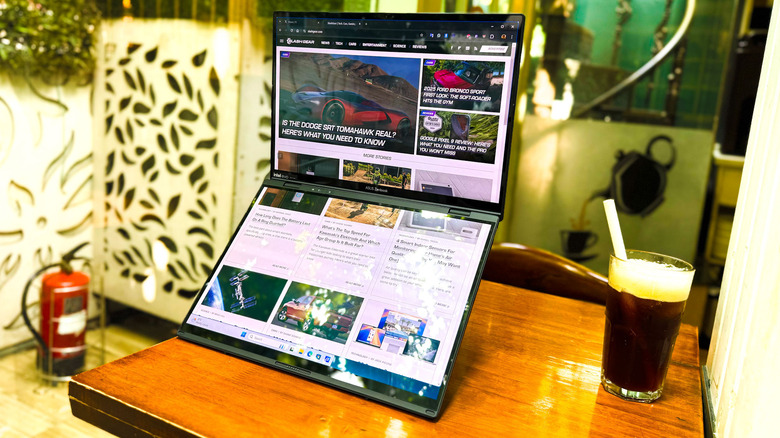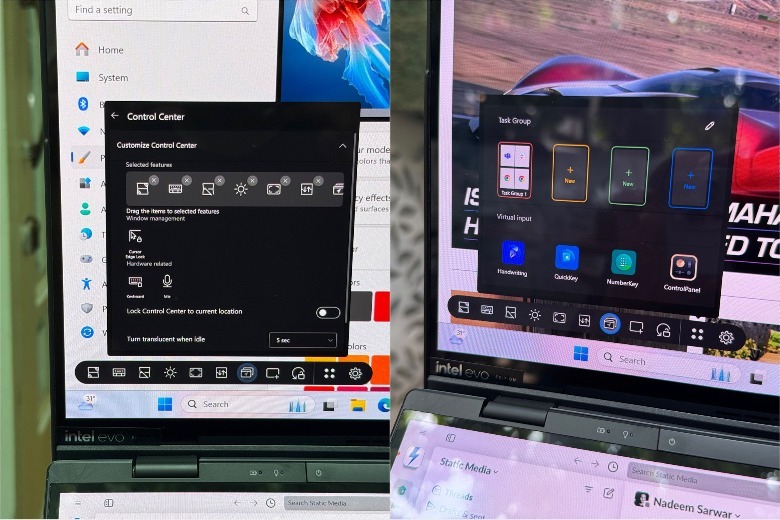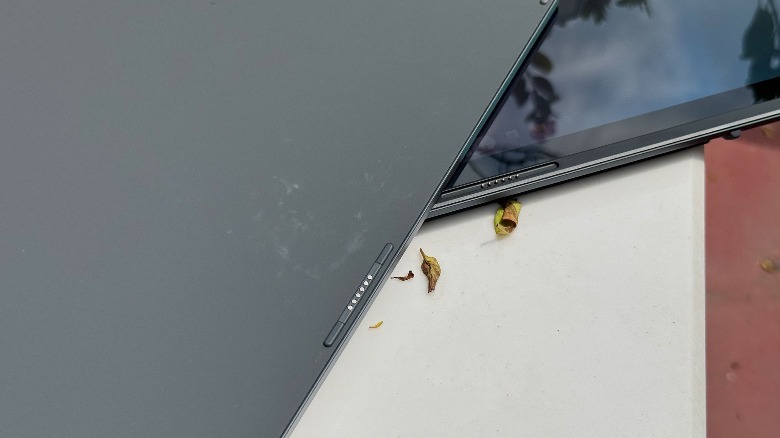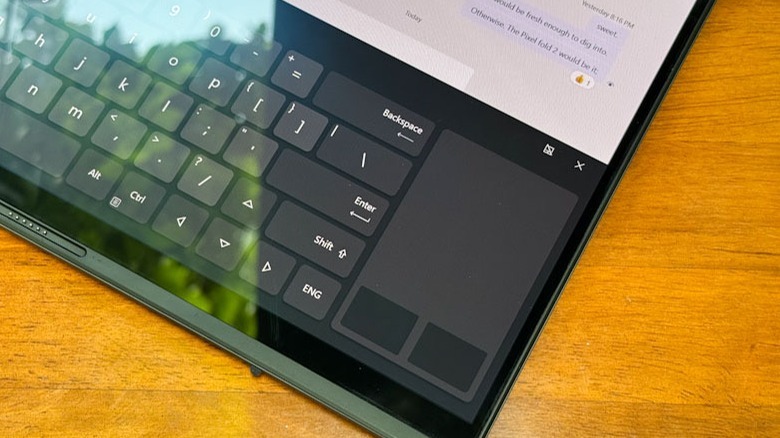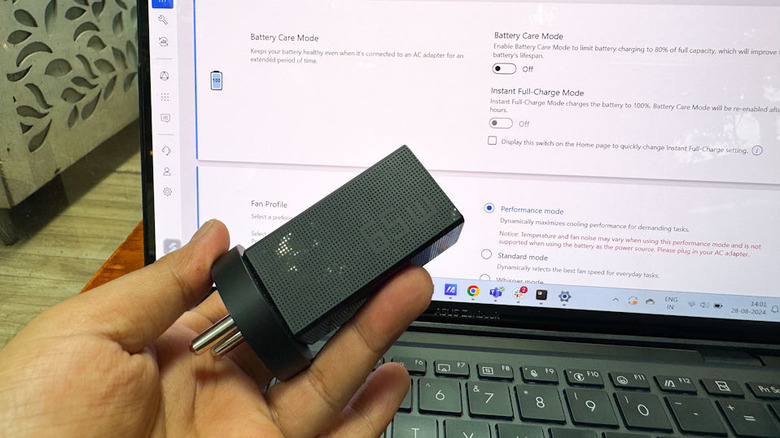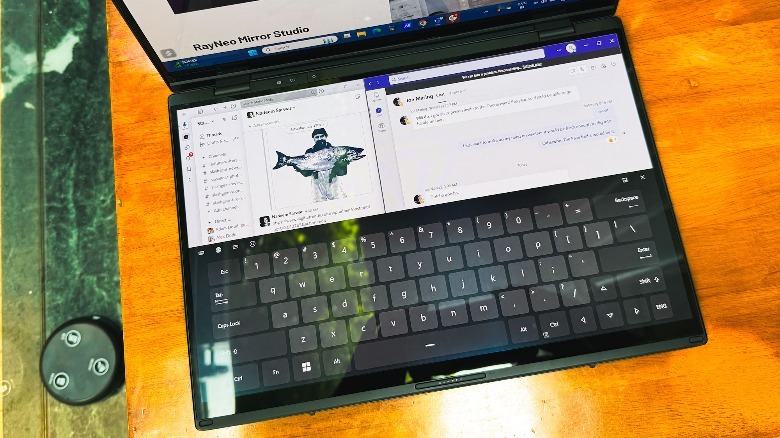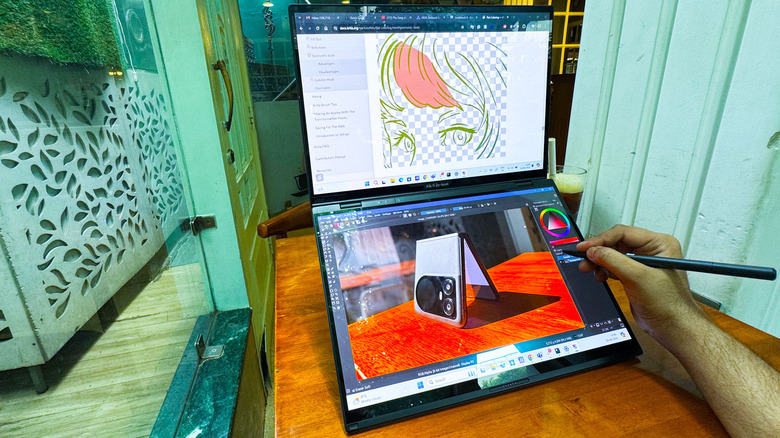Is The Dual-Screen On Asus Zenbook Duo Merely A Gimmick? We Found Out
Asus has been experimenting with dual-screen laptops for a while now, but its latest experiment is the boldest one. The company has completely removed the keyboard deck, revised the thermal kit underneath, and slapped an OLED screen in its place. Of course, you should ideally abandon any thoughts of working with a full-sized touchscreen keyboard, as alluring as that looks. Instead, the company offers a light — and fantastic keyboard accessory — that you can either use in wireless mode while staring at two lovely OLED panels, or slide atop one half of the device and act as if you never did any wild laptop experiments.
If you absolutely need two screens for work, or at least imagine the premise of an extra display to be a future-proof computing delight, this machine will surprise you. Irrespective of what you seek, this oddity from Asus is one of those devices that try to shift perceptions and succeed to a healthy extent, until they run into the limits of electronics engineering. I pushed the ZenBook Duo (2024) in various ways — including a bittersweet attempt with "Cyberpunk 2077" at just over 20fps — to find out whether the dual-screen formula is merely a flashy contrivance or utilitarian.
Surprisingly, it isn't a delicate trinket
Think of this unique machine as your typical ZenBook, but slide a thin keyboard accessory between the two halves of the laptop. The MIL-STD 810H-certified metallic chassis is reassuringly solid, and there are no major hardware red flags like a flexing lid or movement issues with the kickstand hinge at the back. Irrespective of whether the two screens are propped in tent mode or book style, the laptop stays firmly positioned on the desk.
At 3.64 pounds, it's certainly not the lightest option out there, but it's still a healthy margin away from the gaming laptop bulk. You are definitely going to feel the bulk in your lap, and a bit of heat, as well. Plus, it takes nearly twice the space on a desk compared to any other 13-inch laptop out there. The two touch-sensitive panels you get are 14-inch full-HD OLED screens with a 16:10 aspect ratio, 60Hz refresh rate, and 500 nits of peak brightness.
The screen is beautiful with great viewing angles, but the glare woes are very much there. At the top, you will find dedicated sensors for Windows Hello biometric login. The keyboard accessory, in typical Asus fashion, offers a fantastic typing experience. It works in both Bluetooth mode and also connects via physical pins. And thanks to some strong magnets alongside the edges, it firmly attaches to one half of the screen. The port situation isn't too shabby either.
Towards a healthy.. screen
Why does it exist? Well, you don't need to carry a wonky secondary screen to satiate your productivity hunger. But there's a handful of meaningful features on the ZenBook Duo (2024) that focus on display health and power efficiency, while also minimizing the risk load. To begin with, we have Target Mode. When enabled, only the active window retains its brightness level while the other windows not in use are dimmed to reduce the power draw.
There is also a battery care mode built into the MyAsus app, which limits charging to 80% of the original capacity. This is done to ensure that the lithium-ion cell fitted inside the laptop does not go through as many complete charge-discharge cycles as would a usual laptop, which, in turn, ensures that the battery longevity is extended. Apple has been doing something similar on its smartphones for a while now, and with the iPhone 15 series, the company is even letting users set their own limit for charging.
Then we have another setting called Pixel Refresh. When the system detects that it has been sitting idle for more than 30 minutes, it automatically triggers a special screensaver effect that is dark. The purpose of this special screensaver effect is to ensure that the OLED pixels are not active in their full luminous glory at high brightness levels for an extended period of time, because that usually leads to pixel burn-in and it requires expensive display replacement work.
What's special about two OLED panels?
Asus has built a healthy bunch of features to take advantage of the dual-screen format using a customizable control center. It gives you one-tap access to tricks like the ability to toggle screen sharing mode, lock the screen orientation, manage app windows across the two screens, control the virtual keyboard behavior, and adjust the screen brightness across each panel individually through sliders. There's another neat feature called flick app window. All you need to do is tap on an app's status bar at the top, move it around the screen using a finger, and with a flick gesture, shift it to the lower or upper screen.
Another satisfying way you can control your app windows is with a five-finger pinch or expand gesture. You just select any app window and perform a five-finger expand gesture. Doing so will automatically adjust the app's UI and open it across both screens. You can also accomplish the reverse using a five-finger pinch gesture. The only issue here is that when you perform this gesture, it doesn't remember an app's original tiling format. So, let's say you were running an app that only occupied half or one-third of the screen. Bringing it back from dual-screen span mode will open it as one full window on one of the screens. That means you will once again have to adjust its window size as well as the location to your preferred spot.
Rethinking PC interactions
One particularly special feature that makes the best of ZenBook Duo (2024)'s dual-screen format is sharing mode. Once you enable it and keep the device open with both the screens lying flat on the table, the screens reverse orientation and each one starts acting like its own desktop interface, complete with the Windows taskbar at the bottom. The idea is that two people sitting opposite each other can take one screen each and independently work on it.
With a quick triple tap on the screen, you can pull up a floating touchpad. On a similar note, a six-finger tap and swipe gesture pulls up a full-fledged virtual keyboard. You also get some flexibility with the layout format. By default, you only get a few rows of virtual buttons without a touchpad. Thankfully, there is a quick control toggle in the top row that lets you add a large touchpad at the bottom while the keys are shifted upwards, giving you a laptop-like landscape to work on.
However, if you feel that's a bit cumbersome, you can shift the touchpad to the right edge of the virtual keyboard. It looks identical to the physical keyboard format that Asus served on the previous-gen ROG Zephyrus Duo gaming laptop and a few other non-gaming machines in its portfolio. This virtual touchpad is a fully functional one, which means you can easily execute multi-finger tap and swipe gestures for your usual Windows multitasking activities.
Bright spots, blunt flaws
Typing on the virtual keyboard feels futuristic, but it's also an exercise in frustration unless you are a nimble-fingered QWERTY savant. But despite the flexibility at hand, there are a few hiccups. For example, when you enable the virtual keyboard, the app windows active on the screen do not resize automatically. That means the keyboard essentially acts as an overlay, hiding more than half the vertical space of the foreground app windows active on that screen.
If you intend to use the on-screen keyboard, you will have to manually resize the app's windows so that the content is fully visible. However, there is a limit to how small these app windows can get. Plus, there are some scaling issues to be seen, as well. Slack, for example, is freely scalable, but Microsoft Teams doesn't offer that flexibility. It's a minor inconvenience, or maybe even a non-issue for some.
Of course, you won't be running any demanding apps cramped in a small window size of about 480p effective resolution, so there's that. But for non-essential tasks that are usually relegated to the background — such as music playback, checking notifications on a connected phone, or even team communications — the idle area above the virtual keyboard should ideally be put to good use. Asus has already done it with a bar-style secondary display on its previous dual-screen machines, so it shouldn't be much of a hassle to implement it on the ZenBook Duo (2024) with an update.
Can the battery handle dual-screen load?
This is a dual-screen machine, and as expected, the power drawn from both the OLED panels does take a toll on the battery life. Now, your mileage will of course vary depending on the kind of apps that you are using. My usual workflow involves running at least two Chrome windows with about a dozen tabs each, Microsoft Teams, Slack, Spotify, and Discord running in the background at all times, while Bluetooth is active for wireless music streaming. The screen brightness is usually set to around 60% mark, while the CPU profile is set to standard.
After about four hours of continuous work, the battery life got drained by the halfway mark. If I were to push this laptop with my usual workflow for the entire day, I would definitely be reaching out for the power plug before the end of the day. The single-screen Asus ZenBook S13 OLED and the M3 MacBook Air, easily went past a full day without giving me battery anxiety. But it's not just the dual screens that try to drain the battery. This is a high-end machine that relies on Intel's most powerful laptop plus processor. If you are running this machine in performance mode to milk the best out of its silicon, expect the battery endurance figures to further go down.
Now, this machine won't exactly leave you high and dry midway through your work, but I'd strongly suggest that you keep your expectations in check. Asus claims that with just about 50 minutes of plugged-in time, you can fill an empty tank all the way up to the 60% level. But if you're working across both screens, it takes over two hours to reach the full capacity.
Performance peaks and hiccups
The Asus ZenBook Duo (2024) is packed to the gills in quite the literal sense. The test unit we had came equipped with an Intel Core Ultra 9 (185H, up to 5.1 GHz) processor, 32GB of LPDDR5X RAM, and 2TB PCIe 4.0 SSD storage. Now, before we get to the performance figures, keep in mind that the unique engineering of this laptop puts it in roughly the same category as another ultraportable laptop — which means a tough thermal situation and performance throttling as soon as you put it under sustained load.
But that doesn't mean it's a sloppy performer. It handled heavy photo editing with ease, in addition to my usual workflow covering about a dozen productivity apps. I also made my way through a full-HD 60 FPS video in DaVinci Resolve with multiple effects applied to it, without the machine freezing on me. But as you land in the 4K territory with heavy color corrections and motion effects, the fans get loud, and you start to notice stutters even in Performance mode.
But then, this machine is not targeted at that kind of audience. Think of this one as the MacBook Air or ZenBook S13 OLED, but with two screens and more firepower than an ultraportable laptop deserves. On synthetic benchmarks like Geekbench, the tally sits closer to the vanilla M3 Macs, while 3DMark TimeSpy and Cinebench R23 tally sits slightly above laptops with an Intel Core Ultra 7 (155H) processor inside.
Should you buy into dual-screen nirvana?
The ZenBook Duo (2024) starts at $1,499, a sticker price that gives you an Intel Meteor Lake Core Ultra 7 processor paired with 16GB RAM and 1TB storage. The $1,700 variant upgrades you to a Core Ultra 9, while also doubling the RAM and storage. That's already a generous configuration, especially by MacBook standards. Add an extra OLED screen into the mix and you got yourself a pretty enticing machine.
Asus' dual-screen approach hasn't yielded any glaring flaws. The hardware is solid, the OLED panels are nice, and there are plenty of features that make the two-screen experience an enjoyable one. There are a few minor pitfalls that can be fixed with ease, but this machine won't exactly assuage the raw performance concerns of those seeking a proverbial "pound-for-pound, the best machine" deal.
As I mentioned earlier, the Asus laptop isn't here to set benchmark tables on fire, but it's still fairly future-proof. And for its intended audience, one that craves the versatility of two screens and reliable performance, the ZenBook Duo (2024) is just about the right pick. Compared to other dual-screen laptops such as the Lenovo YogaBook 9i Gen 9, or the far-pricier HP Spectre Foldable, the Asus ZenBook Duo (2024) offers the best of a dual-screen laptop experience, both in terms of raw firepower and value.