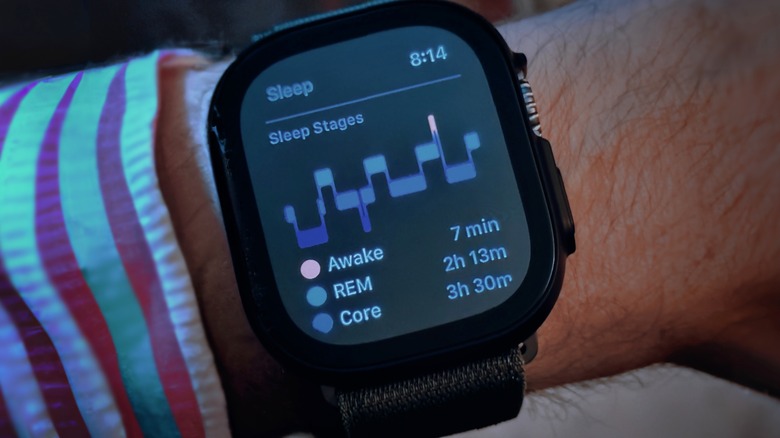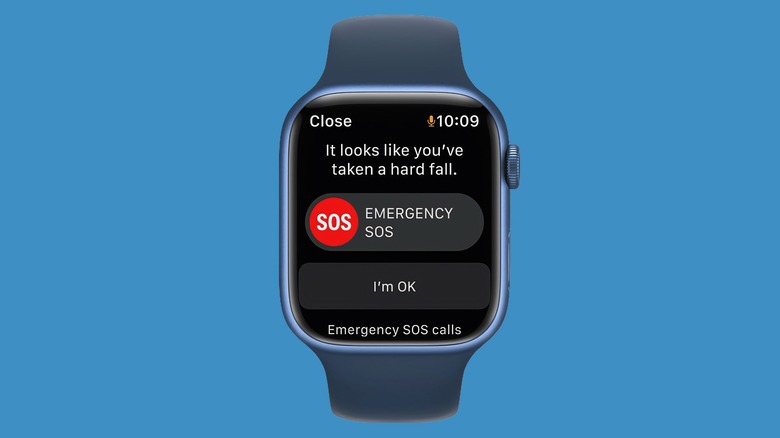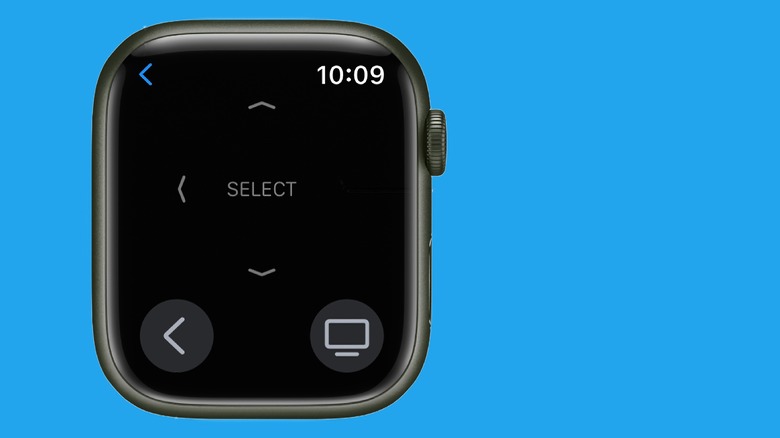11 Best Uses For An Old Apple Watch
With Apple recently launching its biggest smartwatch upgrade in years – literally and figuratively – this isn't a bad time to upgrade to a new model. But whether you grab that rugged and expensive Apple Watch Ultra, go with the more modest Apple Watch Series 8, or opt for the budget Apple Watch SE, your old smartwatch will be left without a clear purpose.
Should you need extra cash, selling or trading in your old Apple Watch will be a no-brainer. (And you should manage to get at least something for it, as Apple products tend to hold second-hand value better than competing gadgets.) But you have other options, whether that means turning it into a dedicated music player or sleep tracker, handing it down to a child or grandparent, or stashing it in a drawer as a backup.
We've pieced together several ideas, ranging from the practical to the oddball, to transform your old Apple Watch into something worth keeping around.
Dedicated sleep tracker
In the past few years, Apple supercharged its wearable with insights into your sleep habits. One of the best uses for your old Watch is to keep it around as a dedicated sleep tracker.
Sleep tracking became an official focus of Apple's smartwatch platform in watchOS 7, the company's 2020 software. Apple's watchOS 9, the 2022 update, builds on that with sleep-stage tracking.
The only problem with Apple's terrific sleep-tracking is that you'll need time to charge it during the day. Repurposing your old Apple Watch as a dedicated sleep tracker allows you to juice up your new model overnight while your semi-retired one keeps tabs on your sleep habits.
For this to work, you'll first want to double-check that Apple's auto-switch setting is on.
- Open the Apple Watch app on your iPhone.
- Choose All Watches at the top of the screen.
- Turn on the toggle for Auto Switch.
This setting detects whether the new or old Apple Watch is on your wrist and switches between them automatically. That way, you can jump seamlessly between your new daytime model and the old one you wear at night.
When it's time for bed:
- Access the Control Center on the Watch by swiping up from the bottom of the screen.
- Tap on the moon icon to put it into Sleep Focus.
After doing this, the Apple Watch will automatically track your sleep time and stages throughout the night. Then, after waking up, you can view your sleep data in the Sleep app on your Apple Watch or the Health app on your paired iPhone.
Save it for swimming or dirty work
Beginning with Series 2, all Apple Watches are safe to submerge in shallow water and track swimming. But some of the most stylish Apple Watch bands — especially leather ones — aren't water-resistant. So instead of changing bands every time you go for a dip in the pool, you could leave a water-resistant band on the old model and reserve it for swimming.
To track a swimming workout:
- Open the Workout app on your Apple Watch.
- Scroll down to Pool Swim or Open Water Swim.
- Tap to start a workout.
While swimming, the Watch will lock to prevent accidental screen touches. After ending your workout, hold down the Digital Crown to unlock it. It will make a sound that spits out water from the Watch's speakers.
Another option is to save your old Apple Watch for rugged or messy activities that would otherwise risk damaging your expensive new wearable. This approach could be handy for rock climbing, off-road mountain biking, or working in places like construction sites or factories.
iPod micro
You can also repurpose your old Apple Watch as a dedicated music player. If you aren't using the old model for anything else, loading its internal storage with albums and playlists gives you a modern equivalent of Apple's now-defunct iPod line.
The Apple Watch can store offline music from streaming services like Apple Music, Spotify, and Deezer. Additionally, the Music app's sync feature lets you transfer your music files to the Watch without needing an Apple Music subscription.
To add music to your Apple Watch from your iPhone:
- Open the Apple Watch app on your iPhone.
- Tap My Watch and then Music.
- Under Playlists & Albums, choose Add Music.
- Select the music you want on your Apple Watch.
To add music to your Apple Watch from the Watch directly:
- Open the Music app on your Apple Watch.
- Choose Listen Now or Search, then find the music you want on the Watch.
- Tap a playlist or album, tap the More button, and Add to Library.
- To download it for offline listening, tap the More button again, then choose Download.
With both approaches, the music syncs to the Apple Watch once it's connected to both power and Wi-Fi. Even then, don't be surprised if it takes some time.
When it's time to listen, you can connect the Apple Watch directly to Apple AirPods and other wireless headphones and earbuds. Once you've paired the headphones, open your favorite music app on the Apple Watch, pick something to listen to, and enjoy your makeshift "iPod micro."
And if you feel like trying a new form factor for your music-focused Apple Watch, one fun option is snagging an Apple Watch adapter that transforms your old model into a pocket watch.
Hand it down to your child
Apple lets you set up a cellular Apple Watch for children or other family members.
Your child doesn't need a phone: Family Setup allows you to set up their Watch using your iPhone. You can optionally choose restrictions to block content during certain hours, pick fitness goals for them, or use Apple's Find My app to keep tabs on their location.
Remember that Family Setup doesn't support GPS-only Apple Watches (those without a red ring on the Watch's Digital Crown). You'll need a cellular Apple Watch (red ring on the Digital Crown) with an active carrier plan for this to work.
To initiate Family Setup of a child's Apple Watch:
- Factory-reset the old Apple Watch.
- After it completes, bring the old Watch close to your iPhone.
- Once the setup pop-up appears on your phone, choose "Set up for a family member."
From there, Apple's onscreen instructions make the process simple. If your child doesn't yet have an Apple ID (required), you can create one during setup.
Give it to an elderly loved one
The Apple Watch includes features that could be lifesaving, like detecting falls and irregular heart rhythms. These can be especially convenient for elderly loved ones. Apple Watch Series 4 and later (including the Apple Watch SE) all support fall detection and ECG measurements.
You can set up the Watch for your older family member using the Family Setup instructions we covered in the previous section. Start by factory resetting the Apple Watch, bring it close to your iPhone, and then choose "Set up for a family member" and follow the instructions. If your older loved one doesn't already have an Apple ID, you can create one for them here.
To enable irregular heart notifications:
- Open the Apple Watch app on your paired iPhone.
- Scroll down and tap Heart.
- Choose the minimum and maximum heart rates under the Low and High Heart rates options.
- Toggle on the Irregular Rhythm setting in the same section.
To set up fall detection:
- Open the Apple Watch app on your iPhone.
- Scroll down and tap the Emergency SOS section.
- Toggle on the option for Fall Detection.
Nightstand clock
When you put your Apple Watch on its charger, it goes into Nightstand Mode, displaying a clock interface. Another simple use for your old Watch is leaving it on its charger as a tiny desk clock.
Additionally, you could use this little Watch clock for things like checking the weather or sports scores. But that's more complicated because it requires turning off passcode protection and wrist detection. We don't recommend leaving an unsecured Apple Watch tied to your Apple ID sitting around anywhere, including in your home.
But if your old Apple Watch is a cellular model, you can work around this using an alternate Apple ID account. (This won't work on GPS-only models because they don't support Family Setup.)
- Create a new (dummy) Apple ID and add it to your Apple ID's family sharing.
- If you haven't already, factory reset the old Apple Watch.
- Bring the old Apple Watch near your iPhone, and choose "Set up for a family member" when the pop-up appears.
- Follow the instructions that continue.
- When it asks to set up a passcode, select "Don't add passcode."
- When it asks you to choose the family member for the Watch, choose "Add new family member" and use the dummy Apple ID you created.
Be sure not to associate sensitive personal information with the new Apple ID. For payments, you can add a virtual credit card with a low balance from Privacy.com. That way, even if someone tried to use it for purchases, it wouldn't go far.
After following these steps, you and your family can check the weather or sports without entering a passcode. And since you're using a dummy Apple account, it shouldn't leave any sensitive data exposed.
Beta-test new software
In the months leading up to the annual release of new software, the Apple Beta Software Program allows anyone to test-drive early versions of that year's update. Unfortunately, beta-testing on an Apple Watch is riskier than installing iOS beta software on an iPhone. That's because there's no consumer-facing way to downgrade from a watchOS beta to the current (stable) software. If you don't have another use for your old Apple Watch, you can keep it around for beta-testing the annual software release.
You can sign up by heading to Apple's Public Beta webpage, logging into your Apple ID account, and registering the old Apple Watch. To install watchOS beta software, your paired iPhone must also be on that year's corresponding iOS beta. (However, your new Apple Watch can remain on the previous year's stable software.)
Only some older Apple Watches will support the latest beta software. For example, in the watchOS 9 (2022) release, only the Apple Watch Series 4 and later are supported. So if you have an older model than that, you'll need to find another use for your semi-retired wearable.
Turn it into a dedicated Apple TV remote
If you have an Apple TV in your home, another option is repurposing your old Apple Watch as a remote for Apple's streaming set-top box. Leaving the old Watch around as a dedicated remote gives your household a backup control option in case you lose the Apple TV's Siri Remote.
The Apple Watch's Remote app has a simple interface mimicking the Siri Remote's buttons. These include directional keys, select, back, and a TV/Control Center button.
If you want the dedicated Apple Watch remote available for your entire family without entering a passcode, do the following:
- Create a new (dummy) Apple ID and add it to your Apple ID's family sharing.
- If you haven't already, factory reset the old Apple Watch.
- Bring the old Apple Watch near your iPhone, and choose "Set up for a family member" when the pop-up appears.
- Follow the instructions that continue.
- When it asks to set up a passcode, choose "Don't add passcode."
- When it asks you to choose the family member for the Watch, select "Add new family member" and use the dummy Apple ID you created.
Stash it away as a backup
If your new Apple Watch ever has hardware issues, keeping the old one around gives you extra peace of mind. Should you ever need to haul the newer model to an Apple Store for repairs, you might appreciate having the old one as a backup. So stash the older model in a drawer, grab it now and then for recharging and software updates, and save it for a rainy day when your new Watch is AWOL at the Genius Bar.
If you need to switch between Apple Watches, you can do the following:
- Open the Apple Watch app on your paired iPhone.
- Select My Watches at the top of the screen.
- Choose the model you want to use.
That same screen also gives you the option of turning on auto-select. This setting automatically detects which Apple Watch you're wearing on your wrist, so you won't need to switch between them manually.
Put a sleeve on it
Popular accessory firm Twelve South offers an Apple Watch sleeve that you wear on your upper arm. It can track your heart rate and other activity when it's impossible or less desirable to wear the Watch on your wrist. Saving your old Apple Watch for these times spares you from having to change from the band to the sleeve (and back again) every time you use it.
The sleeve could be handy for sports where you're wearing gear that makes it difficult to wear the Watch on your wrist. Additionally, Twelve South says that, compared to wrist use, its sleeve maintains more consistent skin contact for heart rate.
It also has a built-in bumper, providing extra physical protection while letting you use the Watch's touchscreen and Digital Crown.
The ActionSleeve costs $39.99 and comes in Apple Watch sizes 40 mm, 41 mm, 44 mm, and 45 mm.
Trade-in, sell, recycle, or donate
If none of these ideas tickle your fancy, you can revisit the most obvious choice: selling or trading in your old Apple Watch. Marketplaces like eBay and Swappa make it easy to research your old device's current value and post it for sale online. Alternatively, you can post it locally with popular services like Craigslist, Facebook Marketplace, or OfferUp. Meanwhile, Apple and Best Buy both let you trade in your old device to shave a bit off your upgraded model's price.
Before selling or trading your old Apple Watch, be sure to unpair and factory-reset it for a new owner:
- Open the Apple Watch app on your paired iPhone.
- Go to the My Watches section at the top.
- Tap All Watches.
- Tap the info button (an "i" inside a circle).
- Choose Unpair Apple Watch.
- If it's a cellular model, remove your cellular plan when it asks during the unpairing process.