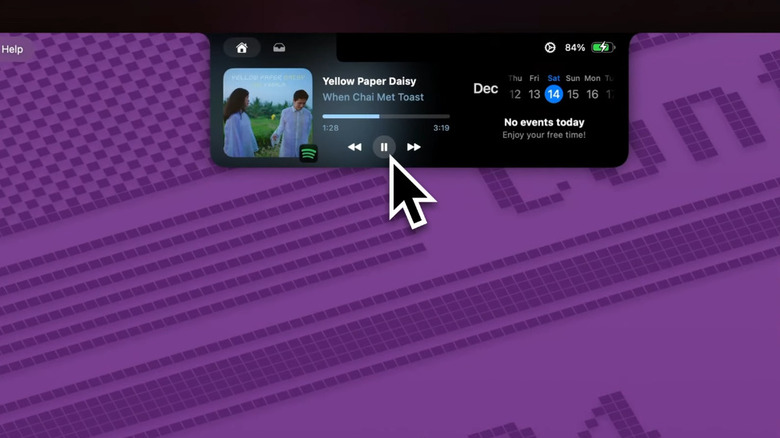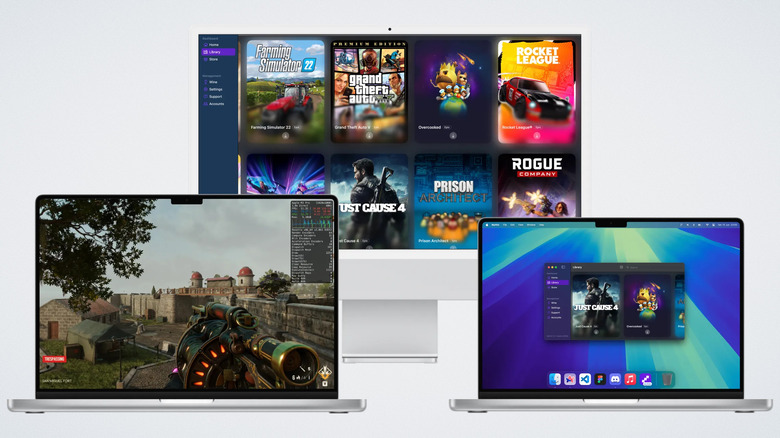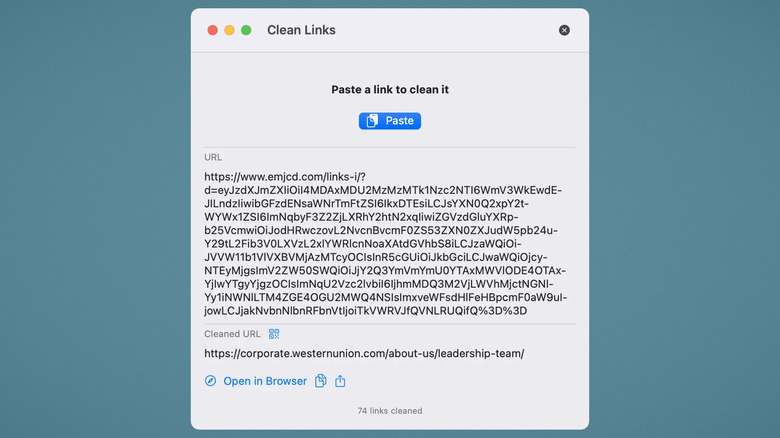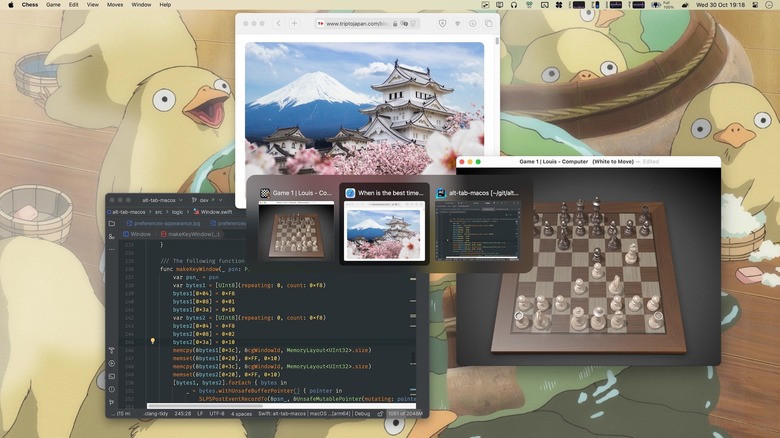5 Free Apps You Should Install ASAP On A New MacBook
A new MacBook definitely ain't cheap. The latest Apple MacBook Air M4 only starts at $999. Keyword: starts. It only goes up from there, unless you're okay with the base storage and RAM configuration. Add in some affordable accessories every Mac owner needs, and you might need to choose a financing option that allows you to use your leg as collateral. The good news? Some of the best macOS apps are 100% free to use.
We've previously covered the best Mac apps out there, but a good chunk of them were not free — although every single one was absolutely worth the price of admission. Everything on this list however, costs exactly $0.00 to download and use. Importantly, these are free apps that are so good you might wonder why you didn't have to pay for them; we'd recommend donating to the developer if they prove to be useful for you. Every new MacBook will benefit from the following five apps.
Boring Notch
Every MacBook since the MacBook Air M2 has included a notch for its webcam. It takes up a considerable amount of screen real estate, can sometimes cover your menu bar icons, and doesn't even have Face ID. Some don't mind it, but for others — myself included — it's a poor design choice and a missed opportunity, since Apple didn't make it do anything useful. It could very well have been the macOS Dynamic Island equivalent. Boring Notch recognizes that missed potential.
Like a Dynamic Island, the Boring Notch consolidates the controls and functions of multiple apps and menu bar options into one place. It works similarly, activated and expanded from the notch with a simple mouse hover. Currently playing media — including third-party apps like Spotify — shows up with working media controls. Calendar events appear. It also serves as a quick way to AirDrop files. Need to rapidly check whether you're presentable before a video meeting? Boring Notch can work as a hand mirror. The list goes on.
Everything is incredibly customizable in the settings so the notch only shows exactly the information you want, the way you want it. Functions that you don't need can be switched off. Boring Notch is a work in progress, and the roadmap aims to include extensions, controls for volume and brightness, notification support, and more. It works incredibly well based on my own experience, and is quite svelte (resource-wise) compared to other utilities; it only uses about 50MB of RAM when idling in the background. If you don't mind a paid app and want more functionality, try Alcove, which supports notifications, live activities, and seems to have more active development.
Mythic
We've discussed at length whether gaming on a MacBook is a thing. Spoiler alert: It isn't. Not unless you use some sort of translation layer, that is. Apps like Crossover facilitate this process, but they're paid, and free alternatives like Whisky are no longer maintained. One app is working hard to be the last option you need: Mythic. Mythic uses the GPTK toolkit that Apple introduced at its WWDC conference a couple of years ago, which allows Windows games to be run on macOS similar to how the Steam Deck OLED translates Windows games to Linux. Mythic consolidates multiple PC gaming stores into one convenient, beautiful place, although it currently only supports Epic; Steam works, but automatic implementation is still under development.
For those who don't want to tinker to get games working, Mythic is the ticket. It does what it does well, and looks great while doing it. Games download on their own with minimal troubleshooting, and launch as if they were native macOS titles. Having used Crossover a lot myself, Mythic does seem to automate things a lot more. It's easily the most hands-off approach I've seen so far.
It bears repeating that Mythic (and macOS game translation as a whole) is in active development — and Mythic in particular is in its alpha stage. Don't download Mythic with the expectation that you'll be able to play your full game library without any hassle. Based on my personal experience, every game will be either a hit or a miss, and sometimes not even a full day of troubleshooting can get that one non-functional game to work. However, what Mythic has achieved so far is nothing short of incredible, and once it supports Steam game management out of the box, it's going to be unstoppable — and still free.
Helium
Safari is a solid browser for most people, but alas, there are much better options out there. My personal recommendation is to ditch Chrome and start using Vivaldi. However, if you'd like a Chrome clone that feels like it was made by Apple, look no further than Helium. For starters, it aims to be a privacy-friendly option: no trackers, no analytics, and completely open-source code from top to bottom. Ad blocking comes built-in from the second you open the app. Similar to Safari, it aims to get out of your way and not annoy you with pop-ups or feature recommendations, as is common in most browsers these days. It's lightweight, clean, minimalistic, and just works. Chrome refugees will feel right at home since the interface and settings work similarly.
For power users who want more, Helium is growing a list of impressive features. For example, a built-in split view to open two tabs in the same window. It supports Chromium extensions natively rather than incorporating them through WebKit, as some non-Chromium browsers do. Helium also incorporates so-called "!bangs," which allow you to specify which search engine you want to use in the URL bar without opening the settings. So if you want to search Wikipedia, add "!w" to your query. !bangs include all sorts of things you might not expect, like talking to ChatGPT or searching through code bases.
The only potential downside is that Helium is still in beta on macOS. Considering what it can already do, though, it's hard to feel limited by it. Give Helium another couple of years to reach a stable phase and we'd wager it's going to be one of the top three browsers on macOS, period. Surprisingly, Helium also supports Windows and Linux.
Clean Links
Do you ever share a link and wonder why it's so long, filled with a jumble of letters, numbers, and symbols? Chances are the link has included tracking parameters. Tracking parameters phone home to tell who sent the link and who opened it — for less than noble purposes, obviously. We highly recommend cleaning links before sharing them, both because the link looks cleaner, and because it won't impact the privacy of those you send it to. You could use a website like linkcleaner.app, but the Clean Links app does so offline from your menu bar.
What I love about Clean Links is that it does exactly what you want it to with a minimalistic, intuitive interface, and nothing extra. Click the paste button to add the current clipboard item, and voilà, it's clean. The remaining options available can open it in your default browser, copy it, or share it — plus a nifty tracker of how many links you've cleaned. No ads, no nags. As a visual reference, it shows you the old "dirty" link compared to the new, clean, tracking parameter-free one. If you want, it can watch your clipboard and automatically clean any links it detects so they're ready to go ASAP.
Conveniently, Clean Links also has an iPhone app that allows you to clean links and share them between Apple devices. The iPhone app has the added benefit of being able to clean the links of QR codes. Even if you aren't scanning an unknown QR code, this is helpful for removing the crap added to QR codes out in the wild. Most important of all, Clean Links has a strong privacy policy and does everything on-device rather than sending it to some server.
AltTab
Apple does have its advantages over Microsoft, but this is Apple we're talking about. Some features that have been on Windows for decades don't exist on macOS at all. One of the most painful omissions is the ability to Alt + Tab between windows and see previews of them before you do. On macOS, Cmd + Tab only takes you between applications. The AltTab app fixes that.
Just the way it works on Windows, AltTab (which uses the Opt + Tab shortcut by default) shows you previews of all your open windows — even when applications have multiple windows — plus the option to hide, close, or quit them. If you don't want an app to show up in AltTab, simply blacklist it. The shortcut that activates it can be changed, or you can use multiple shortcut combinations. AltTab is highly customizable; if you don't like the full previews, you can use titles instead for a cleaner, more straightforward look. The app receives frequent updates so you can rest assured that bugs will be fixed in a timely fashion and it will stay current with the most recent version of macOS.
The only main downside to AltTab is that it can get quite resource-intensive when you have a lot of apps open. On my device, it uses almost 400MB of RAM in the background. Also, this may cause mouse issues with some fullscreen apps, like games; uninstalling AltTab made them go away for me. Regardless, this is the best option until Apple adds its own native version. If you want an alternative to AltTab that includes previews of your apps when you hover over their icon in the dock, try DockDoor.