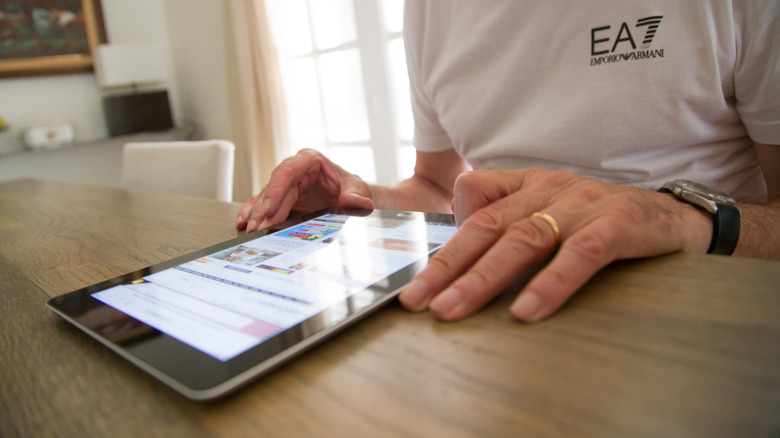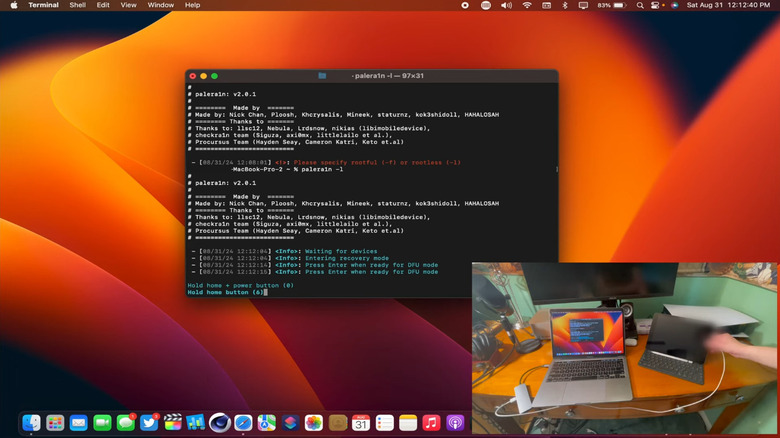5 More Things You Can Do With Your Old iPad Instead Of Throwing It Away
If you want a tablet, the iPad is probably the best pick. The hardware and battery life are great, and iPadOS 26 has fixed many issues people had for years with the platform. That's for a newer iPad, of course. What about an older one? We previously covered the 15 best uses for old iPads. Fifteen is a lot, and we looked at everything from digital photo frames to second monitors to home security. If it needs a screen, camera, and microphones/speakers, the iPad can probably do it. We're back to retread this same ground again because, believe it or not, the iPad can do even more.
Items on this list will depend heavily on how old your iPad is or which model you have. Although an iPad can last a long time, vintage and obsolete categories stop getting support and may not function for some of our recommended uses. Generally speaking, an iPad has about five to seven years of life, so use that as a very rough measuring stick for what constitutes "old." Regardless, using an iPad for anything useful is better than adding it to Earth's massive pile of e-waste. Here are five more ways you can put that old iPad to good use.
A restaurant menu or cash register
An iPad makes for a great restaurant menu. I've been to a couple of places that use them, and it's nice because you can fit multiple menus (food and drinks) and time-based menus (breakfast menus and lunch/dinner menus) into one small package, especially if it's an iPad Mini. Pages are easier to "flip" than those big, unwieldy menus. Customers that have trouble seeing small text can zoom in on an item, too, and the bright screen certainly improves visibility when lighting isn't ideal.
The only downside, of course, is the battery life. Replacing the battery on a 7th generation iPad, for example, costs $99, so maybe instead leave it plugged in at the table similar to Red Robin tabletop tablets. Apps exist to make tablet-based menus, but we'd recommend getting a cheap or free Adobe app alternative, making your own menu, and then loading it onto the iPad as a PDF or image file. As a result, replacing menu items (or the whole menu) is easier, faster, and cheaper.
iPads can also work as cash registers using a POS (point-of-sale) app to emulate a register and run peripherals like card readers. These apps typically require processing fees per transaction and a monthly fee to use the app, plus the cost of hardware like card readers. However, that may end up being cheaper than buying a whole cash register. The main limiting factor with going this route is that you'll need an iPad that's not too old to run the app. Using the Square Point of Sale (POS) app as an example, it needs iPadOS 16 at minimum, so an iPad Pro (9.7-inch), iPad (5th generation), iPad Mini (5th generation), or iPad Air (3rd generation) is the oldest you can use.
A backup computer
It used to be a yearly ritual to ask if the iPad could ever replace a MacBook, and iPad owners agreed — dejectedly — that the answer was, yet again, no. Until iPadOS 26. iPadOS 26 finally made the iPad a true MacBook alternative, for the most part. The biggest limiting factors — windowed apps, menu bar controls, file management, background-run tasks — were remedied. iPadOS 26 is supported on devices as old as the iPad (9th generation), iPad Mini (5th generation), iPad Air (3rd generation), and the iPad Pro 11-inch (1st generation) or iPad Pro 12.9-inch (3rd generation).
Based on my personal experience, I wouldn't say you could completely get rid of your laptop in favor of an iPad running iPadOS 26, but it absolutely can work when your main device isn't available, especially if you want an ultra-light, ultra-portable "laptop" to bring with you to your local coffee shop or while on vacation. Since it's an older iPad, it's less painful if it gets damaged, stolen, or lost.
We could give a whole bunch of tips on how to use your iPad as a laptop replacement. Most important of all is finding a keyboard case you like, an affordable alternative to the Magic Mouse, and a power bank that's light enough to bring along without weighing down your bag. The biggest question is whether the apps you need on iPad can get the job done (or an alternative app if they can't) and whether the iPad has enough storage for them. In my personal experience, the biggest thing I missed from my MacBook was the background utilities — like clipboard managers — that the iPad lacks. Otherwise, my iPad can do about 80% of what my desktop can.
A jailbroken tablet
Tinkerers frustrated with the limitations of iPadOS might consider jailbreaking. Jailbreaking fell out of fashion for Apple devices over time, mostly because Apple added all the features that people jailbroke their devices to get in the first place. Still, jailbreaking is — at its core — letting your device do what Apple won't let it. iPads may now have most of the features people want, but they are locked down tight regardless. We recommend palera1n as an easy jailbreak. The jailbreak works on iPads with an A8 through A11 chip; that includes models such as the iPad (5th generation), iPad Mini 4, iPad Pro 12.9-inch (1st generation), and iPad Air 2.
The jailbreak process is relatively painless. Even non-tech nerds could do the whole thing in an evening. Once you've got it up and running, you can install the Sileo and/or Zebra package managers (basically App Store alternatives) to download apps you wouldn't find on Apple's App Store. The main emphasis here is customization; you can do things with a jailbroken iPad that were never an option with the default operating system.
Be 110% sure you know what you'll be sacrificing if you jailbreak an iPad, and 120% sure you want the benefits badly enough to suffer the downsides; jailbreaking voids your warranty and requires restarting your device while connected to a computer to function. The developers remind users time and time again that jailbreaking is an inherently risky process, and that they bear no responsibility if it bricks your device. Jailbreaking is not replacing iPadOS, but rather unlocking its limitations, so your iPad will look and function the same as before. Importantly, a jailbreak will not provide security updates on an iPad Apple has stopped supporting.
A workout helper
Apple has a pretty decent workout program, with Apple Fitness+, kind of like those old "P90X" and "Insanity" workout DVDs from the days of yore. If that's your style, it's an easy way to get good exercise without having to plan workouts or pay for a physical trainer. Problem is, the iPhone's screen is way too small. You have to be pretty close to see it, which makes it challenging to find a good place to prop it in a gym. Use an old iPad instead for a bigger screen and louder speakers.
The Apple Fitness app has pretty forgiving system requirements, needing only iPadOS 11 or later. For reference, that includes dated iPads like the iPad (5th generation), original iPad Air, iPad Pro 9.7-inch and 10.5-inch, the 12.9-inch iPad Pro (1st generation), and the iPad Mini 2. If you have your own workout program stored on physical media, like DVDs, it's easy to convert it into digital files that are supported on the iPad with Handbrake.
Otherwise, an iPad could be an excellent media viewing device for a home gym or workout machine. Battery life won't be a consideration since you can just leave it plugged in. If your treadmill has space, you can use it to watch virtually anything you like with a supported app or your own media files. Home media servers like Plex have an iPad app for as old as iPadOS 16. iPads can support some cable and satellite services natively. Apps like Pluto TV offer access to some free live channels.
A teleprompter
Teleprompters seem kinda high-tech, but they're really just a screen reflected off a piece of glass, and as such, they're pretty easy to make on the cheap. They're a must for YouTubers — or anyone, really — who want to read their script while looking straight into the camera. An iPad is perfect as a teleprompter because it has a big, bright screen for script reading. Free apps like the Teleprompter app turn an iPad into a customizable teleprompter; this particular option supports iPadOS 15 or later and claims to be the option of choice for big studios like Netflix and ABC. The free features are quite expansive, with no length limits and helpful options like the ability to record videos while script-reading. Bear in mind that it does have a pro subscription that starts at $59.99 a year.
If you don't want to jury-rig your own presidential teleprompter, then your iPad can work great as an auto-scrolling screen for scripts of all kinds. No third-party apps are required because Pages has a hidden teleprompter mode. It appears under the three-dot menu as Presenter Mode. Options are a bit more limited; it features auto-scroll mode but no text-flipping or highlighting.
You can pair this with Split Screen or Slide Over to scroll a script as you read it into Voice Memos. Beyond the camera, it could come in handy for script reading with a theater group or giving a speech. Options really are limitless. An old iPad could become your all-in-one sheet music reader, as one of many examples.