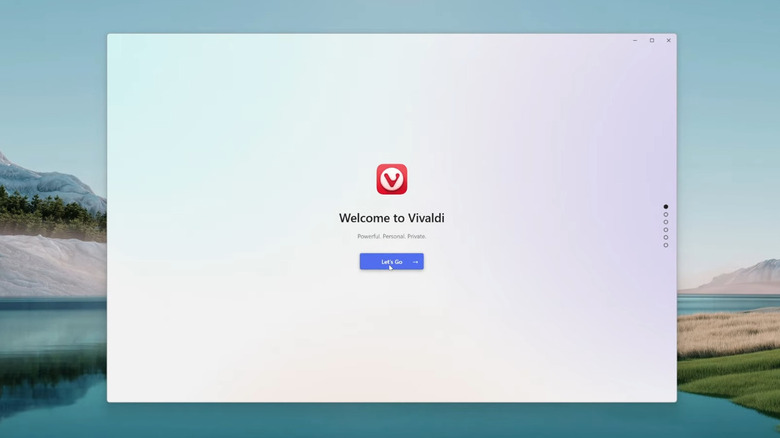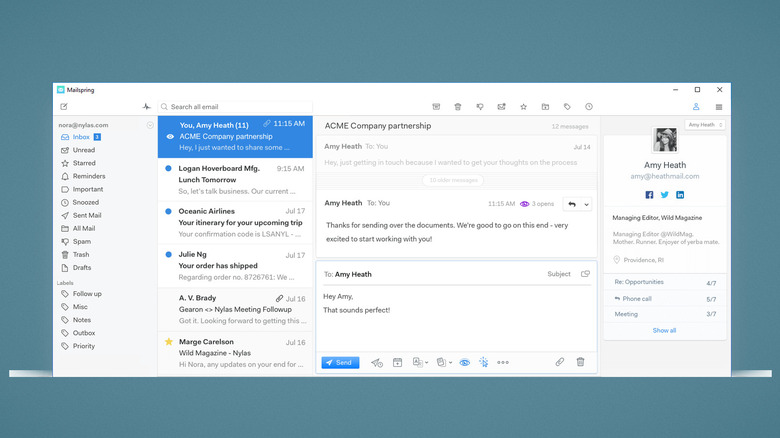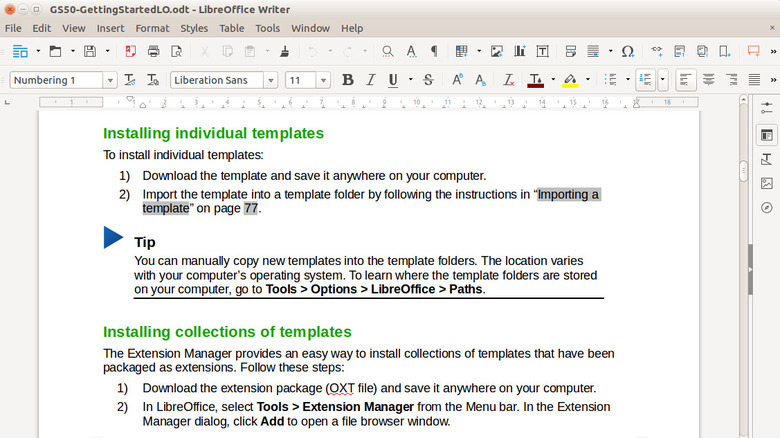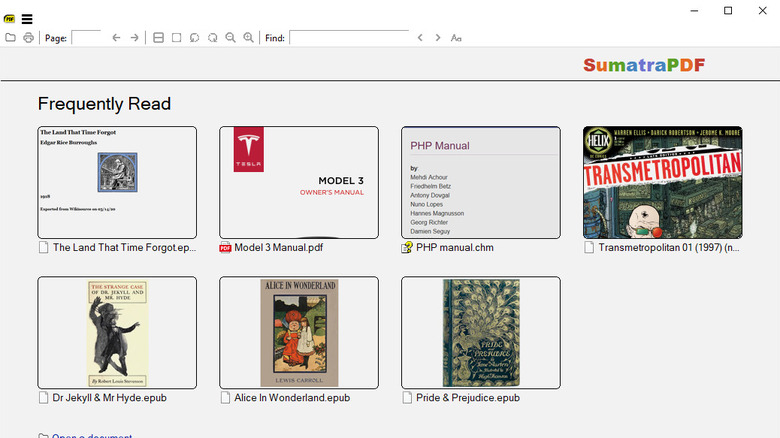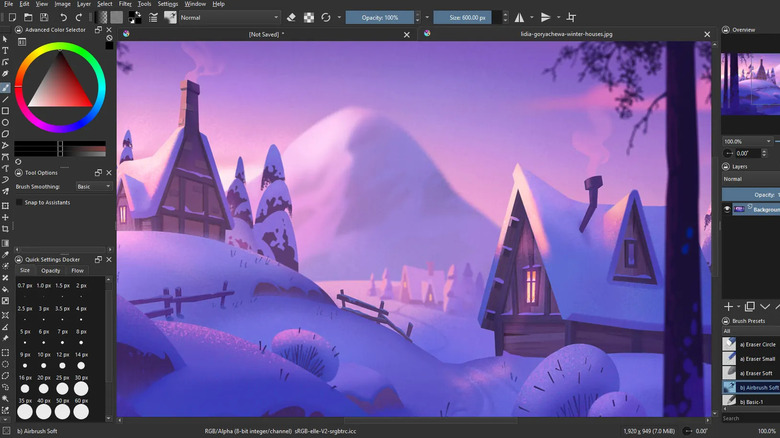5 Windows 11 Apps That Make It Easier To Leave Windows 10 Behind
Making the begrudging change from Windows 10 to Windows 11? Join the club. Windows 10 officially lost support on October 14th, 2025, so with the exception of the IT-oriented ESU version, everyone has to either cave or consider moving to Linux instead. While Windows 11 definitely isn't winning any awards, it's an acceptable operating system. The main issue for someone making a transition, though, is losing that sense of familiarity and stability. Windows 11 will require growing pains, and having good apps that work well can help the bitter pill go down a lot easier.
We've compiled a list of five free apps that work great on Windows 11. We went for apps that were already solid contenders on Windows 10 and which didn't make huge UI changes to fit in with the Windows 11 design aesthetic. These apps already work flawlessly on a Windows 10 device and — when moving to Windows 11 — should continue to work just as well. Hopefully, using these apps will make you feel right at home amid the tumult of change that naturally comes with a new operating system.
Vivaldi Browser
Microsoft Edge went from being a pretty bad browser, not too long ago, to a decent modern Chromium alternative. Still, it is a bit of a RAM hog and has a raft of annoying features (often shoved in your face) and privacy concerns. It's not helped by the fact that Microsoft tries way too hard to stop you from ditching Edge on Windows 11. You should do so anyway. Our recommendation is Vivaldi.
Our reasons for recommending Vivaldi are simple. Number one, the customization is practically endless; Vivaldi can be as complex or as simple as you like, making it perfect for power users and those that just want a good browser. Number two, it bundles a bunch of things into your browser that you would need a separate extension or app for; Vivaldi ships with a free VPN (provided by Proton VPN), an ad-blocker, mail client, calendar, screenshot tool, notes, and more. Number three, privacy. The app syncs your data with end-to-end encryption, and takes advantage of its European heritage to support strong privacy standards. If you're not sold yet, Vivaldi provides a helpful comparison chart between it and other browsers, showing what it can do and what its competitors can't.
If you're transitioning from another browser, Vivaldi makes it easy to transfer over all your data. It also has its own highly customizable theming engine. You can let it match your Windows 11 settings (including the window and title bar) or let it be its own thing. Other browsers that are very similar to Vivaldi in terms of customization, features, and privacy include Opera and Brave. Importantly, Vivaldi is not huge on AI, so this is a browser that won't (unlike Edge) find ways to use AI that you never asked for.
Mailspring
Microsoft Outlook is a mixed bag as far as email clients go. For some, it's the productivity king, but for others, Outlook keeps changing things — and not in a good way. I personally find Outlook to be cluttered, unintuitive, slow, and — as is common on Windows 11 — filled with features I don't want that are often forced on me. Microsoft Mail is okay, but still leaves a lot to be desired. A great free alternative to both is Mailspring.
Mailspring aims to be lightweight, robust, and good-looking. Everything you'd expect from Outlook or any other email client is here: a unified multi-account inbox, undo send, advanced search parameters, built-in signatures, spellcheck and message translation... you get the idea. The app is a "re-launching" of the now-discontinued Nylus Mail. The devs really focused on making it as lightweight as possible, so it opens quickly and grabs your emails fast without demolishing battery life. For those coming from Outlook, you can have the familiar two-panel reader mode with much of the customization and control you're used to.
Mailspring also aims to soften the landing if you're used to checking email in your browser. For example, it can adapt itself to the shortcuts for Gmail rather than making you learn all the new ones. It also adheres to a no-frills, minimalistic design language. Perhaps most importantly, though, it does not try to shoehorn AI into every nook and cranny it can find, unlike Outlook. This app is for mail, and only mail. Based on my personal experience, the nags stop after the initial tour. The only downside to Mailspring is that some helpful features — snoozing, read receipts, quick reply templates — are locked behind an $8 a month subscription.
LibreOffice
The days of getting Microsoft Office for free with your operating system and using it forever are coming to an end. To be fair, you can purchase Office 2024 instead of the Microsoft 365 subscription, but it's a hefty $150 price tag. Even so, Windows asks you at every opportunity to upgrade to its Microsoft 365 subscription to get its Office Suite, online storage, and AI features — based on personal experience, just because you pay for Office doesn't mean the nags to try new, unwanted features stops. LibreOffice is a return to form, a free office suite that does everything you need, quietly, and for free.
LibreOffice is effectively a one-to-one competitor with Office. Although it uses the more open .odt filetype, it supports Microsoft's defaults like .docx and .ppt. So this is an Office suite you can use in professional settings without having to worry that compatibility and formatting will get in the way. As proof, some European countries are ditching Microsoft for LibreOffice. Although LibreOffice's interface isn't identical, it is so close to Office you'll be able to figure out most everything without going to online tutorials. Looking for extensions like spell checkers, or document templates? LibreOffice has a huge repository of user-made options covering a wide range of use cases.
Since LibreOffice is free and open source, it won't stop working if the Document Foundation (LibreOffice's makers) go under. Someone else can pick up the torch, which is exactly how LibreOffice came into being; When the OpenOffice project once ran aground, LibreOffice arose from its ashes. The only real downside to LibreOffice is that the interface will feel a bit dated compared to the more modern, sleek Office. But when you're saving literally hundreds of dollars, it's hard to complain.
Sumatra PDF
By default, Windows opens PDFs in Microsoft Edge, which isn't ideal since — if you've ditched it for Vivaldi — it requires opening a big, resource-hungry browser just to read a document. You could use Adobe or a million other PDF readers, but we recommend Sumatra PDF because it's free, fast, and simple. Sumatra focuses on being as minimal as possible and opening almost instantly whenever you need it. Based on personal experience, no other PDF viewer opens as quickly as Sumatra does, making it perfect if you need to run through a bunch of documents without being slowed down by your PDF viewer.
Plus, Sumatra is incredibly compatible. Aside from opening PDFs, it also supports EPUB and Mobi ebook files, and a bunch of niche ones like comic book files and DjVu — and more. Those who are willing to take a dive into the manual will find customization settings galore. There is support for editing PDFs, but in my view, the app serves best for viewing them. What will be most comforting to Windows 10 users is the more Windows 10-esque interface. Still, Sumatra fully supports Windows 11 and continues to receive regular updates. The code is open-source, so someone else can take the baton if the program ever stops development.
Sumatra may not be the best option for everyone. If you're looking for a free, open-source PDF editor with more potential, there are a ton of options. Note, if you downloaded LibreOffice, it can edit PDFs, too.
Krita
Microsoft Paint used to be a very, very basic image editing suite capable of making filled line drawings and basic shapes. Windows 11 has since upgraded Paint to be a lot more powerful, but with one catch: It includes AI features, like its built-in Image Creator. AI tends to be a bugbear for those switching to Windows 11 from Windows 10, and the fact that it's made it into Paint, a program Microsoft left virtually unchanged for a long time prior to Windows 11, says a lot. If you want a more robust drawing app that can do way more than paint can and hasn't succumbed to the AI craze, try Krita.
Krita describes itself as an open-source painting program intended for professionals — but is also perfectly usable for those curious in digital art. Think of it like a free version of Photoshop, if Photoshop was built strictly for digital artists. You'll probably want a digital pen and tablet for this one. The app uses a similar layering system to Photoshop, includes tons of brushes, and features a powerful color palette. More advanced features allow you to include word bubbles with vectors, build wrap-around textures, and create 2D animations. Of course, it's all customizable to your needs, as limited or complex as they may be.
Did we mention that it's all free? Nothing in Krita is locked behind a pro subscription. The only money you can pay is a donation — which if you use it a lot, you should. And if you prefer something as simple as good old Paint but much more powerful, you can try Paint.net.