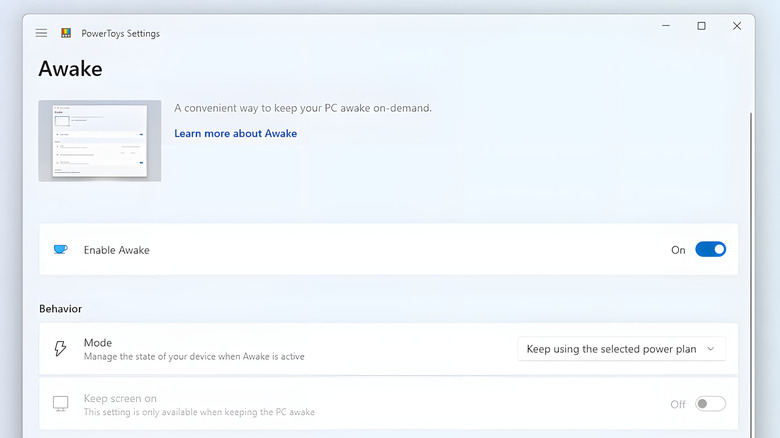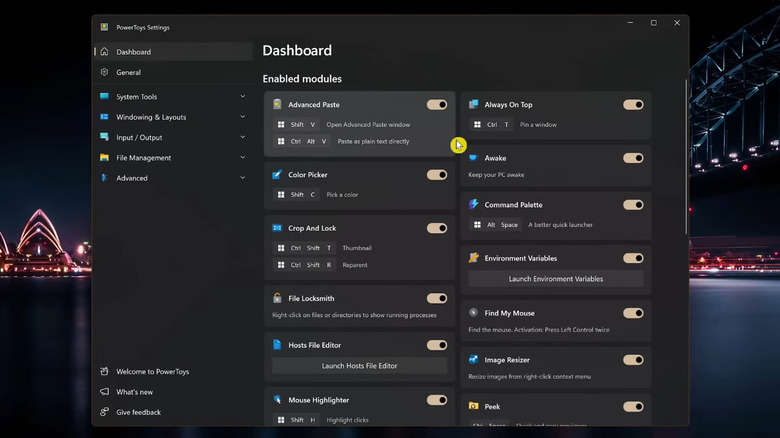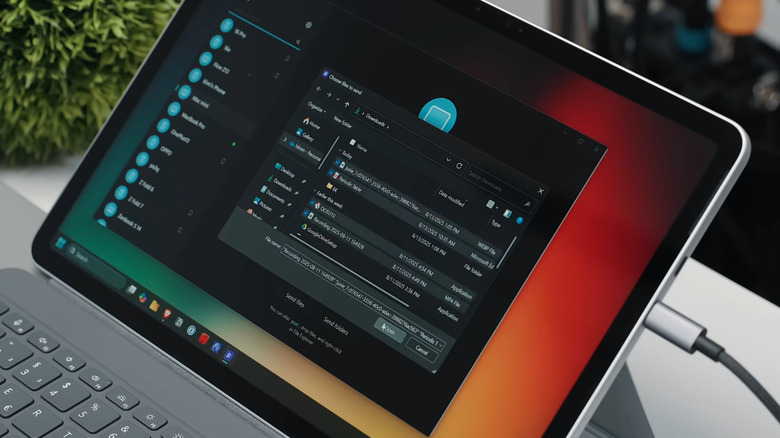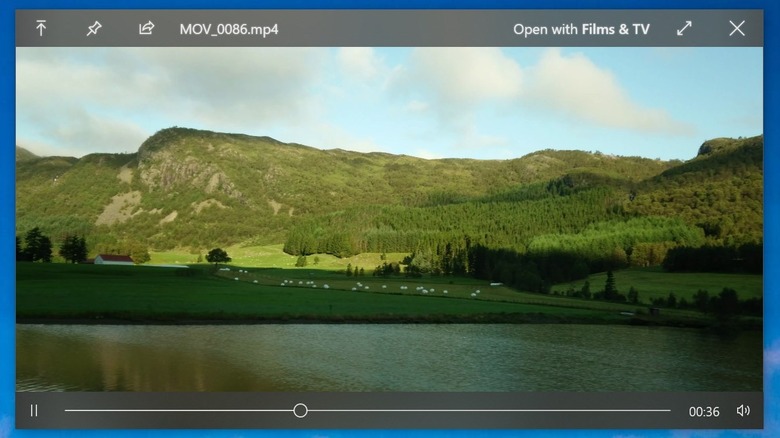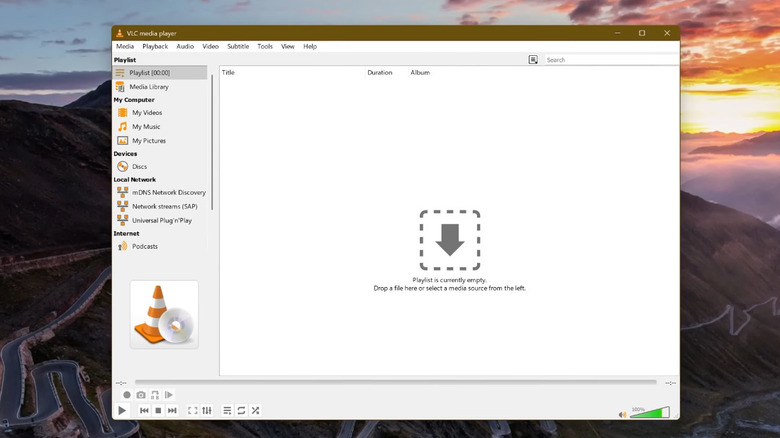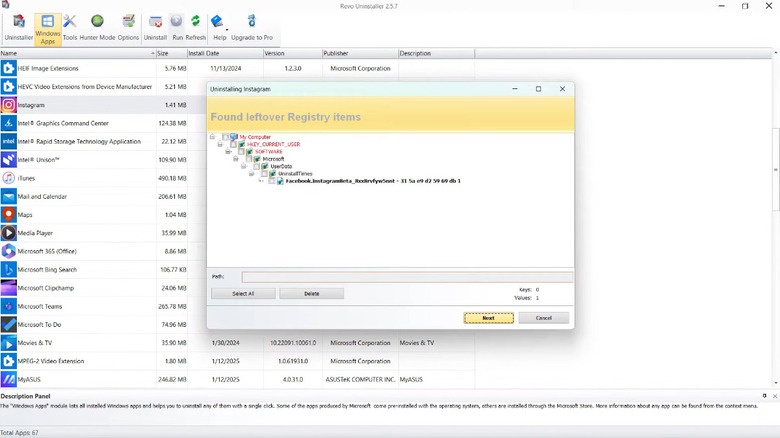5 Free Apps You Should Install As Soon As You Upgrade To Windows 11
It's official: Windows 10 is dead. Although it had a decent run as far as operating systems go (10 years; it came out in 2015) continued use is inadvisable. A system not receiving security updates becomes a beacon for hackers, and developers will gradually stop supporting Windows 10 versions of their software. You need to either upgrade to Windows 11 or move to Linux. Love it or hate it, Windows 11 is now Microsoft's main focus until we get the (hopefully better) rumored Windows 12. In the meantime, you have to make the best of a bad situation. Good, free software can definitely help.
We could write a book about all the apps worth downloading on Windows 11, but we'll restrain ourselves and keep it limited to five. The following options are great choices for new Windows 11 users getting a hang of the operating system's workflow and quirks — and for any Windows 11 users at all, really. And best of all, they're all 100% free to download.
Microsoft PowerToys
Microsoft PowerToys has been Windows secret weapon for decades, yet for some reason it isn't pre-installed. Microsoft describes it as "utilities for power users." That might have been true back in the day, but in its current state, this is a must-have for any user, since many of its features improve Windows 11. Basically, this is a one-stop shop to toggle on a bunch of special settings that you won't find elsewhere.
Advanced Paste is one example. Once enabled, pressing Win + Shift + Y brings up settings for how you'd like to output the copied text. For example, you can remove all the formatting and insert plain text, or copy it straight to a .txt file. Awake prevents your computer from automatically sleeping when it needs to be active; New+ lets you create specific file templates on the fly. The list goes on, and it's large. Admittedly, a lot of PowerToys' utilities are truly for power users, but I'd say at least a third of them will come in handy for people who aren't tech savvy.
Several of the utilities bring macOS's best features to Windows. Peek gives you that macOS Quick Look ability by pressing Ctrl + Spacebar; Run is a decent stand-in for the macOS Spotlight; Text Extractor lets you drag a box over some uncopyable text (like text in a YouTube video) and add it to your clipboard, similar to macOS' Live Text. In my time using PowerToys, Microsoft has added more, so check in from time to time to see what's new. Just be aware that the more tools you use, the more background resources PowerToys will consume.
Blip
One of the best Mac apps to improve the Apple experience is also available on Windows: Blip. Windows does offer a lot of ways to transfer files from PC to PC, but none are as easy, fast, convenient (or cross-platform). The app allows you to send files and folders of any size (or any number of files in a folder) straight from one device to another with basically one click. Unlike a lot of file transfer options, interruptions won't force you to do it over. The app intelligently waits until various issues — lost connections, unplugged disks, etc. — are resolved and picks up where it left off.
Notably, Blip is not limited to your local network. So this is a great way to send files anywhere. Or you can send files to yourself between devices — including Android, iPhone, and macOS. Blip claims to be quick, and I can vouch for that. It's faster than other options for sending files, like AirDrop or Local Send. Especially since you can initiate transfers automatically between devices on the same account without having to press the Accept button on the recipient device. Most surprisingly, Blip is free to use and does not show ads.
Before you download and use Blip, bear in mind that the encryption used by Blip does not guarantee your files are 100% private. Files use TLS 1.3 encryption in transit, which does not ensure only you can see them like end-to-end encryption does. Now, this doesn't mean that Blip is looking at your files. It's just something to keep in mind if you send sensitive stuff. We caution against using Telegram Messenger for the same reason.
QuickLook
Remember the Peek feature in Windows PowerToys? Maybe you liked that aspect but weren't willing to install an app that has other features you're not going to use. If that's the case, then QuickLook is a better answer. It has, in its own words, "tons of supported file types." In my personal testing, I never ran into a file it couldn't preview. Photos, videos, documents, music, etc. The app is minimalist, providing basic options like pinning the preview window, opening it in its default program, and reporting its file size.
QuickLook functions more like Quick Look on macOS than Peek in PowerToys; Spacebar (no extra modifier keys) opens the preview, escape closes it, and you can use arrows keys to navigate to the next file and the mouse wheel to control zoom and volume. Coming from a regular macOS user, this is a small feature that makes a huge difference. It's a shame that Windows 11 users have to install a third-party app to enable this functionality, because it saves a ton of time when working with files.
This is not a Microsoft-made app, but the code is open source on GitHub. The app continues to receive regular updates and lends itself to power users who want to do more. QuickLook supports many plugins to work with less-common files. You can install it from the Microsoft Store or the GitHub releases. Although it runs really well and snappy, again, this is an app that will be using resources in the background to keep it ready to go when you need it.
VLC
In my opinion, Microsoft doesn't give enough love to its basic utilities, like the media player. It lacks a lot of functionality and is not as customizable or enjoyable to use as it could be. Any fresh Windows 11 installation benefits from having VLC as its default media player. It has long been king of the hill when it comes to multimedia, despite being 100% free and open source. It can play virtually anything you throw at it — certainly way more than Windows 11 defaults can. That includes video files, music files, online streams, Blu-rays, old DVDs, and so much more.
VLC also has one of the best video interfaces out there, too. It's packed to bursting with customization and control settings. It can be as simple or as complex as you want. And if you don't like the way it looks, you can reskin it with the VLC Skin Editor or download user-made ones. It's so feature-rich that some of its best settings aren't openly advertised or obvious. For example, VLC can download videos from websites like YouTube or Instagram.
On the usage side of things, VLC runs incredibly fast and lightweight. I'll admit the UI does feel somewhat dated, but that's barely even worth complaining about. It's intuitive and gets out of your way when you want to watch videos, which is all a media player needs to do. It's also arguably the best way to watch downloaded movies and TV shows, since it has incredible effortless support for .mkv files with multiple subtitle files and audio tracks. The question to ask is not why you should download VLC, but why you wouldn't download it.
Revo Uninstaller
Installing and uninstalling software on Windows has always been a bit of a headache. While Windows 11 does make it easier by letting you uninstall apps directly from the settings rather than Control Center, one issue persists: leftovers that the uninstaller fails to remove. Most programs store user settings, program-related files, and registry items across your operating system beyond a program's install directory. These files are mostly harmless. Nonetheless, they clutter the system and use up hard drive space. Never uninstall a program again without using Revo Uninstaller.
The uninstall process with Revo Uninstaller is fast and painless. After uninstalling a program, it scans your operating system for leftovers (registry items, related folders, related files) and allows you to delete them one by one, or in bulk. We recommend using the "Safe" option if you want to be 100% sure you're not deleting anything important, and review the list to prevent accidental deletions. This is a pretty aggressive uninstall process that could risk deleting the wrong thing. Though this has never happened to me, a word of caution. Luckily, you can use the "Moderate" setting — and you can create a restore point before beginning the process. You'll want to leave that option on, just in case.
Revo Uninstaller can look daunting to someone who's not a power user. So if it puts you off, we recommend Geek Uninstaller. It does the same thing in a smaller package with a less-overwhelming interface. Both programs are free to use, but they do have pro versions that go further.