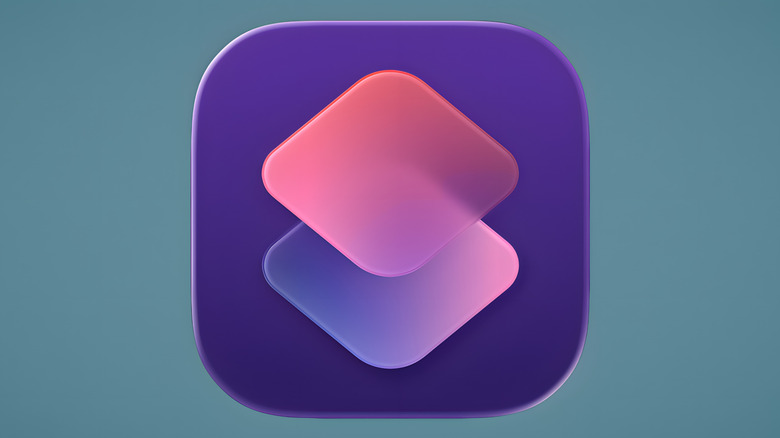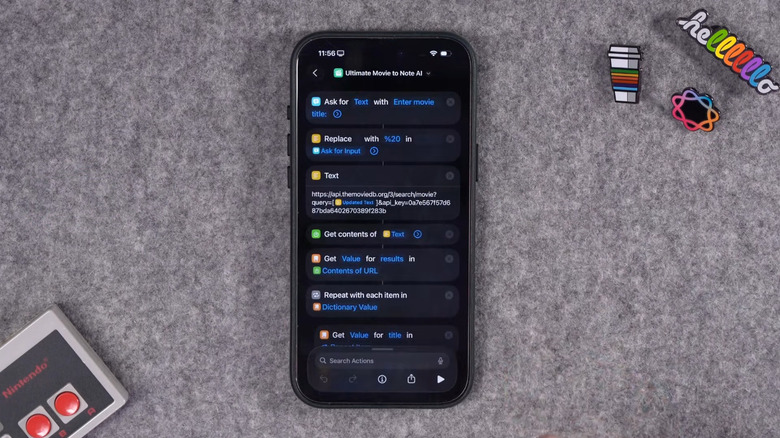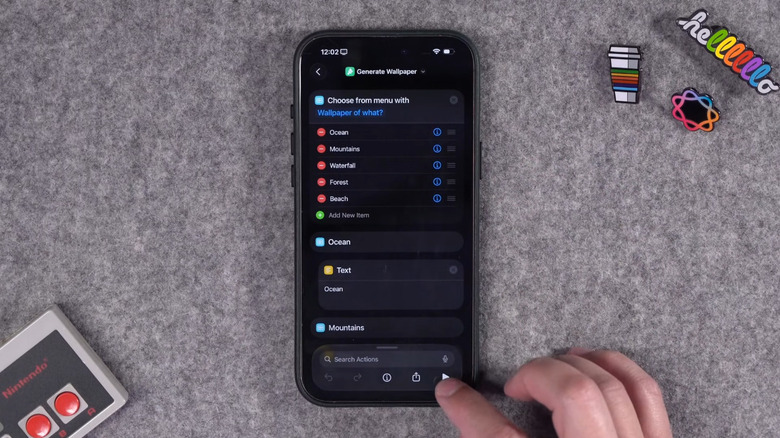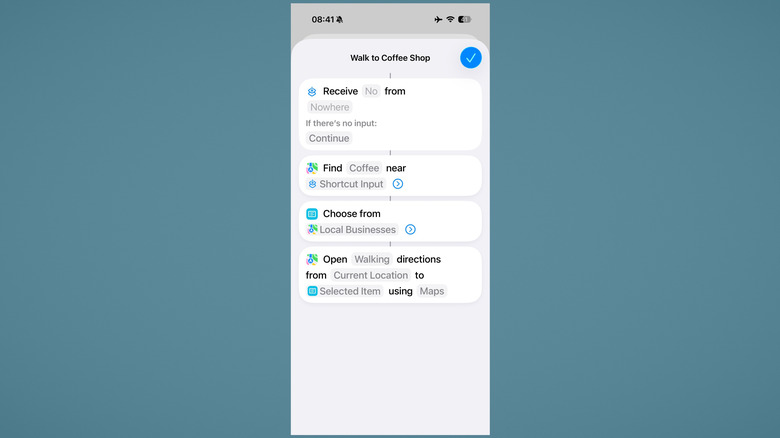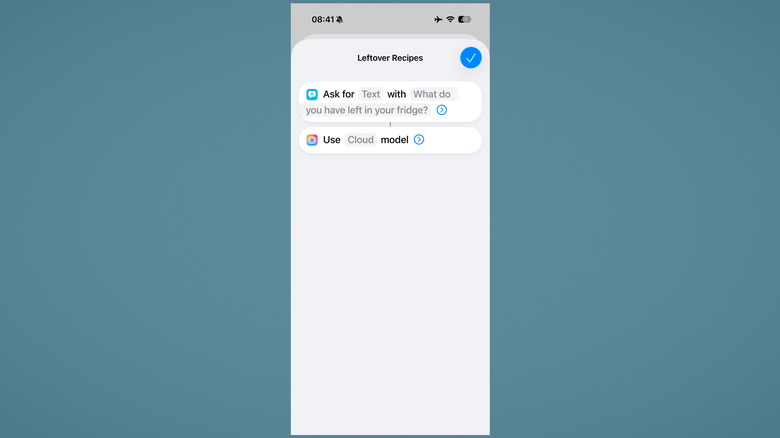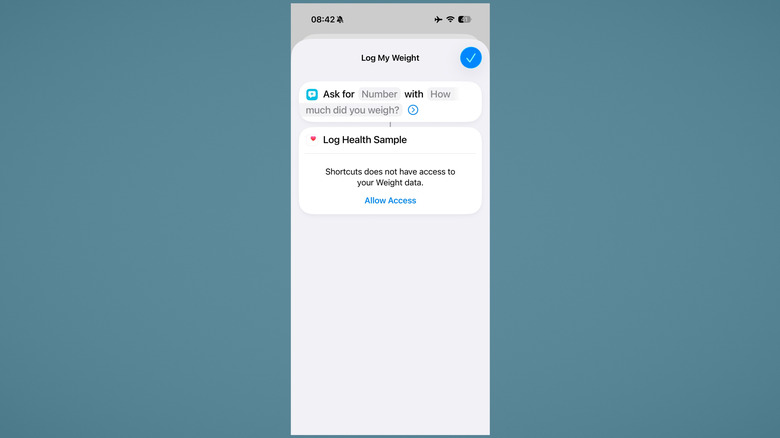5 iPhone Shortcuts You Should Be Using With iOS 26
Shortcuts on iOS continue to be one of the most powerful yet underused apps on the operating system. It's basically a scripting application that can make your phone do almost anything with the press of a button, and without requiring any tech-geek know-how. Shortcuts make for a handy trick next time you go out to eat for calculating tips, and they can give you many creative uses for the iPhone action button. If ever there were an app that encapsulates the idea "the sky's the limit," this is it. Find just a handful of useful shortcuts, and you may soon be unable to live without them.
We've compiled a quick list of shortcuts you should try on iOS 26. Some of these we found online courtesy of clever users, while others are bundled into the Shortcuts gallery. Several make use of the iOS 26 artificial intelligence capabilities built into Shortcuts, allowing them to do more than Shortcuts ever could before. Here are just a handful of the awesome shortcuts on iPhone that you should be using.
Ultimate Movie to Note AI
We found two excellent shortcuts thanks to YouTuber Stephen Robles. The first is dubbed "Ultimate Movie to Note AI." When you want to watch something, but you have no idea where it's streaming, this helps. This shortcut takes care of that discovery process for you with the IMDb API. After you input the name of the film, you'll get a list of results to verifying the movie. Choose the correct one to weed out similar titles or reboots.
What's great about this shortcut is that it does everything you'd need in one fell swoop. It'll find all the available streaming services or places to purchase the movie. After you tap the one you want, all the pertinent info gets dumped into an Apple Note. Inside that note, you'll have the title, the platform where you can stream it, a link directly to the title, and a movie poster. While many websites provide the streaming information after a quick Google search, using this shortcut is arguably faster and better since it cuts to the chase. You get the movie's streaming service and a link to it, with no other unwanted info to sift through.
Imagine how handy this would be for building a list of content you want to watch. Every time you see a movie that you're interested in, simply run the shortcut, create the note, and then add it to a watchlist folder for later — and forget about it. Stephen Robles adds that if you're not an Apple Notes user, you can customize the shortcut to use a different notes app. Download the shortcut via this iCloud link.
Generate Wallpaper
AI image generators are a dime a dozen these days and come bundled into many free services. Google Gemini AI, for example, can create realistic photos. It's an excellent way to create backgrounds, like the wallpaper for your phone. One of the big problems with AI, though, is the energy it takes to generate an AI image. If you'd like to use AI a bit more responsibly, energy-wise, then you could run the image generation locally on your device instead. That's where this shortcut comes in: "Generate Wallpaper," also courtesy of Stephen Robles.
Apple Intelligence's locally-run AI models aren't powerful enough for photorealism, but they can produce simple backgrounds. Think the ocean, mountains, or a forest. The shortcut comes bundled with several basic nature prompts, but you are free to add an additional prompt of your own. However, you will be limited to the options on this list unless you alter the shortcut and have it run off of a new text prompt. Give it some time once you run it; expect to wait a couple of minutes for the end result.
Once it's finished, it automatically turns the picture into your lock screen wallpaper. If you don't want that, then you can delete the final step. The is quite impressive for something created entirely offline on your phone, using free AI models. The biggest benefit is you can run the shortcut as many times as you want and get a new, unique wallpaper every time. Download the Generate Wallpaper shortcut for yourself at this link.
Walk to a Coffee Shop
There's nothing quite like finding a cozy coffee shop and plunking down to get some work done or enjoying the ambiance. But it gets boring if it's the same stale, corporate chain layout with overpriced coffee to boot. Chances are, if you live in a city, there are dozens of small coffee shops with their own unique aesthetic. The "Walk to a Coffee Shop" shortcut aims to introduce you to coffee shops in the most natural way possible: by walking to them.
Using Apple Maps, it searches for the closest coffee shops in your area and then cooks up some directions. The shortcut is designed to work with your current location, making this the ideal choice if you're, say, on foot in a city that you're not familiar with. Walking directions can easily be changed to driving if you don't live in a walkable locale. It's important to note that any shortcut, regardless of where you got it, can be edited as much as you want to make it do exactly what you want.
This shortcut is an example of how a seemingly complex process can be simplified to a couple of lines of commands. The shortcut makes clear that it's customizable. You can make it show you the nearest gas station or Mexican food restaurant. You can also use this Apple Maps feature to compare routes with Google Maps instead. Download the Walk to a Coffee Shop shortcut with this link.
Leftover Recipes
Nothing is worse than a refrigerator full of random ingredients that could make a full meal, but there isn't an obvious recipe. The "Leftover Recipes" shortcut can help. It's very simple at its core: you describe in plain text what you have available, and then it feeds those ingredients to Apple's Private Cloud Compute model. Side note, this is Apple's more powerful Cloud-based model, and we recommend using it for more complex tasks (like recipes) for a better result.
When I tried the shortcut with a short list of seemingly random ingredients, it provided a convincing recipe for fried rice. It assumes you have some basic ingredients like salt and oil. After you run the shortcut, you can chat with Siri and ask for alternative ingredients to those that you don't have. The shortcut recommended adding green onions to the fried rice, but suggested chives when told that those weren't available. Note that you can do this with any shortcut that runs a local Apple Intelligence model.
It's here, however, that we need to recommend caution. There are some things you should never use AI for, and one is your health. AI simply cannot be fully trusted with recipes, or for health information. We'd recommend using this shortcut more as a rough guide on what you can cook rather than gospel. Better yet, Google the recipes that it shows to see if someone (ideally not a random SEO-ranked page) has posted something similar. Taking a recipe as-is could, at best, produce something that's not enjoyable to eat and, at worst, make you sick. Download the Leftover Recipes shortcut with this link.
Log My Weight
The Apple Watch is a useful tool for your fitness journey. It tracks many helpful metrics, from your heart rate to your sleep, but alas, it's just a watch. It can't capture things like body weight or other metabolic information, which is a shame because the Apple Health app can track some information over time. You could put in the weight manually, however. Doing it with a shortcut is faster if you invoke "Log My Weight."
Again, this is a very simple shortcut that demonstrates how powerful simple shortcuts can be. Just input your current weight after weighing yourself, and the shortcut adds it to your Apple Health weight log. To use this shortcut quickly, you have two options. One, tell Siri to run it. Siri can recognize Shortcut names and include the weight you want to add in a single command. So say "Siri, log my weight as XYZ pounds," and you're done. Or, add Log My Weight as a widget to your home screen. Get into the habit of doing it when you weigh yourself each morning to automate the process and save a bit of time. Download the Log My Weight shortcut at this link.