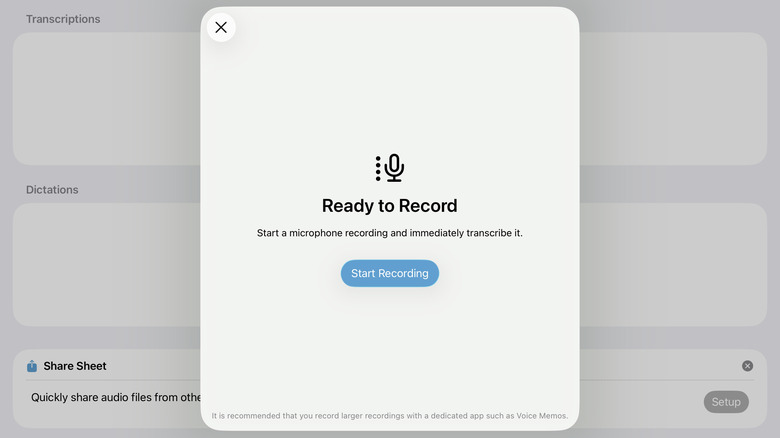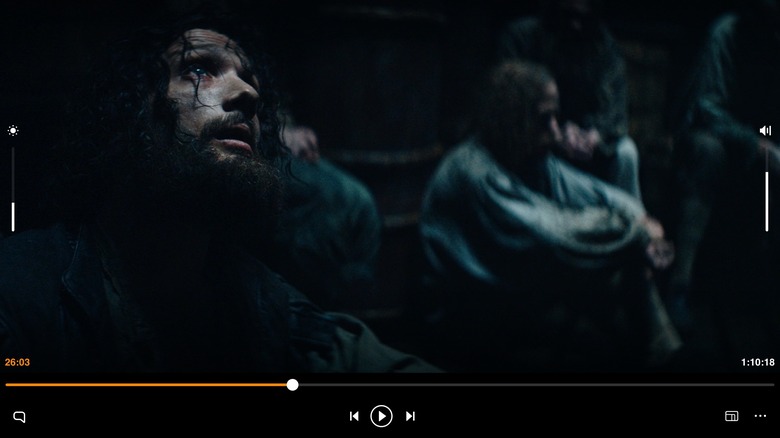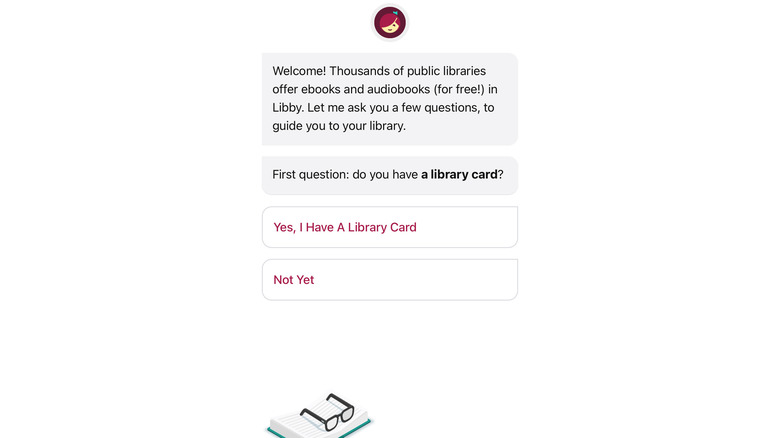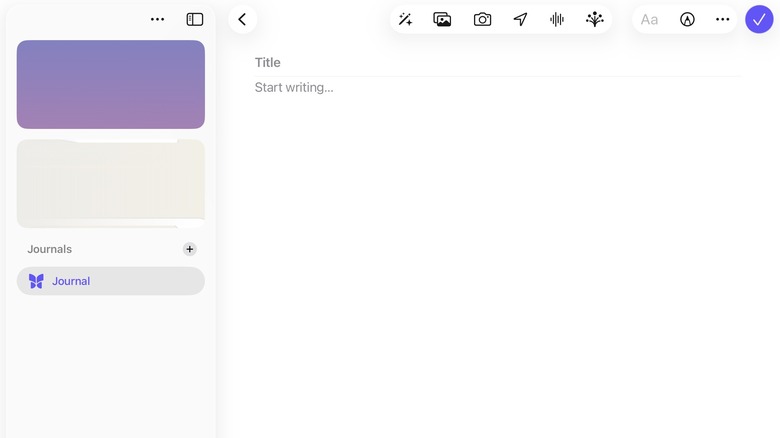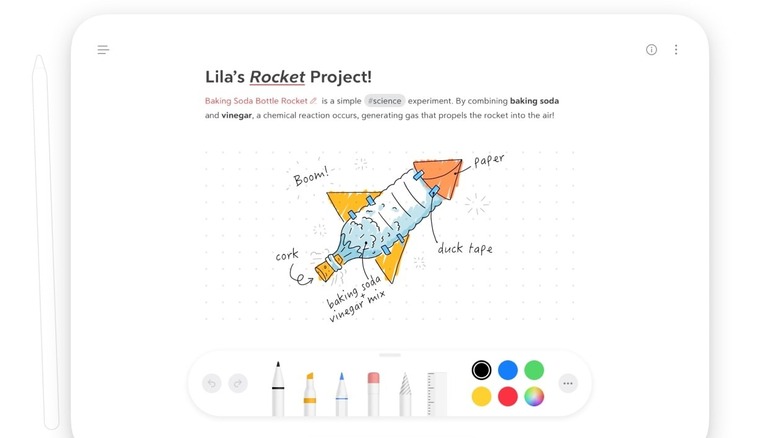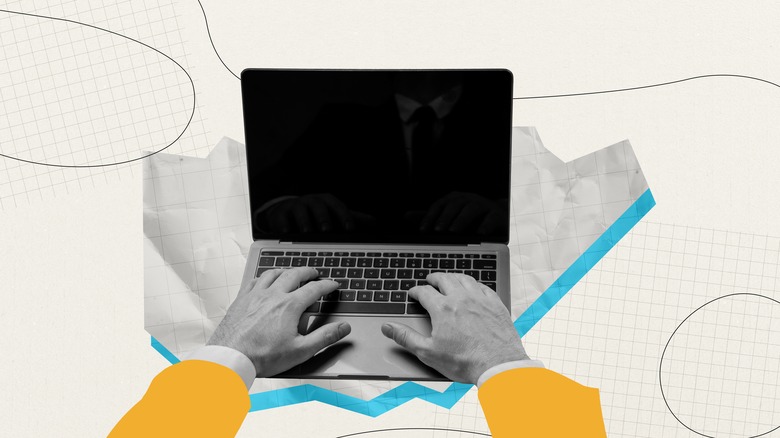5 Free Apps You Should Install ASAP On Any iPad
iOS 26 has completely flipped how everyone views the iPad. Thanks to new settings that users can change once they update, the iPad can multitask, use a menu bar, and manage files alongside the best of them — i.e., actual laptop computers. Some might argue that iPadOS has finally made the iPad a true MacBook alternative, and thus Apple's cheapest MacBook is now the iPad (2025) 11th generation for $349. Add in the fact that the iPad has finally gotten apps it took years to get, like WhatsApp and Instagram, and we're in good shape. Complete your iPad by installing a few more free apps.
I'm a daily iPad user, and this list could be much, much larger if I wanted it to be. Instead, I'm going to show you five free apps that I use regularly on the iPad that won't cost you anything and are worth every cent you didn't pay. Each of them is free to use, but some do have a Pro version for extra features. Download them all and make your iPad an even more killer machine.
Whisper Transcription
Built-in dictation on the iPad is okay for basic conversational text messages, but it leaves a lot to be desired for anything more serious. Upgrade your experience with Whisper Transcription. You'll be able to dictate with much higher accuracy and have the dictation model intelligently fill in the correct punctuation. It's ideal for those who are privacy-conscious since it uses local models without sending anything to servers, but still includes the option to send the text to your own subscribed AI service for extra processing. Multiple languages are supported, and it can transcribe from a wide variety of audio formats like MP3 and M4A. It's transcription-first, but the dictation deserves a mention.
Dictation can be done in a couple of ways. One, open the app, run a new dictation, and copy the result to your app of choice. Or two, you can use the Whisper Dictation keyboard. Select this keyboard in the app where you do your writing, press the Dictation button, speak naturally, and boom, the result goes straight into the text box without having to leave the app. Finally, if you want to dictate something much longer, it's best to record it in the Voice Memos app and use the Share Sheet to bring it into Whisper. Note that dictations will run faster on iPad Pro chips like the new iPad Pro M5.
Whisper Transcription is free to use, although that limits you to the Tiny and Base models. While great, they pale in comparison to the Medium and Large models. For that, you'll need to upgrade to Pro, and sadly, this is a subscription. If you like Whisper Transcription, then you're going to love MacWhisper, which is made by the same developers. It's one of the best Mac apps of 2025.
VLC
VLC is arguably the best video player out there for any platform, and that is also the case on iPad. It's free to use, open-source, and capable of playing virtually anything you throw at it with little to no extra configuration. Plus, it does an excellent job with files that bundle their own audio tracks and subtitles. The iPad version doesn't have all the customizability that the desktop one does, but it'll get you close enough. Since the iPad is already the Netflix machine of choice, VLC gives your local files the same treatment.
What I love most about VLC is how extensive its video controls are. Everything can be managed from within the video player: screen brightness, subtitles, and aspect ratio. Dig through the settings and you'll find video filters, playback speed, equalizer settings, and more. It supports SharePlay, so you can send that video straight to your Apple TV. The list goes on. Good luck finding a streaming service that gives you that much control over your video experience. VLC can also work as a customizable audio player and is likely the only good local-file audio player on iPad.
One reason VLC is better than ever on iPad is thanks to iOS 26. The update included a bunch of small changes to the Files app that made a huge difference. One of these is the ability to choose the default program to open a file with. Anyone who's used VLC previously on iPad knows that you had this annoying workaround that made you feel like you were smuggling files into it in the dark of night. Now, VLC can easily open them automatically from Files — or inside the app. There's no pro version, so the free download of VLC gives you the complete experience.
Libby
The Kindle used to be an incredible way to read and access your digital library until Amazon decided to ruin the entire experience. In early 2025, it made a big change to Kindle books that eliminated the simple right to add files to your Kindle via USB. You can no longer upload your own purchased DRM-free e-books to a device you own. Shame, Amazon. Rather than support a tech giant that continues to tighten the screws to stop the shareholders from losing even one yacht, use Libby instead. You'll save money for your trouble.
Libby asks the question: if you can loan physical books for free from the library, why can't you loan the same books in e-book format? The answer is that you can, with Libby. Provided you have a library card from a local institution that supports OverDrive (Libby is part of OverDrive), you can access its digital catalog from the comfort of your home — and, well, your iPad. The iPad's big screen is already an excellent way to read, so this is more of that, but with free e-books and audiobooks.
The app works just like any other library. You can loan books for a couple of weeks, and if your desired book is already checked out, place a hold to be next in line when it's returned. Done and done. Since your library pays for its copies, you can enjoy free books guilt-free and make real use of those taxes you pay. Just make sure you take advantage of Libby while you can. The Trump Administration has already gone for the jugular of the federal funding that keeps libraries afloat.
Journal
Journaling is one of those things that we all wish we did more often, because we'll regret not having done it in our old age. Digital journals help you write more frequently because they're more accessible and include features that beat out physical ones. Do a quick perusal of the App Store for journaling apps, though, and you'll quickly realize most of them put their best features behind a premium paywall. Not Apple's Journal. The iPhone Journal app that came out back in 2023 with iOS 17 is finally available on macOS and iPad.
As far as journaling apps go, the iPad Journal app does not pull any punches. It's a clean interface reminiscent of the Notes app, with text formatting to beautify your thoughts. It supports photos, drawings, locations, and voice memos right in the app. Journal entries can be categorized under various filters, and you can search through your old entries with ease. Apple Intelligence can recommend what you should write about next through journaling suggestions, such as the trip you just took and snapped photos of. There are writing prompts, mood trackers, illustrations, and more. Notifications will remind you to journal, especially when it might be a good time to do so.
Importantly, the Journal app includes a digital padlock just like those cheap little brass locks you secured your physical journal with back in school. That lock is now Face ID, a much better way to keep out anyone who might stumble upon your deepest thoughts. All of this syncs through iCloud and is available on your iPhone and MacBook. We have to give it to Apple for making such a premium app that's 100% free to use.
Bear
Want a beautiful, minimalistic, yet powerful app for taking notes on the iPad? Look no further than Bear. At its core, Bear is a Markdown-based notes app. Markdown basically makes it so your text can be exported into almost any format and still look consistent. You don't have to learn how to use it, though, since Bear incorporates it naturally via your typical formatting shortcuts. Bear also uses its own clever organization system. To create a "folder" of notes, simply add a hashtag anywhere in the note and keep writing. Tags will appear in the sidebar.
Beyond that, Bear has extensive support for inserting images and sketches, including clipping the former automatically from the web. The themes of your notes can be changed, and you can scan documents directly into the app. I've used Bear for years, and it looks great and runs incredibly well. The devs work hard to keep it stable and bug-free. It's a joy to use whether you're just taking notes or writing the next great American novel.
As for downsides, there is one big one right out of the gate: In order to sync your work to iCloud, you need to pay for Bear Pro. The free version lets you take as many notes as you want locally, plus scan documents. Everything else — exporting, using the full icon library, searching images, and syncing with iCloud — costs $2.99 a month or $29.99 a year after a free 7-day trial. Feature updates are also relatively rare. Also, bear in mind (pun intended) that Bear is an Apple exclusive, so it's only available on iPad, iPhone, and macOS. Still, it's admirable that the devs let you use the meat and potatoes of Bear for free, without ads.
How we chose these apps
It was a bit of a challenge limiting this list to only five apps, since the iPad is bursting at the seams with free apps that are worth your download. We've limited ourselves using a few criteria to ensure these are top-notch recommendations and not just repetitive AI-generated slop. First, every app on this list is 100% free to use. Only two apps paywall additional "pro" features, and these features are not necessary to enjoy what the app does best. We also made sure every app on this list does not serve you annoying ads. While we understand that ads are often necessary to keep apps free, they don't have to be the default. All of these apps have high ratings on the App Store — at least four stars or above.
In an effort to make this list useful to a wide variety of people, I chose apps for different use cases. You'll also notice that these are not just the first options at the top of Apple's free apps list. I want readers to discover at least one or two new apps they haven't heard of before. Importantly, I have used all the apps mentioned on my own device for some time and verified they work as intended. Finally, all of these apps should work great on any iPad, whether you've got an older model or one of the brand-new Pro versions.