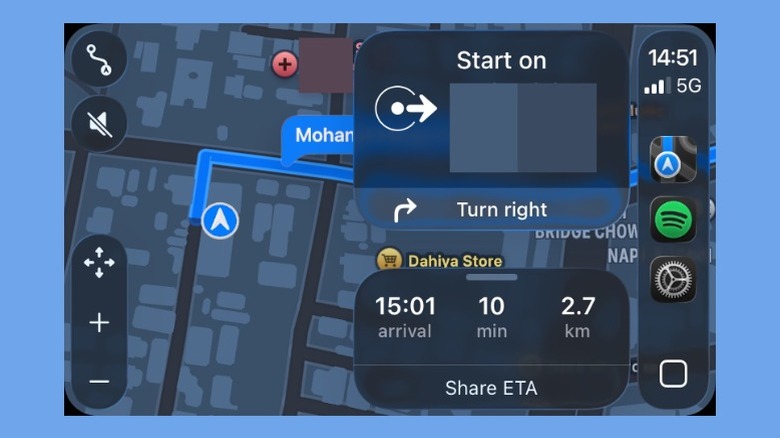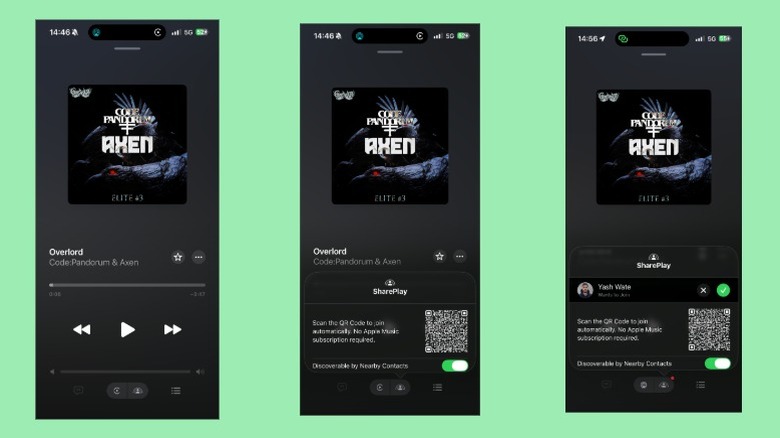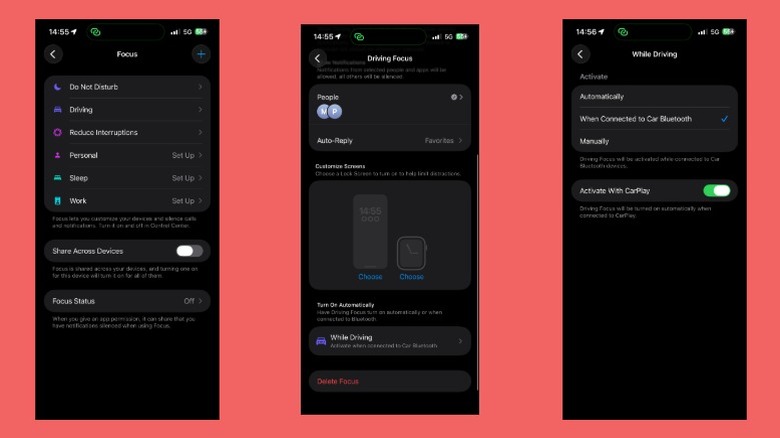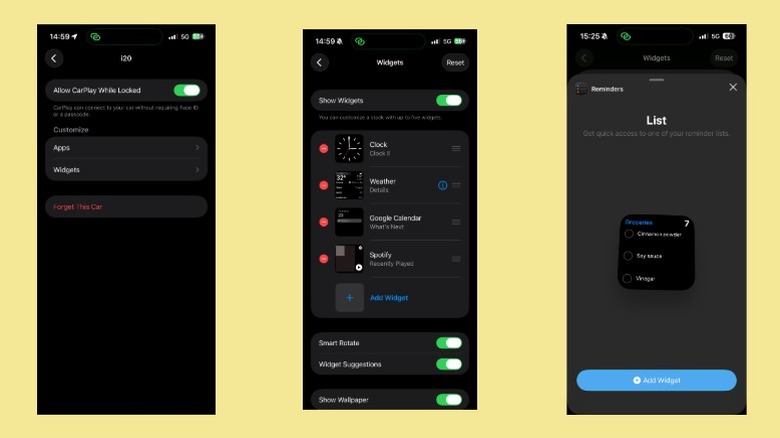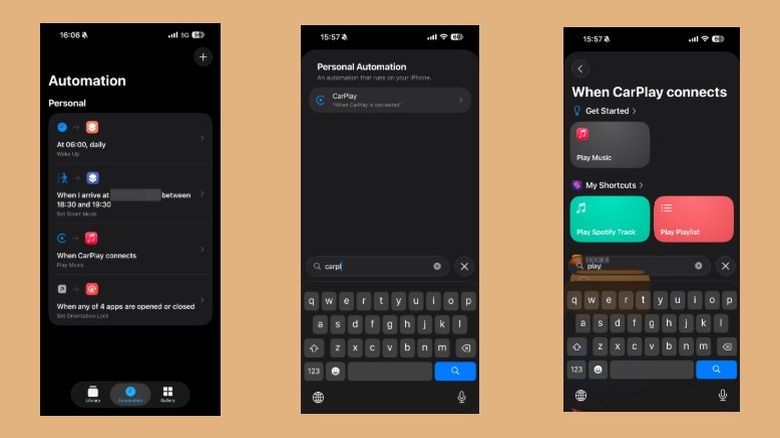CarPlay Pro Tips: 5 Things You Didn't Know To Get The Most Out Of Your Infotainment
CarPlay is Apple's proprietary in-car system that gives you easy and safe access to essential iPhone functions while driving. It mirrors your iPhone's display onto the car's screen and simplifies it with large icons and menus. You can interact with it via the touchscreen, steering controls, or voice commands to easily make calls, send messages, get directions, and listen to your favorite music, among other things, without needing to touch your iPhone.
Many of the major car manufacturers support CarPlay natively. If yours doesn't, you can still get CarPlay functionality in your car by installing a compatible third-party infotainment system. CarPlay is easy to get started with. You can connect your iPhone to your car using a Lightning or USB-C cable or wirelessly over Bluetooth and Wi-Fi if your car supports it. If it's your first time using CarPlay, take a moment to explore some of the hidden CarPlay features and tweak a few essential CarPlay settings to unlock the best experience. You can also install some of the best CarPlay apps and try out lesser-known CarPlay tricks to make it even more functional.
Beyond that, there are a few more useful CarPlay tips you should know about to get the most out of your infotainment system.
Share your ETA
When you're on long commutes or trips, you may need to frequently update friends or family about your whereabouts. Sure, you can call or text them, but it's easy to forget it; not to mention, it can be quite distracting while driving. Thankfully, Apple offers a better way to share your ETA (estimated time of arrival) at a place while you drive. It's one of the nifty Apple Maps features, and you can use it in CarPlay, too.
You can share your ETA with a contact in multiple ways. A straightforward approach is to begin navigation, then tap the route card at the bottom of the screen. Next, hit the "Share ETA" button and select a contact. If you don't see a contact on the list, tap the keyboard icon and look up their name. Apple Maps will send your live location and ETA to them via Apple Maps notification, iMessage, or SMS, depending on their device. Tap "Sharing with [contact name]" and hit "Stop Sharing" to cancel.
Alternatively, you can share your ETA hands-free. Activate Siri by pressing the voice command button on the steering wheel (if available), touching and holding the dashboard button on the screen, or saying "Hey Siri." Then, say, "Share my ETA with [contact's name]." You can also set up automatic sharing for your frequently-traveled locations. Add such locations to your Favorites list in Apple Maps and specify the contacts you want to alert.
Let others control music using SharePlay
Switching control of music with other passengers in your car typically involves passing your device or repeatedly disconnecting and reconnecting devices. Not only is this inconvenient, but it can also be a matter of privacy for some people. This is where SharePlay comes in handy, offering a convenient and private way to share music control. It only works with Apple Music, though, and requires the primary device to be an iPhone running iOS 17 or later with an Apple Music subscription. Other users, however, don't need an iPhone or a subscription to join.
Using SharePlay involves different steps, depending on whether the other user has an iPhone or an Android device. If it's an iPhone, first, ask them to make their device discoverable by heading to Settings > Apps > Music, scrolling down to the "Shared Listening" section, and turning on "Discoverable by Nearby Contacts." Then, start playing music on your iPhone. The other user should see a notification on their iPhone. Ask them to open it and tap "Connect." When this sends a notification to your iPhone, open it, tap the user's name, and hit the checkmark icon to transfer music control.
Alternatively, if the other person uses an Android phone, you can invite them using a QR code. Go to the Now Playing screen in CarPlay and tap the profile icon to bring up a QR code on the screen. Ask them to scan it and hit the "Connect" button. Approve the request on your iPhone.
Activate Driving Focus to minimize distractions
When connected via CarPlay, all incoming notifications and alerts on your iPhone get routed through the car's audio system. While this offers a seamless experience and ensures you don't miss important alerts, the notifications can be quite annoying when you're behind the wheel and might take your attention off the road. An easy way to prevent this is to use Driving Focus. Driving Focus is one of the many Focus modes available on iPhones designed to reduce distractions and help you stay focused. It works by allowing alerts for only the essential alerts, such as calls, while silencing or limiting notifications for text messages and other alerts.
While you can manually enable Driving Focus on your iPhone to limit notifications through CarPlay, it's easy to forget to do this every time. To prevent this, Apple lets you set CarPlay to automatically enable Driving Focus when you connect your iPhone to your car. Open the Settings app on your iPhone and select "Focus." Choose "Driving," scroll down to the "Turn on Automatically" section, and enable "Activate With CarPlay." (If you also connect your iPhone to your car via Bluetooth, you can toggle on the "When Connected to Car Bluetooth" option). Finally, go back to the main Driving Focus screen. From here, select the apps and contacts whose notifications you want to allow when the Driving Focus is active. This will ensure you don't miss an important alert while you're driving.
Add widgets for quick access to important information
Just like how you use widgets on your iPhone, you can add widgets to your CarPlay dashboard, too, to keep important information just a glance away. Doing so will save you the hassle of interacting with the screen and navigating through multiple menus to find the information you need while driving and, in turn, help minimize distractions. You can either add widgets individually or stack them up to make the most of the screen estate. CarPlay supports stacking up to five widgets and offers features like Smart Rotate and Widget Suggestions that dynamically surface relevant widgets based on the time of day or your usage patterns.
To add a widget to your CarPlay dashboard, go to Settings > General > CarPlay on your iPhone. Select your car's name under "My Vehicles." Tap on "Widgets" and hit the "Add Widgets" button. This will bring up a list of all available widgets, including those from third-party apps. Tap on a widget to add it. Choose multiple to create a widget stack. You can then rearrange widgets by dragging them up or down on the list. To remove a widget, tap the "-" button. Additionally, if you prefer, you can enable "Smart Rotate" and "Widget Suggestions" options to automatically see relevant widgets. Accessing your widgets is easy. Swipe right on the CarPlay home screen, and you'll see all your widgets. You can tap on a widget to open it in its app.
Play favorite music when CarPlay connects
Listening to music via CarPlay typically requires opening your preferred music streaming service and playing your favorite song or playlist. While this is completely fine, you can save yourself the trouble of manually starting the playback using the iPhone Shortcuts app. All you need to do is set up a personal automation that triggers when your iPhone connects to your car via CarPlay and starts playing your favorite playlist.
Open the Shortcuts app on your iPhone, go to the "Automation" tab, and tap the "+" button in the top-right corner. Tap the search bar at the bottom, look up "CarPlay," and tap on it. On the next screen, select "Is Connected" under "When" and choose the "Run Immediately" option. Make sure "Notify When Run" is toggled off. Hit "Next," then tap the search bar at the bottom and search "Play Music." Tap "Music," select your preferred playlist, and tap the add button. Finally, hit the checkmark icon.
Unfortunately, this method only supports Apple Music. If you use Spotify or another service, you can't make Shortcuts play music automatically due to system limitations. However, you can get it to open the Spotify app, which can save you a few taps. First, create a new automation and set up CarPlay as the trigger, as shown above. Then, for the action, choose "Open App" and select "Spotify." When this opens Spotify in your car, use in-car controls to find and play your desired playlist.