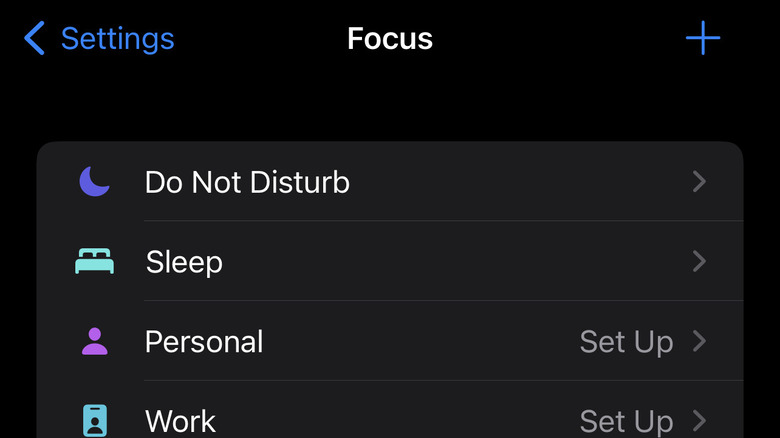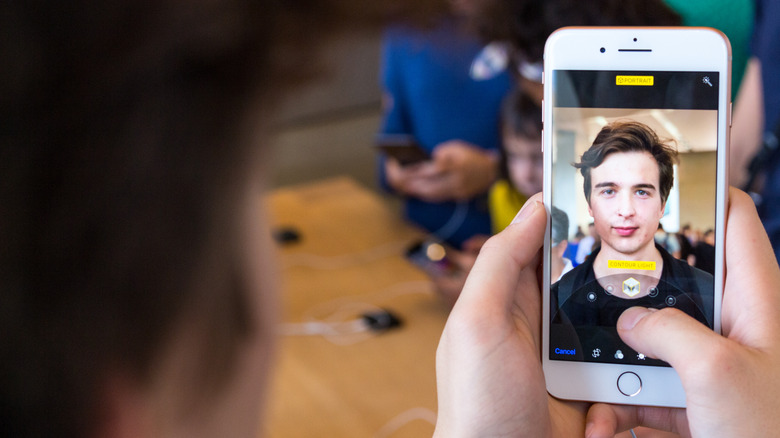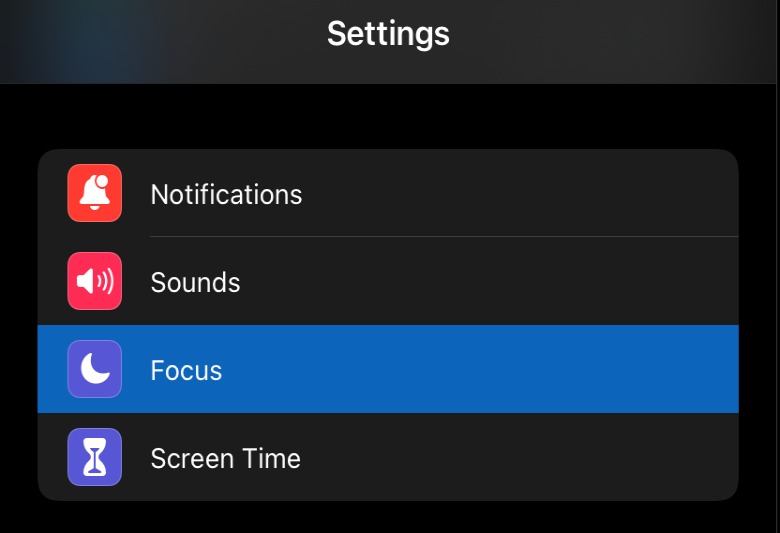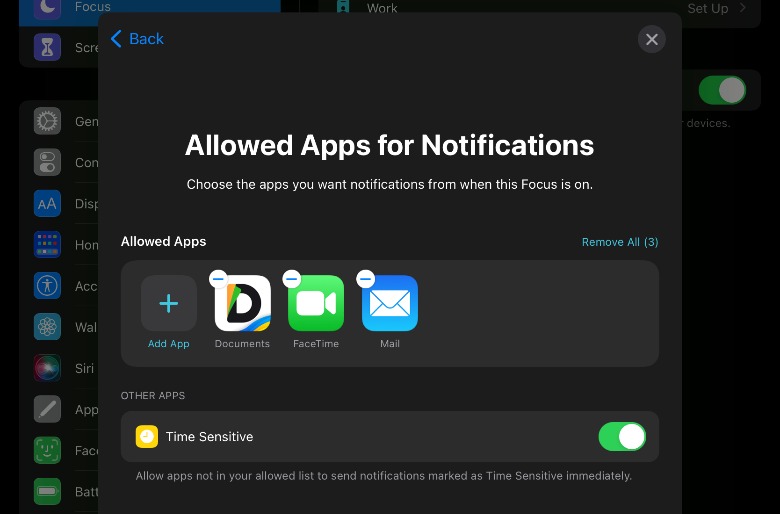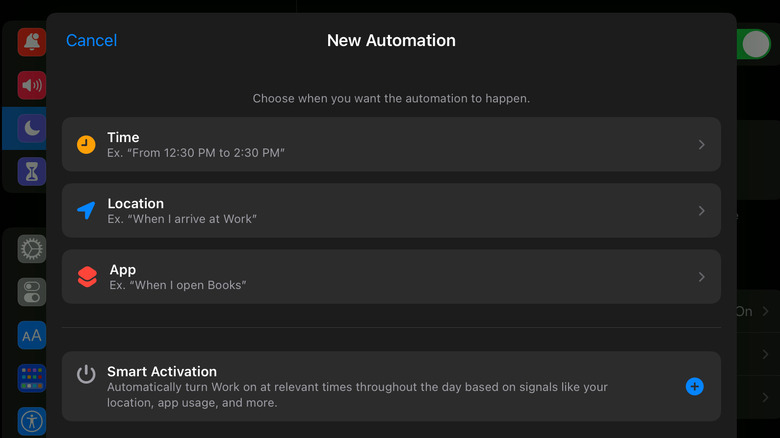iPhone Focus Mode: What Is It, And How Do You Use It?
Apple has become legendary for its launch events. This is where the company announces not only exciting new devices such as new iPhones and AirPods, but this is also where the public is made aware of brand new features arriving with the upcoming update to iOS. For example, who can forget in 2010 when Steve Jobs introduced FaceTime? Then, there is also the all-important Do Not Disturb mode, which was released with iOS 11.
The launch of iOS 15 marked the arrival of an expanded version of Do Not Disturb that can be enabled on the iPhone and iPad. This new feature is called Focus mode, and it's designed to offer users customizable control over which notifications they receive while busy. Unlike many iOS features that may only be used occasionally, Focus mode is something you'll probably find useful on a daily basis, especially if you want to avoid being interrupted while at work, but still want to receive emergency alerts from certain contacts.
What is Focus mode on iOS?
Our iPhones are super important for day-to-day life. Oftentimes, they are not only used for social situations, but they can make our work lives a great deal easier by offering quick access to things like email, important texts, and even meetings. However, our smart devices are also distractions, whether they arrive in the form of social media updates, tempting apps like Reddit, or simply an annoying amount of messages when you're trying to work. Regardless of what your distractions are, Apple's new Focus mode can help.
Focus Mode is a setting that allows you to silence or pause notifications on an iPhone or iPad in order to pay closer attention to the task at hand or to make sure nothing will wake you up while you're trying to nap. This sounds like Do Not Disturb, but Focus is different because you get to set different parameters based on your current activity. If you're reading a book, for example, you can create a custom Focus mode that only allows notifications from certain people and apps to get through. The same is true for any other activity, plus there are Focus presets for Work, Personal, and Sleep.
How to use Focus Mode
Apple has made setting up Focus mode as easy as sending a snap to your favorite group on Snapchat — although, it can be a bit confusing at first because of all the guidelines you can set. However, once you get the hang of it, your focus level will be through the roof, at least when it comes to avoiding distractions from your iPhone.
1. Open Settings on your iPhone
2. Tap Focus, which is located on the main Settings page.
3. Now, tap one of the preset Focus modes, such as Do Not Disturb, Sleep, and Work.
4. From here, customize the Focus mode for what works best for you. This allows you to set times during which the Focus mode is activated, exceptions for who can contact you, which apps can send notifications, and similar.
5. To create a custom Focus mode, tap the + button located in the upper right-hand corner of the Focus menu in Settings.
6. Tap the name and color for your custom Focus mode, then adjust its settings to meet your needs.
This is how you set up Focus mode on your iPhone. Users can also add additional focus modes and set guidelines for them. It should be noted that there is a setting that allows you to share Focus Mode for all devices. If you select this, the same settings from Focus Mode on your iPhone will be used for other Apple devices, including your iPad, Apple Watch, or Mac computer.
How to use Focus mode automations in iOS
To make things even easier for users, Apple also includes an automation feature for Focus mode that, when enabled, will automatically switch your device to the relevant mode when most convenient. For example, you can turn on the Focus automation for Work, then enter your work address and tell iOS to automatically turn the Work mode on when you arrive at work and turn it off when you leave. This makes Focus easier than ever to use and ensures you won't forget to turn it on manually before going to bed or starting your work day.
- Open Settings on your iPhone
- Tap Focus within Settings.
- Tap the Focus mode you want to automate.
- Tap Automation, then choose whether you want the mode to automatically turn on and off based on location, the app you're using, or at specific times.
- You may also need to take Smart Activation and toggle the feature on for automations to control Focus modes automatically.
As with Focus modes, you can turn the automations off at any time by tapping the Focus mode, then tapping its name under Turn on Automatically. Tap the green switch next to Automated to turn off the automatic Focus control.