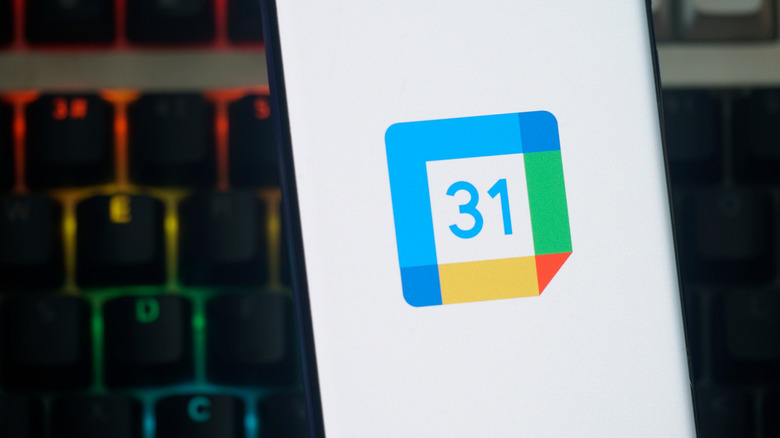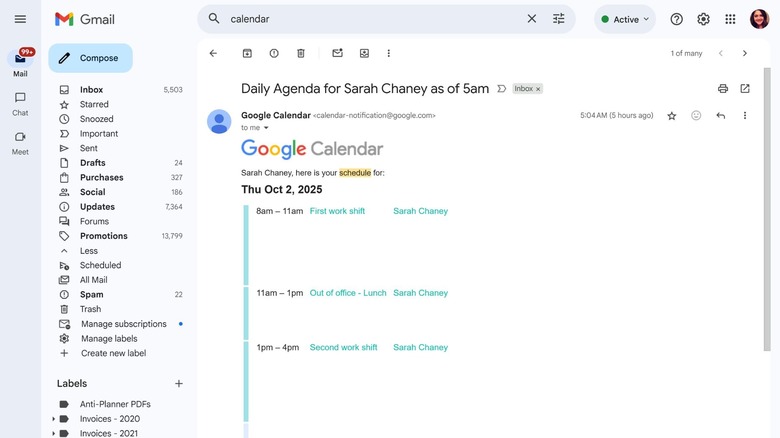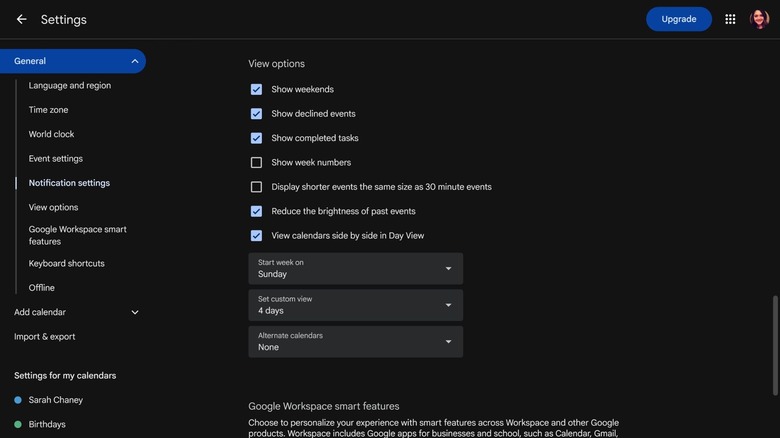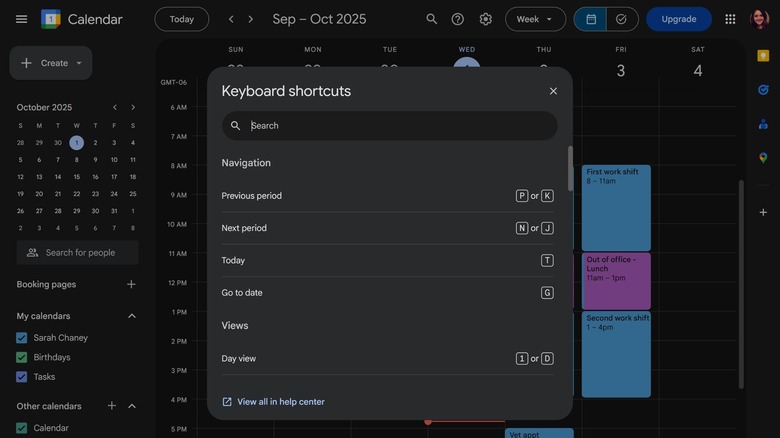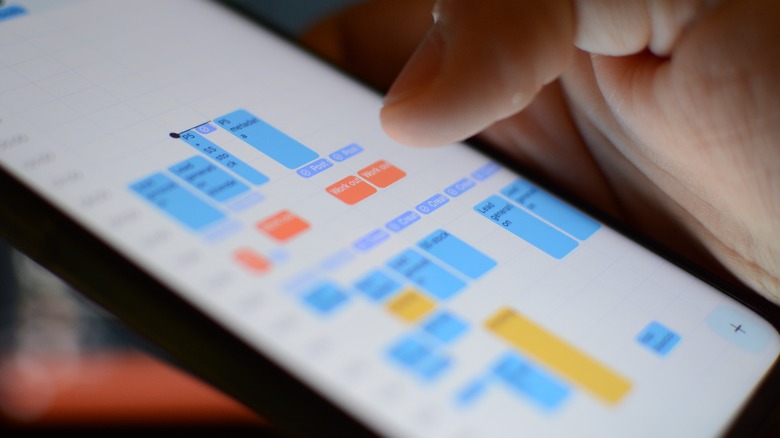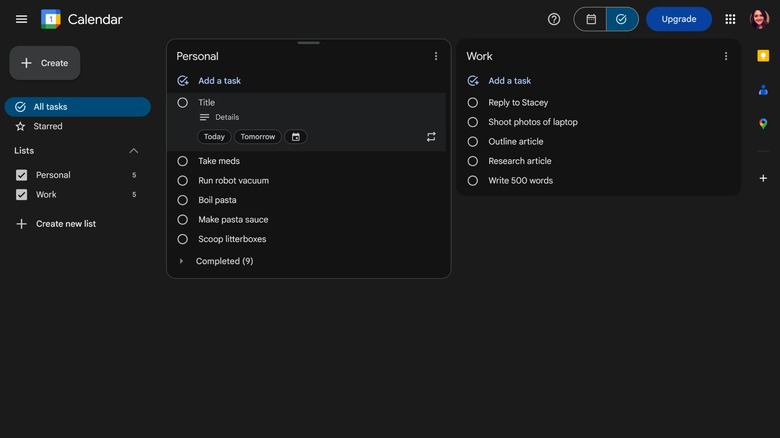5 Hidden Google Calendar Features You Need To Try Out ASAP
Whether you're balancing a full load of college courses or trying to settle into a steady routine at your in-office or remote nine-to-five, a reliable calendar is key to staying on top of things. Physical calendars have their advantages, but for most people, digital calendars work best because you can access them across multiple devices, like your computer, smartphone, tablet, and even a smartwatch.
There are many digital calendars to choose from, but as a lot of people have a Google account already, Google Calendar is one of the most convenient options to set up. Though convenience can sometimes be synonymous with basic, that's not the case here. Google Calendar is a comprehensive, versatile tool that's easy to use, but some of its best features aren't obvious at first glance.
Some features require minimal instruction, like how to share your Google Calendar or how to change settings in Calendar, while others may remain hidden to you unless you're actively searching. We've gathered up five useful features in Google Calendar you might not be aware of, all of which will make it easier to keep your personal or work-related projects and tasks organized.
Set up a daily agenda email
Looking at a broad view of your Google Calendar first thing in the morning can be overwhelming, especially if you have a jam-packed week ahead or multiple meetings slated for the end of the month. To keep you apprised of your day ahead while preventing unnecessary stress, Google has a handy feature built directly into Calendar. It's called the Daily agenda email, and it's a setting you might miss if you're not searching for it.
Every morning at 5 a.m. in your local time zone, Google will automatically send you an email with all of the events scheduled for the current day. At the time of writing, the email only includes events, their times, and clickable links for each event, but any tasks you haven't converted to calendar events with a scheduled date won't appear.
To change this Google Calendar setting, click on the gear icon at the top of the screen and select Settings from the pop-up menu. Then, from the menu on the left side of the screen, look under the heading "Settings for my calendars" and click on the calendar you want a Daily agenda email for. Select Other notifications from the new menu on the left and change the setting next to Daily agenda from None to Email. You'll get daily emails starting the next day after changing this setting.
Customize your calendar view
Just like print planners vary the day the week starts on, so do digital calendars. Depending on how you like to plan and what your schedule looks like, it can help to see both weekend days at the beginning or end of the week. By default, Google Calendar starts the week on Sunday, but there's a setting that allows you to change the week's start date to either Saturday or Monday. Click the gear icon near the top of the screen, choose Settings from the pop-up menu, and then select View options from the menu on the left. Click the arrow next to the "Start week on" prompt to bring out the dropdown menu and change your week's starting day.
There are other settings you can play with in this section to change the way your calendar looks. Uncheck the box next to "Show weekends" to only see Monday through Friday, check the box by "Show week numbers" to see which week you're on out of 52 total weeks in the year when looking at Week view, and set a custom view of two days, four days, two weeks, and so on.
To switch Week view, Custom view, and other viewing modes, click the dropdown menu to the right of the gear icon at the top of the screen. Utilize this feature to easily switch between a broad view of your entire month and a detailed look at your daily schedule.
Master keyboard shortcuts within Google Calendar
If you're familiar with any keyboard shortcuts, you know how much they can increase productivity. Many people are aware of helpful keyboard shortcuts for Windows 11, macOS, and even the Chrome browser, but it's a lesser-known fact that Google Calendar has its own keyboard shortcuts that can save you time.
To pull up the default menu of keyboard shortcuts in Calendar, simply navigate to Calendar and type a "?" from whichever view you're currently looking at. You'll see different keyboard shortcuts when you're viewing your tasks versus your calendar, but if you're only switching between day, week, month, and other calendar views, it'll be the same menu of shortcuts.
Quickly add a flight to your Google Calendar by pressing C to create a new event (or add the flight directly from your confirmation email), easily switch to today's schedule by pressing T, and toggle between different views using your 1 through 6 keys.
Like all keyboard shortcuts, it will take a little bit of time to remember these Calendar keyboard shortcuts, but once you have them mastered, you'll be amazed at how swiftly you can navigate this tool.
Establish your working hours
Among the plethora of things you might not know you can do in Google Calendar, there's the simple act of establishing your working hours. Officially, you can only take advantage of this feature if you have a Google account through your work or school. In Settings, under General, you can click Working hours to customize the days and times you work, and even split your hours to accommodate lunch or regular meetings. People will be able to see your working hours and use these times to ensure they don't accidentally set meetings with you outside of those set hours.
Although the only way to officially utilize this feature is through a work or school account, you can manually create repeating time blocks in your calendar to represent your working hours. To do this, you'll need to create an event, manually set the hours you want to work between, and use the dropdown menu below the event's time to set how often you want the event to repeat. There's a traditional "Every weekday" option that'll make the time block repeat each of the five weekdays, or you can create a custom repetition schedule that fits your exact needs. If you want to split your working hours with a lunch hour, you'll need to create separate events for these blocks of time.
Add and manage tasks as well as events
Google Calendar is an obvious place to keep track of all upcoming parties, flights, meetings, dates, and so on. However, in addition to important events, Calendar is also a great tool for creating task lists. Toward the top right corner of Calendar in your browser, there's a calendar icon and a checkmark icon next to each other. The calendar icon lets you view your day, week, month, year, or a custom time, while clicking the checkmark icon brings you to the Tasks view.
In Tasks view, you can click the plus icon to create unique lists for personal errands, multiple steps of a project at work, a studying schedule for your upcoming exam, and so on. For each task that you create in a list, you can add important details and set it to be due Today, Tomorrow, or a custom date. Clicking on the three vertical dots next to a task gives you a few more options, like creating a subtask and moving the task between existing lists.