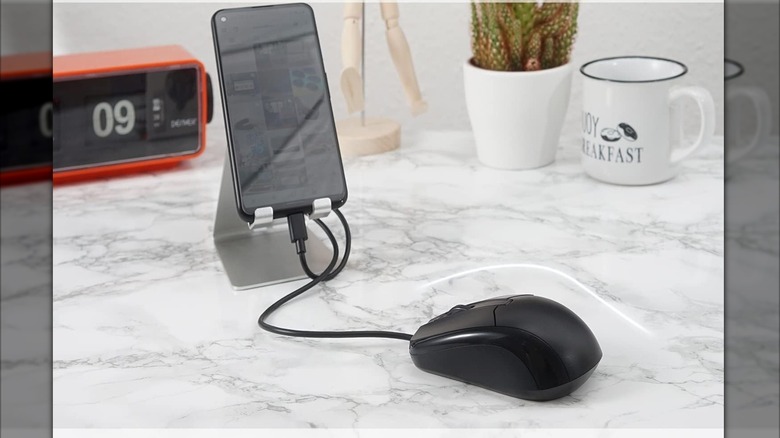5 Uses For Your Android Phone's USB-C Port
We may receive a commission on purchases made from links.
Before USB-C entered the scene in 2014, smartphones used mini USB and micro USB, as well as the Lightning Port, exclusive to Apple devices. Eventually, Android devices shifted over to the USB-C port, with the Nokia N1 tablet being among the first devices to ever come with a reversible USB-C port. Today, even Apple ditched the Lightning port and moved to USB-C and embraced its advantages, starting with the iPhone 15 series in 2023. This shift means that you can use any USB-C cable to charge any device with a USB-C port, reducing the number of cables you have to carry with you.
Speaking of advantages, apart from letting you connect different types of devices, USB-C supports high-speed data transfers and charging, video output, and reversible connection — so you never have to worry about the orientation when plugging it in. Of course, you can use a USB-C port to connect external gadgets to your phone, but we've found various other useful uses of that port. Although the uses mentioned in this article also apply to tablets and non-Android devices, this guide focuses specifically on Android phones.
Game controllers for a better gaming experience
Mobile gaming isn't what it used to be just a few years ago. Android gaming has gone to the next level, with devices now capable of running some AAA titles. However, using the touchscreen can feel a bit restrictive, since it lacks the tactile feedback of physical buttons, which always elevates the experience. That's where the versatility of the USB-C port comes into play, as it lets you connect a game controller to your phone and enjoy console-level gaming.
You can attach your Xbox or PlayStation controller to your phone with a supported USB cable, though for some controllers, you may need an OTG adapter. If you don't have a console lying around the house, you can hop onto Amazon to buy an Android-specific controller that clips to your phone and gives you external buttons to map various in-game controls. While most modern Android phones support plug-and-play functionality, you should make sure that the game you want to play has controller support.
You can opt for the 8Bitdo Ultimate Bluetooth controller that sells for $49.99 on Amazon. There's also the Backbone One gaming controller, but that one is more expensive, costing you $99.99. There are other high-end Android controllers available that make excellent use of that USB-C port on your phone.
Connect external peripherals for desktop-level precision
Gone are the days when smartphones were only used for texting and calling. People are using their phones to stay productive and accomplish various tasks that were once only possible on a computer. You can turn your smartphone into a computer by simply connecting a USB-C keyboard and mouse. With this, you will be able to write emails, make spreadsheets, and browse the web with more precision. If your keyboard or mouse isn't compatible with USB-C, you can use an adapter that connects to your phone.
A simple search on Amazon yields hundreds of results for USB-C-compatible mice. One of the cheapest options that has good reviews is the Perixx Permice-209C USB Type-C wired optical mouse, which is selling for $19.90 on Amazon. Since most keyboards and mice support plug-and-play functionality, you won't need to go through a setup process to make them work.
If you want to connect multiple peripherals to your phone, you can use a USB hub, such as the Ugreen USB-C Hub, available on Amazon for $17.99. With this, you can even connect external storage devices like SSDs, making file transfer far more convenient. External peripherals unlock the full potential of your smartphone, providing desktop-like functionalities without the need for an actual computer.
Establish an Ethernet connection for faster internet
Wi-Fi and mobile data keep us connected to the internet, wherever we go. However, there are times when the Wi-Fi connection is too slow or your data is jumpy, making streaming YouTube videos or placing video calls problematic. You can fix this by getting faster internet speeds on your phone; If that doesn't help, the good-old wired Ethernet connection can be helpful. You can easily connect an Ethernet cable to your Android phone's USB-C port and enjoy superfast internet. For that, you would need a compatible USB-C to Ethernet adaptor, plenty of which are available on Amazon and other e-commerce websites.
One of the highly rated picks is the Ugreen USB-C to Ethernet adaptor that supports speeds up to 1 Gbps and sells for $14.99. Ethernet cables come in various types and price ranges, and you might be tempted to go for the cheapest option, especially since longer cables tend to cost more. However, investing in a durable cable is worth it. Once you have an Ethernet cable, all you need to have is an Android phone running Android 6.0 or above, with your phone's Wi-Fi and mobile data disconnected.
Plug one end of the Ethernet cable into your phone and the other into the router, and that's it. This should be plug-and-play, so just refreshing your browser will get you browsing via cable. Hopefully, your internet connection will now be fast, reliable, and drop very rarely.
Professional recording with USB-C microphone
Although the quality of smartphones' internal mics has improved leaps and bounds, it still falls short compared to what an external microphone can offer. Sound quality is especially important if you use your Android phone for content creation or for audio recording of any kind. A USB-C microphone aims to offer you a professional-grade setup wherever you go. There are plenty of good-quality, plug-and-play microphones available in the market — just connect it to your phone's USB-C port, and it will start recording your voice through the external mic.
You can also connect a microphone that has a 3.5mm audio jack if you use the appropriate adapter. There is a chance that your stock camera app may not support an external mic. In that case, you need to download a new camera app, such as Filmic Pro or Open Camera, to capture audio through the external microphone. While there are many decent wireless microphones available, a wired microphone provides a direct path for sending audio signals, resulting in better sound quality. Wireless microphones, on the other hand, may experience audio loss or disturbance, and rely on batteries that can run out at any time.
Project your phone's content on a big screen
Most Android smartphones come with a wireless screen sharing or mirroring feature that comes in handy when you want to project content on your TV. However, in case there is no wireless connection available, you can make use of your phone's USB-C port to connect an HDMI cable. All you need to have is a USB-C to HDMI cable. Connect it to your phone and an HDMI cable, plug that into your TV, change its display source, and you'll be ready to watch content from your phone on the big screen.
This is helpful when watching content, but by connecting your phone to a PC monitor, you can also set up a quick workspace for when you're on the go. You can also connect external peripherals, such as a keyboard and a mouse, and go about your work without needing a computer. There are many HDMI to USB-C adapters on the market, each with its own advantages, and you can get a good one for $10 to $20.