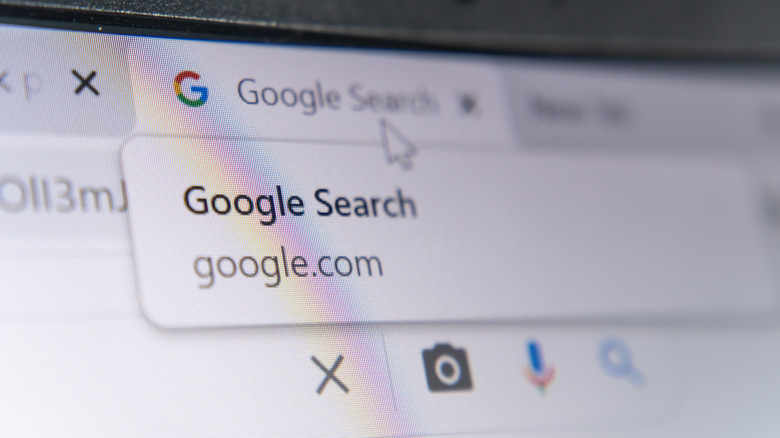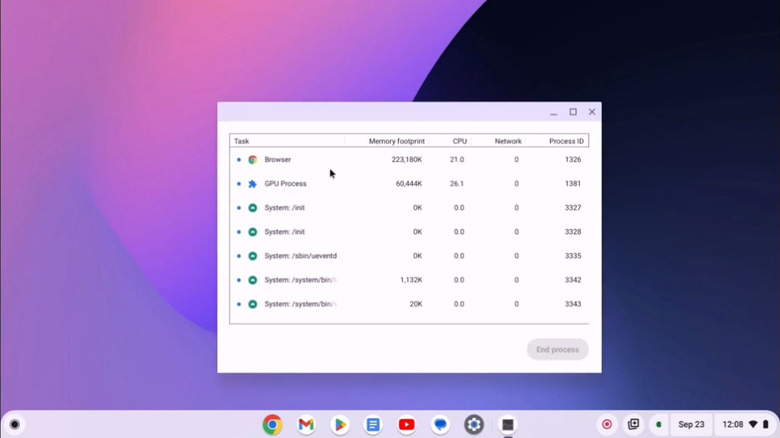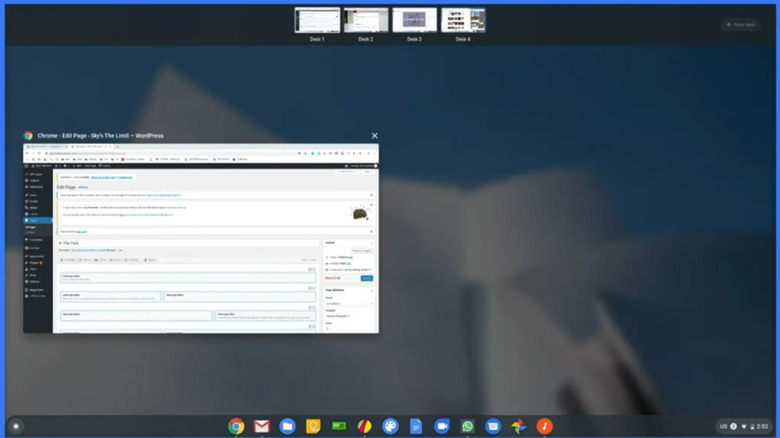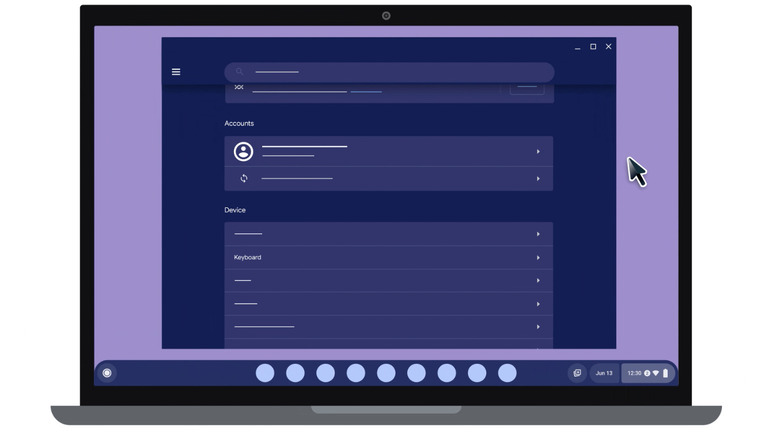Every Chromebook Shortcut You Need To Master Chrome OS
Looking for a low-cost computer that tackles most everyday tasks and has ultra-long battery life? Look no further than a Chromebook. These computers run the much less demanding ChromeOS (something like a halfway point between Android and Windows) and can handle many everyday desktop tasks while benefiting from their Linux heritage. It's harder to get a virus on a Chromebook, for example. And if that's not enough for you, you can even install Windows on some Chromebooks.
Part of the Chromebook's power and versatility comes from its many useful keyboard shortcuts. Some of these shortcuts may be familiar to you, like Ctrl + C to copy text on any system. However, ChromeOS sets itself apart with its own unique Launcher key and a series of bespoke shortcuts you won't find on Windows or Mac. Notably, not every shortcut will work on every Chromebook. Some features depend on newer hardware or the latest version of ChromeOS.
ChromeOS is full of hidden features, so you might discover things you never knew were possible. We'll focus on six categories of shortcuts to streamline everything you do on your Chromebook, from managing windows to changing system settings.
Control your browser
At the core of ChromeOS is the Chrome browser, customizable to your heart's content with these 12 handy Chrome extensions. On a more basic level, though, browser shortcuts are a huge productivity booster. Seconds spent clicking menus can add up fast if you train yourself to use keyboard shortcuts.
To open a new tab, press Ctrl + T. Close it with Ctrl + W, or reopen it with Ctrl + Shift + T — you can even keep pressing that key combination to reopen more closed tabs. Ctrl + L places your cursor in the address bar so you can quickly start a new search, copy the existing URL, or type in a new one. Or simply press Ctrl + K to start a new Google search. You can move forward and back in history with Alt and the left or right arrow, and you can refresh the page you're looking at with Ctrl + R. Tabs can be quickly cycled through by pressing Ctrl + Tab, and you can jump to one of the first nine tabs by pressing Ctrl and a number. Bookmarks can be saved with Ctrl + D. You can access browser history with Ctrl + H and downloads with Ctrl + J. Every shortcut we've mentioned so far is only a fraction of the total possible shortcuts.
Most of these keyboard shortcuts are universal. They'll work on virtually any operating system — with a few modifier key changes — and in other browsers, such as if you ditch Chrome to start using Vivaldi. So if you also use another device, you can still apply what you've learned here.
Edit text more efficiently
You already know Ctrl + C and Ctrl + V to copy and paste text. Here, we'll upgrade your text editing shortcut knowledge so you can breeze through writing emails and documents. For example, holding Shift while pressing the arrow keys highlights text, but Ctrl + Shift selects content word-by-word. You can also do this by double-clicking and dragging, or triple-clicking to select a whole paragraph. Select entire lines by holding the Search/Launcher + Shift + left or right arrows, or select everything with Ctrl + A. Holding Ctrl also lets you jump up or down from paragraph to paragraph with the arrow keys.
Holding Ctrl + Backspace deletes one word at a time; using forward delete (Search/Launcher + Backspace) removes one word ahead of the cursor. If you're using a full external keyboard, jump to the beginning or the end of a line with the Home and End keys. Page Up and Page Down are also helpful for navigating through a document by one page's worth of text at a time, often preferable to scrolling.
And of course, don't forget that you have a clipboard manager. There's no need to continually Ctrl + C a desired segment of copied text every time you need to copy it. Press Search/Launcher + V to open the clipboard, then use the arrow keys to navigate and choose an entry with Enter. If there's a whole bunch of unwanted formatting baked into the text, paste it with Ctrl + Shift + V to get plain text only. Again, these shortcuts and tricks work in Google Docs, Microsoft Word, and various other apps and devices.
Control system settings quickly
You really start living once you learn that you can access the Task Manager in Windows by pressing Ctrl + Shift + Esc. In a similar vein, there are a whole bunch of system settings on your Chromebook that don't require you to fuss about with menus. To get right to the Task Manager, for example, press Search + Esc. Pressing Shift + Alt + M opens the Files app. Instead of hunting for the settings icon, press Alt + Shift + S to jump straight into the settings app. Use Ctrl + Shift + Q (twice) to log out. If you want to switch to the next user (or the previous), then use Ctrl + Alt + . or , (period or comma).
Other helpful shortcuts include opening accessibility settings directly with keyboard shortcuts, like Ctrl + Alt + Z to start the screen reader. Shift + Alt + L combined with Tab, Shift + Tab, or Space lets you move focus around your shelves. If you plan to set up Linux on your Chromebook, then you'll definitely need to know how to open the terminal with Ctrl + Alt + T. Opening the status area can be done more quickly than clicking on it manually by pressing Shift + Alt + S.
Organize windows with a few keystrokes
Like most modern operating systems, Chromebook supports dragging your windows to the edges of your screen to divide up your workspace into halves. In an effort to save you a lot of accumulated wasted time, though, you can set up your windows a lot faster if you get used to keyboard shortcuts. To maximize (or minimize) the window currently in focus, press Alt + = or -. To halve a window, use the Alt key, plus the left or right bracket (Alt + [ or ]).
Similar to Spaces on macOS, ChromeOS supports "Desks." These virtual desktops divide your Chromebook into a series of workspaces — one for work, one for play, and so on. Start by creating a new desk space with Shift + Search/Launcher + =. Effortlessly swap between desks by holding down the Search key and pressing the left ([) or right (]) bracket keys. Switch to a desk based on which position it's in; to go to the first desk in the row, press Shift + Search + 1.
If there's a window you're using that you would prefer to be in a different desk, then press Shift + Search and the left or right bracket. That's assuming that you're focused on the window you want to move, and it needs to go to the next desk over. If you've got a lot of windows open, then press Alt + Tab to see all of them.
A few random shortcuts for edge cases
We couldn't find a specific category that would fit the following shortcuts. For example, you can take a screenshot of the whole screen with Ctrl + F5, a selected area with Ctrl + Shift + F5, or just the current window with Ctrl + Alt + F5. Insert emojis with Search/Launcher + Shift + Space. To quickly pull up notifications, press Shift + Alt + N. Screen resolution can be increased or decreased using Ctrl + Shift + + or – (plus or minus), or reset with Ctrl + Shift + 0. You can even rotate the screen by 90 degrees with Ctrl + Shift + F3.
If there's a certain action you perform a lot but there's no specific keyboard shortcut for it, then some Chromebooks support remapping F11 and F12 for this purpose. Both make for an excellent one-press shortcut solution. However, remapping only works if F1 and F2 are set to Back and Refresh, respectively. Go to Settings > Device > Keyboard and inputs > Customize keyboard keys, and then choose a shortcut for F11 and F12.
Some keyboard shortcuts only exist for very niche situations, such as pressing Ctrl + Enter to automatically add "www." or ".com" to a URL. Holding Ctrl while clicking on a link in the browser opens it up in the background without taking focus away from your current tab. Reveal hidden files in the Files app by pressing Ctrl + . (period). Press spacebar while a file is selected to preview it. Some keyboard shortcuts are just for fun — try Ctrl + Alt + Shift + Reload to make your screen perform a "barrel roll," spinning around a full 360 degrees.
Pull up the cheat sheet anytime you forget a keyboard shortcut
Even with this relatively short list, it's clear there are dozens upon dozens of keyboard shortcuts that one needs to memorize to truly maximize their Chromebook's potential. It's going to take months or even years of everyday repetition before you convert these to muscle memory. To aid you in that process, you can pull up a "cheat sheet" at any time that shows you the currently available keyboard shortcuts for the app you're using. Summon it with Ctrl + Search + S. A digital keyboard will pop up on your screen, showing you everything you can do. Again, if there's a shortcut for something on another platform (like your Windows laptop), it's highly likely that it works right out of the box on your Chromebook. You may have to change a modifier key, like changing Cmd on Mac to Ctrl on Chromebook.
Aside from the F11 and F12 remapping we mentioned earlier, you can add your own keyboard shortcuts via the Shortcuts app. There are some limitations, such as not being able to use the Lock key, top row keys, or Search key for certain system-wide shortcuts. However, the Shortcuts app makes it easy to create tailored shortcuts that apply system-wide, only to a specific app, only to text, and so on.
For a comprehensive, one-stop shop look at shortcuts in general across your Chromebook, check out this Google help article for Chromebook keyboard shortcuts. Or, just bookmark it and use it for reference if you enjoyed any of the shortcuts we shared today.