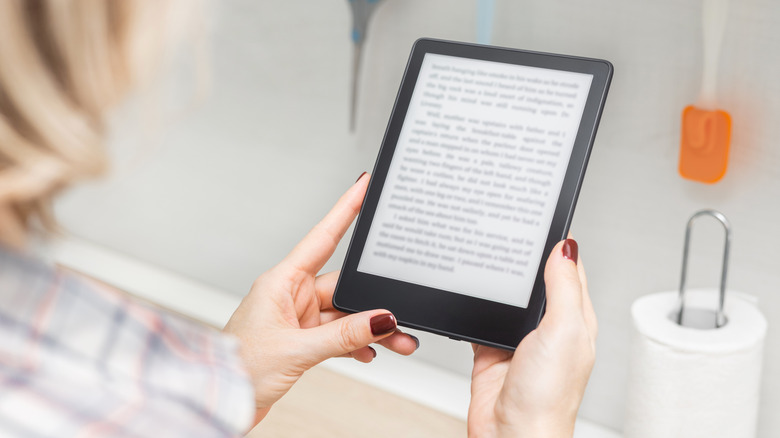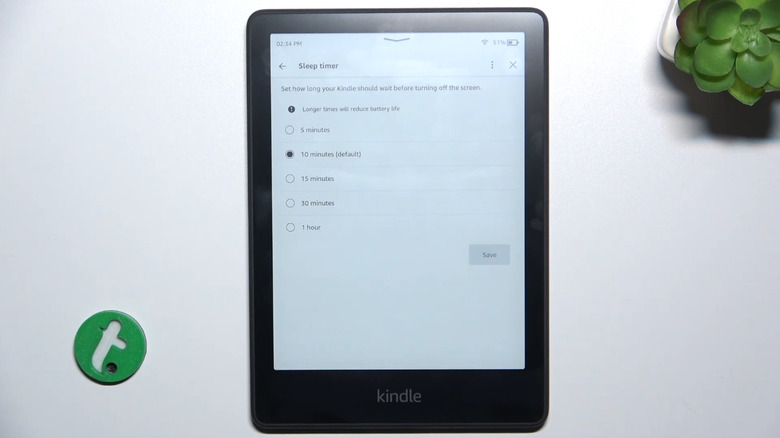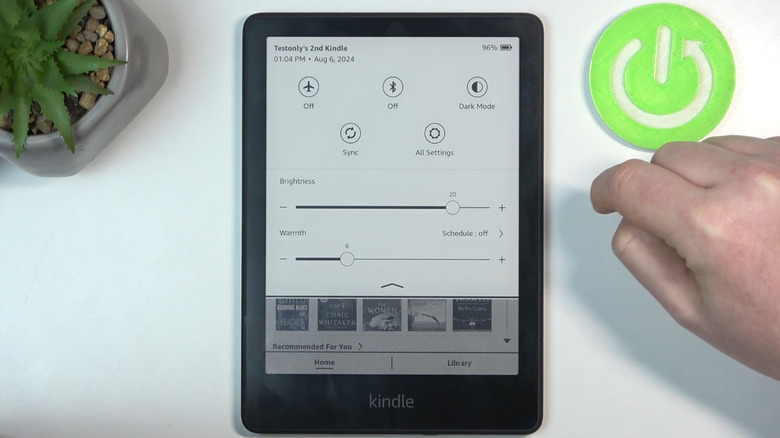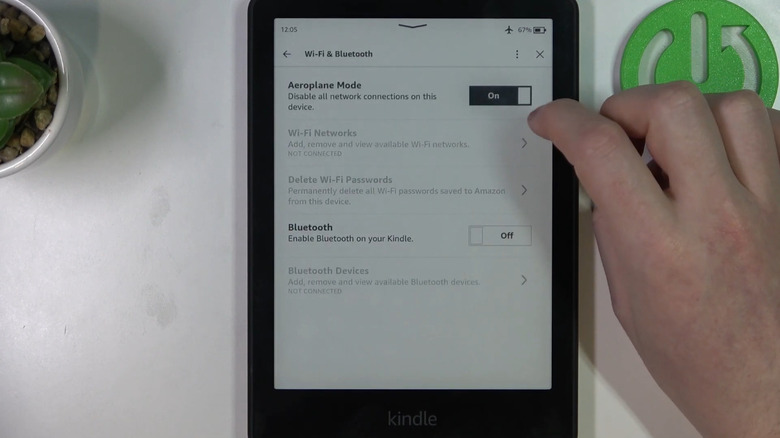5 Settings You Should Immediately Change On Any E-Ink Tablet
There has never been a better time to get an e-book. The best e-readers feature color displays, and several phone-sized e-readers let you quite literally fit your whole library into your pocket. Affordable options abound. Tons of places offer DRM-free ebooks outside the Amazon ecosystem, and there are many more in the public domain. E-readers are mostly hands-off, making it easy to buy and read books. Having said that, they benefit from a few tweaks to their settings — regardless of whether this is a new e-ink tablet or one you've had for years.
To be clear, we're not talking about just the Kindle here. Our recommendations (generally) apply to all the best non-Kindle e-readers on the market. For simplicity's sake, we'll focus on the two big ones: Kindle and Kobo. Everything you see here can be changed on a stock device; we won't be recommending anything complicated, like a jailbreak, or anything that could affect your warranty. Change these settings to improve your reading experience and make your tablet better.
Adjust page refresh settings
E-ink displays are black magic. Pigmented particles sit between electrodes that are manipulated with an electric charge to form letters and pictures, all within something no thicker than a human hair. It's engineering that doesn't seem feasible with human technology, producing paper-like displays that remain static without consuming electricity. If you've used an e-ink e-reader before, though, you know it's prone to a couple of issues, one of which is that the content from the previous page lingers, known as ghosting. Usually little traces of text. If it becomes too distracting or impacts readability, you can fix it with page refresh settings.
On Kindle, open the Settings from the three-dot menu at the top right of the screen. Depending on which Kindle model and software version you have, it may be in different places; it might be under Settings > Reading Options > Page Refresh, or under Home and Library > Reading Options. Amazon sets it to either refresh with every page turn, or automatically as necessary. In the case of Kobo, go to Settings > Reading settings and set "Refresh the screen every:" as frequently (or infrequently) as you'd like. Now, your e-reader will clear out those ghosting artifacts more often.
A few things to keep in mind. One, this will drain your battery a bit more since your e-reader is doing a more taxing full refresh. The page refresh may also be a bit jarring since the screen "flashes" when refreshing as it clears out all the black pigments. Lastly, leaving this setting on may affect your e-ink screen's longevity. E-ink screens have a limited number of refreshes. You're lucky if you have the Kobo, since you can set it less often than every page turn — but still more frequently than the default.
Set a longer sleep timer
The reason e-reader batteries last so long is that once they've rendered a page, the e-ink display more or less stops drawing energy; if you've ever seen a dead e-reader, you'll know that the last image it displayed sticks there forever. So between page changes, your e-ink tablet is only sipping from the battery. The point is, this isn't like other displays that consume a lot of electricity regardless and need an automatic screen-off or sleep setting to engage after a certain number of minutes. Your e-reader can be set to go to sleep after a longer interval without a drastic impact on battery life. Plus, some e-readers may set their sleep mode a bit too aggressively. If you frequently find your e-reader falling asleep on you while you're in the middle of reading, this setting is for you.
Again, the following will depend on your device model and software. On the Kindle, it should be under Device options > Sleep Timer. Amazon gives intervals between 5 minutes and 1 hour, with 10 minutes being the default. For Kobo, open Settings > Energy Saving and Privacy and change "Automatically go to sleep after" to taste. In both cases, Amazon and Kobo remind users that longer intervals will drain more battery.
Based on personal experience, longer intervals (such as going from 10 minutes to 15 minutes) will not cause a noticeable change to battery life. The backlight likely makes a bigger difference. Expect to take a hit to battery life if your backlight is on, particularly if it's set to a higher brightness.
Set a warmer color temperature
E-readers with a backlight are awesome. Not only can you read in the dark, you can set the backlight to its lowest setting and, say, read in bed without waking your partner sleeping next to you. Many now include color temperature as well. Instead of the typical white backlight, you can set your e-reader to a warm, incandescent color reminiscent of a lamp or candle, rather than a harsher, fluorescent-like color. It's like the difference between reading in a cafe versus reading beside a campfire.
On the Kindle, you can drag down from the top of the screen to bring up the quick settings and change the color warmth at any time. There is also the option to set a warmth schedule. It's the Kindle equivalent of Night Shift on iPhone, which tries to limit blue light to improve your sleep. "Automatic" syncs to sunset and sunrise in your area, while "Manual" goes with your own set schedule. You can set the warmth for that schedule independent of the warmth in the quick settings. With Kobo, many models support ComfortLight PRO under the Brightness icon. Either set "Natural light" to "Auto" based on sunset and sunrise, or adjust it manually with the slider.
Now, this mostly comes down to your own personal preference. The blue light scare blamed for ruining people's sleep may be overblown; recent evidence suggests that blue light has no meaningful impact on sleep duration or quality (via The Conversation). Despite that, the warmer light may be (based entirely on personal preference) easier on the eyes. It's sort of like how some people have their phones in dark mode 24/7, while some find it causes them to strain their eyes more. Choose what works for you.
Turn on Airplane Mode
E-readers are famous for going months between charges, even for voracious readers. The latest Amazon Kindle Paperwhite boasts 12 weeks of battery life; the Kobo Clara BW estimates about 53 days. But believe it or not, e-readers can last even longer. As we've established, the e-ink screen barely touches the battery. It's the wireless connectivity — Wi-Fi and Bluetooth — that's the real culprit. Turning them off with Airplane Mode gets you the real savings.
Anecdotally, I've been able to squeeze out a huge amount of battery life from my Kindle by doing this. Going from 100% to 0%, I can probably last about 5-6 months — and that includes reading every day, an hour a day, with the backlight on. Your experience may vary, of course, depending on the model you have and how old the battery is. Regardless, no sane person turns down more battery. The lack of a distracting internet connection only adds to an e-ink display's productivity advantage.
So what's the catch? Naturally, you would have to open the quick settings to switch off Airplane Mode every time you want to buy and/or download a new book — which probably happens once a week at most. You can leave it off in the meantime. The only people who shouldn't turn on Airplane Mode are those who rely on syncing features. If you read regularly on your Kindle and the Kindle app, for example, this setting is not for you. Kindle updates may also be delayed. One of the common mistakes everyone makes with lithium-ion batteries is charging them from zero to full. Since the battery lasts so long, you can comfortably keep it between 40 and 80 percent and make your Kindle's battery last decades.
Set a passcode
Most people only read books on their e-reader and don't keep any sensitive information on them that could be compromised. However, you still have plenty of good reasons to keep others out. Maybe you don't want them to know what sort of steamy romantasy you're reading, or maybe you just don't want your kids messing around with it and losing your reading position. Whatever the case, set a passcode to limit access.
On the Kindle, go to Settings > Device Options > Device Passcode, and enter a passcode. If you want, you can just set it as a single number to expedite the process of unlocking your Kindle and still stump potential intruders. The only other way to access a Kindle that has a passcode is to reset it. On Kobo, the passcode is known as the PIN, and you can find it in Settings > Energy saving and privacy > Ask for PIN on wake up or power on. Kobo supports a four-digit PIN.
One small item to note: the e-ink screen may make it more difficult to keep the passcode private. As you'll remember, e-ink screens are prone to ghosting and they have low refresh rates, which means that entering your passcode could be harder to conceal from a shoulder surfer. This depends, of course, on your e-reader's make and model; not all e-ink screens are equal. And again, there's not much a thief could do with your e-reader. Maybe buy a bunch of books, at worst. But it's still worth keeping in mind if you ever log in to an account on your e-reader.