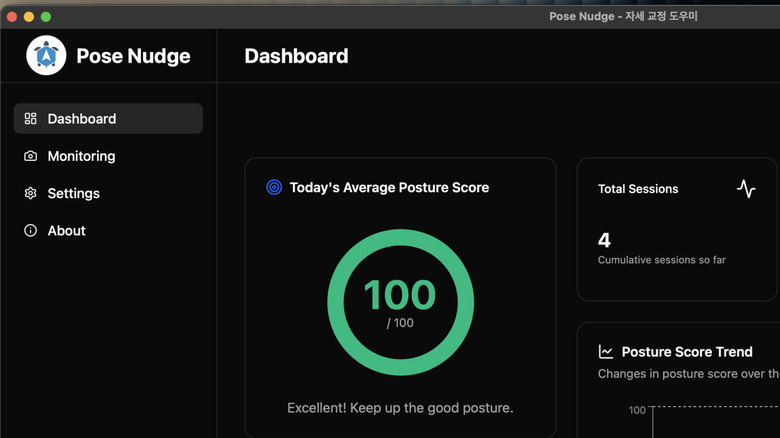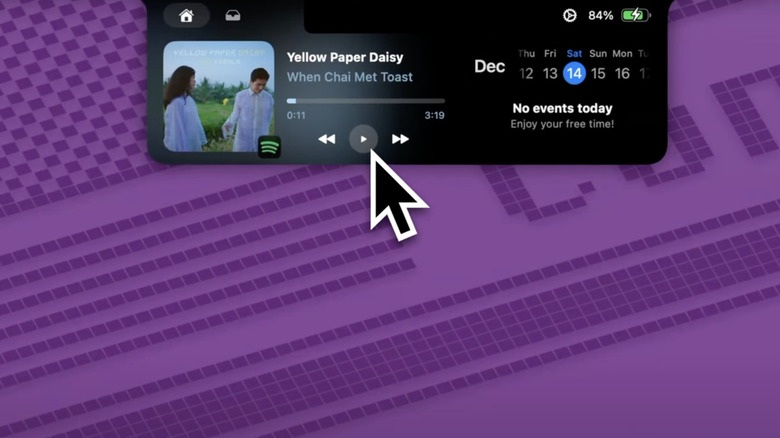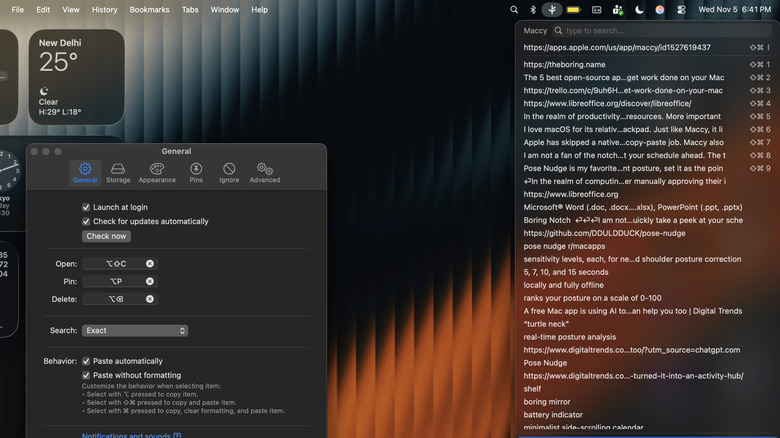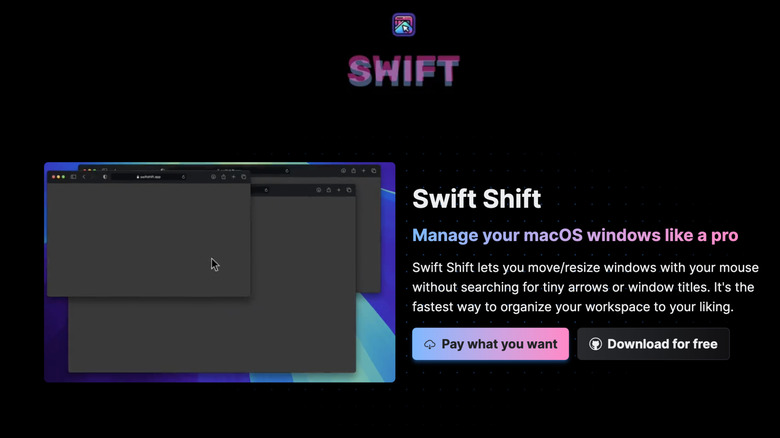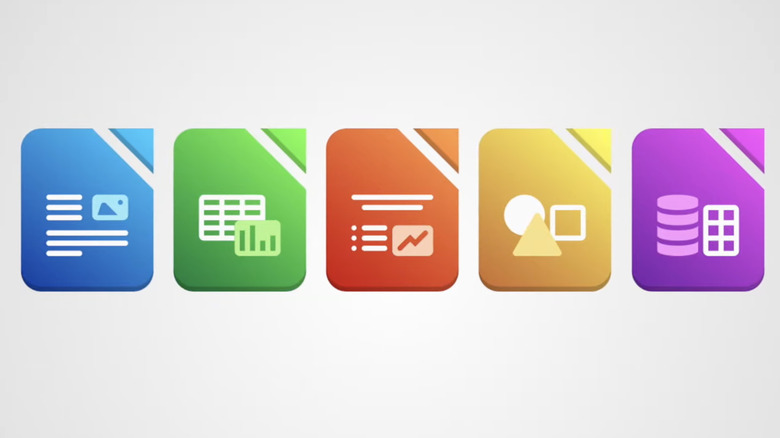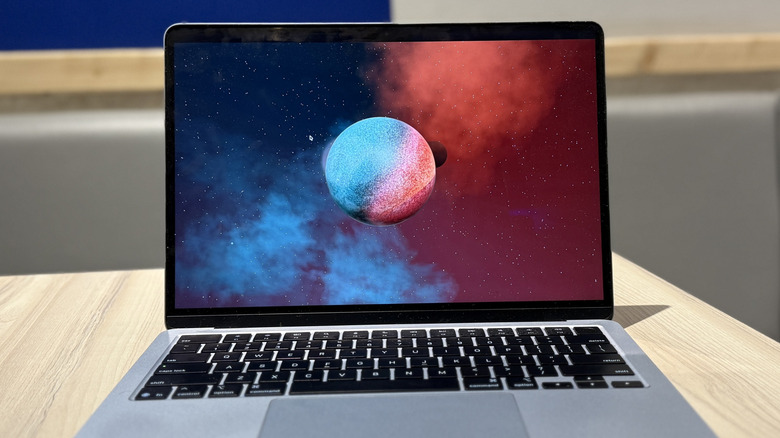The 5 Best Open-Source Apps To Get Work Done On Your Mac
In the realm of computing, a large share of users stick with apps available from official platform stores or directly from vendors. Not many users dig into the realm of open source software, even though the most apps actually rely on open source code. There are lots of reasons for this. Security vulnerabilities in open source projects are public knowledge, and they aren't always patched with the same urgency as you would expect from a company. Contaminated packages, outdated bundles, untracked components, and a lack of verified security presence are other risks.
On the other end of the debate, we have some wonderful apps that solve practical problems for users, and cover uses the operating system or apps we use on a daily basis don't. Unlike the mobile ecosystem, Apple has kept macOS' gates open, which means you can install apps from third-party sources, as well — after manually approving their installation owing to the potential risks described above. Plus, the biggest benefit is that they often come free without any subscription caveats, so there's that oft-sought liberty.
Pose Nudge
Pose Nudge is my favorite open-source app. It isn't your usual productivity app, but it offers something virtually ever person who's ever wondered whether you should avoid actually using your laptop on your lap might want. This AI-powered app performs a real-time posture analysis using the webcam on your Mac. It lets you set the right posture for your workstation duties, and once that position has been logged, it will keep an eye on your shoulder and neck posture. As soon as it detects a poor posture or "turtle neck" slouching, it shows a notification alert. Additionally, it ranks your posture on a scale of 0-100 and accordingly creates a long-term log of the time you spend in front of a computer.
The app runs entirely as a Menu Bar utility, and most importantly, it runs fully offline. That means none of your activity data is sent to any remote server, and everything is handled on your Mac. All you need to do is click a picture of your current posture, set it as the point of reference, and then go back to your work. You can decide the frequency of posture monitoring between 3, 5, 7, 10, and 15 seconds, while also controlling how many notifications the app can send. Moreover, you can also customize the sensitivity levels for neck and shoulder posture correction
Try the Pose Nudge app for Mac via GitHub.
Boring Notch
I am not a fan of the notch on the MacBook's screen — it's a design nuisance. Thankfully, a few enterprising minds in the open-source community have turned it into an activity hub. There are plenty of notch apps out there, but Boring Notch is my favorite. Once again, all the core controls of this app can be accessed from the Menu Bar at the top of the screen, which means you don't have to deal with yet another app window.
Boring Notch uses the area around the notch as a container, one that expands and goes away when the cursor touches the notch area. Alternatively, you can expand the notch with a keyboard shortcut as well. When expanded, the notch acts as a quick media playback control hub, letting you play around with spectrograms, album blur effect, and live music activity, among other fun things. It also features a scrolling calendar for taking a quick peek at your schedule, and a battery indicator that shows charging and power level details.
The app has a built-in boring mirror, essentially a camera viewfinder for doing a quick fit check before jumping into a video call. On the more productive side of things, it has a shelf system where you can save a few frequently-used files. The size of the virtual notch is customizable, and you can even adjust the duration of the cursor movement to expand the notch. Overall, it gives a functional overhaul to an otherwise useless design element.
Explore the Boring Notch project on GithHub here.
Maccy
Apple ditched its native clipboard on macOS years ago, and it's been extremely frustrating. The feature only returned with the release of macOS Tahoe a few months ago, but the built-in clipboard manager is now integrated within Spotlight. I have been using Maccy, a lightweight Mac keyboard manager app, for a while now. It lives solely in the Menu bar, where you can either access it with a click, or summon it using a keyboard shortcut. Notably, this shortcut is customizable.
Maccy has a clean, distraction-free design that also comes with a clever search function to look up your copy-paste history. And by clever, I mean you can go with precise matching, or a "fuzzy" option for broad search. It stores 200 clipboard items (text or media assets) by default, though you can change that number. Additionally, the most frequently used items in the clipboard can be pinned at the top of the list, each with its own dedicated shortcut for an extra speedy copy-paste job. Maccy also lets you control the paste behavior, one where you can choose to save a click or keyboard command. It's fast, lightweight, well-designed, and extremely rewarding.
Check out Maccy on GitHub.
Swift Shift
I love macOS for its relatively polished and simple computing experience, but that's no excuse for missing out on the fundamentals. Up until macOS Sequoia, it lacked proper window tiling and snapping controls. And even in its current incarnation, it's not a fulfilling experience. For me, Swift Shift gets the job done. The brainchild of Pablo Varela, this open-source app takes the pain out of the grab-and-drag approach for window resizing. Instead, it follows a quadrant-based system where you can start resizing an app's window right where the cursor is sitting at any given moment. Likewise, you can move the window around without reaching for the row at the top.
Swift Shift lets you assign separate shortcuts for moving and resizing app windows, and all the modifier keys are also freely customizable with left and right-handed users in mind. The best part is that it works just as well with a mouse as it does with the trackpad. Just like Maccy, it lives in the Menu Bar and doesn't serve any ads. Moreover, it's extremely frugal on the system resources, and its diagonal and proportional resizing are a huge sigh of relief over the rigid system that Apple serves you atop macOS Tahoe.
Check out the Swift Shift GitHub repository here.
Libre Office
In the realm of productivity apps, most users either stick with Google's Workspace apps (such as Docs, Drive, and Sheets) or the Microsoft Office 365 ecosystem. Neither is perfect, despite being loaded with features. Microsoft will charge you for a subscription, and Google always wants an internet connection to get work done. That's where Libre Office comes into the picture. An open-source suite of apps that offers direct alternatives to Word, PowerPoint, Docs, and more. Aside from the clean design and a healthy set of features, a crucial benefit of Libre Office is that the documents you create are compatible with Microsoft Word (.doc, .docx), Excel (.xls, .xlsx), and PowerPoint (.ppt, .pptx) formats.
The app is free to use without any subscription caveat, and you can modify it to your liking, as well. It also doesn't lock you into a cloud ecosystem, supports its own set of macros, and happens to be minimally taxing on system resources. More importantly, it doesn't push you into a situation where file format compatibility or interoperability becomes a headache. The only core drawback is that LibreOffice doesn't quite offer the same level of shared or multi-user collaboration experiences that you would otherwise get in Workspace, and the current crop of AI integrations that you would get with Gemini or Copilot are also missing. But if you're after a no-frills document creation and editing experience, LibreOffice is a pretty rewarding path to take.
Download LibreOffice from the official website.
How we picked these apps
I've been using open source apps on my Mac systems for nearly a decade now, for lots of reasons. Some of them are just simplified equivalents of mainstream offerings, but a few do truly extraordinary things — ultimately, they all offer me things I otherwise couldn't get. I picked these apps based on three criteria. First, whether they solve a practical problem. Second, if they're popular in the Mac user community as a genuinely useful utility. And third, if they do something unique.
For example, Maccy lives in the menu bar, supports customized shortcuts, and stores data offline, and even though Apple finally added a native clipboard this year, the app still offers a bunch of tricks that have kept me hooked. Then there's something unique like Pose Nudge. I have a bad posture problem, and I've tried a variety of tools to help. This one solves multiple problems in one go by monitoring my posture in real-time — non-intrusively — from the same device that I spend hours with.
In making the picks, I also took feedback from fellow Mac users in my family and friend circles, pitching the apps if they didn't already use them, and asking if they found the premise useful. Out of the near-dozen open-source Mac apps that are a part of my daily usage, these five apps where what made the cut. All of them were tested on an M4 MacBook Air running the stable build of macOS Tahoe.