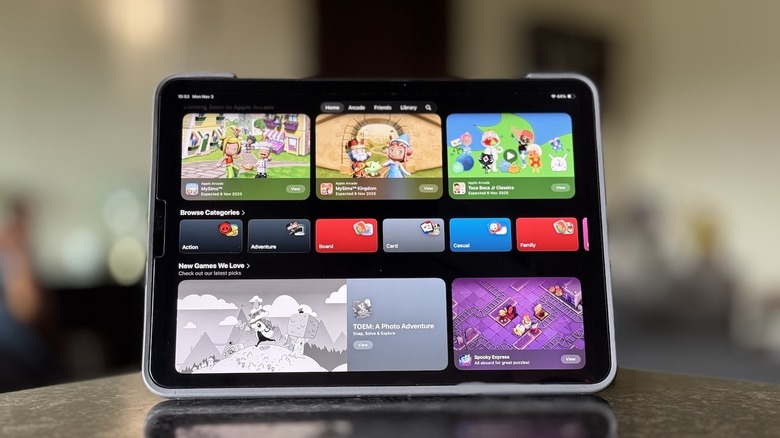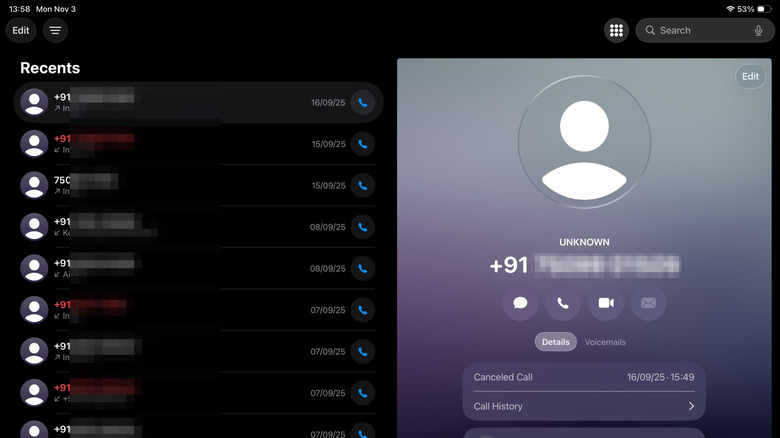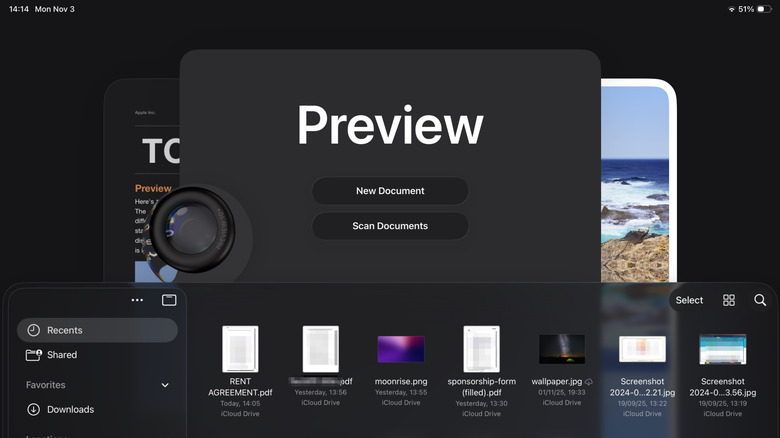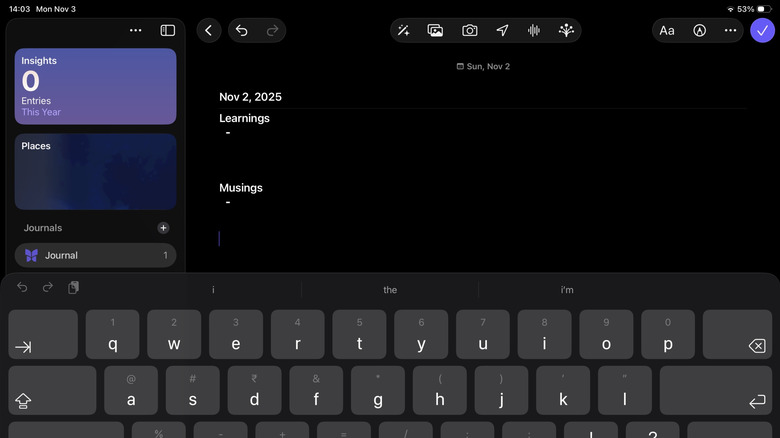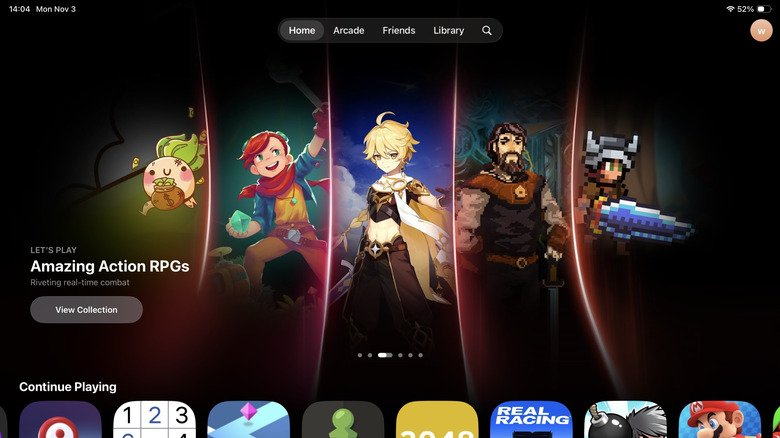4 New Apps Released With iOS 26 & iPadOS 26 That Everyone Should Know About
Apple releases major iOS and iPadOS updates every year. Some years, these updates focus on subtle refinements that ensure the system runs smoothly and efficiently. Meanwhile, in other years, they bring interface redesigns for a visual overhaul along with new features to enhance the device's capabilities. This year's updates fall into the latter category, featuring a major design change called "Liquid Glass," which adds glass-like transparency to UI elements.
Accompanying this visual overhaul is a series of notable updates. For starters, iOS 26 brings many features to the iPhone that Android has had for years, such as Call Screening, Hold Assist, charge time estimates, and Adaptive Power mode. Additionally, Apple includes a few nifty features in iOS 26 that you must check out after updating your iPhone. Similarly, iPadOS 26 introduces many useful features that take the iPad one step closer to being a MacBook alternative. But it doesn't stop there; both iOS 26 and iPadOS 26 also get a bunch of new apps that extend the functionality of your iPhone and iPad without requiring you to download third-party apps. You'll get these apps automatically as soon as you update your iPhone or iPad to iOS 26 or iPadOS 26, respectively. If you deleted any of these apps after updating, you can download them again from the App Store.
Phone
It's been possible to make and receive phone calls on an iPad by leveraging your iPhone's cellular connection through Apple's Continuity feature. However, the experience wasn't as seamless as using a dedicated app, like on an iPhone. Apple realized this and introduced the Phone app for the iPad. While the Phone app doesn't turn your iPad into a standalone calling device (it routes the call through your iPhone), it does offer a more comprehensive experience, allowing you to make and receive calls, access call history, and listen to iPhone voicemails.
Similarly, Apple has updated the Phone app for iPhones with iOS 26. It's the same as the Phone app for the iPad, featuring a revamped interface that offers a new optional unified layout merging Favorites, Recents, and Voicemail tabs into a single Calls tab for a streamlined experience. If you still prefer the Classic tabbed interface, you can switch anytime. Just tap the three-dot button in the top-right corner and select "Classic."
The Phone app on both iPhone and iPad also gets plenty of other useful features. Call Screening screens calls from unknown numbers to help you avoid distractions and fight spam calls. Then there's Hold Assist. As the name implies, this feature kicks in when you're placed on hold and alerts you when a live person is detected on the other end. Finally, you have Live Translation, which provides real-time translation of conversations during ongoing calls to facilitate multilingual communication.
Preview
For the longest time, previewing, editing, and annotating documents on an iPhone or iPad required using Files, a free app from Apple that comes pre-installed on both operating systems. Files managed to do a decent job, but because it's essentially a file manager — primarily designed to simplify viewing and managing files — it lacked advanced features. Hence, you had to download and use third-party apps to accomplish your tasks.
To address this, Apple brought the Preview app from macOS to both iPhone and iPad. Preview serves as a central hub for all your images and documents scattered across folders in the Files app, including iCloud and other online locations, and comes with built-in tools to help you edit and annotate them with ease. Additionally, Preview packs several extra features to help digitize documents, fill out forms, sign documents, change file formats, optimize file sizes, and password-protect documents. Similarly, it supports Quick Actions, just like the Files app, which allow you to quickly rotate images, convert images to different formats, remove image backgrounds, and create PDFs from images.
Preview is easy to use on an iPhone and iPad. Open the app, and it'll show you all your files. Use the left sidebar to navigate to different locations. Tap on a file to preview it, then tap the appropriate on-screen buttons to access the desired tools and use them. On iPads, you can use an Apple Pencil for precise annotation, sketching, and editing PDFs and images.
Journal
Journal is Apple's take on popular journaling apps that you can use to record thoughts, feelings, and experiences about your daily life. While it was first released for iPhones with iOS 17.2, the iPadOS 26 update finally brings it to the iPad, which is great if you like reflecting on your life daily, since you now have a larger screen to work on. Like other apps, Journal supports rich entries, meaning your entries aren't just limited to text; you can also add drawings, music, photos, and audio recordings. Additionally, there's support for external keyboards and Apple Pencil, helping you create entries effortlessly and get more creative with handwritten text and drawings.
Getting started with Journal on an iPad is easy. Open the app and follow the on-screen instructions to set it up. You'll be signed in to the same Apple Account as your device. If you already use Journal on your iPhone, you'll see your existing entries here. Go over the list and tap on an entry to open it. To create a new entry, tap the "+" in the top-right corner, add a title, and start typing. When you want to add a drawing, tap the pencil icon in the upper-right corner and use the appropriate tools. If you share your iPad with someone, consider locking the Journal app to limit access. From the main screen, tap the three-dot menu in the left sidebar and select "Lock Journal." Type your passcode, and enable the "Lock Journal" option.
Games
Gaming on an iPhone or iPad has long felt fragmented and disorganized, often requiring you to navigate Home Screens, the App Store, or Game Center to launch installed apps or explore new titles. The Games app in iOS 26 and iPadOS 26 fixes this. It acts as a home for all things gaming, giving you easy access to your currently and previously installed games, in addition to game suggestions and social challenges in one place. The app also shows major events and updates for your games, ensuring you're up to date with the latest information.
Games is easy to navigate and use. As soon as you launch the app, you're greeted by the Home tab, which showcases live events, updates for existing games, and upcoming games. It also shows personalized game recommendations based on what you and your friends are playing. Here, you can tap any installed game to jump into it or tap a suggestion and hit the download icon to download the game. Then there's the Arcade tab that gives you access to the entire Apple Arcade catalog, the Friends tab for playing multiplayer games and competing in challenges with your friends, and the Library tab to show all your games, achievements, and other related information. The best part? Apple Games supports third-party game controllers, so if you have a compatible controller, you can use it to navigate the app and launch games directly.