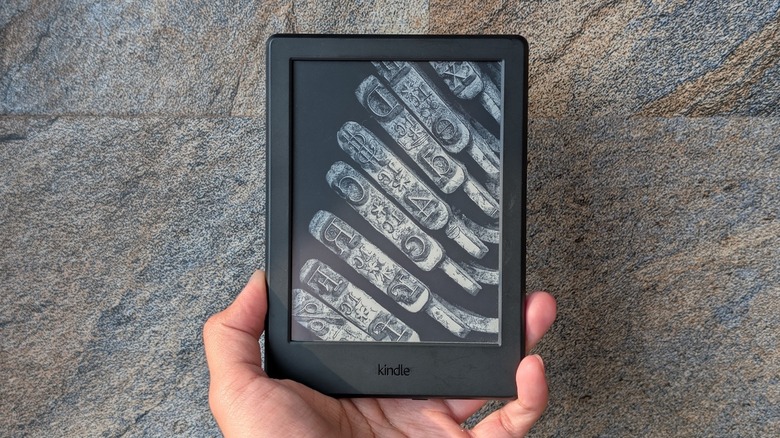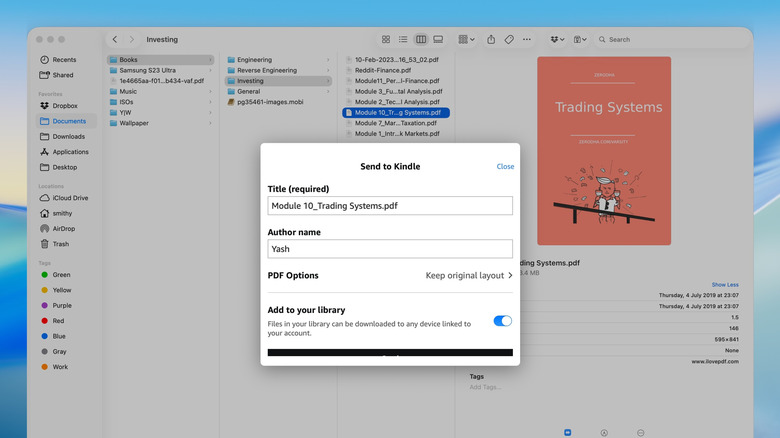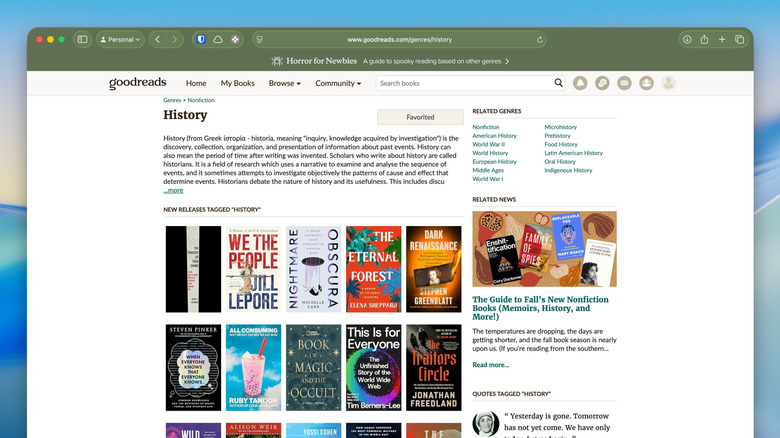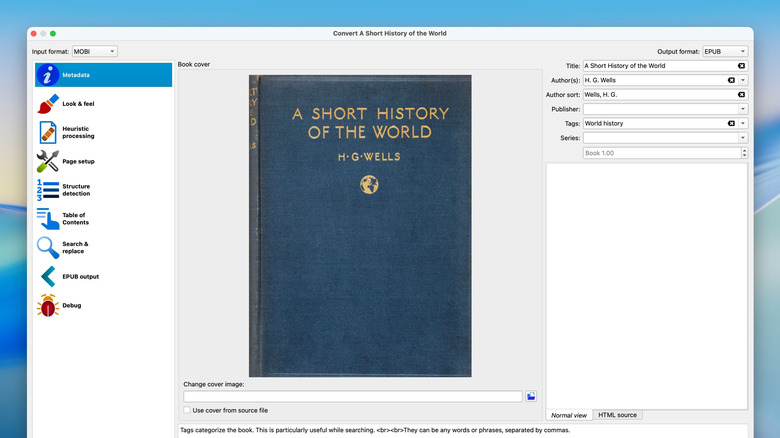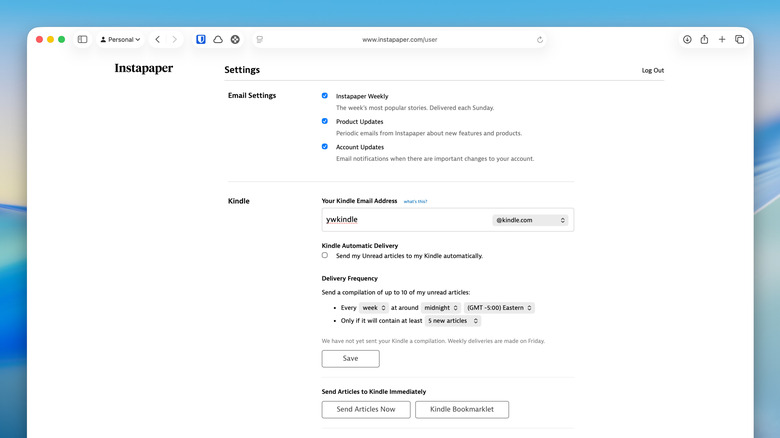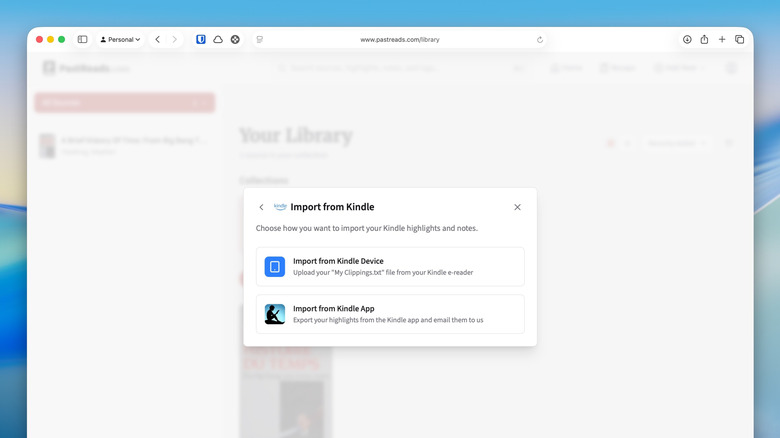5 Free Apps Every Kindle Owner Should Have
We may receive a commission on purchases made from links.
First launched in 2007, Amazon's Kindle is a popular series of e-readers for people who enjoy reading on the go. What makes these devices special is that they use an e-ink display, which offers several benefits over traditional smartphone or tablet screens, such as reduced eye fatigue, which provides a more comfortable reading experience. Building on that, over the years, the Kindle lineup has evolved significantly and currently includes popular models, such as the Paperwhite, Oasis, and Scribe, with new and improved capabilities. The best part? Amazon integrates the e-reader with its huge digital bookstore — Kindle Store — offering access to millions of titles across various genres and languages.
If you've got your first Kindle or have been using one for a while, there are several ways to get the most out of your device. For example, you can slap on the best Kindle accessories for your e-reader or change some essential Kindle settings to enhance your reading experience. Additionally, you can learn some of the best Kindle tips and tricks to use it effectively in everyday life. But that's not all. You can also boost your Kindle's functionality using some handy companion apps. These apps won't go directly on your Kindle. Instead, you'll be using them on your computer or smartphone. All of these apps offer their main features at no cost.
Kindle
The official Kindle app is an essential companion app for your Kindle e-reader. One of the key use cases for this app is to send books and documents from your desktop directly to your Kindle e-reader. Aside from that, you can use it to manage your entire Kindle library: add items to a collection, remove them, or permanently delete them. Similarly, the app comes in handy when you aren't carrying your Kindle, turning your computer or smartphone into a reader so you can keep up with your reading. It offers plenty of customization options to personalize your reading experience. On smartphones, the Kindle app also supports search functionality. This allows you to find a book on the Kindle Store, read its reviews, and sample it before purchasing it. Unfortunately, you can't purchase books through the Kindle mobile app.
Transferring a book from your computer to your Kindle e-reader is easy. On your Mac or Windows PC, right-click (on Windows) or Control-click (on macOS) on the book or document you want to share to bring up the context menu, choose "Send to" (on Windows) or "Share" (on macOS), and select "Kindle" (on Windows) or "Send to Kindle" (on macOS). Finally, ensure the "Add to your library" option is selected and hit "Send." In the case of a PDF, you may see an option to keep the original format or make the layout adjustable. Pick one per your preference.
Goodreads
The Kindle Store is a fantastic place to explore new books. Similarly, another great way to find a new read is to use Google Search or explore dedicated book forums. However, if you want the best community experience, Goodreads is the place to be. Launched in 2007 and acquired by Amazon in 2013, Goodreads is the largest site for discovering new books, tracking the books you've read or want to read, and getting personalized book recommendations.
Alongside simplifying book discovery, Goodreads also offers a bunch of other useful features. One such feature is integration with the Kindle device, which serves two purposes: First, it automatically tracks your reading progress, and second, it enables Goodreads to show all your notes and highlights in one place. Another useful feature is Year in Books. It gives you an overview of the books you've read in a year, which you can then compare to that of previous years. Then, there's Reading Challenges, which lets you set a reading goal for the year and track your progress. You'll also see your friends' progress when they set their goals. Among other things, Goodreads also lets you engage in book discussions and groups, follow friends, authors, or other readers to see what they're reading, and discover upcoming books from your favorite authors.
Unfortunately, Goodreads only offers apps for Android and iOS. If you wish to use it on your computer, you'll have to access its web app via a web browser.
Calibre
While the official Kindle app makes sending digital books and documents to your Kindle e-reader easy, it's only useful when the books or documents you want to send are in one of the Kindle-compatible file formats. If they aren't, you'll first need to convert them. This is where Calibre comes into play. It's an open-source e-book management solution that lets you quickly convert e-books and documents into compatible formats. Additionally, the app also simplifies organizing and transferring e-books across all your devices.
Calibre is easy to use. First, download the app to your computer. Install it, configure your device, and set up the send-to-kindle functionality. Next, click the "Add books" button in the top toolbar and import the book you want to convert. Once imported, select the book and click "Convert books." This will open a new window. Here, you'll see the original format of the book in the top-left corner, automatically identified by Calibre. Select the right one if the app got it wrong. Then, click the dropdown next to "Output format" in the top-right corner and select your desired output format. Click "OK" to start conversion.
Besides converting formats, Calibre also lets you make other changes to your digital books. Changing the metadata information, altering the book's look, and configuring the page setup and table of contents are some of the things you can do. Additionally, the Calibre app itself is highly customizable, allowing you to configure it per your preferences.
Instapaper
Instapaper is a popular read-it-later service that allows you to save content from various online sources and revisit it later. All the saved content then gets synced across all your devices, including the Kindle. This functionality makes Instapaper a great tool for anyone who prefers saving blogs, research papers, or other content online and reading on their e-reader.
Syncing the saved content in Instapaper to your Kindle involves an initial setup. Go to the Instapaper website and log in to your account; sign up if you don't have one. Click your email address in the top-right corner and select "Settings." Scroll to the Kindle section and copy the Instapaper email address. Now, head to your Amazon device content preferences and sign in. Scroll down and click on "Personal Document Settings." Click "Add a new email address" under "Approved Personal Document E-mail List," paste the Instapaper email address you previously copied, and hit "Add Address."
Now, copy the email address you see next to your Kindle e-reader under the "Send-to-Kindle E-Mail Settings" section. Head back to the Instapaper settings page, paste the copied Kindle email address in the text field for the third step, and click "Save." Finally, configure frequency and time according to your preference and hit "Save." Click the "Send Articles Now" button to send existing articles to your Kindle. You can also add a bookmarklet to your browser toolbar, onto which you can drag-and-drop articles to send them directly to your Kindle, without saving to Instapaper.
PastReads
You can view your book highlights and notes using the official Kindle app and Goodreads. This is fine if you review your saved items occasionally. However, if you want to build a knowledge base out of all the essential bits you come across in your reading, you need PastReads. PastReads is a web app that saves all your highlights and notes from any website or other reading apps, including your Kindle e-reader, in a highly organized manner, making it easier to search and revisit them later. It also supports advanced sorting options, such as tags, to make sorting items easy, and you also get a powerful search to quickly find your saved items.
PastReads lets you import your book highlights and notes either wired or wireless. For the former, connect your Kindle e-reader to your computer using a cable. Then, go to the PastReads website and log in. Click "Add New" and select "Import." Choose "Kindle" and select the "Import from Kindle Device" option. Click "Choose file", and it'll open File Explorer (on Windows) or Finder (on macOS). Here, access the e-reader, navigate to "Documents," and select "My Clippings.txt."
Alternatively, to do this wirelessly, open the Kindle app on your smartphone. Open the book whose highlights and notes you want to export, tap the three-dot menu in the top-right corner, and select "Annotations." Tap the share button, pick your preferred citation style, and hit "Export." Finally, type the following email address: add@pastreads.com and hit the "Send" button.