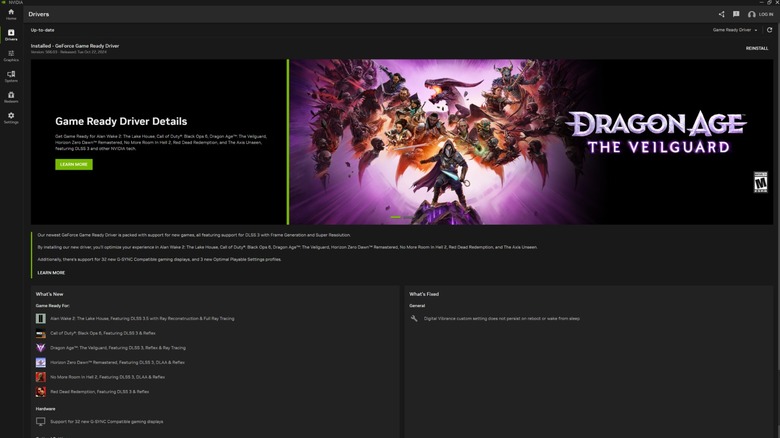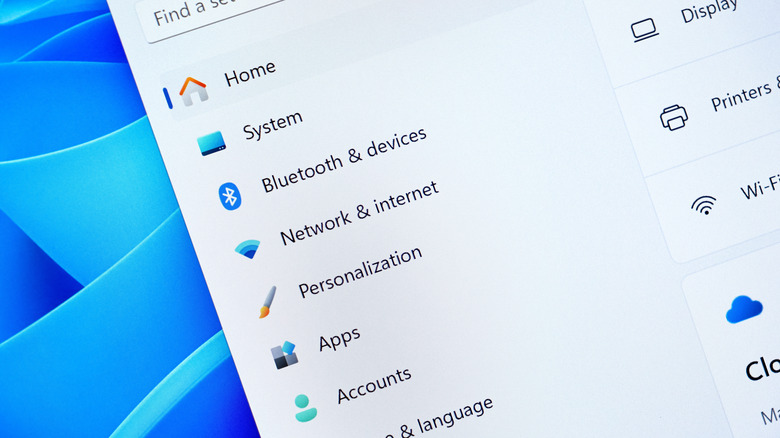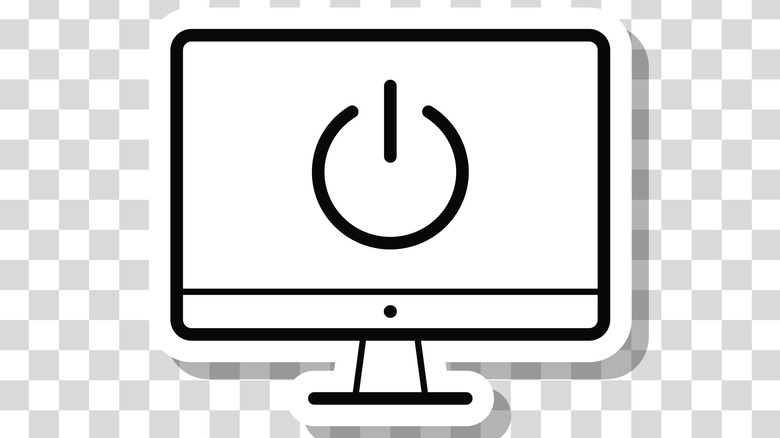5 Ways To Fix Your Computer Screen Shadow Problem
We may receive a commission on purchases made from links.
Depending on whether you play intense games or watch fast-paced and vibrant media, you might notice certain moving images leaving behind shadows on your computer screen. It may also manifest as blurry or doubled images or black smears streaking across your monitor. However it happens, there's little doubt that it ruins the viewing experience. This computer screen shadow problem is known as ghosting, and it's not so easy to fix. In fact, it makes for a very good reason to finally upgrade your computer monitor.
On the other hand, not everyone has a great deal of money to spend on a new screen, but these smears and shadows can also be very disruptive. Luckily, there are some options available to you that might let you resolve these problems without needing to spend more money on a new setup. Even if you can't resolve the shadow problems outright, some of these solutions can potentially alleviate them, providing a smoother experience.
Fix your drivers
In some cases, ghosting comes from a software issue rather than hardware. Various sources have reported graphics card drivers affecting the appearance of smears and shadows in certain games, with some recommending that they should stay up-to-date and others saying that you might want to roll the drivers back. GPU updates can sometimes cause these issues by breaking previous settings or tweaks. This can even happen on a game-by-game basis, which leads to shadows appearing in only some titles and not others.
You shouldn't forget about your monitor itself, either. While graphics card drivers are important, monitors will often have their own drivers or firmware that you'll want to install as soon as you plug them in. Without them, you won't be able to enjoy the full capabilities of what you've purchased, and specific cases can lead to blurry images in motion. This is especially relevant if your monitor supports a high refresh rate, as that can significantly improve any shadow issues you may be experiencing.
Fix refresh rate
Using a monitor with a high refresh rate can make everything look as smooth as possible. Plenty of screens support this, including high-resolution monitors like the Asus VG32UQA1A, going over double the standard 60Hz speed. You might want to see how to change the refresh rate on your Windows PC yourself, though, as the best option isn't always selected by default. If you haven't experienced those higher settings, you might not even realize whether they're active or not.
You might end up purchasing a new monitor with a high refresh rate only to find you can't access it on certain resolutions. If you know it should be capable of that quality and speed, you can set custom resolutions on your Nvidia or AMD software. This should let you bypass any arbitrary restrictions set by your screen or Windows itself. Just be aware that going beyond the monitor's stated specs could cause some problems down the line — including shortening its lifespan — and by that point, fixing screen shadow problems will be the least of your concerns.
Fix your monitor settings
Although Windows settings and drivers can help alleviate ghosting problems, the biggest thing that might be causing them is the monitor itself. Rather than replace the screen, though, you should look into the monitor's internal settings, and the good news is that it's a lot cheaper. Most monitors allow you to access a settings menu that adjusts the screen independently of Windows and your GPU. If your monitor has settings that influence response time, such as pixel overdrive, or if you can find settings specifically related to gamma or shadows, adjusting these can resolve the ghosting problems entirely.
You might be surprised to know just how universal these settings are, especially if you use a gaming monitor. Many affordable gaming monitors that we've recommended have settings designed to mitigate the blurriness and smearing caused by ghosting. Not everything can be changed by these options, with vertical alignment (VA) panels always being at a disadvantage here compared to in-plane switching (IPS) monitors. But you'll still benefit a lot from looking deep into what your monitor can do without any additional software help.
Fix faulty cable connections
It's entirely possible that your ghosting issues have nothing to do with the monitor or even the computer. Instead, it could be the cable that those two devices are connected with. Different cables support different performance; Newer ones output better refresh rates at higher resolutions. For example, at 60 FPS, a simple Amazon Basics HDMI 2.0 cable is going to handle 4K resolution better than a 1.4 cable. You might also see issues if the cable is damaged or low quality, though users agree that this shouldn't really matter as far as ghosting issues are concerned.
Some have found that plugging cables into specific inputs and outputs led to variable levels of ghosting. Even some of the most expensive monitors from major brands end up using different inputs of varying strengths. Using a less powerful HDMI port or opting for a DisplayPort cable instead could change how well your screen can handle displaying its images. As unlikely as it is to resolve screen shadow problems compared to other fixes, it's a factor that's still worth looking into if you haven't paid much attention to it before.
Fix your output
Some monitors are simply going to have more ghosting issues than others, and there isn't much you can do to change that. But if you've already set up dual monitors on Windows, you can at least make it so you don't have to focus on it all the time. It's worth checking the specs of your monitors to see which panel types they have. As mentioned previously, VA panels will lead to greater shadow problems, making them ill-suited as your primary display if that's too much of an issue for you.
It should go without saying that this fix only really works if you have two entirely different monitors. If one already has ghosting issues and the other is the exact same model, you aren't going to escape those problems without purchasing a new screen. Even so, having a VA panel as a secondary display isn't the worst choice in the world, as it has some fantastic colors and contrast. Just know that if that's the only panel type you have, you'll just have to deal with shadows and smears no matter how many fixes you apply.