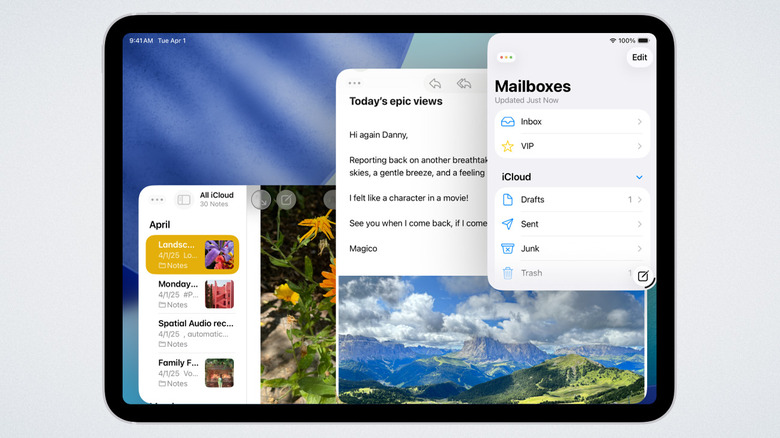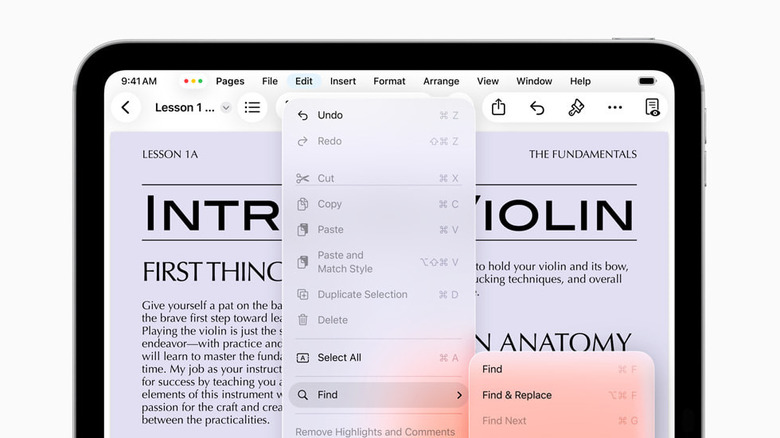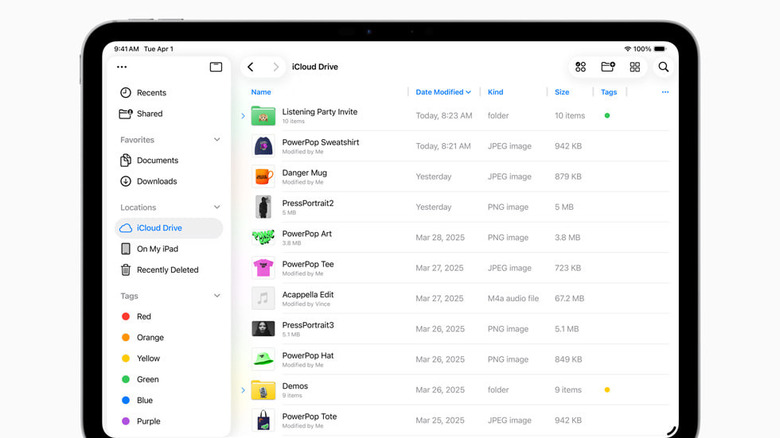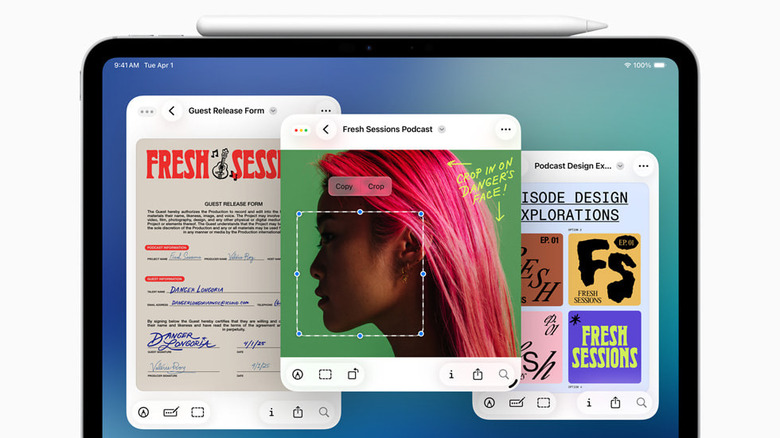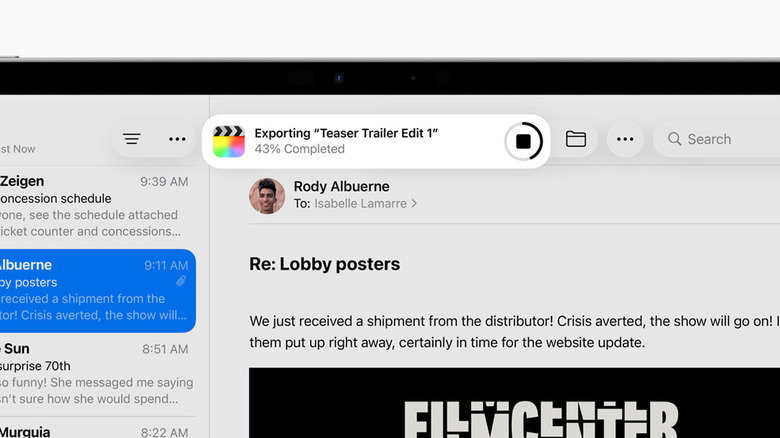iPadOS 26 Makes The iPad A True MacBook Alternative — If You Use These 5 Features
It's a yearly ritual: A new version of iPadOS is released, and long-time iPad users hold their breath, wondering if this is the year the iPad will finally replace their MacBook. For a long time, the iPad has had all the requisite hardware to do laptop duty, and in some areas it's even better than the MacBook. Take Face ID and the touchscreen, for instance. It's had the power, too. Just look at the iPad Pro M4. Apple must have decided to finally listen to its users, since iPadOS 26 took the training wheels off and let the iPad soar. Finally, any supported iPad can go almost neck and neck with a MacBook for common tasks. Even the most affordable iPad in Apple's lineup can do things you'd otherwise need an $800 MacBook Air to achieve in the Apple ecosystem. Assuming, of course, you know about and use the features that finally make it laptop-ready.
Whether you're a brand-new iPad owner or a long-time user, this guide is for you. We'll cover five features in particular (there are more) that make the iPad effectively a slim, lightweight laptop computer. All features mentioned work on any device supporting iPadOS 26. After that, you only need these six tips for using your iPad as a laptop replacement, and your iPad transforms into a capable laptop competitor.
Organize apps into windows
iPad has had Split View for years, but it was fairly limited. You could only run two apps side by side. The Slide Over window allowed you to quickly open a third one, but needless to say, this was not a proper multitasking solution. Stage Manager came close, allowing you to quickly switch between groups of windows for specific tasks. Now, in iPadOS 26, we finally get Windowed Apps. To enable this, head to Settings > Multitasking & Gestures, then enable the Windowed Apps setting.
Apple has done an excellent job incorporating the windowing system. Simply grab a corner and drag to resize. The app's content will dynamically adjust to fit even the smallest windows. Dragging from the top bar relocates it, and swiping up from the bottom, like you normally do to go to the home screen, pushes your currently open windows off to the sides so you can open another app. Repeat this process across multiple apps until you have your ideal window configuration. Individual apps remember their size and position, so when you close them, they reopen in the same place later.
Along with windowing came the option to quarter and halve windows to your heart's content, even with such small screen real estate. The easiest way to halve a window is to grab it by the top bar and flick it to one side of the screen. Barring that, you can use the new traffic light bar on the top left and assign a position via the green button. Keyboard users can hold down on the Globe and Control key and then quickly snap a window left and right, or top and bottom with the arrow keys. Double-tapping the top bar, like on Mac, maximizes an app.
Access all shortcuts with the menu bar
The iPad has supported keyboard shortcuts like Command + C for copy for a long time, but you had to know them. Prior to iPadOS 26, the only way to know what keyboard shortcuts there were was to visit Apple's support page or start trying macOS ones to figure out if they worked, with mixed results. Thankfully, iPadOS 26 introduced an extremely helpful menu bar that works very much like the macOS version. Reach to the top of the screen and swipe down to show it; when you have a mouse connected, it will appear when you move your cursor to the top.
This has a few benefits. One, it allows you to have a more desktop-like workflow if you're the sort of person who uses the menu bar rather than keyboard shortcuts. Two, it makes it easier to find features that you couldn't otherwise access, or discover features you didn't know existed. Three, it gives you keyboard-like functionality even when you don't have one. Best of all, it seems to work for most apps regardless of the developer.
There's only one minor issue with the menu bar: it now interrupts your muscle memory. In the past, swiping down from the top like that would pull down your notification drawer. Instead, you'll now reveal the menu bar and then drag the app out of its full-screen configuration. The areas where you drag down for notifications, the menu bar, and resizing are therefore narrower and confusing, so prepare for a couple of months of frustration as you get used to this one. And if, for whatever reason, you don't like the menu bar, you can disable it in Settings > Multitasking & Gestures > Swipe to Reveal Menu Bar.
Manage files in the new files app
To be on laptop duty, a good file browser is a must, and that was one of the biggest limitations of iPadOS. The Files app used to be frustratingly insufficient, and people (myself included) turned to third-party alternatives to do even basic file management. That has changed. Now, with iPadOS 26, the Files app can handle most everyday tasks.
For starters, you can set up the List view exactly the way you want it; folders can be expanded by tapping the arrow, and columns can be resized. macOS-like file info previews allow you to quickly check metadata. Similar to macOS, you can change the color of folders and add an emoji to quickly identify them. If there's a particular folder you use a lot, you can pin it to the dock for quick access; hold down on that folder until the context menu appears, then go to Add To > Dock. For those iCloud folders you use a lot — especially offline — you can now choose the "Keep Downloaded" option in the context menu.
One of the biggest changes to the Files app is the ability to easily change default app settings. Normally, this pops up when you first try to open a specific file. If you want to change that default app later, open Get Info from the context menu and then change it from the drop-down menu next to Always Open With. This is huge, since previously the Files app had a pretty limited preview option that didn't work with all files, nor did it work well with the ones it supported. People working with iCloud documents that they need to open elsewhere in the Files app will love this.
View, fill out, and sign with Preview
One of the biggest improvements to iPadOS 26 is the addition of apps that had been missing for some time. Take the new Phone app on iPad, or the long-awaited Journal app — an iPhone exclusive for far too long. To really get the iPad ready for laptop duty, though, it was in dire need of Mac's Preview app, a multi-purpose file viewer and editor on macOS. Now it's here. Preview on iPad brings some of macOS's best features to the tablet, plus a few unique to the iPad.
Probably the biggest feature right out of the box is PDF management. The Preview app on iPad is an easy, versatile, and free way to fill out forms and sign documents. Preview offers a bevy of PDF editing tools that let you crop pages, add highlights and underlines to text, search the document, and more. It also supports scanning documents to create your own PDFs. Sensitive documents can be password-protected. Of course, you can now set up Preview as the default app for all your PDFs. Preview also has a handful of smaller features that may come in handy, like removing image backgrounds. We imagine iPadOS 27 will continue to expand its functionality.
Finding suitable Adobe Acrobat alternatives on most platforms (including iPad) has long been a nightmare. Feature-rich PDF apps tend to be overpriced or cluttered with ads, and many don't get the job done. The addition of Preview means you can delete whatever PDF app you were previously using in favor of it. Preview may also alleviate privacy concerns, considering PDF apps like Adobe Acrobat have, in the past, been criticized for how they handle your personal files.
Run background tasks
When you use a laptop, you expect processes that you start and then minimize to keep running in the background until they finish, regardless of what you're doing. Not so on iPadOS 18 and prior. Say you start exporting a movie file and then exit for just a couple of seconds to check emails. iPad's aggressive resource management would terminate the process, and you'd have to restart from zero. When an export can take a couple of minutes, it's not convenient to have to leave the window open that whole time. iPadOS 26 finally lets background tasks continue even when you swipe away to do something else. A Live Activity notification helpfully tracks the process so you don't have to open the app to check on it.
Pro iPad users will notice this change the most. Apps like Logic Pro and Final Cut Pro support background tasks out of the box. However, other processes like downloading files in Safari or copying files in the Files app now get the same convenience. You no longer have to sit around waiting for a process to complete before continuing with what you're doing, which makes the iPad's productivity workflow much more laptop-like.
There is one downside to this functionality: it depends entirely on the developers of the apps you use to implement it. Based on personal experience, app developers have been slow to adopt even the Liquid Glass design of iPadOS 26, so background task support may drag its feet, too. That said, there's a ton of promise here. iPadOS 26 also includes another hidden upgrade, allowing apps to use its local models to run tasks offline for better privacy protection. AI functionality that requires background processing time will no longer interrupt whatever you're doing.