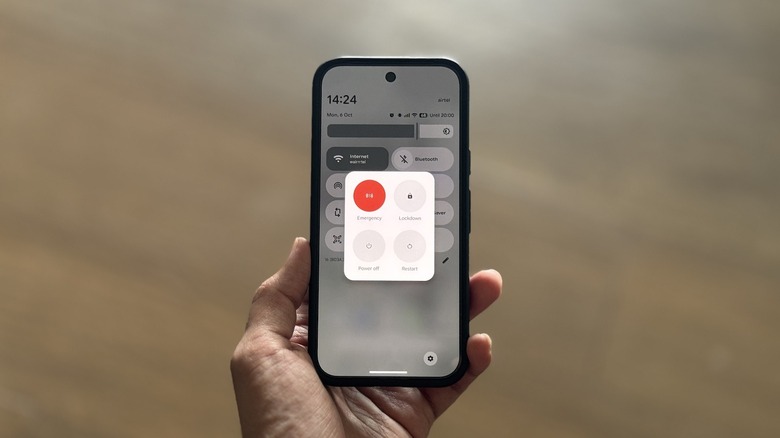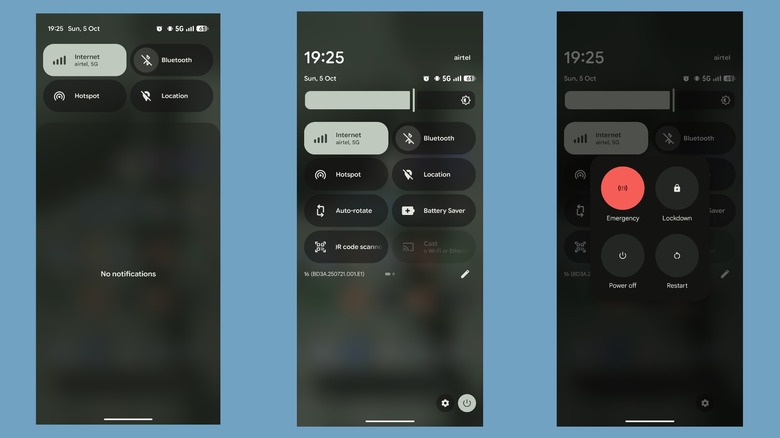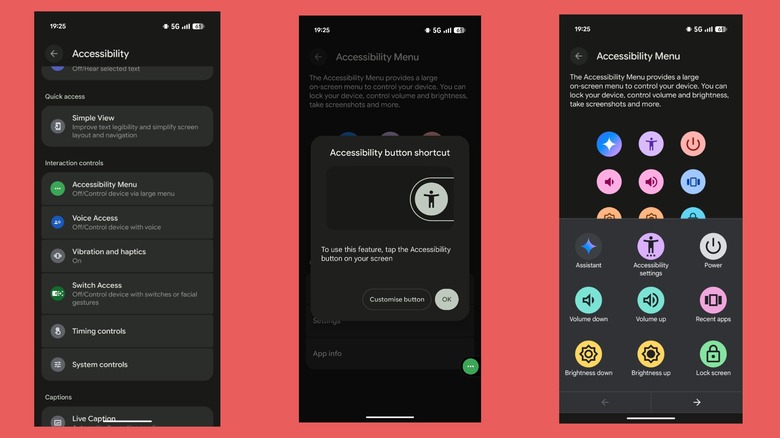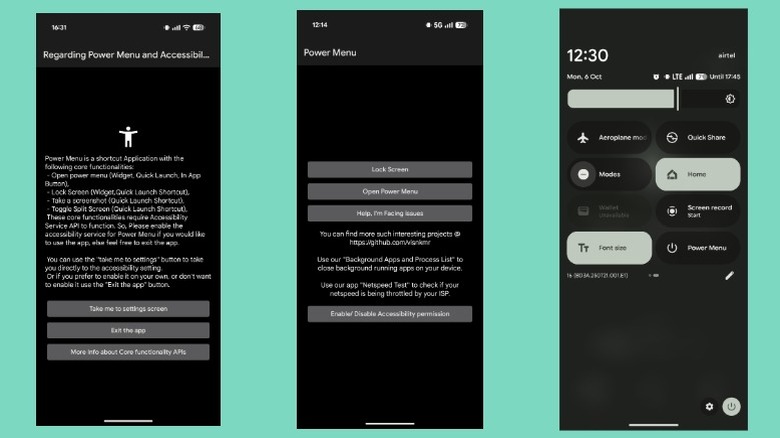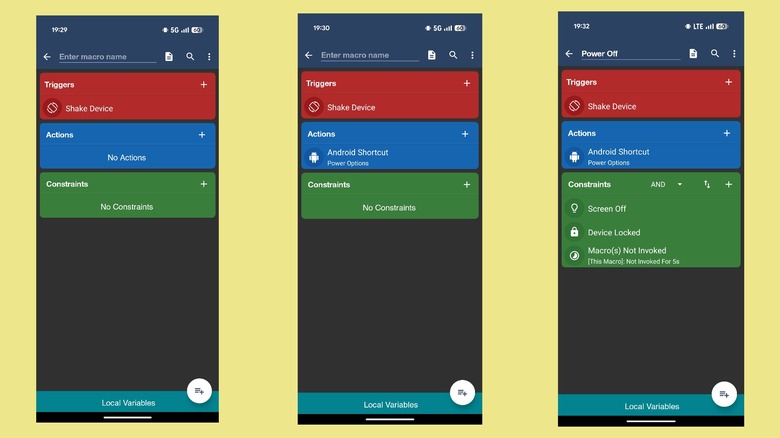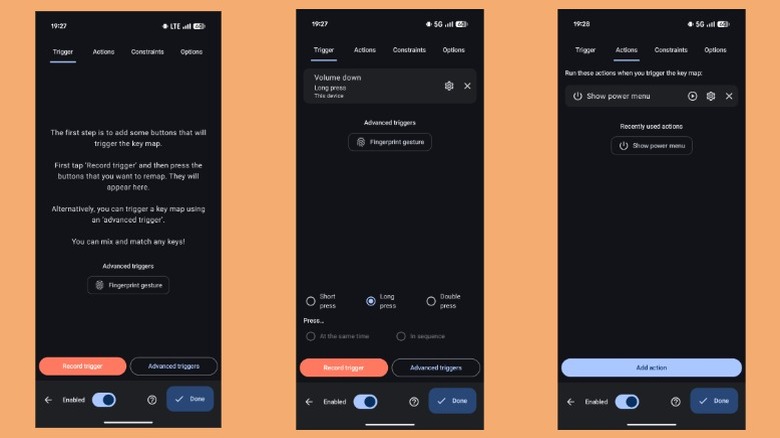5 Ways To Restart Your Android Device Without Using The Power Button
Restarting an Android device is easy: you press the power button in combination with either the volume up or down button, and tap Restart in the power menu. But what if one of those buttons isn't working? It's not unusual for the power button or volume buttons on an Android device to stop working unexpectedly, especially if it's an older model.
When this happens, though, it disrupts a crucial function: the ability to turn the device off and on. This becomes a major inconvenience when your device runs into an issue and you need to perform a quick reboot to resolve it. Thankfully, there are multiple ways to restart an Android device — whether it's from Google, Samsung, OnePlus, or any other manufacturer — without using the power button. These methods also come in handy if you're having difficulty pressing the power and volume button combination or feel too lazy to do it.
Quick settings
The easiest way to restart your Android device without using the power button is through the Quick Settings panel. Quick Settings is a dropdown menu on Android devices with tiles for quick and easy access to various system settings and features, such as Wi-Fi, Bluetooth, Hotspot, and more. Additionally, on many devices, such as those from Google and Samsung, you also get a power button that allows you to power off and restart the device, among other things.
Accessing and using the power button in Quick Settings is easy. Swipe down from the top-right corner of the screen to bring up the Quick Settings panel. You may need to swipe once more to reveal the full panel and the power button. Hit the power button — located in the bottom-right corner (on Pixel devices) and upper-right corner (on Samsung devices) — and tap "Restart." On a Samsung device, you'll need to tap the "Restart" button again to confirm. Your Android device will now turn off and power on automatically.
Accessibility menu
While the Quick Settings method is convenient, not all Android devices offer a power button there. OnePlus devices, for instance, don't have them. If you own one of these, you can use the Accessibility Menu to perform a quick restart instead. The Accessibility Menu is essentially an on-screen menu that makes navigating and performing various actions on the device much easier. You may also prefer this method if you already use the Accessibility Menu on your device for other things.
Before you begin, you need to enable the Accessibility Menu on your device. On a Pixel device, head to Settings > Accessibility, scroll down to the "Interaction controls" menu, and select "Accessibility Menu." Enable the "Accessibility Menu shortcut" option, and you'll see a green circular button (with three horizontal dots) on the screen. If you use a Samsung device, go to Settings > Accessibility > Interaction and dexterity, select "Assistant menu," and toggle the button on the following screen. OnePlus users need to navigate to Settings > Accessibility & convenience > Accessibility, select "Accessibility Menu," and toggle the "Shortcut" button on.
With the Accessibility Menu enabled, tap its icon on your screen and select "Power" in the menu. This will bring up the power menu. Then, depending on your device, tap or swipe the arrow to the "Restart" option to perform the task.
Power Menu: Software Button
If your Android device doesn't support the Quick Settings method and you find the Accessibility Menu obtrusive, there are other ways to restart an Android device. Using a dedicated power menu app is one of them. Although many apps on the Play Store offer this functionality, we'll be covering Power Menu: Software Button, since it's free, easy to use, and offers a Quick Settings tile.
Download the Power Menu: Software Button app from the Play Store and grant it accessibility permission. Launch the app and tap the "Yes, I acknowledge that the app needs Accessibility API and why it needs it" button. Hit the "Take me to settings screen" button, and it'll take you to the Accessibility settings page. Here, tap on "Power Menu" and toggle the "Use Power Menu" or similar option on the following screen. Hit "Allow."
Now, anytime you want to restart your Android device, open the Power Menu app, tap "Open Power Menu," and use the "Restart" option. For faster access, add a shortcut to the home screen. You can then tap this icon to quickly jump into the app, or long-tap the icon and select "Open Power Menu" to save an extra tap. Alternatively, you may add the app's widget to your home screen. Power Menu also offers a Quick Settings tile. To use, open the Quick Settings panel in edit mode and tap the "Power Menu" tile to add it.
MacroDroid
MacroDroid is another app that allows you to restart an Android device without using the power button. For those unaware, MacroDroid is one of the best automation apps for retraining your Android device. It's free (for the most part) and relatively easier to use than other automation apps.
Start by downloading MacroDroid to your device from the Play Store, then launch the app and grant it the required permissions. Once done, go to the "Macros" tab and tap the "+" button to create a new macro. Hit "+" on the "Triggers" card, and you'll see different trigger categories, each with multiple options. We'll be using the Shake Device trigger, but you can choose Quick Settings Title, Floating Button, or Widget Button, too. On the "Add Trigger" screen, hit the search icon, look up "Shake Device," and tap it. Next, hit "+" on the "Actions" card and find and add the "Power Options" action. We also need to set up a few constraints to minimize false triggers. Hit "+" on the "Constraints" card, look up "Screen On/Off," and set it to "Screen Off." Similarly, set "Macro(s) Invoked/Not Invoked Recently" to "Not Invoked" and the time to 5 seconds.
Finally, give the macro a name and hit the save icon in the lower-right corner. On the "Macros" tab, ensure the macro is active. Similarly, from the "Home" tab, make sure MacroDroid is enabled. You can now shake the device to access the power menu and restart the device.
Key mapper
The above workarounds are reliable, but if your Android device's power button is broken, you can remap another button to access the power menu. This is possible thanks to the Key Mapper app, which allows you to change the functionality of various hardware buttons on your Android device without needing to root it. You can even use it to get iPhone's Action Button functionality on your Android phone.
Key Mapper is mostly free to use. Download it from the Play Store, then launch it and give it accessibility permission. Once configured, open Key Mapper and tap the "+" button in the lower-right corner to create a new mapping. Tap "Record trigger" on the following screen, and press the button — most likely one of the volume buttons — you want to use to trigger the power menu. Choose the trigger gesture; it's set to short press by default, but you can change it to long press or double press. In our opinion, long-press is the best option, as it won't alter or interfere with the button's original functionality. Next, go to the "Actions" tab and hit the "Add action" button. Scroll down to the "Interface" section and select "Show power menu" or look it up directly in the search box. Finally, hit "Done" to save the key mapping.
With the new key mapping in place, long-press the button you just set up. You'll see the power menu on your screen, from where you can easily restart the device.