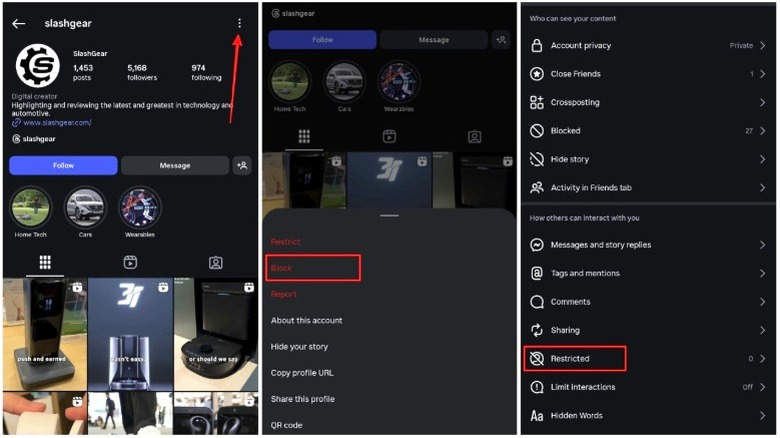5 Ways To Solve The 'Disabled Accounts Can't Be Contacted' Error On Instagram
Instagram has quickly become one of the most popular social media platforms not only for posting photos and videos, but also for sharing memes and messages with friends. If you see a funny post or an informative Reel in the recommendations tab on Instagram, the natural reaction is to send it to someone you know or to a group chat via Instagram DMs. When you try doing that, though, you may occasionally encounter the "Disabled Accounts Can't Be Contacted" error. Generally, the issue occurs when you try messaging an account that's been deactivated and doesn't exist on Instagram anymore. However, you may also see the error sometimes when contacting someone with an active account — thanks to a bug. It can get annoying since you won't be able to send messages, posts, or Reels to that account.
If you're experiencing a similar issue, there are a few workarounds you can try to resume sending messages to them. These solutions apply to both Android and iOS versions of the Instagram app. Before trying out the different solutions, though, it's best to visit the profile you're trying to contact and check if you're able to access their posts and stories. If you can't, there's a chance the account doesn't exist anymore, or they've blocked you. If the account is accessible, though, grab your phone and follow the steps below.
Log out and log back in to Instagram
Let's start with the most basic solution: logging out of the Instagram app and logging back in. While it may sound trivial, simple solutions like these often do wonders. Open the Instagram app on your phone and tap your profile picture in the bottom-right corner of the app. Then, select the hamburger menu in the top-right corner and select the Log out option at the bottom of the page. If you have multiple accounts logged into the Instagram app, we would recommend logging out of all of them, just to make sure the issue gets resolved with all accounts. Once done, close and reopen the Instagram app. Log in to your account by entering your credentials or via a password manager.
You should now be able to contact the account without any issues. If the error persists, you can also try uninstalling and reinstalling the Instagram app. That will also automatically log you out of Instagram, and you will have to log back in once you install the app again. Another trick you can try is messaging the person using a different account. This way, you can rule out any issues with your current account. If you follow the person from multiple accounts, log in to an alternate account and try messaging them.
Block and unblock the account
The "Disabled Accounts Can't Be Contacted" error generally occurs when trying to DM an Instagram account that's deactivated, or if that account has blocked you. That said, it can also occur if you had previously blocked an account and then unblocked it. It's possible that when you unblocked the account earlier, the status wasn't updated on Instagram's servers — leading to the platform thinking that you've still blocked them. A quick workaround for this is to open the profile on your phone, block them once again, and then unblock them after waiting for a while. This will refresh the status of the account. Once done, you should be able to send messages to the account once again.
To do this, head to the profile page of the account, tap on the three-dot menu in the top-right corner, and hit Block. Repeat the same process to unblock the account. If you're still facing issues, you can ask the opposite party to also follow the same steps on their device. Ask them to visit your profile, block you, and then unblock you after a while. This should definitely resume the messaging service between both accounts. Along with blocking, Instagram also allows users to Restrict an account, which could be leading to this issue. If you have mistakenly Restricted an account, head to your profile's hamburger menu and select the Restricted tab. Unrestrict the account if it's a part of the list.
Delete the existing chat and start a new one
If both your and the opposite party's accounts are in good standing, there may be an error with the chat interface inside the Instagram app. This could prevent you from sending messages to the other person. If you're able to contact other accounts but are facing an error with one, try deleting your chat with that account and then begin a fresh conversation. To do this, head to the messages tab in the Instagram app. Tap and hold on your chat with the account and select Delete. Then, search for their account to visit their profile page. Choose the Message option from there. You should now be able to send messages by overriding the "Disabled Accounts Can't Be Contacted" error.
Sometimes, a combination of a few solutions may also work if a standalone one doesn't. For instance, you can try deleting the existing chat and then blocking the account. Wait for a while, unblock the account, and then try starting a new conversation by heading to the profile page. You can also try logging out of your account and logging back in after deleting previous chats with the account. Different permutations of these solutions can help you get rid of the error.
Use Instagram on the web
Most people use Instagram on their smartphones, since it's the most convenient method to access the platform. Moreover, the Instagram app on both iOS and Android is designed and optimized quite well, so it runs smoothly when viewing posts, watching Reels, or even texting someone. However, some versions of the Instagram app can have a few bugs or issues that may lead to a few problems — one of them being the "Disabled Accounts Can't Be Contacted" error. The primary solution in such an instance is to update the Instagram app from either the App Store or Google Play Store. An updated version of the Instagram app may quash any existing bugs and solve the problem with sending messages.
If that doesn't work, though, try using Instagram on the web using your computer to send messages. Lots of users may not be aware that you can also access Instagram via a web browser by heading to the platform's website. If there is a bug with the app, it shouldn't exist on the website. Alternatively, you can also try using Instagram on an iPad since Meta recently rolled out a version for Apple's tablets. If messages go through without any issues, it's safe to say that the smartphone app is buggy and needs a fix.
Clear cache or offload the Instagram app
If the issue is indeed with the smartphone app, there are a few ways you can attempt to fix it — without waiting for Meta to roll out an update from its end. On an Android phone, that fix is clearing the cache via the Settings app. Every app stores cached data over time to learn your preferences and load relevant data. However, built-up cache can cause certain issues at times, leading to app slowdowns or, in this case, errors when trying to perform specific functions. Open the Settings app on your Android phone and navigate to Apps > Instagram > Storage and cache, and select Clear cache. You may have to log in to Instagram once again after following this process.
Notably, there's no direct way of clearing the cache of the Instagram app on iOS. So if you have an iPhone, you will have to employ a slightly complex workaround. Offloading an app and then reinstalling it on your iPhone clears its cached storage. So, offload the Instagram app from your phone and then restore it. Try sending a DM to the problematic account once you do this. Even if you have no issues with the Instagram app, it's a good practice to offload and reinstall the app once in a while to clear up some storage on your iPhone.