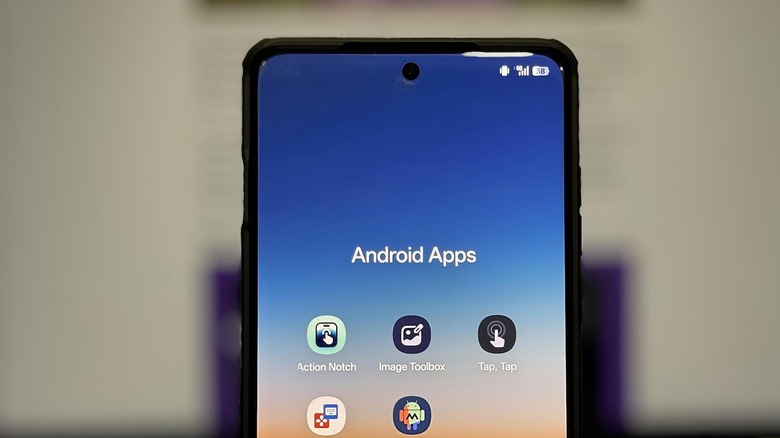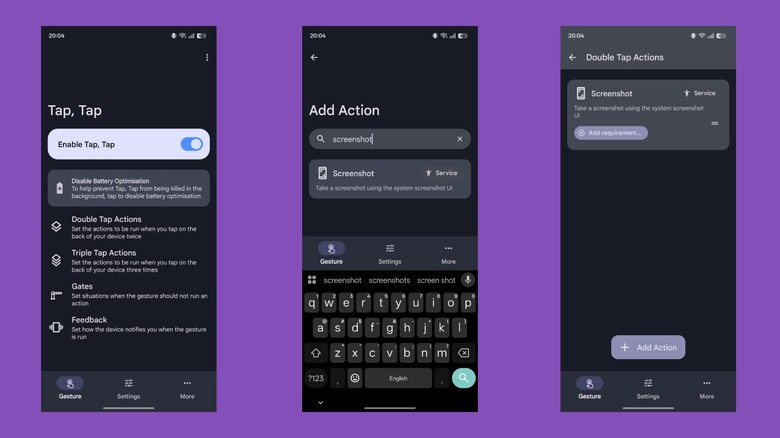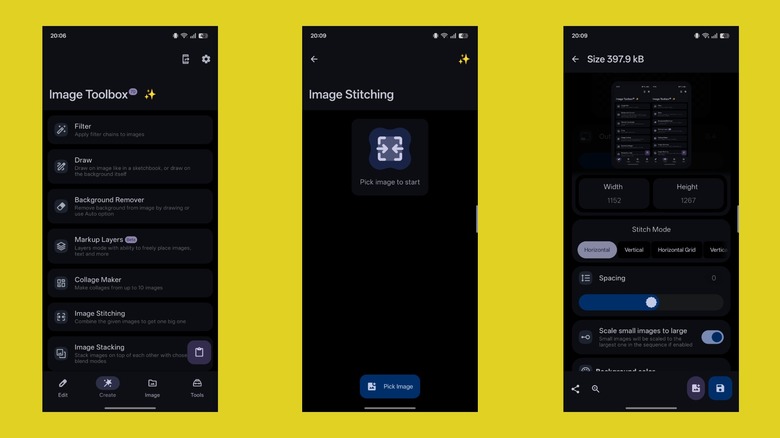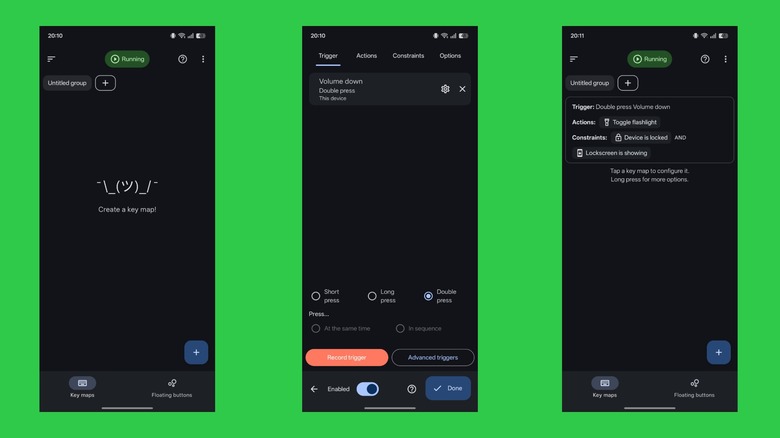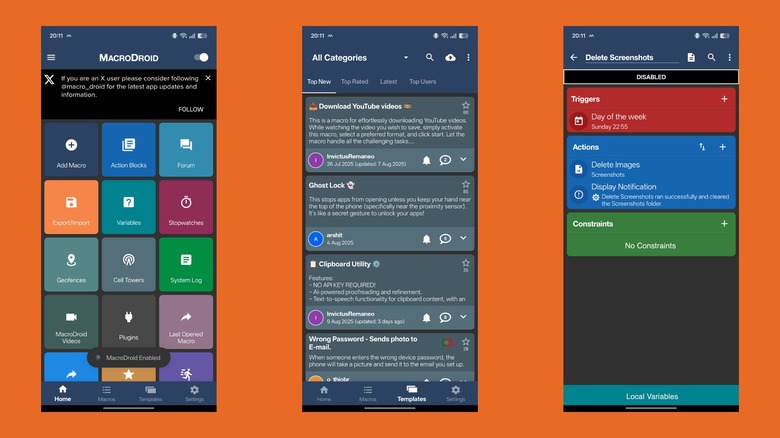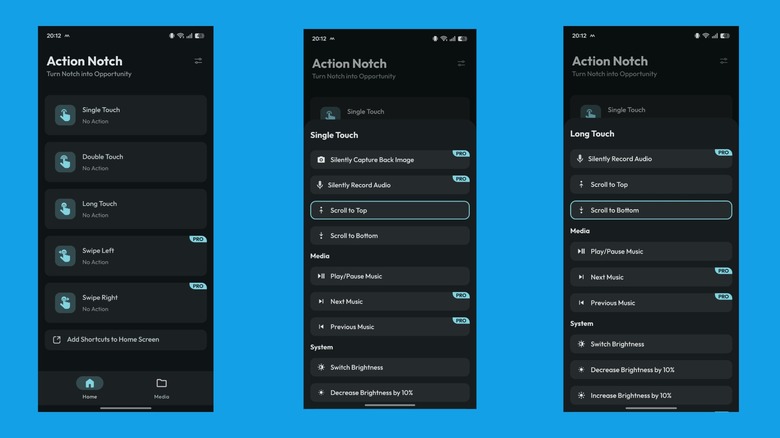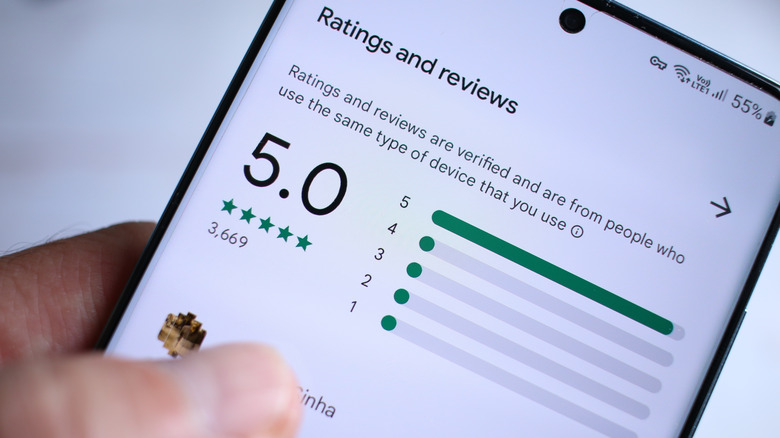5 More Great Android Apps Not Enough People Know About
Your Android phone comes pre-installed with a bunch of apps to help you with everyday tasks. However, to accomplish advanced tasks, such as photo editing, you need to download additional apps. You can explore the Play Store or refer to online sources to find out the best apps for various purposes. But wait, there's more to explore. What if we tell you there are a slew of other Android apps you haven't tapped into yet that can help you with a range of things you never imagined were possible or knew could be performed more efficiently?
We've previously covered some of these lesser-known Android apps, which help elevate the music experience, replicate the iPhone's scroll-to-top feature, and allow you to access and interact with your phone's notifications on your computer, among other things. This time around, we've got five more great Android apps. These apps add new functionality to your phone, simplify mundane actions, and automate repetitive tasks to enhance your Android experience.
Tap, Tap
Pixel phones come with the Quick Tap feature, which allows you to double-tap the back of your phone to trigger an action. If you use a Galaxy phone, you can achieve similar functionality using the RegiStar GoodLock module. But what if you use some other Android phone? This is where Tap, Tap comes into play.
Tap, Tap is a port of Pixel's Quick Tap feature that turns the back of any Android phone into a virtual button. It supports over 50 actions that you can assign to the double-tap or triple-tap gesture. I've set up double-tap to summon Perplexity and triple-tap to take a screenshot. However, you can use it to toggle the flashlight, launch an app, or simulate a button press. Tap, Tap also lets you set up gates, which are situations where you don't want the app to run an action. It's useful when, say, you've set up a gesture to take screenshots, but don't want it to be triggered with your password manager app open on the screen.
Setting up Tap, Tap is easy. First, download the app and grant it the requested permissions. Then, ensure the "Enable Tap, Tap" button is toggled on. Next, tap "Double Tap" Actions, hit the "+ Add Action" button, and find and tap on an action to assign it to this gesture. Do the same for "Triple Tap Actions," if you want. Once set up, double-tap or triple-tap the back of your phone, and it'll trigger the assigned action.
ImageToolbox - Edit & Convert
Most Android phones come pre-installed with a gallery app that supports basic image editing. However, for advanced tasks, such as converting, renaming, or bulk resizing images, you'd either need to turn to your computer or use dedicated tools. Image Toolbox is an all-in-one image processing app that saves you this hassle, offering an array of editing and manipulation tools under one roof, right on your phone.
All editing and manipulation tools in the Image Toolbox app are sorted into different categories. You can find them on four different tabs: Edit, Create, Image, and Tools. Some notable tools include Resize and Convert, Format Conversion, Edit EXIF, Delete EXIF, Background Remover, Watermarking, and OCR. Besides, you also get PDF Tools for converting images to a PDF (and vice versa), QR & Barcode Code for extracting the contents of QR codes and barcodes, GIF Tools for converting images to GIFs (and vice versa), and ZIP for creating a ZIP file from selected images.
ImageToolbox helps me with several operations in everyday life. This includes resizing and converting images, deleting EXIF before sharing photos online, stitching screenshots, watermarking photos, and converting images to PDF and GIF. Using any of the tools in the Image Toolbox app is easy. Navigate to the appropriate tab and tap on a tool to access it. Then, add the file(s) and use the appropriate on-screen buttons to perform your desired operation(s). Save the final file.
Key Mapper
The buttons on your Android phone are programmed to perform specific actions, and you can't reprogram them natively. Key Mapper is a powerful app that makes this possible. So, if a button starts malfunctioning or stops working altogether, you can remap its action to some other button. Alternatively, you can assign more actions to a single button to get more out of it. For example, I've reprogramed the volume up button on my Android phone to toggle the flashlight with a quick double-press gesture when the screen is locked. Launching an app, opening settings, toggling the notification drawer, expanding quick settings, going back, opening recents, toggling auto-rotation, and jumping into the last app are some other notable actions.
To use Key Mapper, grant the app accessibility and other requested permissions. Next, from the "Key maps" tab, tap "+," hit the "Record trigger" button, and press the button you want to remap. (You'll need to unlock the premium version to remap the side button.) Once the button is identified, go to the "Actions" tab, tap "Add action," and find and add the action you want to assign to the button. You can also set up constraints to limit the scope of the remapping, i.e., prevent the trigger or make it trigger inside a specific app, on the lock screen, or in other scenarios. Hit "Done" to save the button mapping.
MacroDroid
If you perform repetitive tasks on your Android phone every day, you can automate them using MacroDroid — one of the best Android automation apps — to save time and effort. An automation in MacroDroid is called a macro, and it's essentially a sequence of actions you want to run when specific conditions are met. You can use macros created by others in the MacroDroid community or create your own. For instance, I've set up a macro that starts playing a playlist in Spotify as soon as my phone connects to my car. Similarly, I've got one to automatically delete screenshots from the Screenshots folder every Sunday.
MacroDroid may seem complicated at first, but you can get the hang of it pretty quickly. To begin, grant the app access to requested permissions and toggle on the button in the top-right corner. Now, head to the "Templates" tab to explore the latest and top macros in the community. Tap on one to learn more about it and hit the floating "+" button to add it to your macros library. Alternatively, head to the "Macros" tab and tap the floating "+" button to create a new macro. Here, tap the "+" button on the "Triggers" card and find and select a trigger. Similarly, tap "+" on "Actions" and add the action. You can add a constraint, too, to limit the scope of the macro. Once done, give the macro a name and tap the save icon next to it to save it.
Action Notch: Touch The Notch
Most Android phones feature a hole cutout or notch at the top of the display to house the front-facing camera. Action Notch turns this notch into a virtual button that you can simply tap to perform a task. The app allows you to set up multiple gestures — single tap, double tap, long press, and swipe — with your preferred actions. After which, you can perform those gestures on the notch, and the app triggers the associated actions automatically.
On my Android phone, I've configured the Single Touch gesture to the Scroll to Top action, which mimics the iPhone's scroll-to-top feature. Similarly, I've set Double Touch to the Scroll to Bottom action and Long Touch to Power Button Menu. However, you don't have to settle for these. There are plenty of other useful actions to choose from, like Screenshot, Do Not Disturb Mode, and Browse Favorite Website. In addition, if you've got automations running in apps like MacroDroid, you can use the Trigger an Automated Task action and set it up to trigger your most-used automation with a simple gesture.
After downloading the Action Notch app on your Android phone, grant it all the necessary permissions. Next, from the "Home" tab, tap on a gesture you want to customize. (The free version lets you set up three gestures, but you can upgrade to the pro version to unlock two more gestures.) Scroll through the list and tap on an action to assign it to the gesture.
Methodology
I've chosen these apps since I've been using them on my Android phone for many years. While my original list had several contenders, these apps made the cut because my core selection criterion was to focus on apps that, despite providing unique value and helping users get the most out of their phones, aren't well known.
Of the five apps I shared, ImageToolbox, Key Mapper, Action Notch, and MacroDroid aren't featured in the Play Store's top 100 free apps chart, nor do they break into the top 100 list for their respective categories. Tap, Tap isn't even listed on the Play Store; it's only available on GitHub.