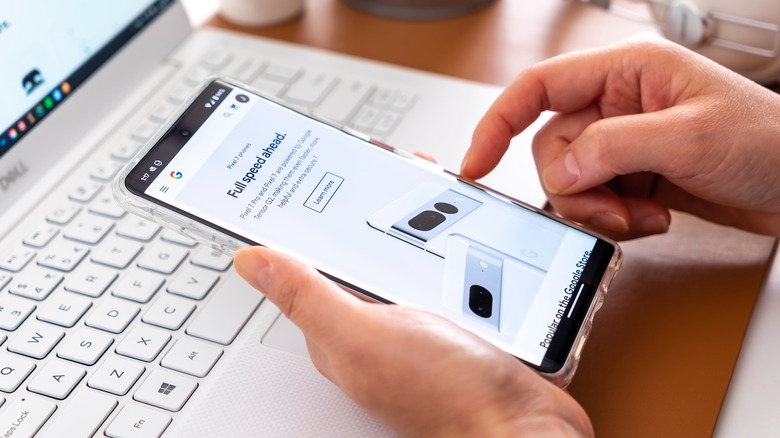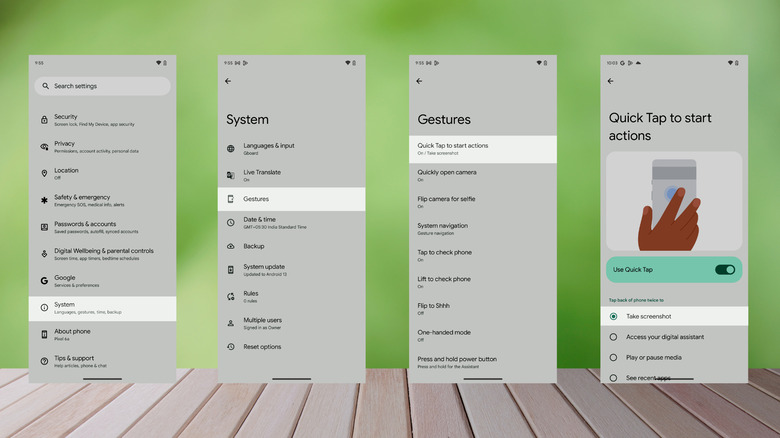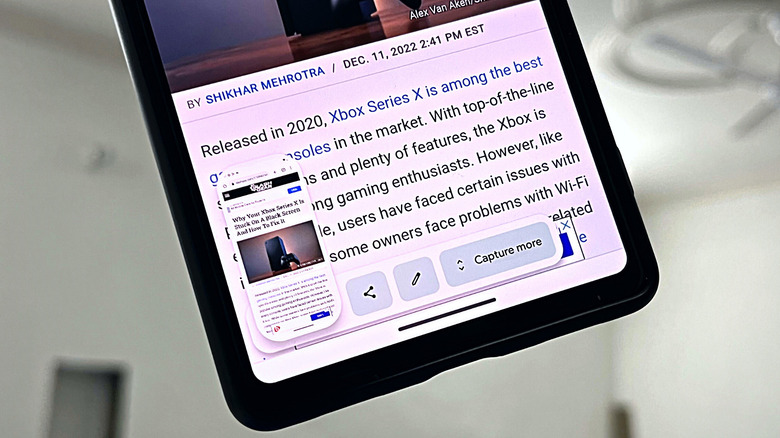The Google Pixel 7 Hidden Feature That Makes Taking Screenshots Even Easier
Google's Pixel 7 and Pixel 7 Pro are among the best Android smartphones released in 2022. During October 2022's "Made by Google" launch event, the search giant unveiled both models with several new features, including Google One VPN, Clear Calling, and Photo Unblur, among others (via 9to5Google). All these features, along with the updates rolled out with Android 13, make the Pixel experience more refined and seamless. But what about taking screenshots? Do you still need to press multiple buttons to make a screen capture on your Pixel 7?
Taking a screenshot on Pixel phones has been the same for many years. On the screen you want to photograph, press the power and volume down buttons together. The screen capture then appears as a thumbnail toward the bottom left of the screen, and you can access it through Google Photos. But say you don't want to hold your phone in an awkward position to press both buttons simultaneously. Instead, let's you want to take a screenshot while using your Pixel 7 with one hand.
If you find yourself in this situation, there's good news for you. Have you ever seen those viral videos where someone taps on the back of their iPhone to take a screenshot? Well, there's a similar hidden feature on Pixels that could change the way you snap your screen.
Introducing Quick Tap
Most recent Pixel models (including the 7 and 7 Pro) come with Quick Tap, a handy feature that enables you to do more things in less time. The feature translates taps on the back of your Pixel into executable commands. You just have to set what you want your Pixel to do when you double-tap its back, and that's it. Using Quick Tap, you can invoke Google's voice assistant, play or pause media, access notifications, and turn on the flashlight, among other actions (your options will vary depending on which version of Android you're using). You can also configure Quick Tap on your Pixel 7 to take screenshots by following the steps given below (via Google):
- Open the Settings app on your Pixel 7 or Pixel 7 Pro.
- Scroll down and tap on System.
- Select Gestures.
- In the Gestures menu, tap "Quick Tap to start actions." The option should be at the top of the list.
- Enable Quick Tap by pressing the toggle toward the right.
- Choose "Take Screenshot" under the "Tap back of phone twice to" prompt.
Now, whenever you double-tap the back of your device, your Pixel 7 will snap a screenshot. There is no need to hold your phone with both hands and be confused about which buttons you need to press. Take screenshots while sipping a cup of coffee or carrying a bag. When you want to view the screenshot, head to Google Photos.
Others ways to take screenshots on Pixel 7
While the Quick Tap feature makes taking pictures of your Pixel 7 screen easier, there are also other quick ways to take screenshots. First, you can capture your screen using the Recent Apps section. This method only works for the apps you've used recently and are still running in the background on your phone.
- If you use Gesture navigation on your Pixel 7, open the Recent Apps view by swiping from the bottom (via Google).
- If you use button navigation, press the Overview button to open Recent Apps.
- Now, look for the screenshot button below the active app's window. It should appear in the bottom left corner.
- Tap on the button to take a screenshot of the content within the app.
There's another way to make a screen capture on your Pixel 7 — Google Assistant. If you've already set up "Hey Google" voice activation on your phone, you can ask Google Assistant to "Take a screenshot." This will capture the content on the phone's display at that moment. However, if you're at a place where you cannot say the command out loud or don't want other people to know what you're up to, you might not be able to use it. Nevertheless, now you know four ways to make a screenshot on your Pixel 7 — use the one that suits you best.