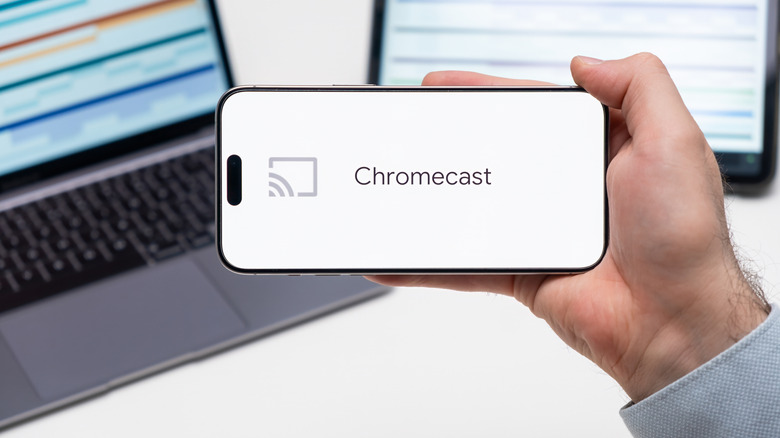3 More Hidden Features Every Google Chromecast Owner Should Know
Despite Google having discontinued its Chromecast streaming devices after a long, successful run of over a decade, they're still impressive pieces of hardware. Whether the original USB stick version or the more modern hanging-disc thingy, they transform virtually any HDMI TV into a powerful entertainment suite capable of HD streaming and even playing games. They're cheap, they're literally plug-and-play, and they keep a lot of TVs that don't have smart features from unnecessarily going to the dump. Despite the Google TV streamer replacing the Chromecast entirely, your old Chromecast is still a perfectly capable device. We've already covered five hidden Google Chromecast features every owner should know about, but we really only scratched the surface there. The Chromecast can do even more.
Disclaimer: One of the things you should know before buying a Chromecast is that software support is coming to an end in 2025 and 2027 respectively, based on which version you have. A Chromecast may eventually stop supporting your favorite apps and some of the features we mention here. Putting that aside, Chromecasts are dirt cheap right now and still have a trick or two up their sleeves. You already know from our last hidden-feature deep dive that you can control your smart home devices and use your phone as a remote. Here are three more things the Chromecast is capable of.
Remap the YouTube button (and others)
The Chromecast can be used with your TV remote, but one of the great things about streaming devices is replacing your TV manufacturer's cramped brick o' buttons with a more minimalistic (and frankly, better) remote. Only one potential issue: Chromecast remotes ship with a dedicated YouTube and Netflix button. One common gripe with manufacturer remotes is having buttons for streaming services you don't use. As luck would have it, both the YouTube and Netflix buttons can be remapped.
Remapping the YouTube button through default settings gives you limited options. You can only change it to a sister YouTube app, like YouTube TV. So if you're one of five people on this Earth who doesn't watch YouTube, it could become the button that stops your kids crying (YouTube Kids) or the button you use to set the mood (YouTube Music).
However, there's a power-user option that can make the YouTube button (or any button) do as you wish. You will need a paid app (only $4.99) to do it. Search for and download "Button Mapper: Remap your keys" by flar2. You can also do this from the Play Store on a PC by finding the app page and then selecting the option to remotely install it on a Chromecast. Now head to Settings > System > Accessibility > Button Mapper, and give the app the required permissions. Inside the Button Mapper app, either choose an existing button, or choose "Add Buttons" to reprogram the Netflix one. Note that Netflix, for example, won't label itself as Netflix, but rather as Button_3. Your alternatives are seemingly unlimited. Either set your desired button to do something simple (like opening ESPN instead) or set it to perform another one-press system action.
Control your Chromecast with Google Assistant
Chromecast, as we've established, goes out of its way to make it convenient to use with whatever you have on hand, be that your manufacturer's TV remote or your Android phone. It can also be voice-controlled. Google Assistant is built into a Chromecast with the Voice Remote; just hold down the button and you're off to the races. Otherwise, there's a bit of setup involved; assuming your Chromecast is up and running, you'll need a mobile device linked to it to get voice commands working.
Once that's done, though, you can do a surprising amount just by holding down the microphone button and describing, in plain English, what you want. For example, you can search YouTube for videos or your favorite creators and then select the one you like — all with one button press and your words. More generalized commands like asking for trending videos will give you options when you're not sure what you want to watch. Voice commands also work if you want to ask for the weather, the score for a game, or almost anything else you can think of. If there's a cool way to use Google Assistant on your Android phone, you may be able to do it here.
Keep in mind that this also supports navigational commands, not just generalized requests. Tell your Google Assistant to launch apps, play the next episode, fast forward, and so on. Even if you use this feature only sparingly, it can be really helpful in a handful of edge cases. Say you want to rewind a specific amount of time to rewatch a scene; just say "rewind five minutes" instead of holding down the rewind button for ages.
Mirror your phone (or PC) screen
Need to show everyone in the room what's on your phone? Then use Chromecast's screen mirroring option instead of having everyone huddle up to squint at a 6-inch panel. Similar to casting, you'll need to be on the same Wi-Fi network as your Chromecast. Download the Google Home app if you don't have it already. Once there, look for the "Cast my screen" option under your device. You're given the option to either cast everything or just one particular app — helpful if you want to keep the other content on your phone private. When you're done screen-sharing, head back to the Google Home app and tap the "Stop mirroring" button. Easy peasy.
Screen mirroring isn't just limited to your phone. The name "Chromecast" tells you in one word what else it can do. Mirroring works with Google's Chrome browser, too, on your PC. From the three-dot menu, drop down to Cast, Save and Share > Cast > Sources. You've got two options that are almost identical to the ones on Android: casting your entire screen or just a single tab. Voilà. To end screen sharing, find the Cast icon on your URL bar and choose Stop.
Once again, the single tab option is great if you want to limit the contents of what you show and avoid desktop notifications or other sensitive information being put on full display. Or you could show everything. This is helpful in a number of ways, whether you're using your PC to stream something to your TV that's not available otherwise, or using it as a second mirrored screen of sorts that's ten times bigger than your laptop. Whatever your reasons, it's very easy to screen mirror in seconds on just about any Android phone or PC with Chrome.