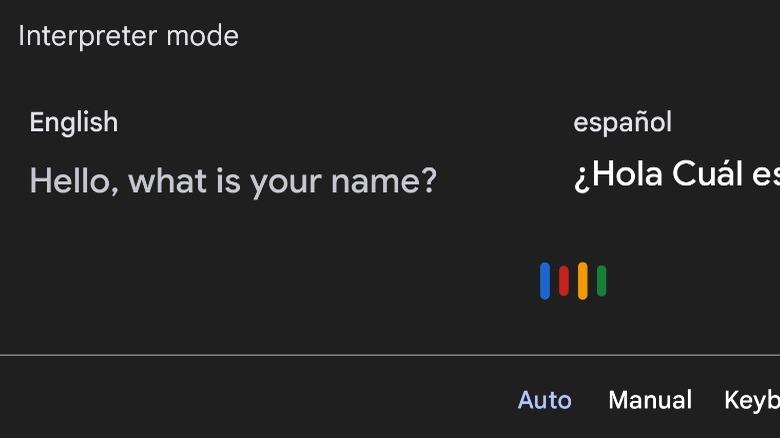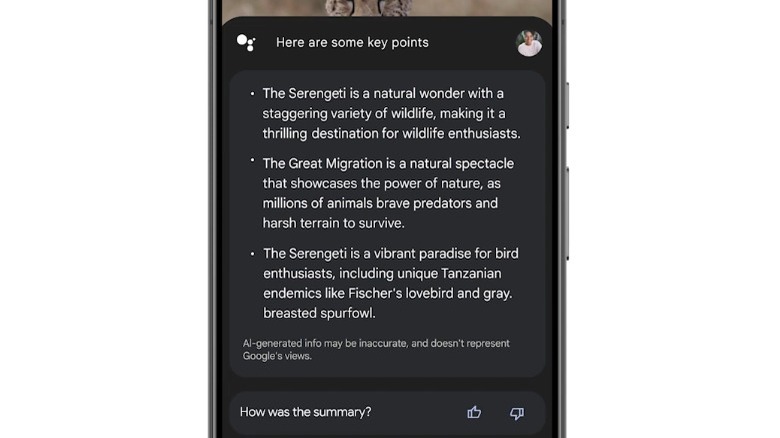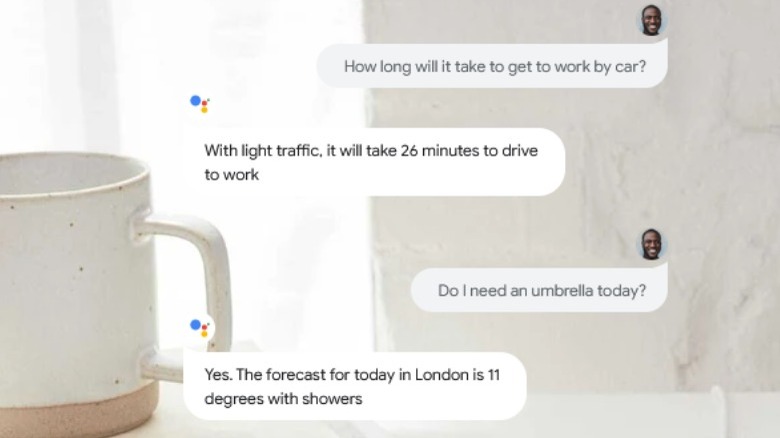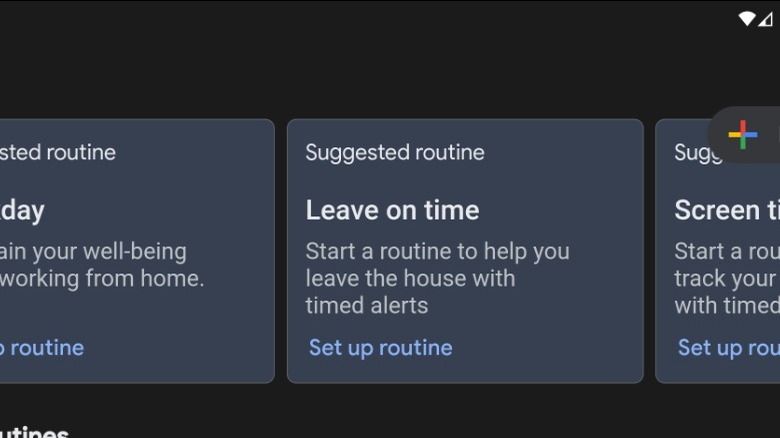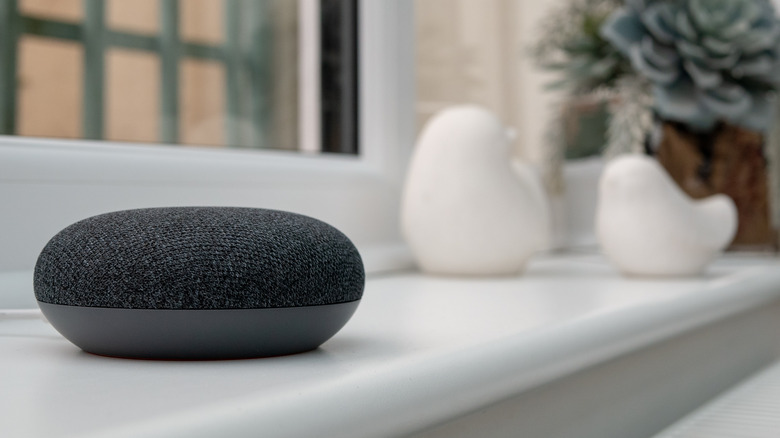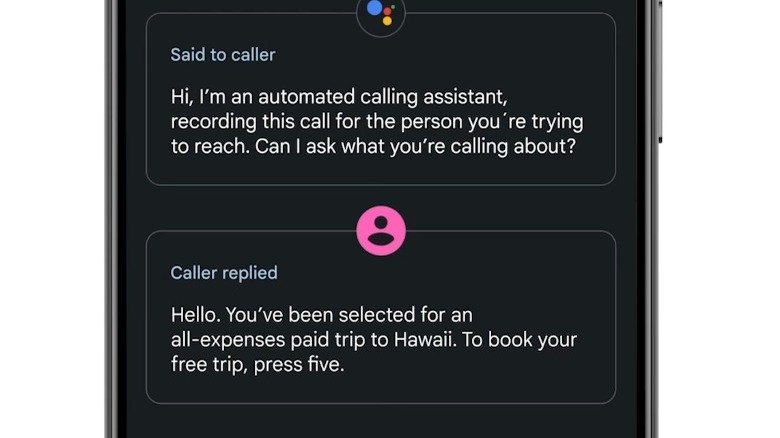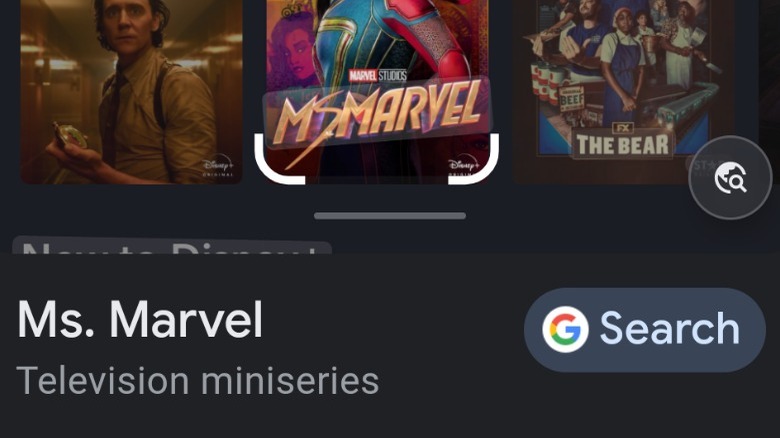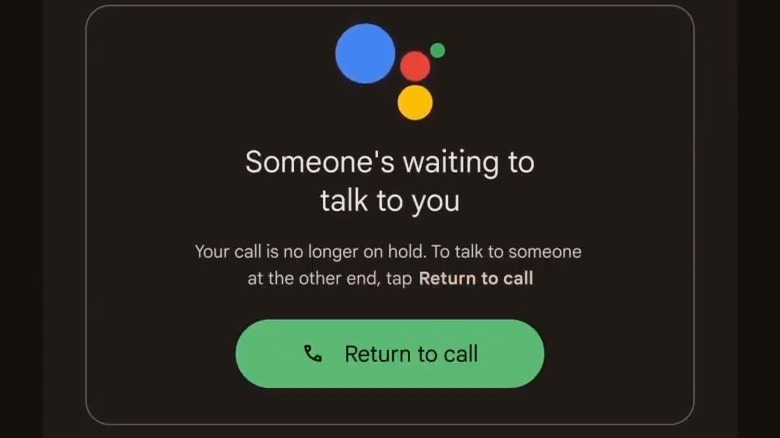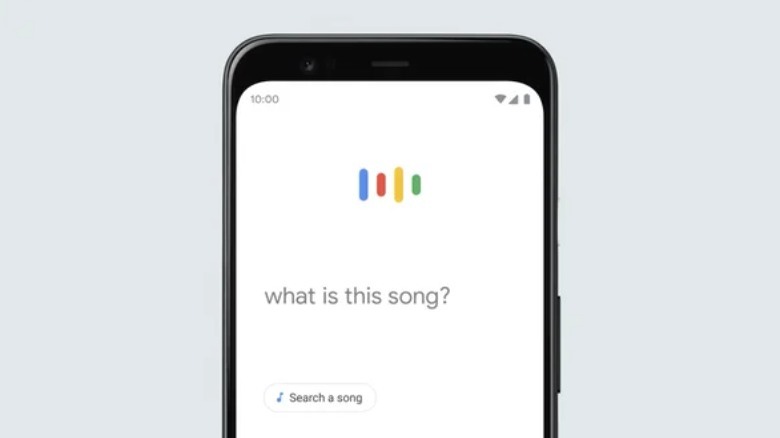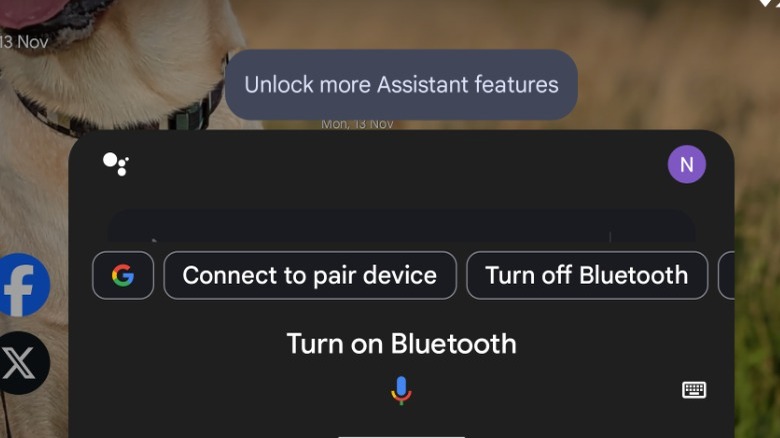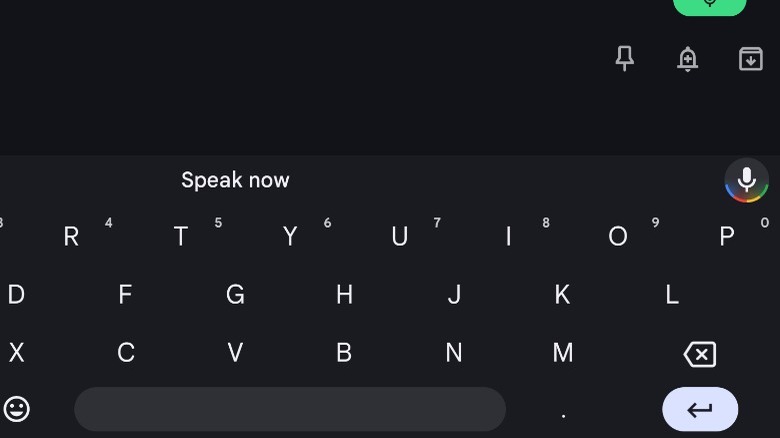The Coolest Ways To Use Google Assistant On Your Android Phone
One of the best things about the Android ecosystem is that it allows you to make use of Google Assistant. This is Google's very own virtual assistant that uses artificial intelligence and machine learning to perform a huge array of tasks and actions. You can basically think of it as Google's answer to Siri or Alexa, making smart devices smarter and connecting up pieces of technology in your home.
Initially launched in 2016, Google Assistant was exclusive to Pixel smartphones for a short time until it was rolled out across the Android platform. It is now one of the biggest selling points of Android devices, and is incredibly helpful and handy for carrying out everyday tasks or answering questions that a user might have.
However, you may not be aware of some of the lesser well-known Google Assistant features and the neat ways it can be used to enhance your everyday life. Here are some of the coolest Google Assistant tools that you are missing out on.
Use interpreter mode to translate live conversations
Once upon a time, being able to decipher text from another language or reliably translate your own tongue for someone else to read was a drawn-out process. You'd either need to speak multiple languages fluently yourself, know someone who could, or engage the services of a professional translator. That's no longer the case, though, and it's much quicker and simpler to translate between languages than ever before thanks to advances in technology. For example, Apple offers a built-in translator through its iPhones, and even AI systems such as ChatGPT can translate text while considering the specific context given by a user.
Google already offers one of the most popular ways to translate different languages through Google Translate. However, Google Assistant is actually a little more advanced thanks to something known as Interpreter Mode. First launched in 2019, the tool is designed to allow you to have a conversation with someone speaking another language in real-time. There are some restrictions depending on what device you are using Google Assistant on, but most smartphones will allow you to ask the virtual assistant to act as your interpreter for dozens of languages. These range from German and French to Hindi, Japanese, and Arabic.
Summarize web pages and read them out loud
For those who want to be able to multitask and browse the web while doing other things, Google Assistant has a surprisingly helpful feature. Known as "Read It," you can ask Google Assistant to read aloud any web page or article on your phone or other smart device. Simply asking the virtual assistant to read the page will lead it to use its normal voice that you have customized to relay everything on the page directly into your ear. It's possible to alter the settings, to increase or decrease the reading speed and also change the voice to make it more pleasing to listen to, and the tool can be used to read out foreign text into your own language.
A newer addition to Google Assistant takes this idea even further. Owners of the Pixel 8 or Pixel 8 Pro can now ask it to summarize web pages. Using Generative AI, Google Assistant will create a brief summary of a web page or article and show it on screen. For particularly long articles, this can be useful in providing the reader with the most important points and can save time if you only want an overview of the information.
Unfortunately, the tool is currently only available in the United States at the present time.
Get a snapshot of your day
More and more of our daily lives are on our smartphones nowadays, as the device can serve as the optimal planner, reminding us of what we need to do each day. That means that phones tend to know an awful lot about not only what we are doing, but also how we do it. Using that information, Google Assistant can provide a brief look at your entire day, something that used to be known as "Snapshot."
Google Assistant can be asked to provide you with contextual information about the day ahead. This can range from reminders for upcoming tasks, details about birthdays or other important events, and updates on the news and weather. Depending on the time of day, Google Assistant may also provide advice about your commute using data about traffic or give recommendations for restaurants at dinner time or podcasts when it knows you have finished work.
Other information, such as sports scores, flight details, and even shopping lists can also be accessed from the Google Assistant and be set to appear at specific times such as when your favorite team is playing.
Access apps using voice commands
Most people know that Google Assistant can answer questions and provide information that it takes directly from the web, but the virtual assistant is also capable of directly controlling various apps on your smartphone or other device. For many, that will be handy as getting a smartphone out and navigating the screen isn't always convenient. There are always going to be situations like when you are driving, working out, and doing something that means your hands are wet or dirty.
In those instances, Google Assistant comes in very useful as it gets rid of the need to physically touch the device to access your favorite apps. This can range from basic functions, such as asking Spotify to play a specific playlist or Disney+ to start an episode of a particular show, to more complicated actions that include searching for items on apps like Amazon and Etsy.
Once in an app, users can control playback or carry out further actions, whether it's fast-forwarding through a movie or sending a Snapchat to a friend. If there's a request or action that you perform regularly, it is also possible to set up a shortcut for that prompt when talking to Google Assistant. You can get creative with these shortcuts and name them almost anything you want, allowing you to quickly get the desired result from the virtual assistant.
Set automated daily routines
Google Assistant is an excellent virtual assistant when it comes to carrying out specific tasks. When combined with other smart devices, it can effectively control every aspect of your home, from the temperature of your thermostat to turning on security cameras and lights outside the building. What you may not be aware of is that you don't have to always tell Google Assistant to do each task individually. In fact, it is possible to link up a series of actions into scheduled routines that can either run automatically or trigger in response to something you say.
A good example of this is a morning routine. Once you wake up and get out of bed, you might say something like "Hey Google, good morning," and this could set in motion several different events that you have chosen. Google Assistant may provide information about the weather or the traffic on your commute to work, turn on the heating in your home, automatically switch on smart lights, and give you the latest news headlines for the morning. However, this is merely one kind of routine you can set up, as it is also possible to set up household routines that are not personal to you but rather affect everyone in the home. One example might be automatically turning on speakers when a television is used.
Broadcast messages to smart speakers
Google Assistant can run on a variety of smart speakers, including Google's own Nest hubs, and these can all be connected together to form a household. Once this has been done, it is possible to send messages to an entire household or to specific speakers that are located in certain rooms. If you want to tell everyone that dinner is ready, you can broadcast a message to every connected speaker, but if you only want to communicate with somebody who is in their bedroom, that is also possible.
To start broadcasting messages, users simply need to ask Google Assistant to send a message using a variety of different voice commands. While it is possible to use pre-set messages that the Google Assistant will read out, you can also record and send your own voice to smart speakers. The good thing about these broadcast messages is you don't need to type out anything or even touch a phone screen, as they can be carried out completely through Google Assistant. Even better, though, is the fact that broadcasts work regardless of whether you are on the home network or connected to Wi-Fi, meaning it is possible to broadcast a message while you are out of the home as long as you have mobile data.
Find a lost phone
There's nothing more annoying than when you are just about to leave the house or need to check something on your phone, only to discover that it isn't where you thought you left it. It doesn't matter if you just have a bad memory and can't remember where you put it down or if you have children who may have picked it up thinking it was a toy; finding a lost phone is not always an easy task. That's especially true if you don't have anyone else around with your number who can give it a quick ring to help you locate it.
Fortunately, if you also have another smart device that is connected to the smartphone and supports Google Assistant, finding the phone is incredibly easy. All you have to do is ask the virtual assistant to find your phone and it will connect to the device and force it to ring out loud for five minutes, or until you locate the phone. This will work even if it is locked and has the volume turned down, which should give you a good way of narrowing down exactly where the phone is. What's more, multiple users can set up their own smartphones with their specific voice, so Google Assistant can find a variety of different devices.
Screen phone calls
With so many apps and services available on smartphones to communicate with, actually using the device to make calls is something that isn't as useful as it once was. In fact, many people will now prefer to text or video message than call someone whenever possible. Sometimes that control is taken out of our hands when another person calls. Most of the time, it is likely to be a contact attempting to make the call, but occasionally it will be the dreaded unknown caller that has their identity hidden. This can lead to an unwanted game where you have to decide whether to answer the call or just ignore it and wait to see if they leave a message. After all, no one wants to receive a spam call that breaks their focus.
Google has now come up with a solution that actually makes the process of determining whether you should answer the phone much less of a gamble. Using Call Screen, Google Assistant can answer the phone for you and ask some basic questions to get information from the caller. While it does this, the virtual assistant also provides a transcript of the conversation, so you can decide whether to pick up or hang up. Google Assistant even offers some suggested responses, which include asking the caller to remove the number from their mailing list or telling them that you'll call them back later.
Search for images with Google Lens
Google Lens is a powerful tool that can do everything from solving math problems to telling you what type of dog you are seeing. It essentially works by searching for images across the web and comparing them to your subject. When used with Google Assistant on your Android phone, it can also reveal details about the content that is being shown on your device's screen. Google Assistant will then search for relevant images and text about the subject, giving you more information about what you're looking at.
The good thing about this is that you don't have to leave an app or web page for Google Assistant to work, as it simply overlays over whatever is on your screen. Such a feature can really come in handy when you are watching a video, or scrolling social media and simply want some more information or to search for related images that will help you understand exactly what you are seeing.
Let Google Assistant wait on hold for you
Call screening is not the only useful phone tool that Google Assistant is capable of. It is also capable of holding your calls for you, although this will depend on the phone that you are using, as it is generally restricted to Pixel smartphones. At this time, Google indicates that only users in the United States, Australia, and Canada are able to utilize this feature.
When you are on a call where you are put on hold by a business or organization, you can simply ask Google Assistant to hold for you. At this point, the assistant will take over the call and wait until a representative is ready to speak to you. Once somebody returns to the call, it will notify you so that you can pick the phone back up and carry on the conversation. Using this Google Assistant feature frees you up to do other things rather than just sitting and waiting on the phone.
Find destinations and see how busy they are
Google Assistant is a great way to get recommendations for all kinds of activities and establishments that you might be interested in visiting. You can ask for good restaurants in the area, or the best places to visit to walk your dog, among many other things. With Google's "Reserve" tool, there is even the option of making bookings directly through Google Assistant without having to visit the website of the location. You can then ask Google Assistant to keep track of your bookings and send you reminders to make sure you don't miss them.
Frequent users of Google Maps may well be aware that it can provide information about locations, including how busy they are at certain times of the day. This is especially useful if you want to go to places such as the gym or a supermarket when there are fewer people there. You don't have to rely on Google Maps for this information, though, as you can simply ask Google Assistant to find the data for you. As long as you tell it the specific location of what you are searching for, the assistant should tell you how busy an area is likely to be in addition to displaying extra information on the phone screen, which might include a graphic showing the busiest and quietest times of the day for that location.
Discover what song is playing near you
Google already has a helpful hidden feature on Pixel phones that automatically detects songs that are playing and displays them on the lock screen, even when the device doesn't have an internet connection. Called Now Playing it also can add location information, which gets rid of the frantic panic where you try to remember that new song you heard at the club the night before without any real clues. Yet, Google Assistant can go even further than that as a music detection tool and might be something you end up using quite a lot.
All you have to do is activate Google Assistant by either saying an appropriate prompt or pressing the Google Assistant button on your phone. You can then ask Google Assistant to identify the song that is playing, meaning you no longer have to rely on third-party solutions, such as Shazam. This will return a result allowing you to play the music in an app such as Spotify. Google Assistant can even be used to identify songs without the music directly playing if you sing, hum, or whistle the tune. In this instance, the virtual assistant will offer several possible songs that fit your description.
Change system settings on the go
Google Assistant can also be used to customize settings and change options on your phone while on the go. This means that you won't have to directly navigate menus from the phone and instead talk to the Google Assistant to tell it what you want changed. This has always been the case, but now, Google has added even more device control capabilities to coincide with the release of the Pixel 8 and Pixel 8 Pro. In fact, anyone using those particular phones will get suggestions from Google Assistant to let them know about the settings they can control with the virtual assistant.
Using Google Assistant, it is possible to turn particular settings such as Bluetooth and Wi-Fi on or off, and also update the phone and enable backup features. It is even possible to ask Google Assistant to switch on things like the flashlight and open menus or apps. However, you can change more than just the phone's options with Google Assistant. The virtual assistant's own settings and also be modified by talking to it, with users able to change the voice of the system or how quickly it speaks.
Type directly with your voice
Smartphones are such an essential part of our lives that we have them with us pretty much everywhere we go. This also means that we use them frequently for both work and pleasure across a diverse range of tasks. It doesn't matter whether you are writing a report for work, sending a friend or colleague a message, or just browsing the internet; the end result is spending a substantial percentage of your day on your smartphone. Of course, tapping away on a keyboard is not always practical.
When typing becomes situationally difficult, Google Assistant can help. While using the default Google keyboard on an Android phone, you can click the little microphone button or tell Google Assistant to type for you to start voice typing. The virtual assistant will then automatically detect your spoken language, and apply appropriate punctuation. Using this feature, users can have a hands-free typing experience. The assistant also knows how to insert emojis and should improve over time as it better understands your accent from the corrections you apply.