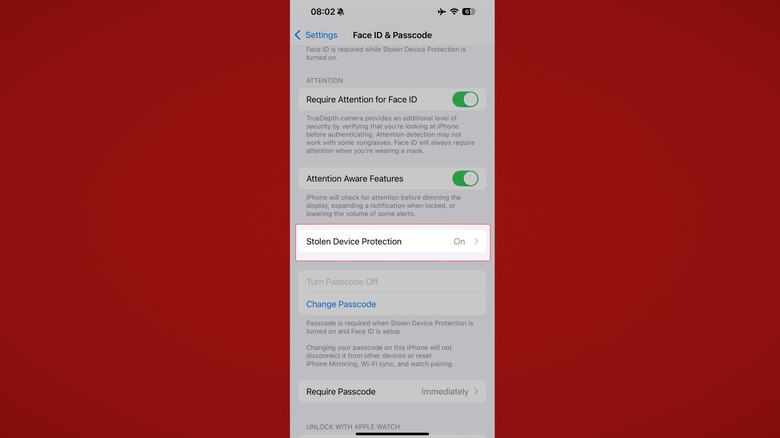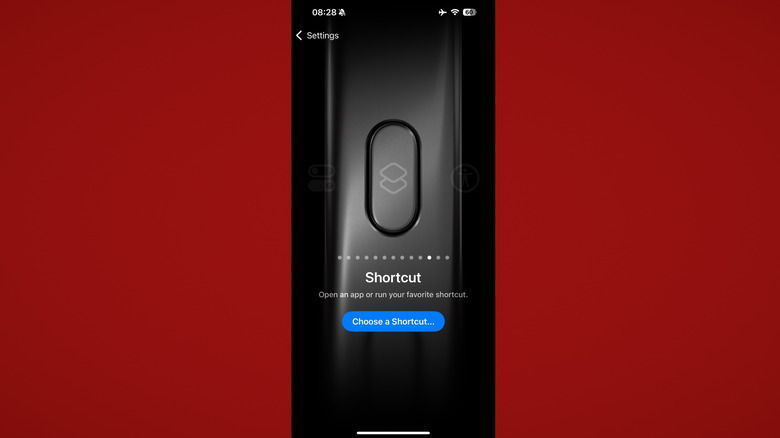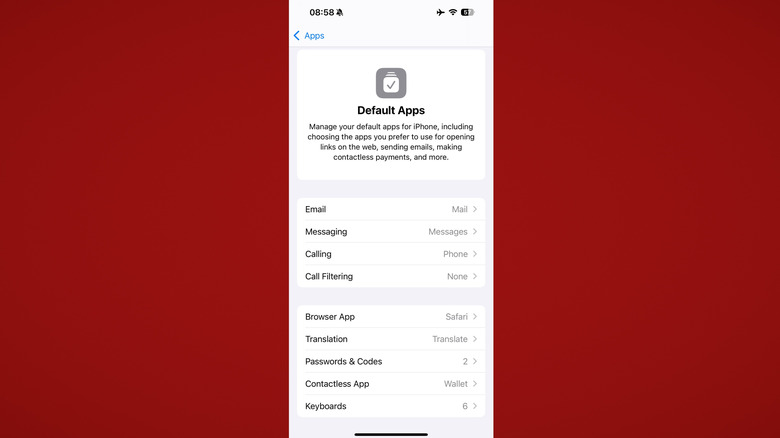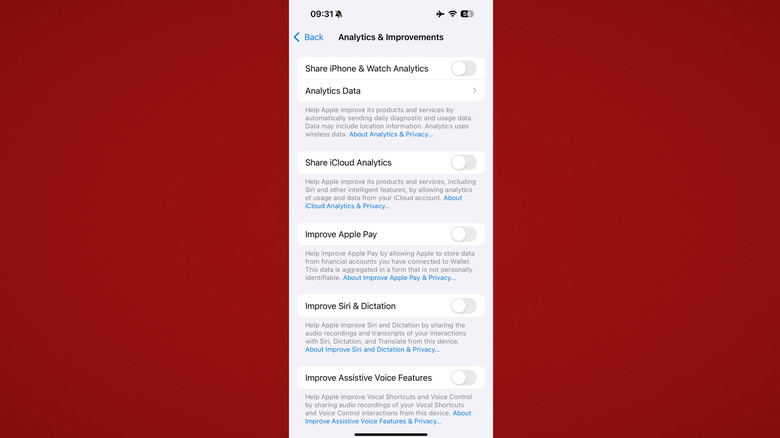5 Things You Should Do Immediately After Buying A New iPhone
Say what you will about iPhones, but they continue to be massively popular. They have a huge market share in the U.S., are big with younger generations, and some statistics even suggest former Android users eventually admit they provide the better overall user experience. They're great devices, and shouldn't cause headaches if you go in aware of the things you should know before buying an iPhone. They're privacy-centric, stylishly minimalistic, and, in the case of the new iPhone 16E, not necessarily off-the-charts expensive. Apple "just works," and it's been said for years that those who work in the tech industry choose an iPhone for their daily driver because it requires minimal troubleshooting off the clock. Whether or not that's actually true, your iPhone does get better if you're willing to be a bit more "hands-on," so to speak. Taking just a few minutes to tweak some settings can make an iPhone you like into one you love.
While we wait for iOS 26's new Liquid Glass feature and Adaptive Power mode to save your iPhone's battery, the following settings can all be enabled in the latest version of iOS 18 on a new iPhone. We've got a mix of security settings that keep you safe in the background, and front-end usability settings that'll make your device much more enjoyable to use. Try out our five recommendations for settings you should change the second you unbox that bad boy.
Enable Stolen Device Protection
iPhones are just as popular with thieves as they are with the common user thanks to their high resale value. The Wall Street Journal interviewed a self-confessed thief who said that all he needed to nab people's iPhones (and everything they had inside them) was their six-digit passcode. Unfortunately, Apple makes it all too easy for someone to get to your passwords, bank accounts, and even Apple account settings armed with that easy six-number combination. The means of defending against this — Stolen Device Protection — is not enabled by default.
Stolen Device Protection does two things. Number one, it requires biometric authentication (Face ID) for anything that normally requires it (passwords, Face ID-locked apps, etc.), with no option for a passcode fallback. Number two, any changes to your Apple account password trigger a one-hour delay; once that hour is up, biometrics are still required to finalize the change. Stolen Device Protection only kicks in when your iPhone is in so-called "familiar locations," such as your home and workplace. If you have concerns about your iPhone learning the wrong familiar location, then you can set Stolen Device Protection to work at all times.
Using your iPhone's stolen device protection feature is easy. Simply go to Settings > Face ID & Passcode and press Turn on Protection under Stolen Device Protection. Done. It takes less than a minute to enable and can prevent a thief from hijacking your phone's logged-in accounts and making a killing on your iPhone as well; there's a black market around stolen iPhones, and thieves get the best prices if they can completely erase your phone and resell it. Take this as your cue to enable all the iPhone security settings and features while you're at it.
Try the Action button
If you're purchasing an iPhone 15 Pro or newer, Apple's Action button now replaces the Ring/Silent switch. By default, it controls silent mode, but you can go into Settings > Action button and change it to open your camera, flashlight, start a voice memo, translate something, and more. Any action you do regularly throughout the average day that can be activated with a single press (like changing your focus mode) should be assigned to the action button — and there are a ton of creative uses for the iPhone Action button using shortcuts. If you know your way around shortcuts, there's the very real possibility you could make your iPhone's Action button do almost anything you want.
Shortcuts can do incredibly simple things like opening apps, setting timers, or scanning documents to Files. They scale in complexity only to your imagination. We could go on and on about the possibilities, but here are a few just to get your creative juices flowing. You could make a shortcut that calls Mom or Dad with a single press; get directions to the nearest public restroom, regardless of where you are; see everything copied to the iPhone's clipboard; check CamelCamelCamel for Amazon price comparisons; or create your own battery-saving Low Power Mode that you can enable with a single press.
If a shortcut can do it, then your action button can, too. The only real downside is that if you're the sort of person who frequently turns silent mode on and off, then you'll have to sacrifice that ability for an Action button that triggers a shortcut — not a problem if you're like most people who've had their phone on silent since 2010. However, there's an alternative to the Action button that we'll get to later.
Change the default apps
If this is your first time using an iPhone, you may be coming in with the expectation that you're going to be trapped deep in Apple's walled garden. While iPhones are certainly restrictive, those garden walls are crumbling. Google is on the verge of being broken up as an illegal monopoly, and recent changes to iOS suggest Apple is quietly making its platform more open and customizable to avoid getting chopped up by regulators. Nowadays, even prepaid carriers support RCS messaging on iPhone with Android users, and iPhone users in the European Union are free to install apps outside of the App Store. One of users' biggest complaints — the inability to switch away from default apps like Safari and Messages — is no longer an issue. Anyone can now change the default apps on their iPhone.
Go to Settings > Apps > Default Apps and feast your eyes. Apple lets you change the apps for the default browser, calling, call filtering, email, keyboards, messaging, passwords, and translation. Some features are only available in certain regions, like the European Union. Good news if you're reading this from Western Europe: You can change your app marketplace, contactless payments app, and map app. Options are limited for app marketplaces, but it's freedom nonetheless.
Some apps even allow you to use multiple defaults for the same category. Passwords & Codes, for example, can be set to Apple Passwords, third-party password apps, and browser-based password managers. Having used this one myself extensively, it's incredibly convenient to be able to choose a specific password vault in case you have passkeys and recovery codes stored in multiple places. Having tried using two simultaneous password managers, it works incredibly smoothly, even if it irks Apple that I prefer Bitwarden.
Disable all the Apple data collection
One huge plus with Apple is its emphasis on privacy. This is, after all, the company that publicly refused to put a backdoor in place in the name of user security over government overreach. Unlike most tech companies out there, Apple tries to run its AI on-device as much as possible and makes sure certain services (like Face ID) never get uploaded to the cloud. However, the tech giant still collects some user analytics and telemetry, and it does not have a spotless privacy record. In at least one instance, this has unintentionally allowed purportedly anonymous analytics to be used to identify users. We recommend turning off all of Apple's data collection just to be safe.
First, head to Settings > Privacy & Security > Analytics & Improvements. You should see six toggles, all of which are likely enabled unless you opted out during your iPhone's setup process. Turn them all off. The only situations where we'd recommend leaving them on are if you're participating in a beta or you're having a lot of issues with a particular feature that you would like Apple to improve; for example, leaving on the Improve Siri & Dictation setting might help Apple to improve its dictation engine with the help of your voice recordings.
There are two more data collection settings to disable that are hidden elsewhere. Back out of Analytics & Improvements to the Privacy & Security section, then go into the Apple Advertising section just below. Turn off the Personalized Ads toggle. Lastly, go to Settings > Search, and turn off the Help Apple Improve Search toggle. This prevents Apple from storing any searches you make with Safari, Siri, or Spotlight — areas that should ideally remain private.
Turn on these accessibility settings
iPhones have some of the best-in-class accessibility settings. It literally changed my life when they added the Vehicle Motion Cues setting; now I can comfortably use my iPhone in a moving vehicle without wanting to spew. Several of these accessibility settings are worth enabling even if you don't have a particular need or disability.
First, try Back Tap actions. By tapping on the back of your phone two or three times, you can perform certain actions. Go to Settings > Accessibility > Touch > Back Tap, then choose either the Double Tap or Triple Tap option (or both) and assign an action to it. There's a huge list of options here, from opening the camera, to enabling accessibility settings, to launching shortcuts. I personally use the double tap to open the Notification Center and the triple tap to open the Control Center — both of which are faster than reaching to the top of the screen and pulling down. This is a great alternative to the Action button. We recommend disabling the Show Banner option; otherwise, you'll get a notification every time you perform a Back Tap.
Sound Recognition is a lesser-known feature in the same Accessibility settings area. It uses your iPhone's microphone to listen for specific sounds that you might miss — like, say, a doorbell. This could be highly useful if, for example, you want to use your headphones and still hear when your baby sleeping in the next room starts crying. Vocal Shortcuts is another really, really cool one. You can train your iPhone to listen for a specific phrase (for example, "low power mode") and then immediately start a shortcut when it hears that phrase (the "low power mode" shortcut).