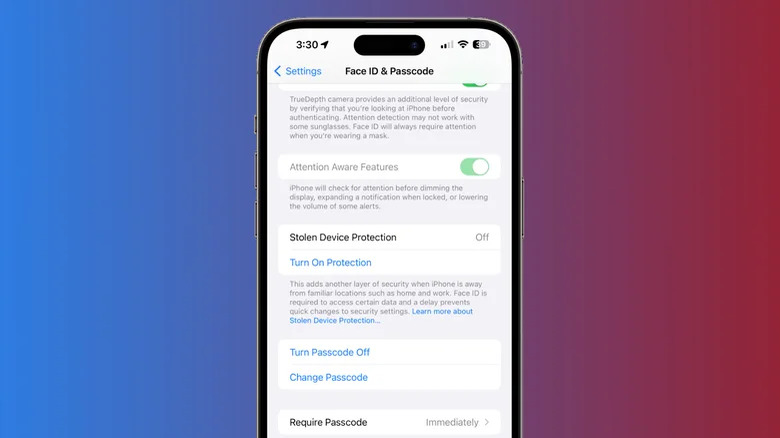How To Use Your iPhone's Stolen Device Protection Feature
An investigation carried out by The Wall Street Journal revealed the profound efforts on the part of thieves to not only nick iPhones but also bypass security measures on them, sometimes leading to massive financial loss to the victims. All that the pickpocketer needs is a glance of you entering your passcode. From there, changing your Apple ID credentials and accessing your banking apps is as easy as pie. To counter the growing concerns among Apple users, the fruit company has rolled out a new stolen device protection feature with the release of iOS 17.3.
Previously available only for those running the developer beta version of iOS, this vital security feature has finally been cleared for standard release. As useful as it is, Apple has, for some reason, decided to ship new phones with the function disabled by default — though it's highly recommended one enable it immediately to prevent sensitive information from falling into the wrong hands, leading to a loss of more than just your shiny new iPhone.
Turn on Stolen Device Protection on your iPhone
Before you can use the new stolen device protection feature, you need to enable two-factor authentication on your iPhone and must be using a combination of either Touch ID or Face ID with a device passcode. Furthermore, to make tracking possible, you need to enable GPS and configure the "Find My" service. To enable the feature:
- Open the Settings app on your iPhone and navigate to "Face ID & Passcode".
- When prompted, enter your passcode.
- Tap on the "Stolen Device Protection" toggle to turn it on.
When turned on, this security measure changes how you interact with two major actions drastically — accessing banking information and tampering with your Apple ID settings. Unless your iPhone is at a familiar location such as at home or in the office, you will be prompted to use either Face ID or Touch ID to undertake actions like using saved passwords, viewing credit card information, turning off the Lost Mode, and erasing your iPhone altogether. Making any changes to your Apple ID's credentials will also add an hour's worth of cooldown, which gives you an ample amount of time to take action if your iPhone is stolen or lost.