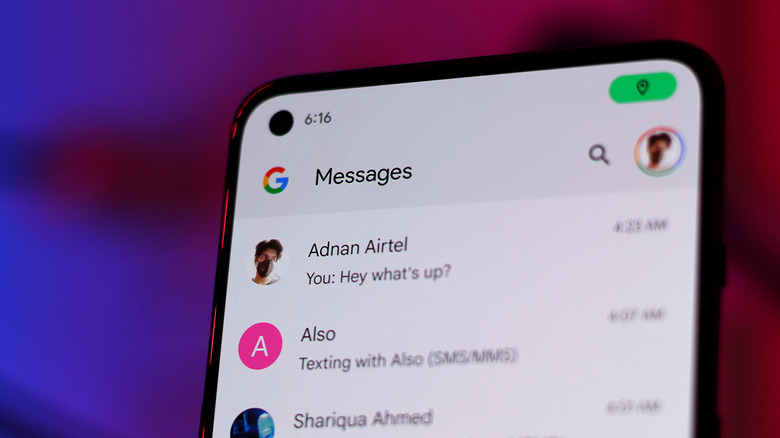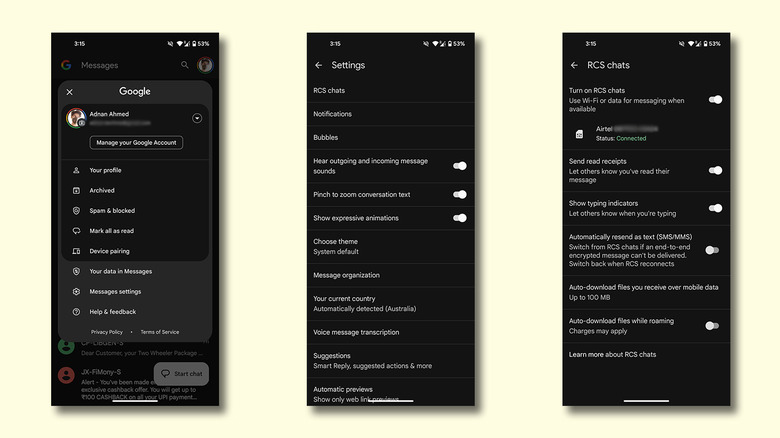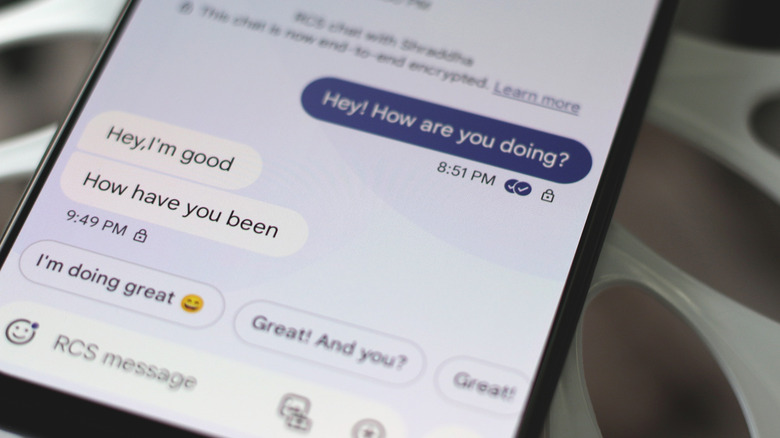How To Switch From SMS To RCS On Your Android Phone, Explained
The modern phone is designed to handle much more than voice calling. Texting has become a mainstay for its convenience and the ability to manage non-urgent conversations with ease. Some of the best Android messenger apps include Telegram and WhatsApp — but the default messaging app on your phone may have received a massive upgrade without you realizing it.
RCS, or Rich Communication Services, brings improvements to traditional SMS and MMS conversations — in several aspects. It's faster, more secure, and lets you share high-resolution media files, thanks to its reliance on mobile data or Wi-Fi instead of transmitting texts through a traditional cellular network. Chats that rely on the RCS protocol also benefit from tidbits such as typing indicators, read receipts, message reactions, and more. This essentially turns the experience of texting with the default SMS app on your phone into using something the likes of WhatsApp or iMessage.
RCS has been around for a while, but the availability of service still depends on your carrier. As long as your carrier supports the new protocol, and you own a relatively modern smartphone, you should be able to flick a switch and move over from SMS to RCS chats. Support for RCS on iPhone is also here with major carriers in the U.S., bridging the gap between Android and iOS texters even further.
How to enable RCS on Android
If you own a modern Android phone, chances are that the default SMS client on your device is Google Messages. In case you own a Samsung Galaxy smartphone, RCS also works via the Samsung Messages app. In either case, it's best to head to the app store and make sure your Google Messages or Samsung Messages app is up-to-date. Regardless of which Android phone you have, you can always download the free Google Messages app and set it as your default texting client.
Enabling RCS chats on Android only takes a few taps. Make sure you have an active SIM card inserted in your phone, and, in case you have a dual SIM setup, head to network settings and select the one you wish to use RCS with as the default for calls and SMS. Then, follow these steps to turn on RCS:
- Locate and launch the Google Messages app on your Android phone.
- Tap on your profile picture in the top-right corner of the screen.
- Select "Message Settings" in the list of options.
- Navigate to "RCS chats" and tap the "Turn on RCS chats" toggle.
- You may be required to verify your number — simply follow the on-screen instructions if asked.
If this is your first time enabling RCS and verifying your number, it might take a while for the protocol to activate. Once RCS is enabled, you will notice the status in the RCS chats menu change to "Connected."
Using RCS on Android
While you're in the RCS options, you can enable or disable features like read receipts and typing indicators, giving you more control over your conversations. For RCS to work, however, both the sender and receiver must have a device with the protocol turned on. If you're texting someone who doesn't have RCS enabled, your messages will be sent via SMS/MMS. Google Messages automatically displays an indicator for chats that are end-to-end encrypted and supported via RCS.
Google Messages has been adding to the feature set for RCS-supported conversations consistently. You can now send selfie GIFs, stickers, files, and even voice notes — all without relying on a third-party instant messaging service. Unlike regular SMS, you can also delete messages you've accidentally sent via RCS.
Another huge advantage of switching over to RCS is the fact that you can use Google Messages on the web on your laptop or computer. It's as easy as signing in to the same Google account that's connected to the Messages app on your phone, and linking the web service to the app.
Note that once activated, RCS chats on your device may continue to work for up to two weeks even if you remove your SIM card. If you're switching devices or handing yours down to someone, make sure to head to the same "RCS chats" menu to disable the feature. The status should now read "Disconnected."