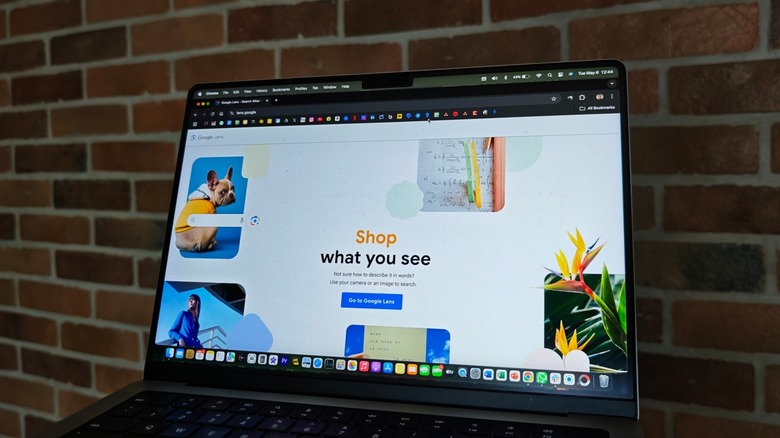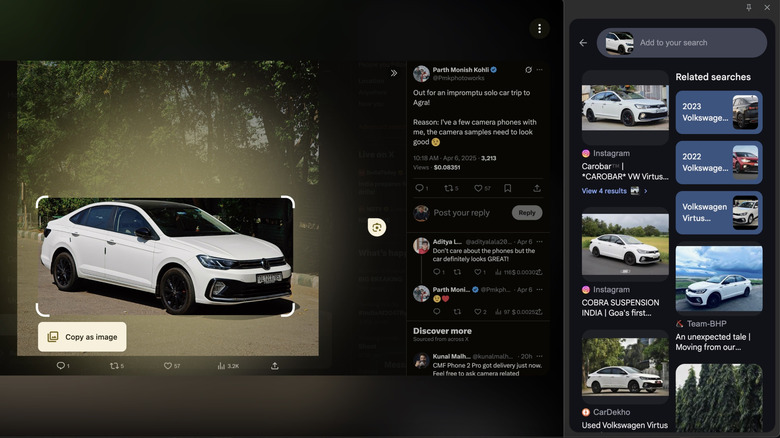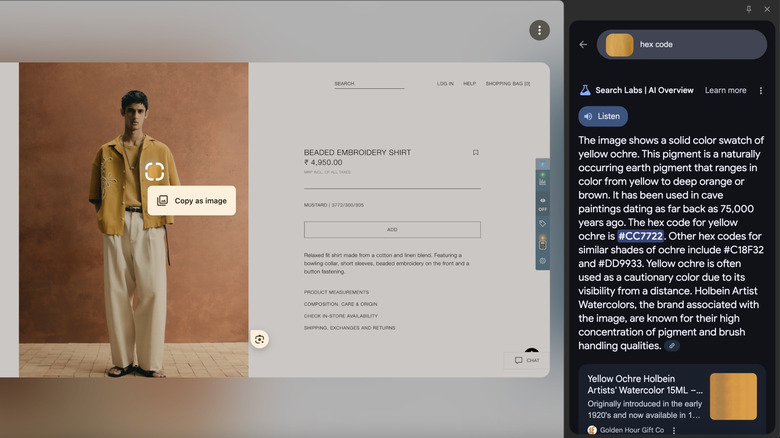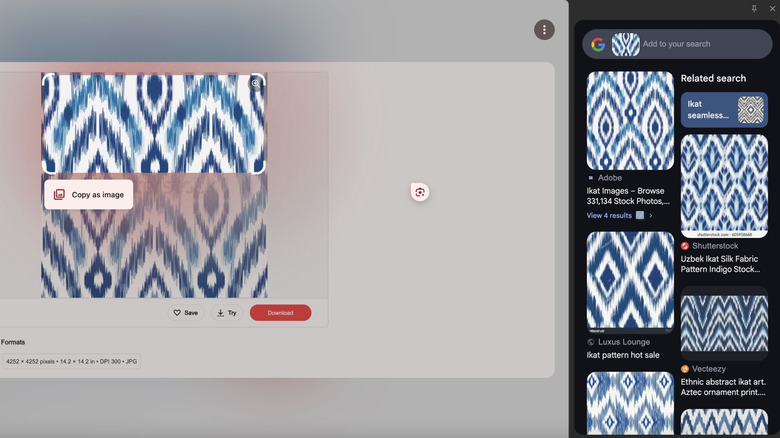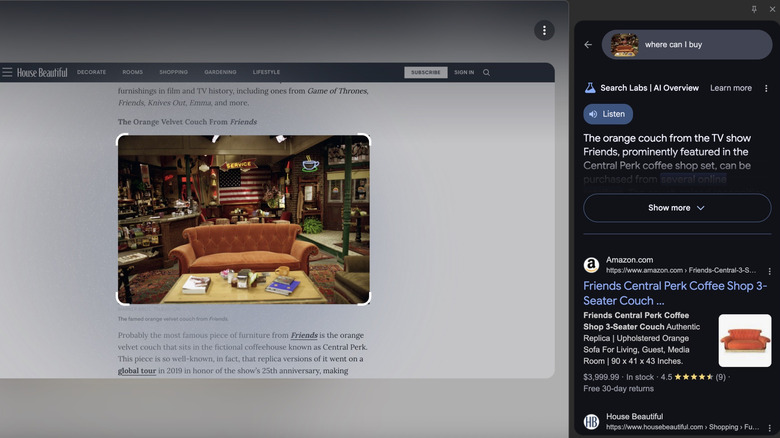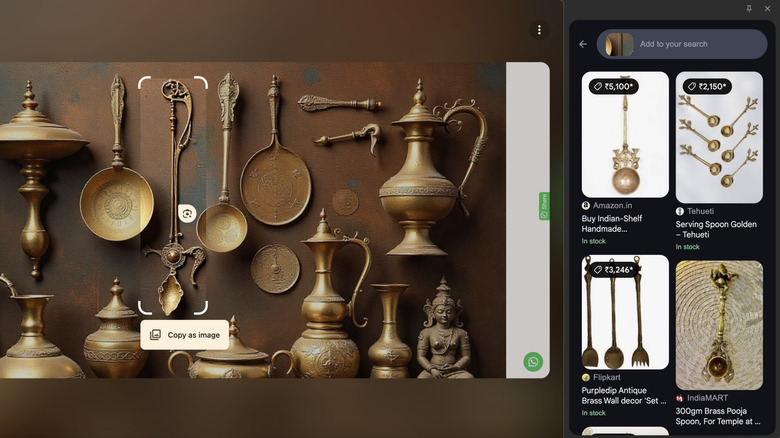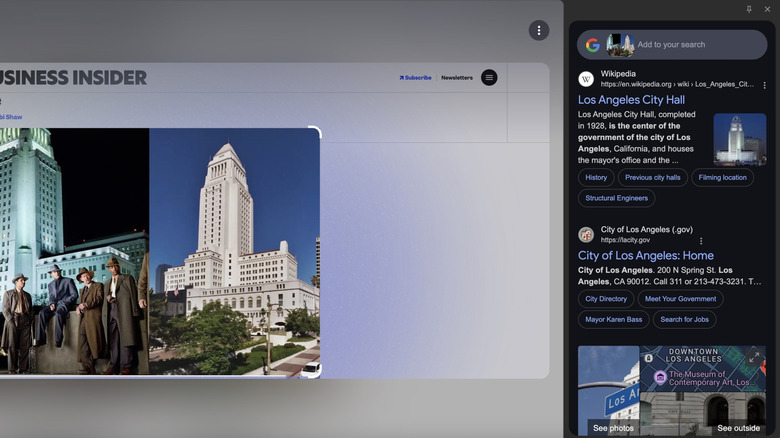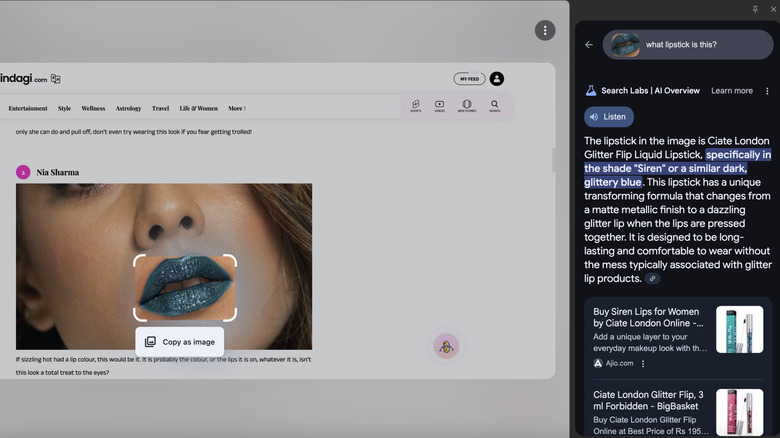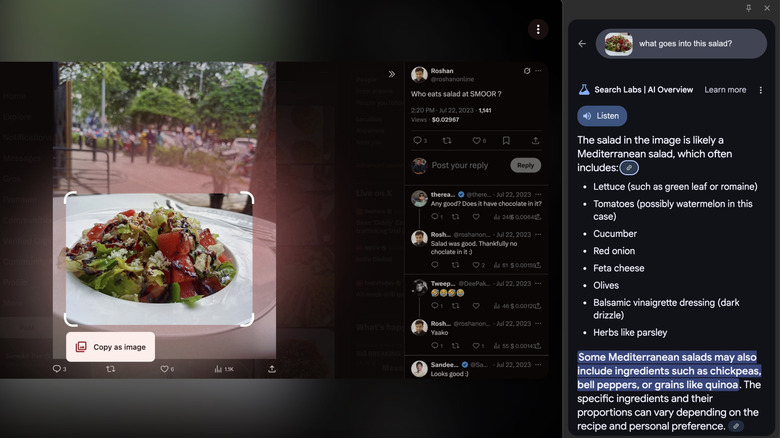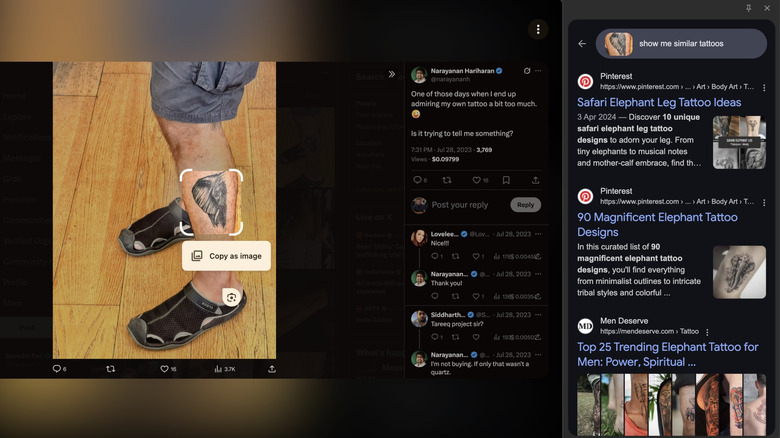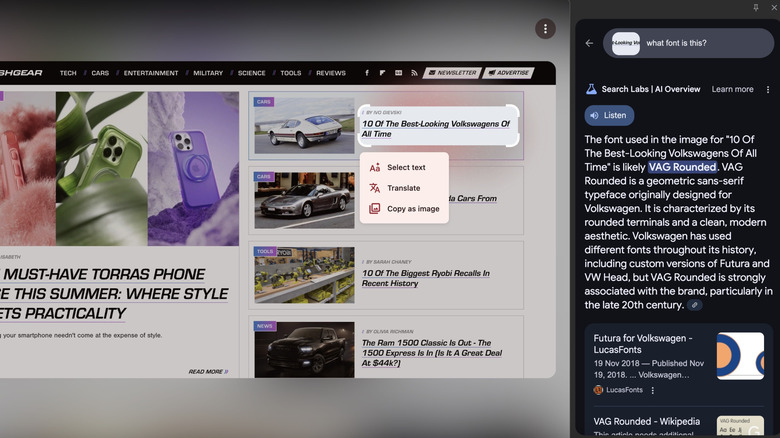10 Creative Uses For Google Lens On Your Laptop
Google Lens is an excellent tool that can serve multiple purposes when used on a smartphone. It can be used to scan QR codes, identify an animal species, or translate text when you point your camera at a foreign language. While the Lens app on a smartphone uses your phone's camera to identify scenes and process them, did you know that you can also use Google Lens on your computer? The core idea of the app remains the same, but the way it functions is quite different. Since most computers or laptops don't have a rear-facing camera, Google Lens relies on the information displayed on your screen. It can detect the elements on your computer's screen and process them to produce the required information. It's also an easy way to reverse image search in Chrome or any compatible browser for quick context on anything visual.
This unlocks a host of possibilities when it comes to what you can do using Google Lens on your laptop. Not only can you use it for basic tasks like translating text, identifying what kind of bird or plant you're looking at, or scanning a QR code on the screen, but it can also be used in creative ways you may not have thought of. For instance, Google Lens on a web browser can be used to find the exact shade of makeup worn by your favorite celebrity or to find a piece of furniture you saw in a TV show. Sounds interesting? Well, there are lots of such applications that we've listed below.
Identify the make and model of a vehicle
Seeing cool cars on the internet is common. You may be scrolling through Instagram when you spot a nice car that you either want to know more about or purchase for yourself. If you can't recognize the brand, model, or make, you can always use Google Lens. All you have to do is right-click on the image and select the Search with Google Lens option. Then, highlight the precise area where the car appears in the image. Once you do that, you'll see a few results displayed on the right side of the screen, linked to the car. While these may be generic at first, you should be able to find the exact make and model in one of the results. Of course, you can narrow down the results using the search bar at the top.
The search bar is also beneficial for another purpose — finding a dealership near you that sells the exact car. Just type in a prompt along the lines of "where can I buy this car near me." Your browser may ask for location access, and once granted, Google Lens should direct you to a nearby dealership that sells the car. You can also use prompts to find a used version of the same car or ask Google to suggest alternatives in a certain price range. Whether it's a Swiss Army Knife or one of those rare cars only real enthusiasts can identify, Google Lens can help you figure out the exact model.
Get the hex code for a specific color in an image
Whether you're browsing through a fashion catalogue or scrolling through your social media feed, you may come across certain attire whose look appeals to you. Similarly, you may like the color of the paint on a wall in a video or want to know the exact color of someone's car. It could be because you're simply curious, or you liked the color so much that you want to buy clothing in that shade, get your home painted in it, or wrap your car with the same hue. Since there are millions of colors, it's hard to name the exact shade — and that's where hex codes come in.
Hex codes denote the exact color using letters and numbers, making it easier for you to look for that specific tone without worrying about inaccurate names or variations. Just select a portion of the color and use Google Lens on it. Then, look for the hex code in the search box. Google will return the color's hex code, which you can use to find that exact color. It's also a good way to pull colors from online posters or banners you want to recreate.
Find prints of an artwork
There are some beautiful forms of art out there from different parts of the world. When you see a certain piece of art, you may either want to find out more about it, like its source, technique, etc., or purchase a physical piece to hang in your living room. Whether you're purely looking for additional information or for a relevant portal to purchase a frame or even a piece of fabric, if you're looking at clothing — Google Lens is your best friend. Use Lens on the picture of the artwork, and it should automatically detect the design or pattern on it. For instance, the artwork in the image is from a piece of clothing. As per Google, it's called Ikat.
Now, you can either view different forms of the Ikat artwork using the pane on the right, or even look for where/how you can buy artwork with the Ikat design, or if you're an artist yourself, how you can recreate it. While this example was from a piece of clothing, you can replicate the patterns on a wall or canvas via painting. Alternatively, if you find a design you like embossed on a wall, you can use Google Lens on it to find a marketplace where you can purchase a piece of clothing, like a scarf or shawl, with the same artwork.
Find furniture or decor from photos
Some movies or TV shows have unique furniture or decor that becomes extremely popular. For instance, the couch in "Friends" has become synonymous with the show, since it's featured in pretty much every episode, and it's the couch where all the main characters hang out. There are several such instances where popular shows or movies have certain elements that gain popularity and appeal to viewers. Another good example would be props like Thor's hammer or popular cars from movies like James Bond's Aston Martin. If you're a die-hard fan of these shows or movies and want to showcase your interest, you can use Google Lens to find out where you can get real-life replicas of these items.
In this instance, you can see that I've used Lens on a scene from "Friends." It identified the couch and showed me results linked to it in the right pane. From here, I can purchase the couch via an online platform. If you don't want to buy it and only want to know more about the item, its significance or the history behind it, Google Lens helps with that too.
Identify historical or vintage items and artifacts
If you come across historical items or artifacts and want to purchase either the original item or a replica, Google Lens can help you do just that. Simply open the image, select the portion you want to find online, and you should see the available options in the right pane. You may not always find the exact item, but Google recommends a bunch of items similar to what you've selected. The best part is that these suggestions come not only from e-commerce portals but also from third-party sellers and collectors. You can also find more affordable options in the list if the item you're looking for is too expensive.
Not everyone scanning these items may be looking to purchase them. If that's you and you just want to learn more, Lens also shows a bunch of reference articles when you use the search bar. What era is it from, has it been used in a movie, was it auctioned earlier, what price did it sell for, what do archaeologists have to say about it, what materials is it made of, etc. You can also find out which region it was originally discovered in and learn more about that region and other artifacts found there.
Pick a location from a travelogue
Watching a vlog or travelogue on YouTube and want to find out where your favorite creators are traveling? Google Lens has got your back. Take a screengrab of a scene in the video and run it through Google Lens. Not only will Google tell you the name of the city and country, but it can also lead you to the precise location if there's a major monument or landmark in the image. For instance, this photo from a movie scene shows the Los Angeles City Hall. Google identified it and showed all the relevant details, including links to the monument's official websites.
If you want to visit it, you can ask for directions via Google Maps. If you just want to learn more, you can check the Wikipedia page to learn about its history, who built it, etc. Now, you might think Lens only works for monuments — but you'd be wrong. It can even identify cities from landscapes, vehicles, or other elements that give away the location. This also makes it an excellent teammate when playing GeoGuessr. Just screenshot a location from the game and feed it to Google Lens — you should get a rough idea of where it is. It's also a fun way to figure out where your favorite films or shows were shot.
Recognize makeup shades or find the brand that made a piece of clothing
The last time you saw your favorite celebrity walk the ramp, did you wonder what shade of lipstick she was wearing, or where she got that beautiful dress from? Guess what — Google Lens can help you with that, too! Find a relevant picture and use Google Lens' built-in selector tool to precisely highlight the area around the makeup you want to learn more about. Google should then list a few results related to your search. If the results aren't quite what you're looking for, you can narrow them down using specific terms in the search bar. For instance, you can ask what color of lipstick is being used or which specific brand makes it.
When I performed the search, I got the link to the exact product, making it easy to purchase with a single click. I also found detailed information about the specific shade, its formulation, and what makes it stand out. The same technique works for identifying where someone bought their clothes or shoes from. If you see a nice shirt on someone and want to purchase it for yourself, just use Lens and Google will point you to the online store. This is an extremely efficient way to shop, since you can quickly find exactly what you need.
Recreate a recipe
Posting food pictures online when you're at a restaurant is a common occurrence. It's also quite common to see such pictures and instantly get hungry. If that's you, don't worry. Google Lens can not only detect what food item is displayed in the picture but also recommend a recipe to make that same dish at home. In this example, I scanned a picture of a salad. At first glance, very few people can tell exactly what kind of salad it is, unless they're a salad connoisseur (is that even a thing?). But Google Lens quickly identified it as a Mediterranean salad, along with all the ingredients that go into it.
I could follow the recipe and whip up the dish at home. Additionally, Google suggested extra steps like adding chickpeas, grains, etc., to enhance the taste. These instructions are certainly handy and can elevate the flavor of the dish further. Surprisingly, I even tried Lens on complex food items like risotto, pasta, falafel, etc., and Google did a great job recognizing the dish and recommending the correct recipe. If you find it difficult to follow written instructions, you can also use the search box to look for a YouTube video of the recipe, since video instructions are often easier to follow, especially for those who are new to cooking. You can also use this feature to detect allergens in food, which is fantastic.
Explore tattoo design inspirations
How often do you see someone with a cool tattoo and want a reference design to get the same or a similar one? If you spot a character in a show with a cool tattoo, all you have to do is capture a screenshot and run it through Google Lens. Precisely select the area where the tattoo is visible. Google will then show you other similar designs that you can get tattooed. You can also find stencils for those tattoos, which you can take to an artist and ask to get tattooed. Additionally, use the search bar to filter your results or ask for more design options similar to the one you looked for.
You can also use extra prompts to get more specific results linked to the original design. For instance, the tattoo in the picture here only shows one side of an elephant. You can ask for design inspirations that include the entire front of an elephant, one with longer tusks, and so on. Essentially, you can use Lens to explore various types of tattoo designs, customize them, get colored versions of monochrome ones, or tweak designs you've seen elsewhere.
Identify the font in a piece of text
If you're someone who writes a lot of documents of different types or makes presentations, using the right font is extremely important. There are several fonts built into popular apps like Microsoft PowerPoint and Google Slides. However, using built-in fonts can be rather generic. Hence, picking unique fonts for your documents is a good idea to make them stand out. When browsing the web or reading through documents, if you come across fonts that appeal to you and you'd like to use them, it can be challenging to identify the exact name of the font — unless, of course, you use Google Lens.
Take a screenshot of the text, then select a portion of it using Google Lens. Wait for Google to display a few results in the right pane. You may see results related to what the text says, but not necessarily the font itself. In that case, just use the search box to look for the name of the font. Google will usually return the exact font name. You can then head over to websites that allow you to download fonts and look for the name there. Download it, and use it in your documents or presentations for a unique look.