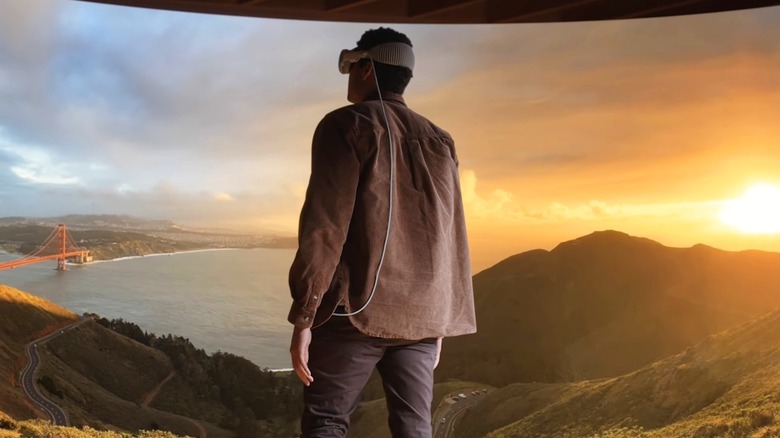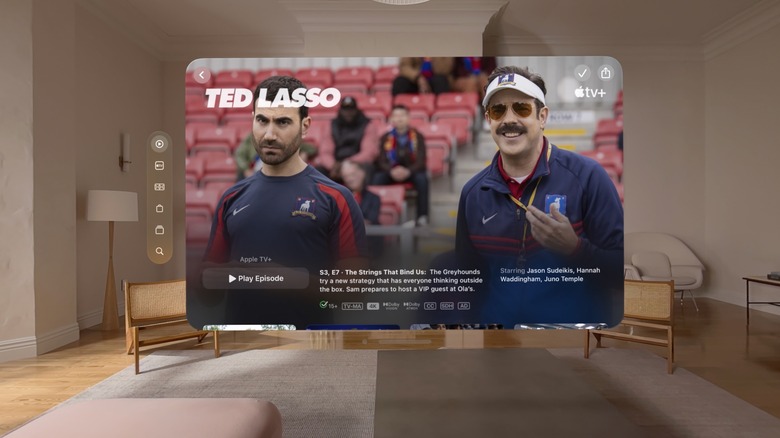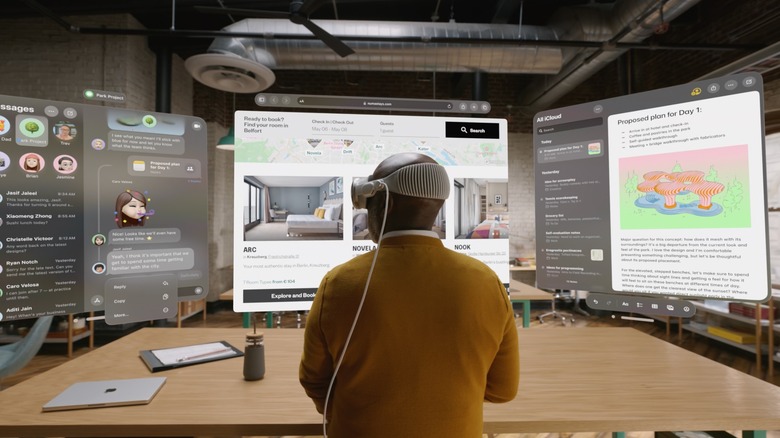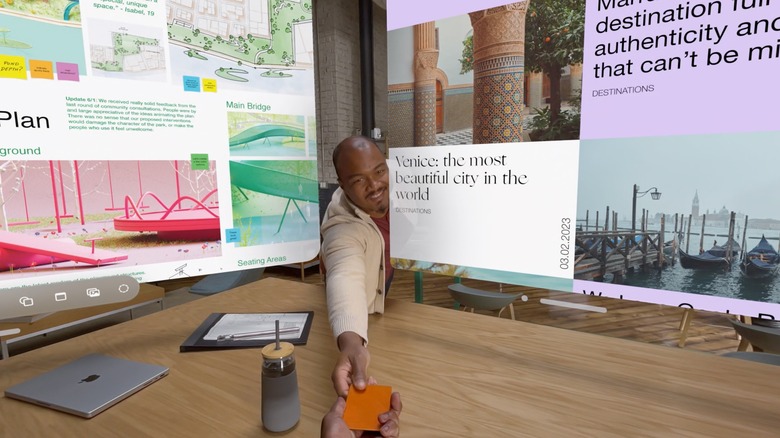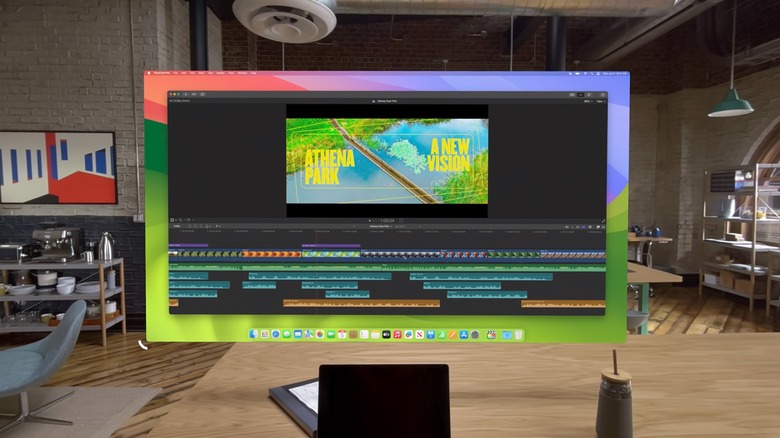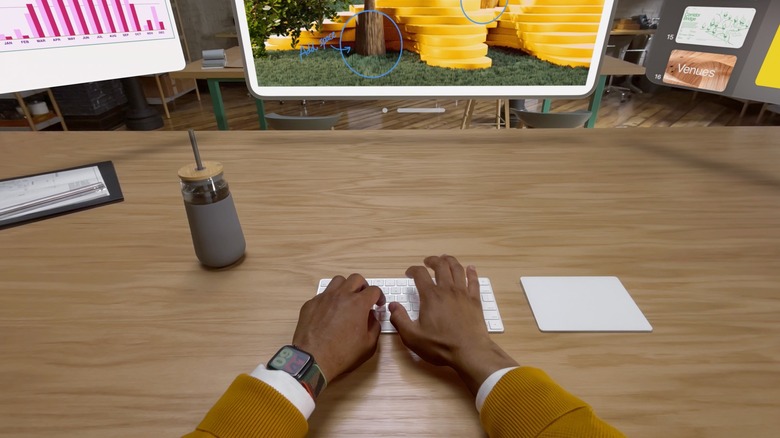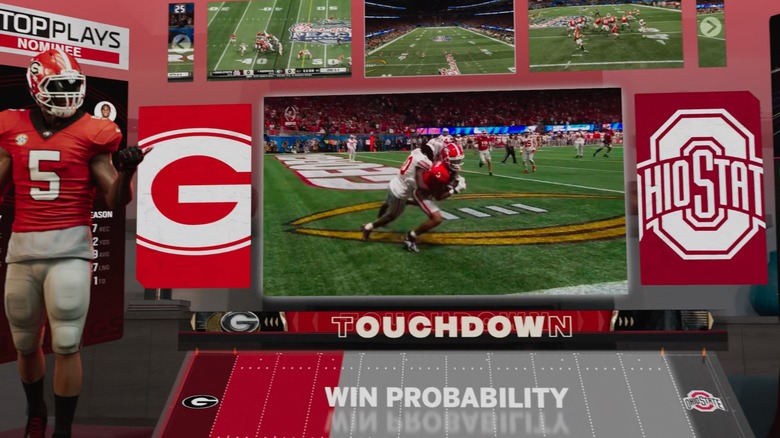10 Apple Vision Pro Features Already Available With Meta Quest
Apple has finally unveiled its augmented reality headset, and it's packed with cutting-edge features. Apple is rarely the first company to produce a specific type of device, but when it does release something it tends to be highly polished and contain innovations you're unlikely to see elsewhere. The Vision Pro can do some amazing things such as play videos on a virtual screen that Apple describes as "a hundred feet wide," predict what you want it to do based on your eye movements, and connect seamlessly with your other Apple devices.
However, there are already devices that can do the same thing — including the Meta Quest 2, which is a lot cheaper than the Vision Pro. While the cheapest Vision Pro will set you back an eye-watering $3,499, it was recently announced that the Quest 2 is going back to its original $299 price point.
Of course, the Quest 2 doesn't give you everything, and some features overlap with the pricier yet disappointing Quest Pro. Still, if you can't wait until "early next year" to experience Apple's take on augmented reality, you should consider something from Meta. As you're about to see, there is a surprising amount of overlap — here are 10 features coming to the Apple Vision Pro that you can already experience on the Meta Quest 2.
Watch movies and TV on a big screen
Apple has been keen to highlight the entertainment capabilities of its new headset, and a key part of this is the ability to watch videos on a huge screen. Thanks to its highly advanced display, which shoves more pixels than you'll find on a 4K TV into each of its user's eyeballs, this particular experience will likely be superb on the Vision Pro. Comfort will also play a part, and Apple's modular headset is designed in a way that will hopefully allow long viewing binges without any pain or soreness.
While Apple's high-end headset has likely nailed the virtual big-screen experience, the company didn't invent the concept. Watching content on large, virtual screens has been a VR party trick for years and has appeared on everything from the old Samsung Gear VR to Meta's range of devices. You can watch video content using Meta's file viewer or in specialist apps like Skybox. You can even watch content like YouTube videos directly from Meta's web browser.
Beyond that, Air Link also allowed users access to an Oculus Home, where PC Home environments can include resizable TVs that stream content from your computer, although Meta has been phasing out these virtual environments.
Play flatscreen games
Although we don't know everything about it yet, the initial burst of information we received at WWDC 2023 seems to indicate that the Vision Pro is geared more toward office work than gaming. That said, Apple did show us some glimpses of its gaming prowess — including a clip of someone with a connected controller playing an "NBA 2K" game on the headset. This is also possible on the Quest, and for the most part, it's pretty easy. If you are using Air Link or Virtual Desktop, you can stream a laptop or a PC straight to your headset. This means you can launch a game on Steam and play it on your Quest. You aren't just limited to PC games, either.
It's also possible to play console games on your Quest, but this is a touch more complicated. You'll first need to install the Xbox Console Companion on your PC, which allows you to stream from your console to your computer. From there, just connect using Virtual Desktop and enjoy the experience. It takes a bit of work, but since the Quest is essentially an Android device it's possible to install things like the Xbox Game Pass app on it. Once the app is installed, you can grab a subscription and play games directly on the Quest Pro using that service's cloud streaming options.
Create a 3D working environment
The Vision Pro is a work-focused headset designed to allow users to work productively while wearing it. At WWDC, Apple repeatedly demonstrated how users could run multiple apps on multiple virtual screens, resize said screens, and hop between them effortlessly. You can do this on Meta's headsets too, but if this is your main focus, you probably want to save up the extra cash for a Quest Pro.
The multiple-screen feature is a recent addition to the headset that previously required the use of a PC and a third-party app like Immersed, but it now works natively on the Quest Pro and Quest 2. However, there are a few reasons why the Pro stands out.
To begin with, the increased processing power and extra RAM of the Quest Pro really help with multitasking. Screen quality also has to be considered because while the Quest 2 has a higher resolution on paper, in (virtual) reality there's a clear difference in both displays. The Quest Pro has fewer pixels, but you're only looking at a certain area of its displays, so that doesn't matter. What does matter is the gaps between those pixels, and on the Quest Pro, those gaps are tiny. You can read text clearly on the Pro, and using the headset for work won't make your eyes hurt.
Hand tracking has been around for a while
The Vision Pro doesn't actually have any controllers, with the traditional input devices being described as "clunky" during WWDC 2023. Instead, users will navigate the device and its apps through a combination of voice commands, eye-tracking, and hand gestures. You can't have functional hand gestures without accurate hand tracking, and the Vision Pro will track its users' hands through a combination of external cameras and its powerful R1 chip.
All versions of the Quest, from the original standalone device to the Quest Pro, are capable of hand tracking. The feature has also notably improved over the years, steadily becoming more accurate and responsive. Users can use a combination of swipes and gestures to navigate through the Quest menus. A recent update added a feature known as Direct Touch, which allows users to type by prodding the device's virtual keyboard. There are even games like "Hand Physics Lab," which relies entirely on hand tracking input.
Eye-tracking features on some headsets
Several of the Vision Pro's groundbreaking features rely on eye-tracking, and, as Apple explained at WWDC, you can basically use your eyes as an input device while using the headset. For example, if you want to search for something you can do so by looking at the search bar and saying what you want to look for out loud. However, eye tracking isn't exclusive to Apple's headset.
While eye tracking is available on the Quest, it is a high-end and cutting-edge feature, so don't expect it on lower-end devices just yet. It is currently available on the Quest Pro and could make an appearance on the upcoming Quest 3. However, it is worth noting that, at present, the Quest Pro's eye tracking isn't as advanced as the Vision Pro's system seems to be. It only has a few uses, one of which is to make your avatar a little more realistic.
The most useful eye-tracking feature on the Quest Pro is foveated rendering, though only a limited number of apps support this. Foveated rendering allows games to run more efficiently by only rendering the things you're looking at in sharp detail. This is a developing feature, but in the future it could allow devices to drastically punch above their weight when it comes to processing power. There's also a chance that the Quest Pro and future devices will expand the eye-tracking feature's functionality in upcoming updates.
Voice commands have untapped potential
Voice commands are one of the Vision Pro's primary input methods and can be used with eye tracking and hand gestures to navigate the headset. They're also available on Meta's headsets — if you enable the feature. While Apple uses Siri, Meta's voice commands use the phrase "Hey Facebook" to get things started. Aside from basic stuff, like enquiring about the time, asking to hear a joke, or getting the weather in a particular area, voice commands can launch apps, navigate the headset, and tinker with settings.
As with everything else, PCVR and an Airlink or Virtual Desktop connection allow you to take things a bit further. If you're all about genuine immersion in games, a mod for "The Elder Scrolls 5: Skyrim VR" called "Dragonborn Speaks Naturally" takes things to the next level.
Players can use this app to speak their character's lines to select dialogue options and perform shouts. It's a great experience and an example of what VR games can do if the people working on them actually try to get VR to live up to its potential. As far as we're aware, there's no reason a whole bunch of native Quest games and apps couldn't take advantage of features like this — beyond the fact that most VR developers are about as creative as an inevitable "Fast and Furious" sequel.
Glimpse the real world through your headset
Apple's headset features a number of high-definition cameras which record the room around you and relay that recording to the device's impressive screen. As a result, you can see exactly what's going on in the room, and this can serve as a background to what you're doing. Once again, however, this innovative feature is already available on Quest headsets, where it is known as Passthrough — although it varies in quality.
Older headsets, like the Quest 1 and Quest 2, use a greyscale Passthrough system, which appears in black and white. The Quest Pro has color Passthrough, though this is the same greyscale system as its predecessors use but with color added before it hits your eyes. As a result, it isn't what you'd call an HD experience.
That said, the Quest 3 is putting a heavy emphasis on augmented reality and may have a higher-quality Passthrough feature. It may also include the depth sensor that was supposed to be built into the Quest Pro, which will be very useful for augmented reality experiences. Instead of trying to tell the headset where the floor, walls, or tabletops are, the depth sensor can just work it out.
Either way, you can see your surroundings through a Quest headset. In addition, you can also select various environments to work in on the Quest if you hate the things you're surrounded by in reality — just like you can with the Vision Pro.
Connect to a laptop
Apple products are known for their seamless connectivity. Your iPhone doubles as an HD webcam for your MacBook, and an iPad can also act as a second monitor if you want it to. You can also transfer files between devices with a simple swipe, but you don't really need to most of the time as iCloud ties everything together wonderfully. As an addition to the Apple suite of devices, you can expect the Vision Pro to slot seamlessly into this ecosystem. It will detect the presence of your MacBook and pull this device into the virtual world for you.
While it isn't as seamless, you can have a similar experience on the Quest. If a PC shares the same network as your headset and you've installed the necessary software, you can connect the devices over Airlink or Virtual Desktop and use that device through your headset. If you're doing this for work purposes, apps like Immersed allow you to use multiple virtual monitors while working on that PC, and you can even see the device in question.
There is a version of this native to the Quest, but — like many of the Quest's native productivity features — it's inexcusably bad and is better off avoided.
Connect a keyboard via Bluetooth
The unveiling of the Vision Pro put a lot of emphasis on the device's lack of external input devices. It was repeatedly stated you could control it through a combination of eye movement, voice commands, and hand gestures. Other functions seem to be achieved through the use of buttons and knobs fitted to the headset itself. However, it is a work-focused device, and typing on virtual keyboards is a tremendous pain. Luckily you can connect a keyboard using Bluetooth. The Magic Keyboard was used in the demonstration, but any Apple-compatible Bluetooth keyboard will likely do.
Bluetooth keyboards, including the Magic Keyboard, are also compatible with Quest headsets and can be used as an input device. As an added bonus, certain keyboards have expanded compatibility with Quest headsets and will actually appear in virtual form within the headset. If your particular keyboard doesn't have this function, don't worry. Apps like Horizon Workrooms allow you to designate a keyboard space on your desk. This will activate Passthrough within that area and allow you to see the device you're typing on.
Watch live sports
Apple's partnership with Disney is likely to yield many benefits, including Disney's ownership of ESPN. As Apple noted at WWDC, you'll be able to watch live sports through the headset "as if you were there." The demonstration seemed to suggest you'd be watching said sporting events in full 3D as if you were sat in a prime location in the stadium. Hopefully, that is the case because the ability to watch live sports is also a feature on the Quest — but it's one of the more disappointing ones.
Meta Quest users have been able to watch UFC and NBA events on its Horizon platform for a while now. On paper, they get a court or ringside position and can chat live with other fans who are virtually viewing the event alongside them. In reality, it's not what you'd expect. You're basically sitting on a balcony, looking at a distorted view of the event on a big cinema screen. The voice chat feature is also often more annoying than anything else. Luckily, you can mute everyone around you and watch your disappointing experience in peace.
While the Quest's features overlap with the Vision Pro's in many departments, hopefully, Apple and its high-end headset have the potential to do many things, including live sports, a lot better. Competition is good, and VR's long-suffering fanbase can only benefit from another large company showing up and upsetting the apple cart.