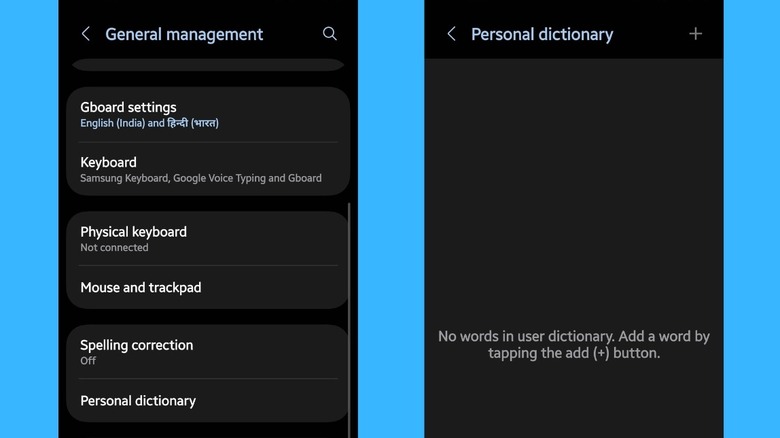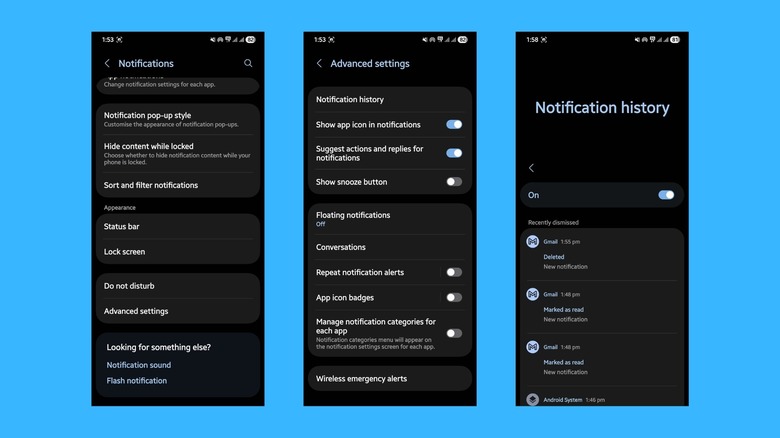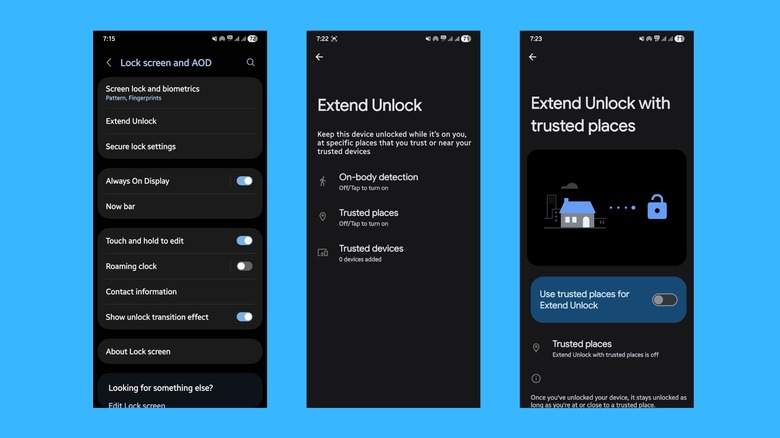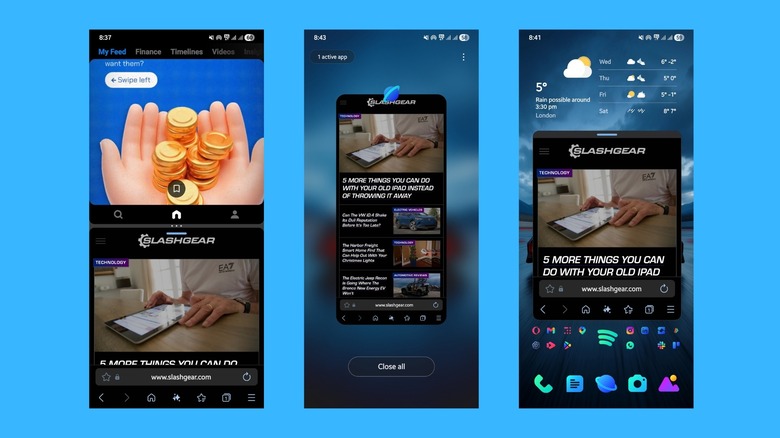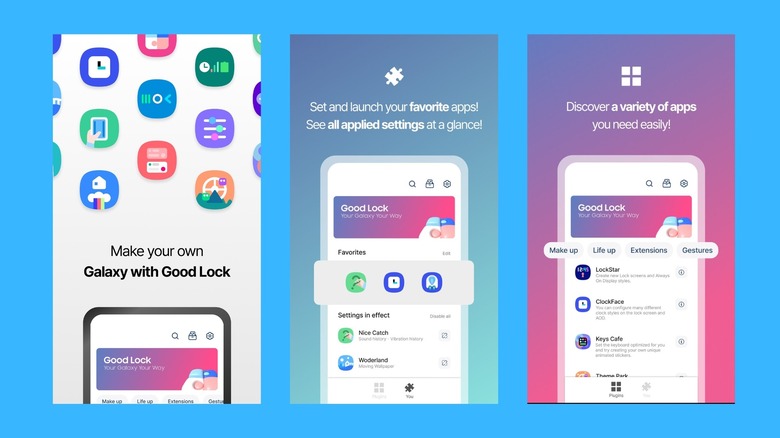5 Hidden Android Features That Can Make Using Your Phone Easier
My journey with Android started off with Android 1.5, which was known as Cupcake (as Google previously named every Android version after desserts). Since then, I've seen Android maturing over the years, and being a tech buff, I loved exploring every setting there was on offer. However, things have changed. Previously, you could easily tick off almost every Android setting available, but now, there are so many features that go unnoticed that even Google doesn't talk about them officially. These hidden Android features are there for you to use, but if you don't know where to look, you'd be using your Android device just like the majority of normal users.
Your Android device is more than just for taking photos, calling, sending messages, or listening to media. There are many hidden Android features that can make your life with this device easier. The best part is that they are not buried under layers or require complex technological knowledge to access. They are right there as a toggle or a button, but still go unnoticed. And no, we are not talking about the battery saving, hotspot, camera pro mode, or all of that other normal stuff.
Although I have tested these features on the Samsung Galaxy S25 Ultra, most of the features mentioned in this guide are available for all other Android devices, though the placement of the options may vary. So, you can use these hidden Android features and make using your phone easier. Let's jump right into it.
Personal Dictionary
A smartphone's main purpose of connecting with loved ones via calls has slowly diminished. Modern-day people (including myself) prefer using messaging over calls, thanks to instant messaging apps such as WhatsApp, Telegram, etc. However, it's not always possible to type in everything that you are thinking into words, especially in today's fast-paced environment. You can make use of voice typing to dictate what you want to send, but then you'll need to edit a few things and make sure the correct message is being sent. For all those reasons, Android comes with a personal dictionary feature that is way more personalized than you think.
It is like creating your own dictionary for words that you most frequently use. You can add words or slang that are commonly used and assign short keywords to them. So, for instance, you can assign a short code to generate your full email address when typed in a text message.
To set up a word in Personal Dictionary, head over to Settings > General management > Personal Dictionary. Select your language, and tap on the "+" icon in the top-right corner. In the "Word" field, type the sentence or the word you wish to associate with a short keyword. In the "Shortcut" field, enter the word or letter that you wish to use as a shortcut. Once done, hit the back button. Now, whenever you type the shortcut, the associated sentence or word will show up in the suggestion strip of the keyboard app.
Notification history
It's fair to say that there's an app for everything. The open-source nature of Android allows developers to develop apps for the most granular things that you can imagine. We use so many apps every day that it won't count as our fault if we miss out on a few notifications. In fact, there are so many occasions where I have swiped away a notification only to forget about it. However, later it turned out that the notification was something important requiring my immediate attention. Thankfully, aside from letting users choose whether they would like to receive notifications from apps, Android also has Notification history.
Notification history — first introduced in 2010 with Android 11 — isn't a hidden Android feature, but you could say that it is not so prominently highlighted. The good thing is that it takes only a few steps to turn this feature on, and it keeps a history of all notifications that you have received, irrespective of whether you have swiped them away or not. Simply navigate to Settings > Notifications > Advanced settings > Notifications history > and turn on the "Use notifications history" option.
This is one of the best hidden Android features, which I personally turn on whenever I switch over to a new phone. Notification history not only keeps track of all your notifications, but it also tracks actions that you have taken for each one of them, like marked as read, deleted, etc. Quite useful to be honest, and saves you from unnecessary headaches.
Extend Unlock
Imagine your smartphone having brains to keep itself unlocked when you are at home or in a place where you trust no one would peek into your phone. You can do this on your Android phone by using one interesting hidden Android feature called "Extend Unlock." Extend Unlock was previously known as "Smart Lock," but for some reason, Google changed its name. Using this feature, you can keep your phone unlocked when it is in a safe spot. For instance, based on your location, your phone automatically unlocks when you reach your home.
Setting up Extend Unlock is easy. Simply head over to Settings > Lock screen and AOD > Extend Unlock. You will see three options — On-body detection, Trusted places and Trusted devices. Notably, choosing "On-body detection" will keep your phone unlocked as long as it is in motion. Selecting "Trusted places" will keep your phone unlocked in the chosen location. Lastly, "Trusted devices" will keep your phone unlocked when it is connected to or nearby a trusted device.
While this feature is intended to make using your phone easier, it can turn into a security risk, especially if you have guests at your home. For those cases, consider turning this feature off and protecting your data.
Split-screen/Floating-window
Split-screen and floating-window functionality is an area where Android is far ahead of iOS. You cannot run two apps and view them simultaneously on an iPhone, but that is possible on an Android device. The benefit? It lets you perform multiple tasks at once. You can have a video call open in one window while using a notepad application to note down while studying. You can watch a how-to video on one side of the screen while tweaking the settings as said in the video on the other. There are so many other use-case scenarios.
Similarly, a floating window option views an app in a smaller window, which you can drag anywhere on the screen, while you can continue using another app. You can continue watching a video in the floating window while performing calculations in the calculator. This negates the need to switch between apps and enhances the overall experience. These features are more beneficial for those foldable devices like the Samsung Galaxy Z Fold7 and Huawei's Mate XT.
To run apps in split-screen mode on your Samsung phone, open the recent apps' menu, hold the icon of the first app, and drop it in the upper half of the display. You will be asked to choose the app for the bottom half of the display. For floating-window, simply tap and hold on the app and release the app in the "Drop here for pop-up view" section. When the app is in floating-window, you can resize it, move it anywhere on the screen, and dismiss it by dragging it down over the "Close" button.
Good Lock (Samsung only)
If you own a Samsung phone, then you already have a lot of features that will make your phone using experience better. However, Samsung also has an app called "Good Lock" that includes multiple modules that take things to the next level. The Good Lock app basically gives you all the freedom you would need to customize your phone your way. It includes lots and lots of modules with names like QuickStar, LockStar, and Pentastic.
Each of them gives you granular settings to tweak and make your phone the way you want it to be. For instance, you can customize the status bar and Quick Settings panel using the QuickStar module. Similarly, LockStar and NavStar let you customize the lock screen and navigation bar. Game Booster + gives you keypad remapping, GPU settings, and other settings suitable for gamers. With Theme Park, you can create your own theme using your own image, while Camera Assistant and Sound Assistant unlock more camera and sound settings.
The Good Lock module was previously only available via Samsung's Galaxy Store, but it was since added to the Play Store as well. However, do note that this will only work with a Samsung phone.