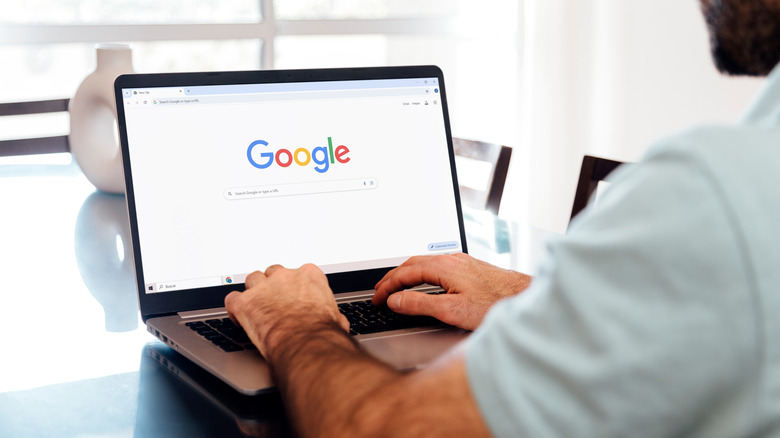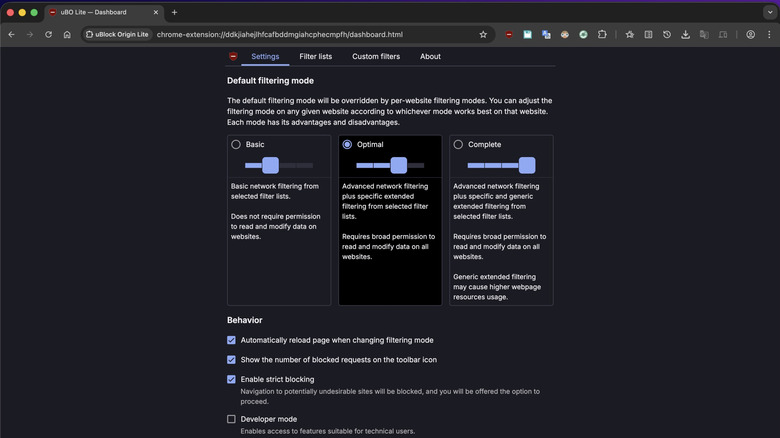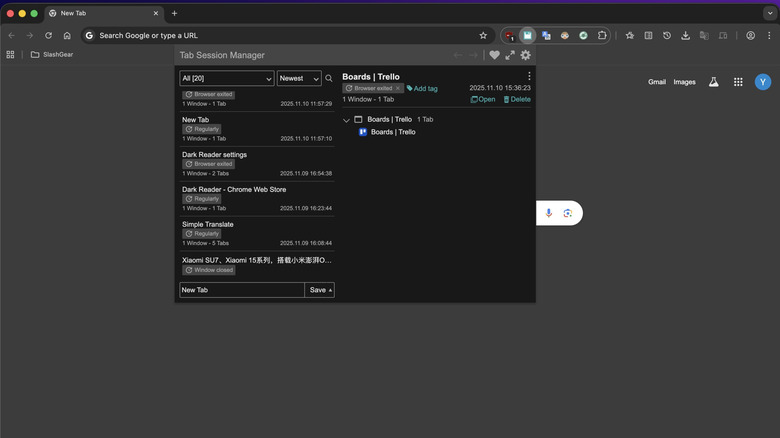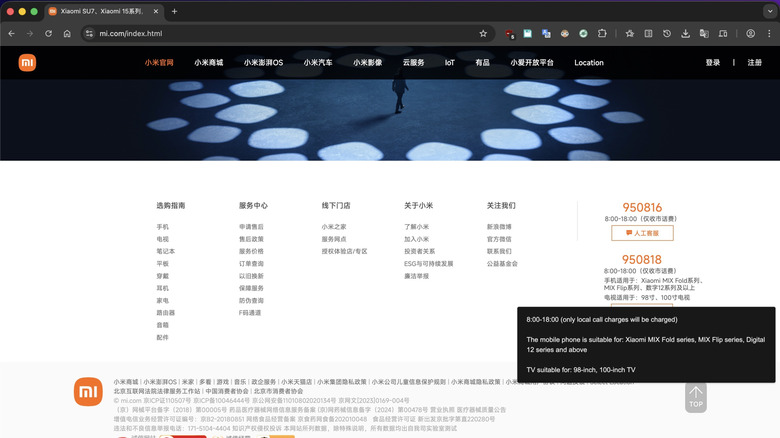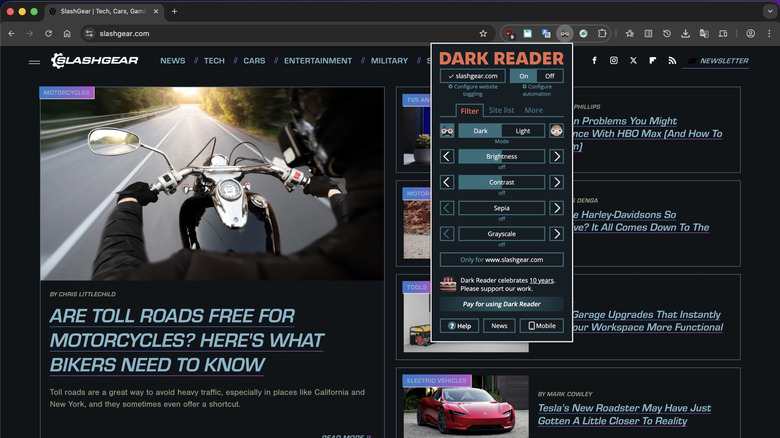5 Open-Source Chrome Extensions To Install ASAP
Despite being a memory hog, Google Chrome is the go-to browser for many of us. While part of the reason for this is that it's highly compatible, easy to use, and offers stable performance, what draws many users in the most is its expansive extension ecosystem, facilitated by the Chrome Web Store — a marketplace for discovering and installing extensions, themes, and more for your browser.
You can find extensions across various categories on the Web Store. For example, if you're a developer, there are extensions to help streamline your web development workflow. Similarly, you can find extensions to take better screenshots and recordings if you need to do it frequently. If you're in school or university, there are Chrome extensions for students to simplify various tasks.
That said, if you've just switched to Chrome or haven't used Chrome extensions much, we've compiled a list of some of the best open-source Chrome extensions you should install right away. These extensions ensure a more organized, convenient, and private browsing experience. The best part? Being open-source, the source code for these extensions is publicly available for anyone to view, and they generally align with typical privacy and security standards.
uBlock Origin Lite
Most websites rely on ads to keep their operations going, though some display them too aggressively, which ruins the user experience. Similarly, many websites use trackers to gather information about your online activity so they can serve targeted ads, track marketing campaigns, and more — a nightmare for anyone concerned about privacy. This is where uBlock Origin Lite comes to the rescue.
uBlock Origin Lite is a watered-down version of uBlock Origin, a popular extension that Google took down from the Web Store following the transition to Manifest V3 last year. Aside from complying with Manifest V3, it also cuts back on some features. However, the reduced feature set doesn't significantly hamper the extension's core functionality, as it can still effectively block most ads, though it may be less effective with trackers due to Manifest V3 compliance.
Once added and enabled, uBlock Origin Lite automatically blocks ads and trackers on websites you visit. By default, it does this using the Basic filtering mode, which could allow some ads and trackers. For more aggressive filtering, head to the extension's settings by clicking the extension button and selecting the gear icon, then choose "Optimal" or "Complete" under "Default filtering mode." You can also modify other behavior on this page. You may head to "Filter lists" or "Custom filters" to enable/disable filters or set up a custom one, respectively. To disable the extension for a website, click its icon in the toolbar and drag the slider all the way to the left.
Tab Session Manager
When researching topics or shopping for products online, it's common to end up with multiple Chrome windows and tabs. But having too many tabs and windows makes managing your active session difficult and also increases the risk of random browser crashes or mistakenly closing important tabs or windows. While Chrome lets you create tab groups to help manage your open tabs, it's fairly limited in functionality. The Tab Session Manager extension, in contrast, is better suited for the job thanks to more advanced features.
With Tab Session Manager, you can easily save Chrome windows and tabs in your active session. You may even save sessions with custom names and tags for easy identification. Alternatively, you can configure it to auto-save the active session at regular intervals or when you close the Chrome window. The extension also includes some handy features. For instance, it lets you ignore specific URLs and include private windows when saving sessions. Then, there's lazy loading, which doesn't load the contents of each page until you visit a tab to help keep memory usage in check.
You can also choose the default behavior when starting Chrome, where, based on your preference, you can open the last browsing session or a particular session you've registered for startup. Most importantly, Tab Session Manager offers cloud syncing, allowing you to easily save and restore sessions between multiple computers. There's also the option to restore sessions from other devices or extensions if you're just getting started.
Decentraleyes
A majority of websites rely on a CDN (Content Delivery Network) to deliver static content such as images, fonts, and website pages quickly and reliably. This helps reduce latency and improve loading speeds. As a user, though, CDNs aren't very privacy-friendly since they collect information such as your IP address, browser details, and more when processing your request. The Decentraleyes extension helps avoid this without affecting website loading times or responsiveness. It works by intercepting your request to major CDNs like Cloudflare and Google when you visit a website, then serving local copies of the requested web libraries directly from your device.
Decentraleyes is straightforward to use and doesn't require any initial setup. Once downloaded and enabled, the extension runs in the background and does its job. By default, it also strips metadata from your requests. This means if it can't serve the requested files locally and needs to allow the request to a CDN, it strips your sensitive data from the request to limit what's sent out. You can view how many times the extension has injected resources by clicking its icon in the toolbar. Decentraleyes also includes several options you can tweak to customize its behavior. Click the Decentraleyes button in the toolbar and hit the gear icon to access them. If a website fails to load properly, you can add it to the exclude list on the settings page, and it'll load content from the CDN.
Simple Translate
If you often visit websites in foreign languages, you need a way to quickly and conveniently translate text to your native language. While Google integrates Google Translate into Chrome, it isn't ideal if you need to translate text frequently. As an alternative, the Simple Translate extension offers a much better experience. It uses the Google Translate API for translation, but you also have the option to switch to the DeepL API for more natural-sounding translations.
Unlike Google Translate, which requires you to open the translate window in the toolbar every time you want to translate a piece of text, using Simple Translate feels more natural. Select the text you want to translate and click the button below it. Simple Translate then translates the text and displays the translation in a window below the original text. You may also click the extension button in the toolbar to see the translated version. Here, you also have options to copy the translated text and listen to both the original and translated versions of the selected text.
Simple Translate is highly customizable. Click the extension button and hit the gear icon to jump into the extension settings and view all available options. From here, you can change the translation button behavior, customize its size and position, disable translations for specific URLs, configure the translation wait time, and personalize the appearance of the translation panel by choosing preferred dimensions, font size, and more.
Dark Reader
Switching to a dark theme — white text on a black background — when you're in a dark environment reduces eye strain and helps you use your computer comfortably for longer hours. Reduced battery usage is another noticeable benefit of using a dark theme. Many websites now include a theme toggle that lets you switch between light and dark themes. However, exceptions exist. If you visit such websites regularly, the Dark Reader extension can improve your browsing experience at night.
As the name implies, Dark Reader automatically enables a dark theme on websites you visit in Chrome, even if they don't have one. It creates a dark theme on the fly by inverting bright colors and adjusting contrast accordingly to make text easier to read at night. Additionally, it offers manual controls to adjust brightness, contrast, sepia, and grayscale for websites per your preference. If a website looks off in dark mode, you can add it to the exception list, and the extension will open it in light mode.
Dark Reader also supports automation. This enables you to configure it to switch between light and dark modes automatically. You can do this by specifying your daily active hours, latitude and longitude, or the system color scheme. Click the Dark Reader extension in the toolbar to access these and other settings.