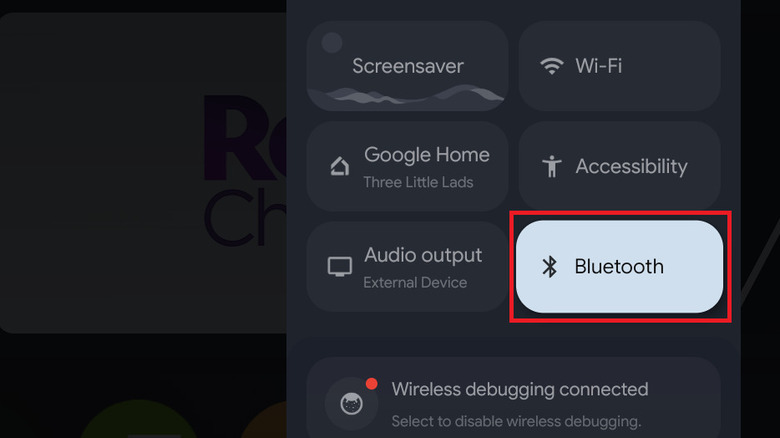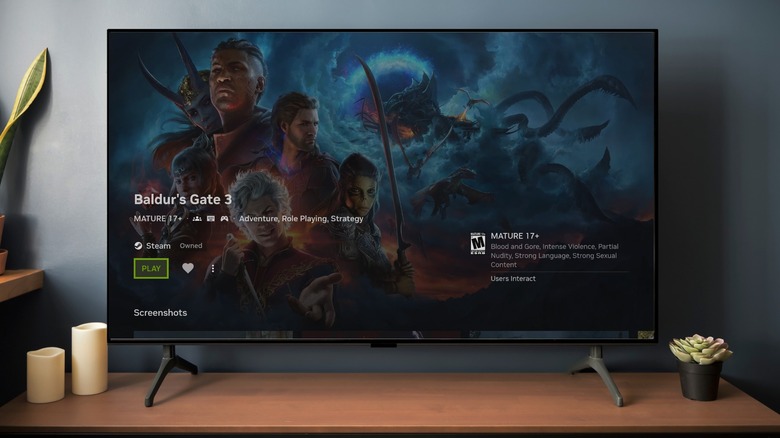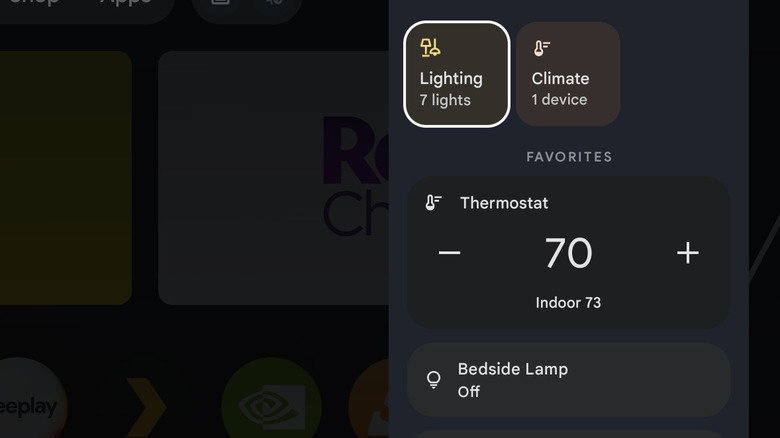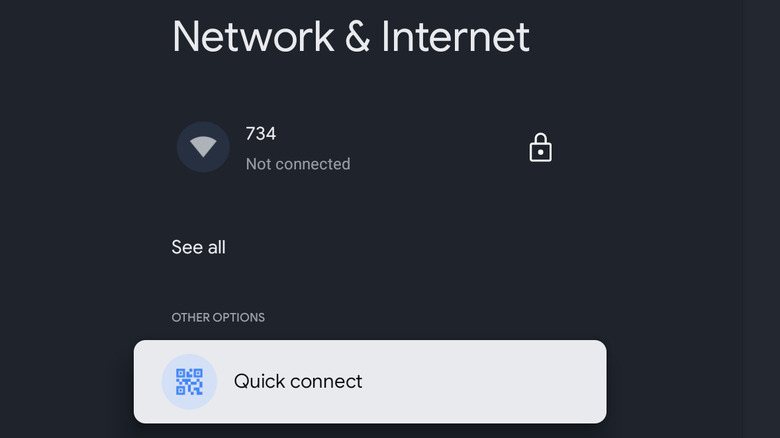5 Hidden Things Your Smart TV Can Do That Most People Miss
Aside from cell phones, perhaps no item has gained more functionality over the past couple of decades than TVs, which are now fully fledged smart gadgets. Smart TVs come with your favorite streaming apps ready to download, making it easier than ever to get right into bingeing the latest season of your favorite series.
But smart TVs are more than just a portal to Netflix. These days, major smart TV OSes are packed with convenient features. Google TV and Amazon Fire OS are both based on Android, which means they carry a number of features you'd expect on a phone or tablet. Other OSes built for TVs, from Roku OS to LG webOS, work similarly. Whether you want to use your TV as a game console, a media streamer, or attach peripheral devices, these platforms can handle it all and then some. Even if you don't have a smart TV, you can get all of these features by plugging a dongle or set top box into it.
We rounded up five of the most exciting things you might not have known your TV can do. Testing was conducted using the unholy triad of a TCL Roku TV connected to both a Chromecast with Google TV and an Amazon Fire Stick, like a smart TV turducken. These are just a few of the ways you can maximize your big screen's true potential, so let's dive in.
Connect Bluetooth headphones to your TV (Google TV, Roku OS, Fire OS, and more)
Whether you've got kids with an early bedtime or a roommate taking Zoom meetings, you've probably wished to watch TV without disturbing those around you. As it turns out, most popular smart TV OSes allow you to connect Bluetooth headphones or earbuds, so you can indulge in a quiet big screen viewing experience. It's also a potential way to enjoy better audio than your TV's built-in speakers can provide. Bluetooth works on Google TV, Roku, Fire OS, and others like Samsung or LG.
On Google TV, you can find it from the quick settings panel, which can be accessed by holding down the home button on your Google remote. Select Bluetooth, then select Pair remote or accessory. On a Fire OS, go to Settings, select Controllers & Bluetooth Devices, then select Other Bluetooth Devices. On both OSes, follow the pairing steps from there, and refer to the manual for your headphones if you're not sure how to pair them. You can use quick settings to switch audio between your headphones and TV.
On Roku OS, head to the home screen and select Settings from the lefthand menu. Select Remotes and Devices, then select Wireless Headphones, and finally, Add New Wireless Headphones. Follow the steps on screen, and refer to the manual for your headphones if you're not sure how to pair them. If your Roku device does not support Bluetooth, you can use the Roku app on iOS or Android. Pair your Roku set top box or TV with the app, then connect your headphones to the phone. Refer to our guide on how to set up private listening for your Roku for further instructions.
Stream from your computer with media server apps like Plex (Google TV, Roku, others)
If you still have a large collection of movies, TV, or music from before the streaming era, you can use a media server app to stream those files to your TV. The most user-friendly option is Plex, but you should also be aware of more customizable alternatives like Kodi and Jellyfin. Plex is available on Google TV, Roku OS, and many other smart TV platforms.
If you need help configuring Plex, check out our guide on how to set up and share a Plex library. Once you've done that, all you need to do is open the app and start streaming. The device hosting the files (most likely your computer) will need to remain turned on and connected to the Internet while you stream. In addition to your TV, you'll also be able to access your Plex library from your phone, tablet, or other computers. The best part is that, as long as you have the rights to the media, Plex is totally legal. Just beware of sketchy Android TV boxes that claim to offer a suspiciously free streaming library and often deliver malware instead. As long as your TV or streaming dongle can install the Plex app, your personal streaming service will be up and running in no time.
Most smart TVs also have a USB port, so if you don't want to set up a media server, you can always load your media files onto a USB flash drive or SSD and plug it into the TV. You can even leave it plugged in so that you always have your collection ready to go.
Play games on without a PC or console with cloud gaming (Google TV)
Yet another function you can add to Google TV on your smart TV, Chromecast, or Google Streamer is the ability to play full-fledged PC and console games without the need for a PC or console. The main way is through the NVIDIA GeForce Now app. If you have an Amazon Fire TV, or a smart TV from LG or Samsung, in some cases, you can instead use the Xbox app.
To play, you'll need to connect a controller to your TV, either with a USB port on your TV or streaming device, or with Bluetooth (controller support is yet another hidden feature of many smart TVs, so consider this tip a two-in-one). You'll also need a subscription to your games streaming app of choice. Lastly, if you use GeForce Now, you'll need to link your gaming accounts from Steam, Epic, Xbox, and so on. Xbox users with certain Game Pass subscriptions can play from a large assortment of titles, whereas other platforms like Steam will be restricted to titles you own. If there's too much lag or latency, consider connecting an Ethernet cable to the corresponding port on your TV, or using a USB-C hub with certain smart dongles, for a more stable Internet connection.
You can also download many mobile games from the Play Store to your Google TV, or from the Amazon App Store to your Fire TV. Unfortunately, due to the limited processor and memory found in most Google TV devices, they may not run optimally.
Control your smart home with your TV or vice versa (Google TV, Amazon Fire TV)
Both Google and Amazon make smart TV platforms — Google TV and Fire OS, respectively — which power smart TVs and streaming dongles. Both companies also make smart home devices, with Google Home and Amazon Alexa as major players in the IoT (internet of Things) markets. It makes sense that these companies would fold smart home functionality into the TV, which is often the centerpiece of a modern living room. The functionality works both ways. You can control your TV from your smart home gadgets, or control your gadgets from your TV.
On Google TV, you can find your Google Home Panel controls by holding down the home button on the Google remote. If you don't see it, check out our guide on how to set up your Chromecast's Home Panel.
On Fire OS, you can ask Alexa, "Show my smart home dashboard," by holding down the microphone button on the Fire TV remote and speaking. Alternatively, you can quickly press and release the microphone button while on the home screen, then select the Smart Home shortcut button onscreen. Both operating systems will let you control your lights, thermostat, and even see video feeds from connected smart cameras.
This works the other way around. You can use a voice assistant to control your TV for functions like opening apps, playing and pausing media, and so on. With Google TV, you can use a Google Home equipped smart speaker, as well as Gemini or Google Assistant on your phone or tablet. With Fire OS, you can use an Echo smart speaker, as well as the Alexa app on your phone or tablet.
Easily share your Wi-Fi network with guests from your Google TV
If you often have people over, you've probably been asked for your Wi-Fi password. Explaining your password, especially if it's a secure passphrase with a heavy mix of letters, symbols, and numbers, can be a headache. You may not want to divulge the password aloud, either. But if you've got a smart TV with Google TV, you can instead generate a QR code that your guests can scan to easily connect with your network. Unfortunately, this feature seems to be a Google TV exclusive, as no comparable option is present on the other smart OSes we tested, nor could we find documentation about it for other TVs.
To generate a QR code that links to your Wi-Fi network within Google TV, simply access quick settings by holding down on your Google remote's home button from anywhere in the interface. Select Wi-Fi from the quick settings panel, then select Quick Connect. A large QR code will appear onscreen. When the QR code is scanned with a phone or tablet, that device will connect to the network instantly. This trick works for devices using either Android or iOS to connect. Just make sure not to leave the QR code visible for too long, especially if your TV is near a window where someone outside might see it.