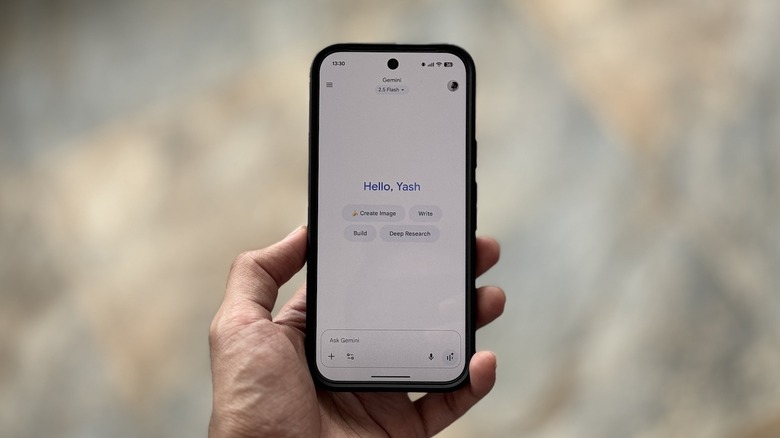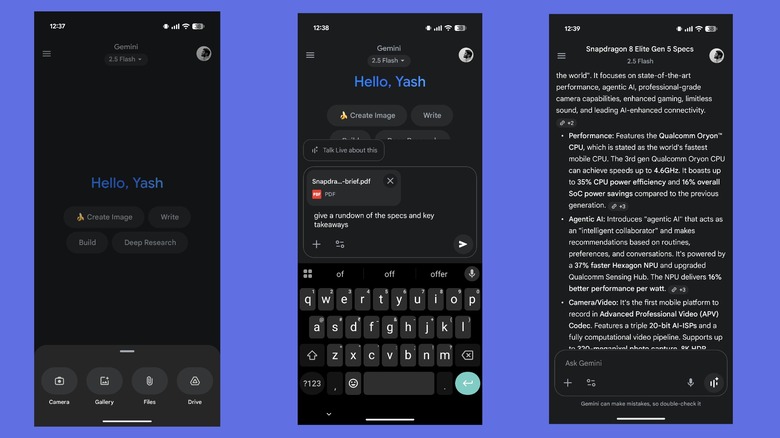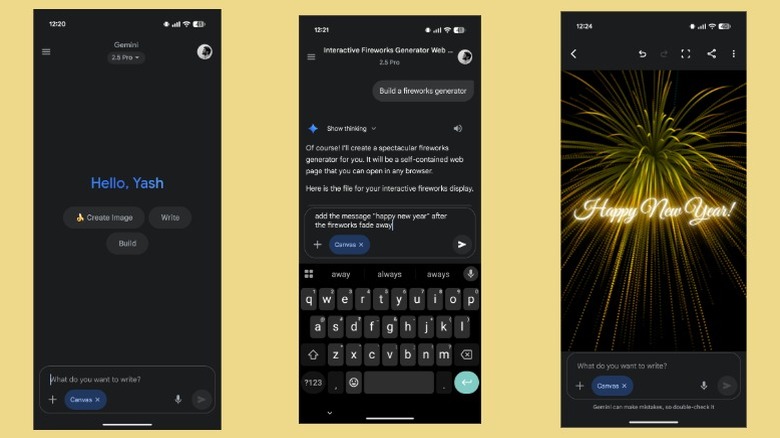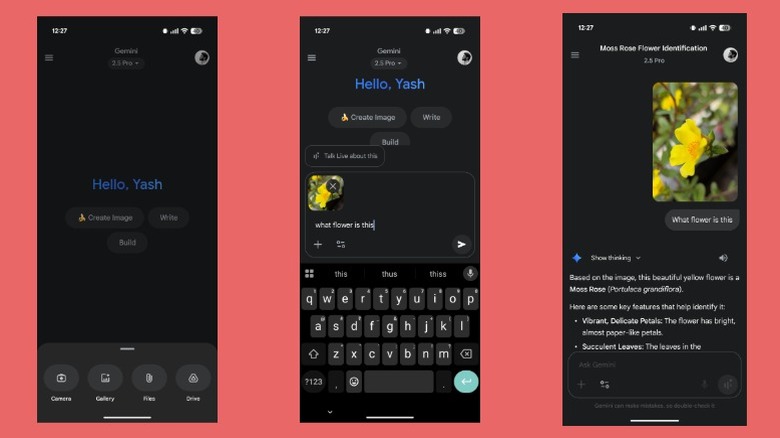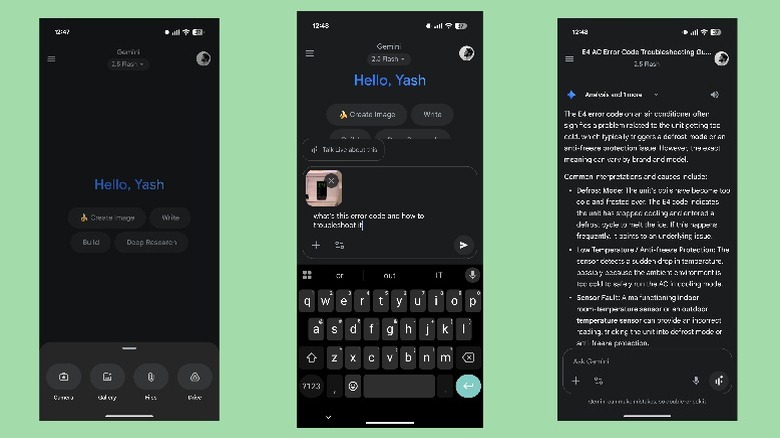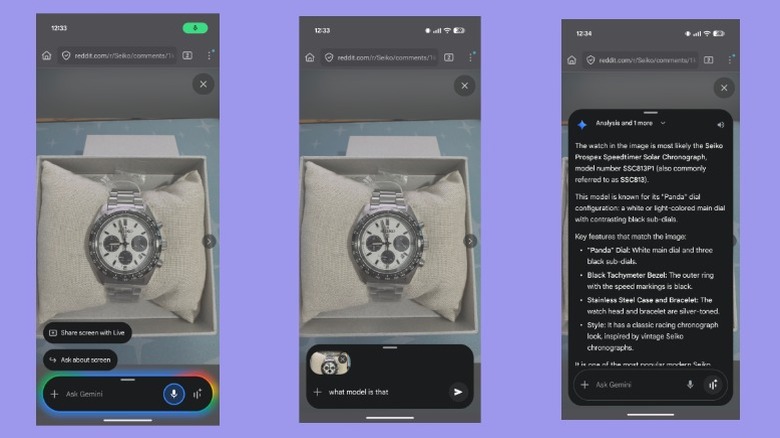5 Useful Ways To Use Google Gemini AI On Your Phone
AI assistants are becoming increasingly more capable, helping simplify a range of everyday tasks that'd otherwise require a lot of time and effort. You may already be using some of them on your computer to improve writing, summarize content, generate images, or write code. However, these AI assistants aren't limited to computers. They can be equally helpful on a mobile phone.
While various AI assistants are available for download on the Play Store, your Android phone will likely have Google's Gemini as the default digital assistant. Gemini is a powerful AI assistant with multimodal capabilities, meaning it can process multiple types of data, such as text, images, audio, and video. It's also one of our underrated Google apps you should use on your Android device. iPhone users can also use Gemini AI by downloading the Google Gemini app from the App Store, though you may not get the same experience due to a lack of integration.
But what exactly can you use Gemini AI on your phone for? Aside from basic tasks, such as brainstorming, reasoning, and image generation, there are several other practical applications, like booking a flight. We've already covered how you can unlock new functionality on your phone using Gemini AI extensions. Now, we explore five useful ways to use Gemini AI on a phone without needing extensions.
Analyze PDFs and documents
Going through long PDFs and documents manually can often feel like a chore. Gemini AI saves you the trouble, helping analyze them in far less time and with minimal effort. While this can be useful for students who want quick summaries or key takeaways in long academic papers and working professionals who need to extract specific information from business reports or presentations, anybody can benefit from it to summarize, get insights, or make sense of their documents. The best part? Gemini AI is context-aware. As such, you can ask it questions related to the document, and it'll answer accordingly.
Analyzing documents with Gemini AI is easy. First, open the Gemini app on your phone and tap the "+" button. Select "Files" if the document is stored locally on your phone, or "Drive" if it's present on Google Drive. In the case of the latter, you'll need to connect Gemini to Drive first by following the on-screen instructions. Alternatively, if you select Files, it'll open the file manager. Navigate to the appropriate folder and select the document or PDF you want to analyze. Wait for the upload to finish. Once done, type your query or request and hit the send button. Alternatively, you can tap any of the relevant suggested actions to perform them. Gemini will then analyze the document and return appropriate results. You can ask follow-up questions if you have them.
Create animated greetings
You can use Gemini AI to create realistic images, but that isn't the only creative use for it. Gemini AI can also help generate animated greetings for friends and family on birthdays, festivals, or other occasions. This is possible thanks to Gemini Canvas, an interactive environment powered by Gemini 2.5 Pro, where you can create and edit content using simple instructions.
To get started, open the Gemini app and hit the "Build" button in the middle of the screen. In the text field, describe the kind of greeting you want and hit the send button. Be as detailed as you can. Give it a few seconds, and the Gemini app will show the output. You may need to tap a button to play the animation. If you don't like something about the greeting, you can ask Gemini for modifications.
Once you're satisfied with the result, tap the share icon in the top-right corner. This will reveal several sharing options. You can choose one if you want. Alternatively, hit the "Copy to clipboard" option, navigate to the app through which you want to send the greeting, paste it in, and send it. The recipient will need to tap the shared link, which will open it in a web browser, where they can view and interact with it (if it requires manual intervention). You could also play the greeting on your phone, record it, save it as a video or GIF, and share that instead.
Get real-time assistance
Gemini AI can see what you see in real-time and function as a real-time assistant, offering assistance with a wide range of tasks in everyday life. For instance, you can use Gemini AI to identify objects, such as plants, animals, hardware components, spare parts, and more. Similarly, it can help identify read signs, decode product labels, learn more about dishes on a menu, or translate text when you travel to a foreign country.
Start by opening the Gemini app on your phone. Then, tap the "+" button and select "Camera." You may need to grant the app permission to access your camera to proceed. When the camera opens, point it at the object you want help with and hit the shutter button to capture a photo. You can use the crop tool, accessible in the top-right corner, to crop out undesired elements from the photo. Then, hit "Attach" to upload it. Finally, type your query in the text field below the photo and hit the send button. For example, if it's a math problem, you can type "help me solve the equation." To identify a plant or object, you may use "what plant is this?" or "what is this object and what does it do?" Gemini will then return a response. You can then follow up with any doubts or questions you may have.
Identify and troubleshoot issues with your devices or vehicles
Running into an issue with a device or vehicle can be frustrating and may require a visit to the service center or repair shop, unless you're adept at handling it yourself. However, even if you're not, you can still identify issues with devices or vehicles and fix them — at least the trivial ones — thanks to Gemini AI. For example, imagine your air conditioner suddenly stops working and displays an error message. With Gemini AI, you can find out what the error code means, what could be causing it, and how to troubleshoot it. You can also seek help to identify and fix issues with other devices, or learn about the new warning light that suddenly comes up on your car's dashboard.
Using Gemini AI for troubleshooting is easy. In the Gemini app, tap the "+" button and select "Camera." Point the camera at the device or vehicle exhibiting an issue and hit the capture button. Once the app captures the photo and uploads it, describe your problem or ask a question in the text field below and send the request. Gemini AI will return a response with an explanation about the problem and possible fixes you can try to troubleshoot it, based on your request. There is even the potential for Gemini to listen to engine sounds and postulate potential causes and solutions.
Look up what's on your phone's screen
You can upload documents, photos, and more in the Gemini app to seek help, but what about times when you don't have the files on your phone? While you can take the content's screenshot and upload it to the app, Google offers an efficient way that lets you directly look up what's on your phone's screen. This can come in handy when you want to understand a product's specifications on an e-commerce website, need clarification on some data in an article, or find and buy a product you come across on a website.
To use Gemini's screen look-up feature, open the content you need help with on the screen. Press and hold the power button to invoke Gemini AI. You need Gemini as your phone's digital assistant for this to work. (If you're using an iPhone, you can't get Gemini to look up your screen's content; you'll need to use a workaround with Google Lens instead.) You'll now see the Gemini screen. Tap the "Ask about screen" button, and Gemini will take a screenshot and upload it. Type your query in the search box and hit the send button. Gemini will return a response. You can follow it up with further questions. Alternatively, after invoking Gemini, you can tap "Share screen with Live." This will share the screen's content and allow you to ask Gemini about it.